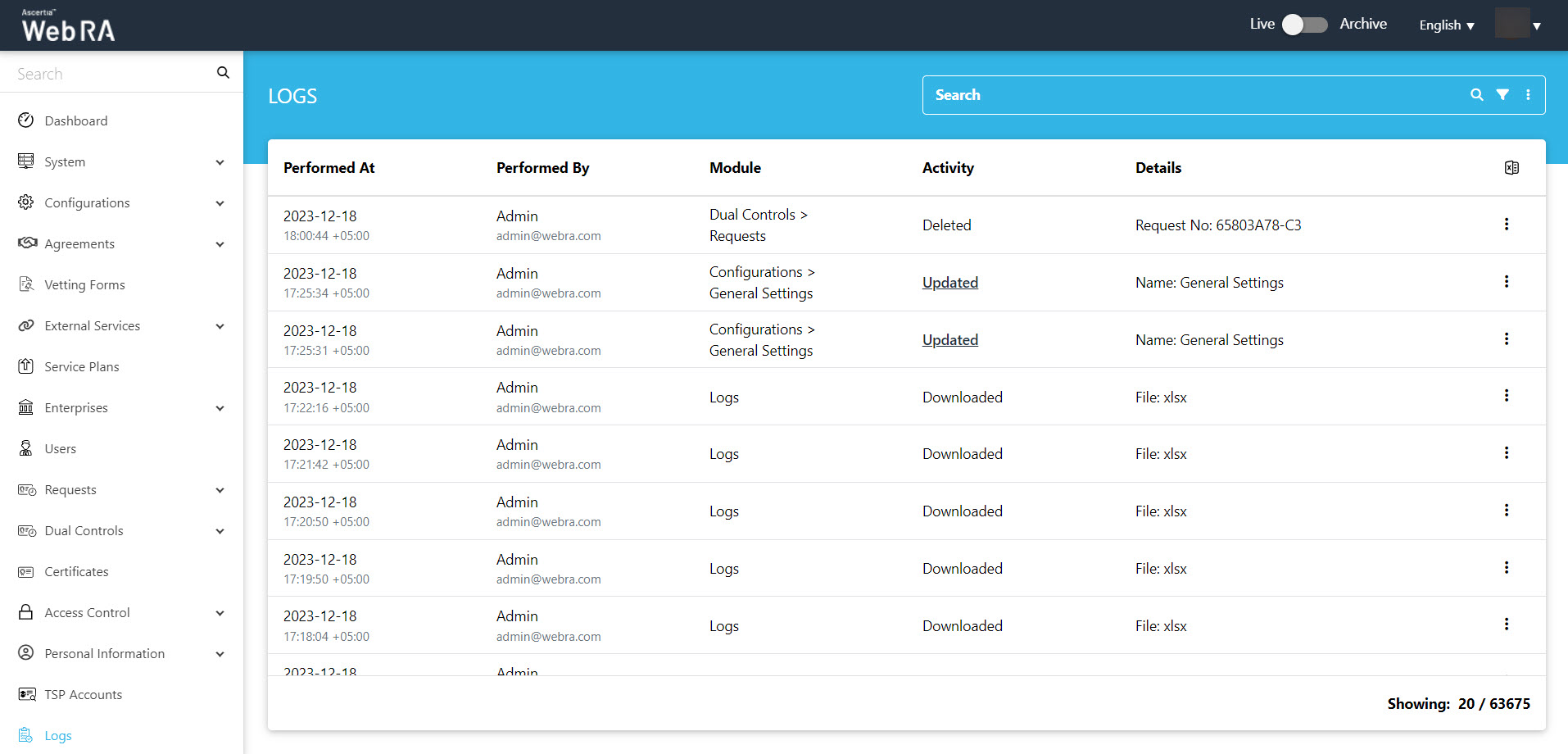Requests
The Request screen (path: Dual Control > Request) displays the new certificate requests to the Admin RAO, requested by an enterprise RAO. Admin RAO can review the requests and then process them (Approve or Decline) accordingly.
- Expand Dual Control > Requests from the left menu pane.
The requests will be pending for approval in the listing. The Request By section will display Citizen ID below the user name if it is enabled in the Configurations > Default Settings.
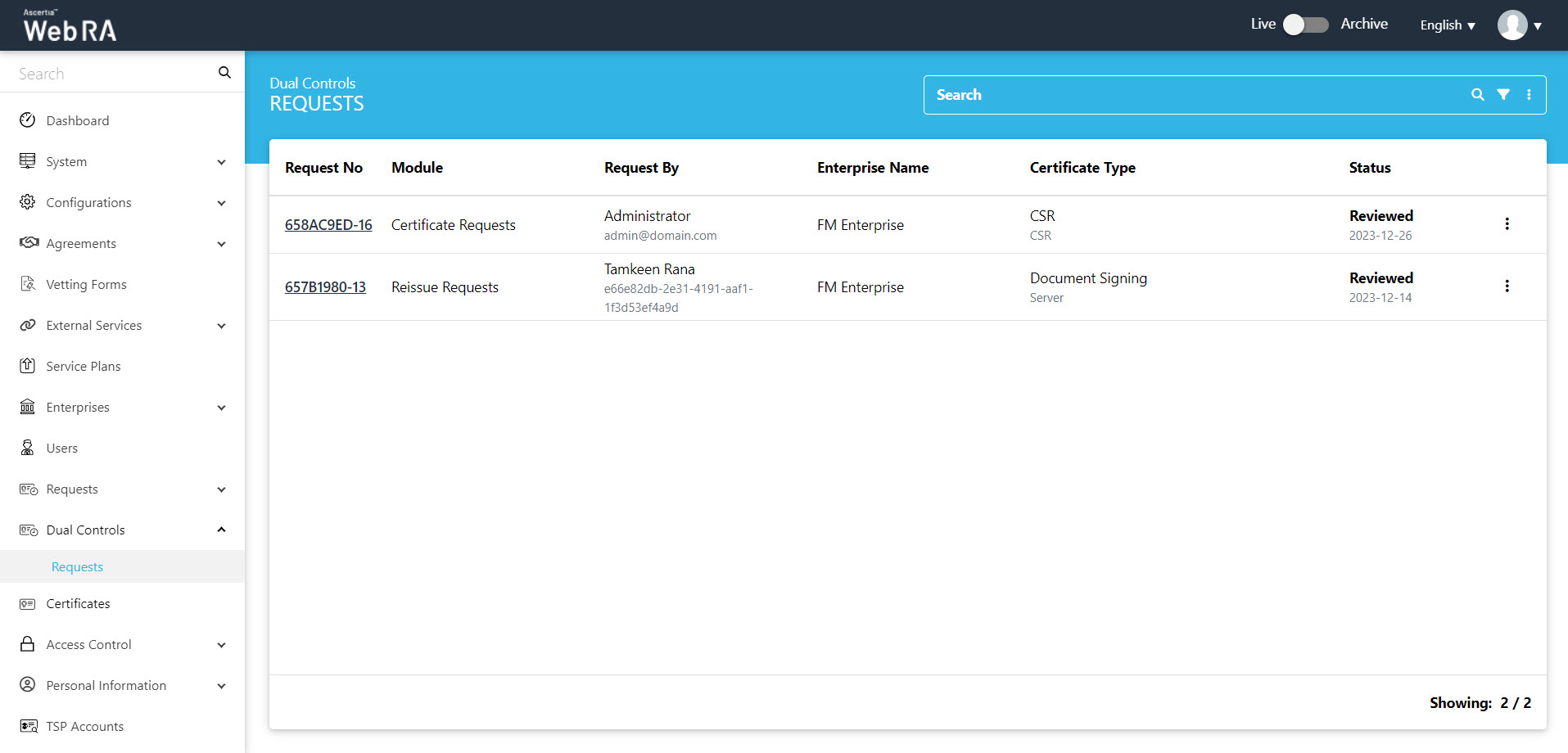
- Open the request to process it further by clicking the Request No, or by selecting View option from the
 button.
button. - Once the request is open, Admin RAO can now perform the following operations:
|
Buttons/Operations |
Description |
|
Approve |
Click the Approve button, Admin RAO will be prompted with a confirmation message. |
|
Decline |
Click the Decline button, Admin RAO will be prompted with a confirmation screen where Admin RAO should enter remarks and then click the Decline button to decline the request. |
|
Close |
Click the Close button, request approval screen will be closed. |
4. Admin RAO completes the process as per the decision taken in step no. 3
Features
Available features are explained in the following table:
|
Feature |
Description |
|
View |
Admin can view the request from |
|
Request Activity |
Admin can view the activity of the request from |
|
Delete Certificate Request |
Admin can delete a certificate request (or any number of selected certificate requests) by selecting it and pressing the |
Renewal Requests
The certificate renewal requests are available to the Admin RAO, coming from an Enterprise RAO.
Admin RAO can review the requests and then process them (Approve or Decline) accordingly.
Revocation Requests
Dual Control > Requests >  > Revocation Requests display the certificate revocation requests to the Admin RAO, coming from a Enterprise RAO. Admin RAO can review the requests and then process them (Approve or Decline) accordingly.
> Revocation Requests display the certificate revocation requests to the Admin RAO, coming from a Enterprise RAO. Admin RAO can review the requests and then process them (Approve or Decline) accordingly.
Rekey Requests
If dual control is switched on in the system, then a request will be sent to the dual control listing for approval.
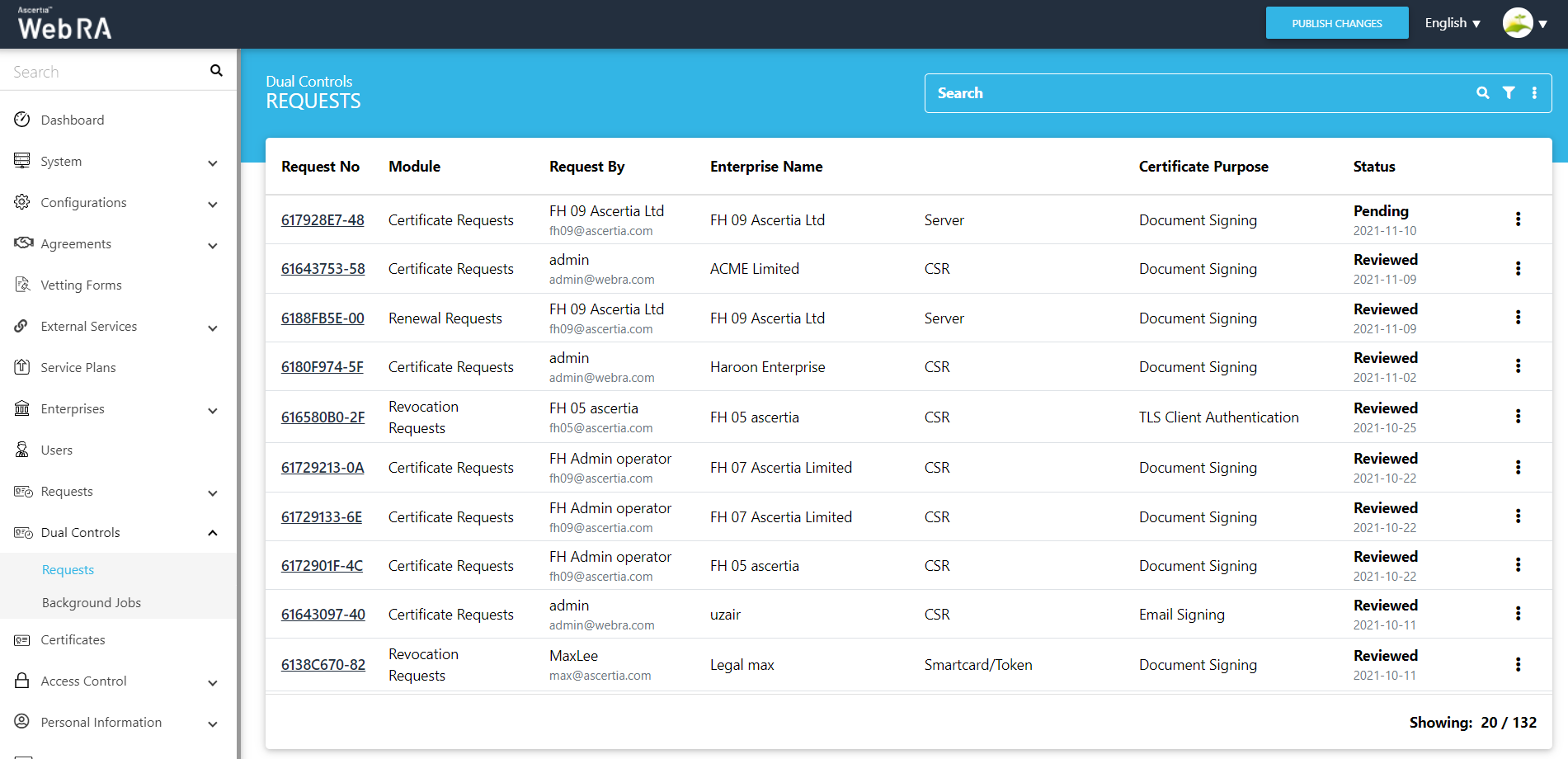
An operator would need to click Approve, and then click OK to complete the approval process for rekeying a certificate.

Delete Requests
- Expand Requests > Certificate Requests. Then click
 > View Request against the certificate you would like to delete.
> View Request against the certificate you would like to delete.
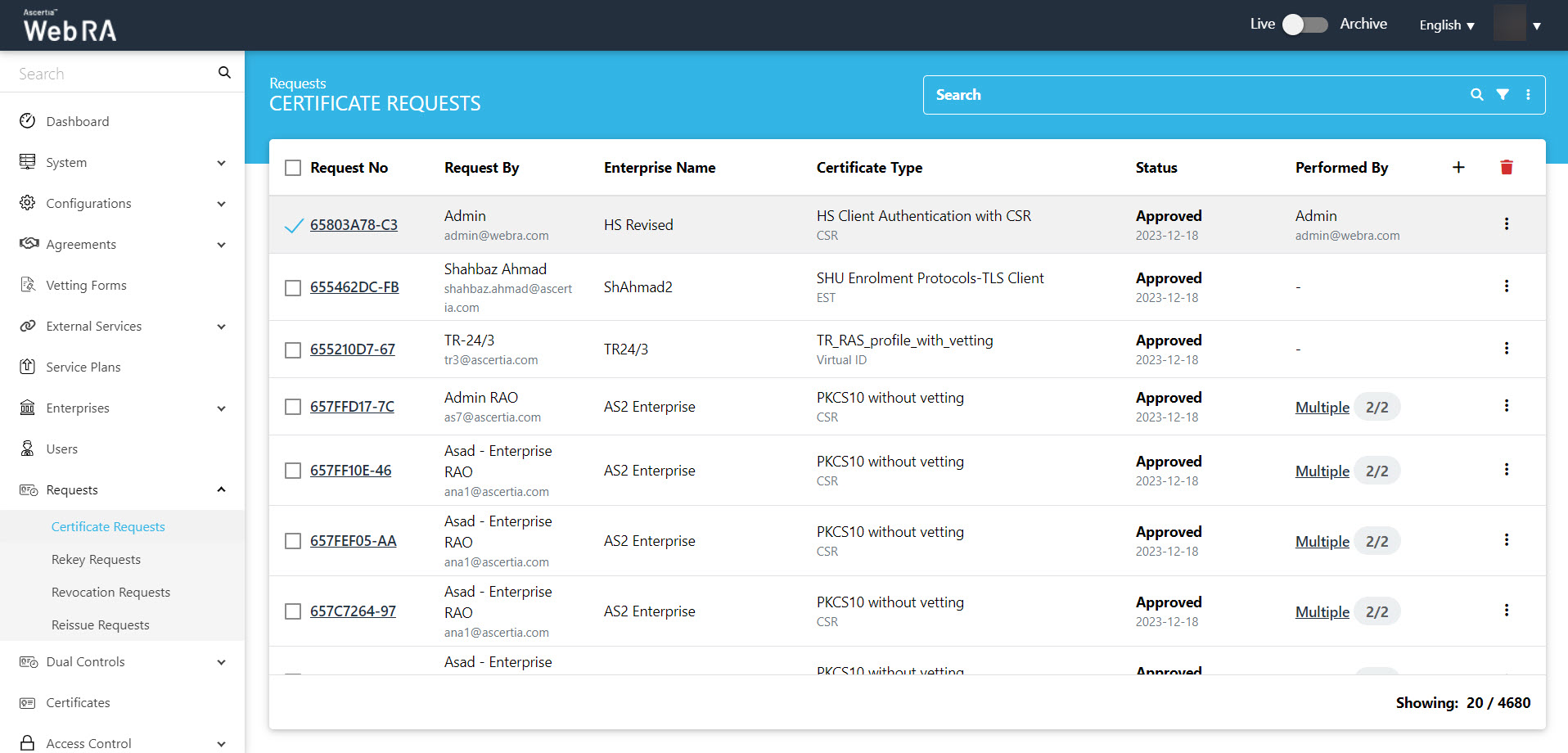
- A confirmation message will appear. Click Yes.
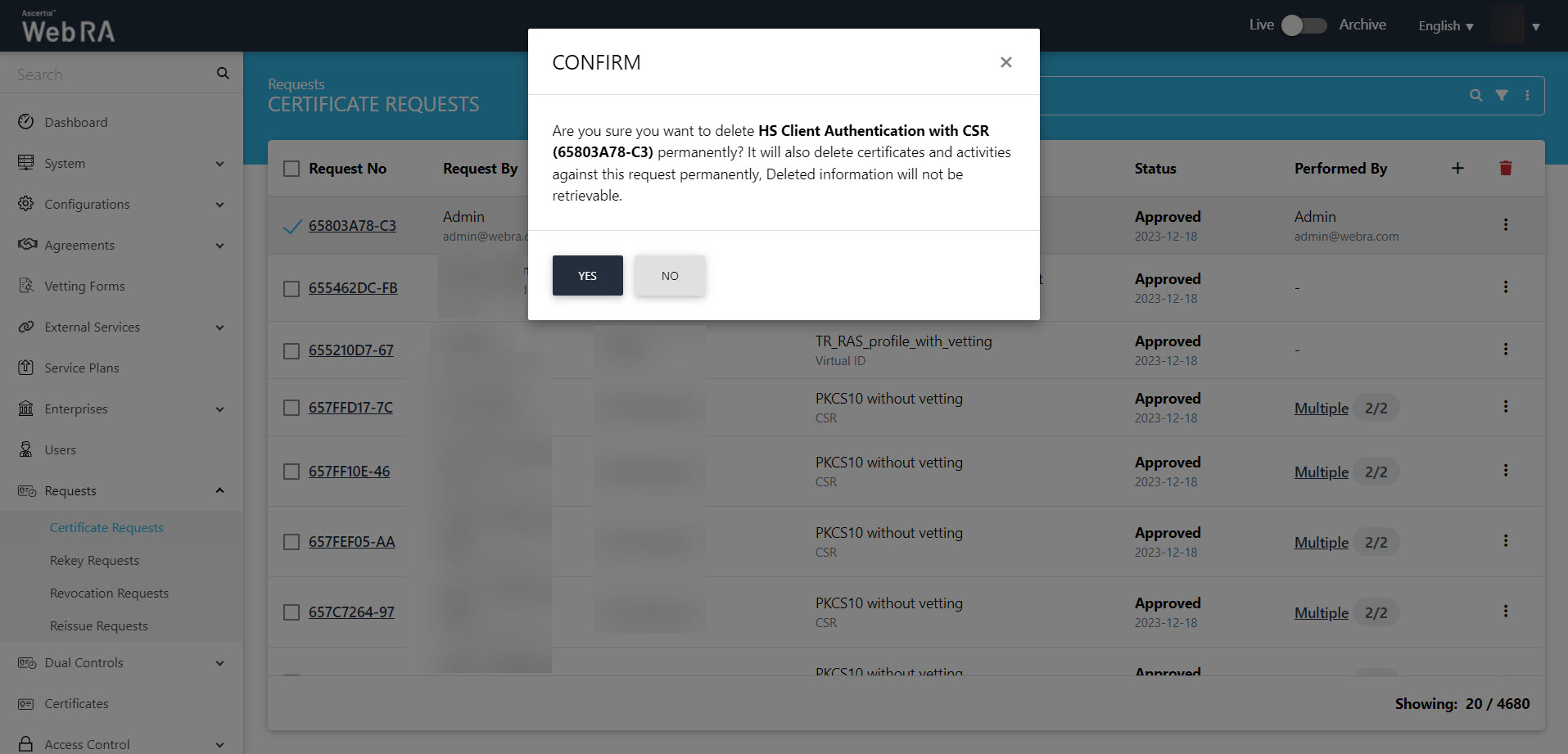
- In dual control, when a request is deleted, an email is also sent to the operator.
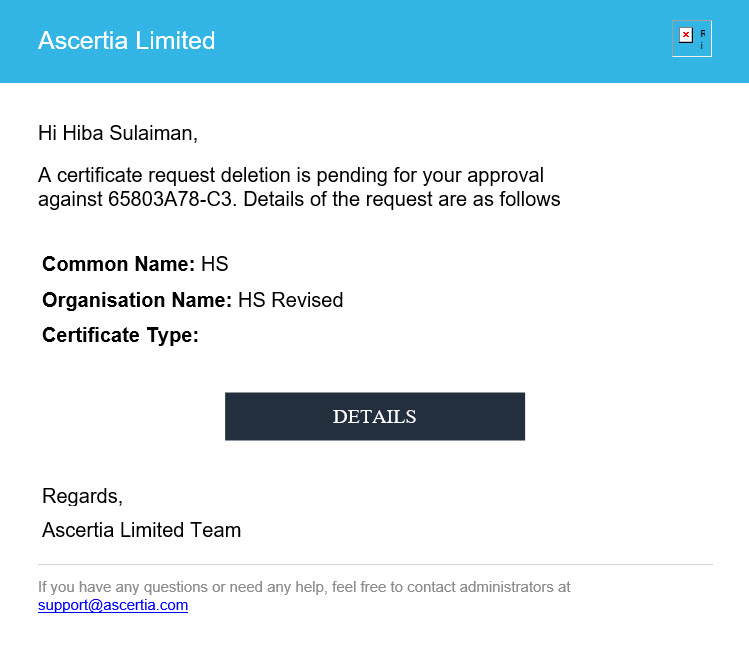
- Then expand Dual Controls > Requests. The request will appear in the list. Click
 > View Request against the certificate request that you deleted in the previous step.
> View Request against the certificate request that you deleted in the previous step.
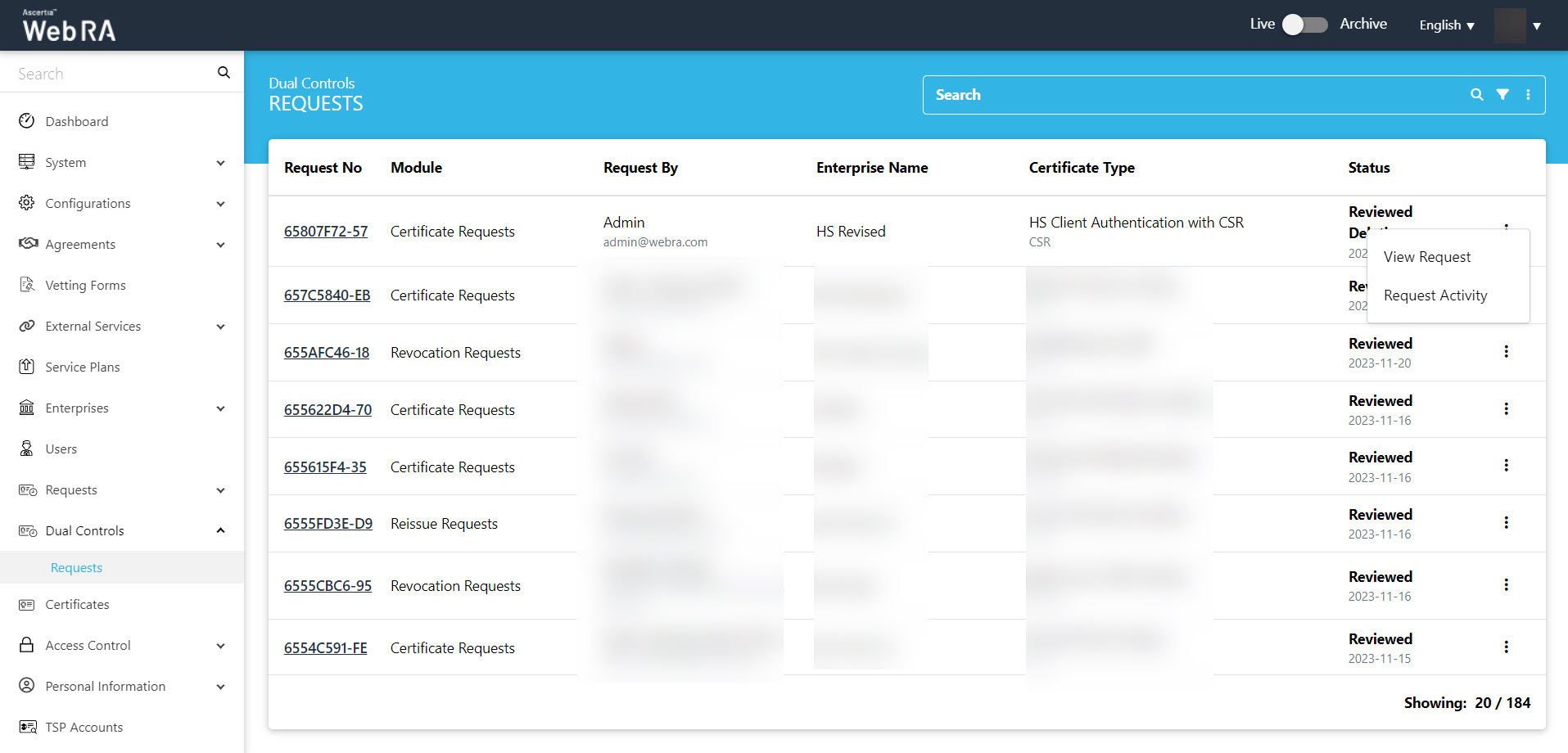
- The request will open, and the welcome note will appear (if Request Notes are enabled). Click >.
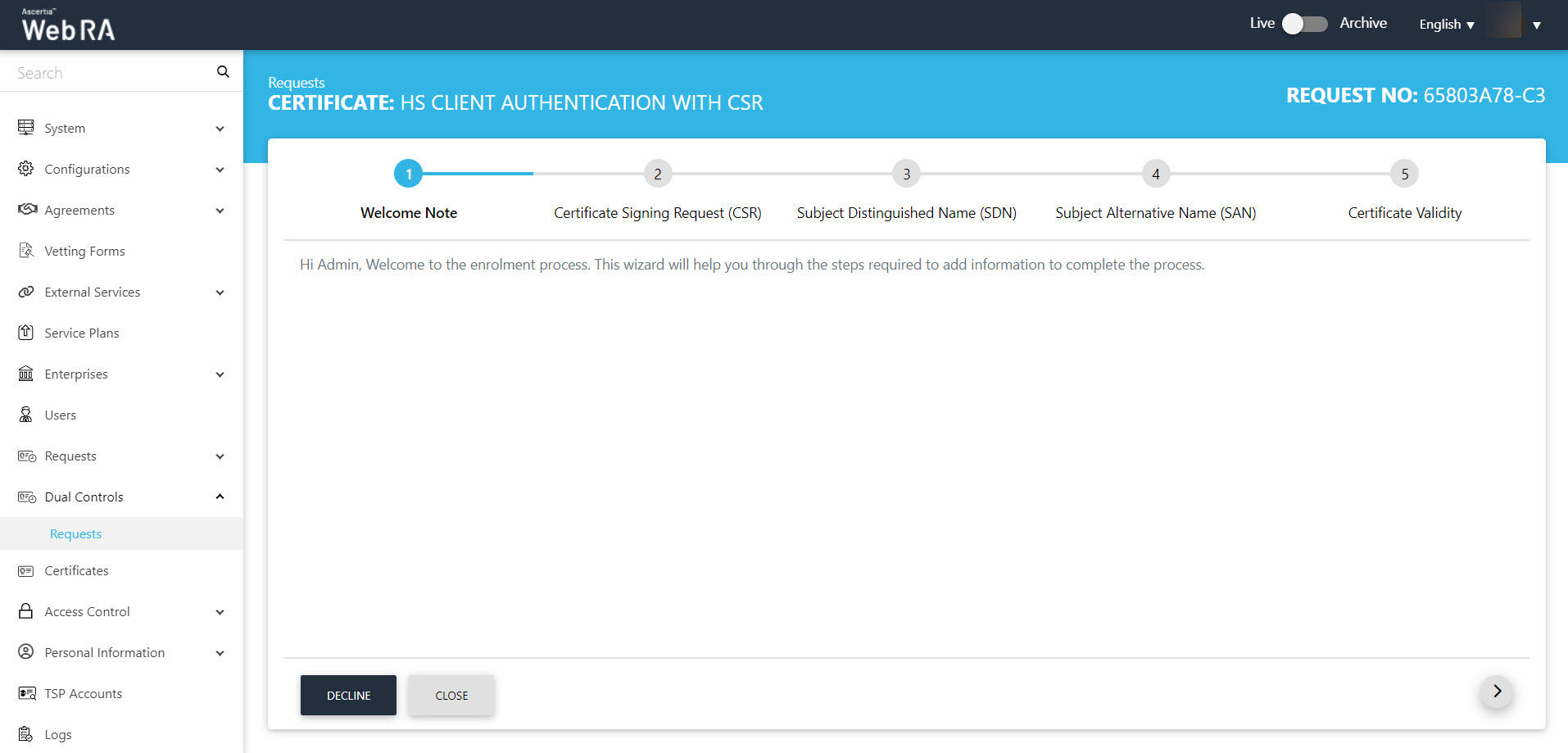
- The CSR screen will appear. Click >.
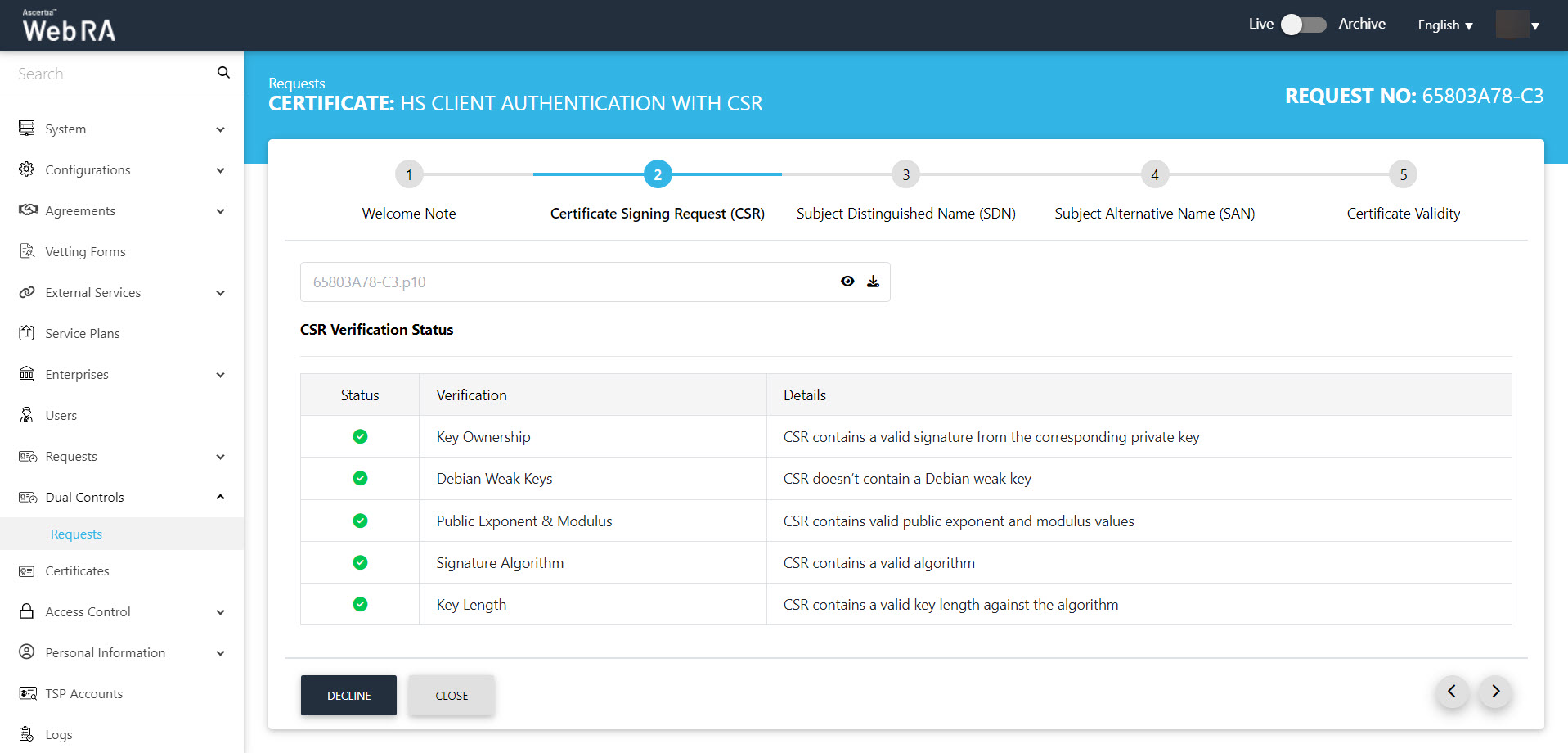
- The Subject Distinguished Name (SDN) screen will be displayed. Click >.
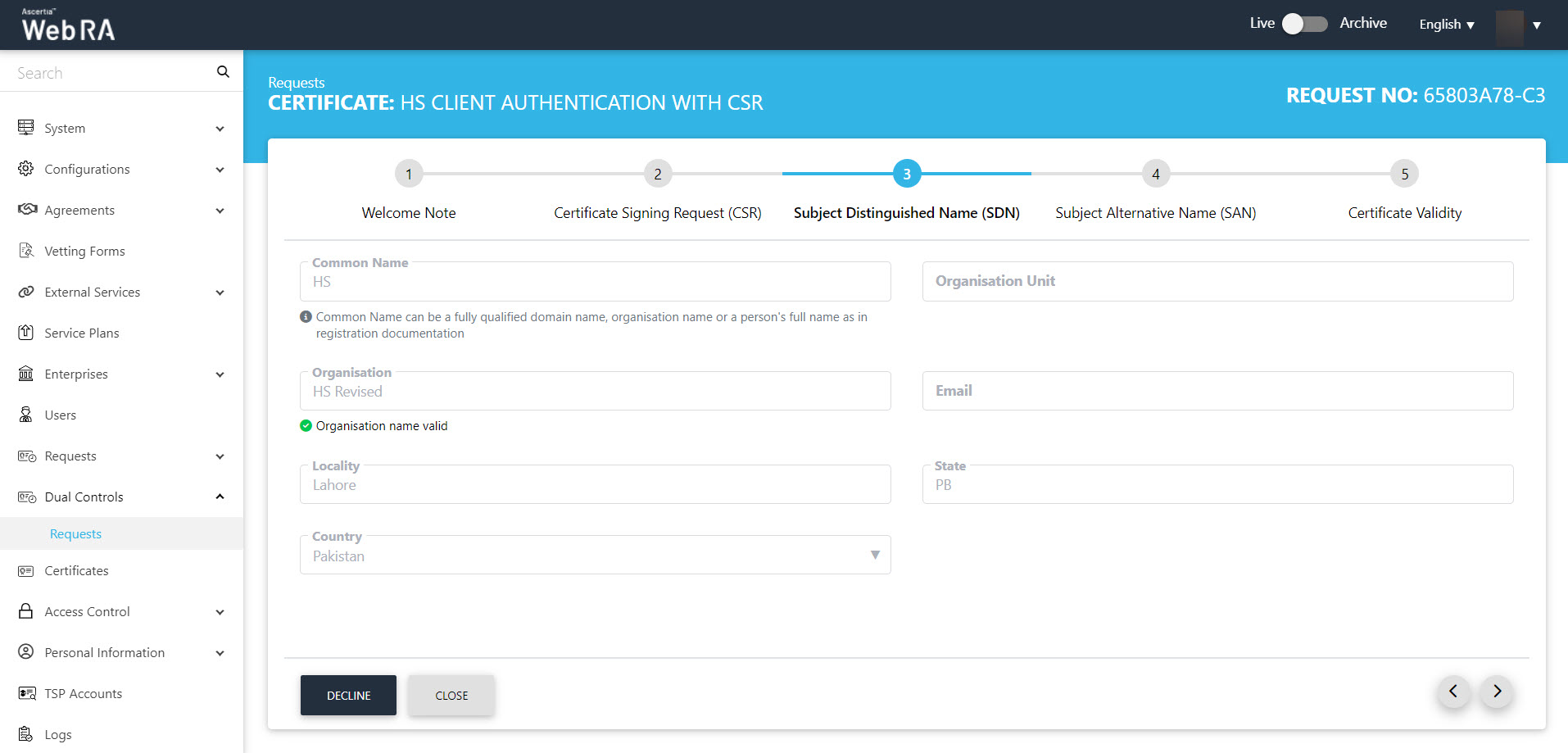
- The Subject Alternative Name (SAN) screen will appear. Click >.
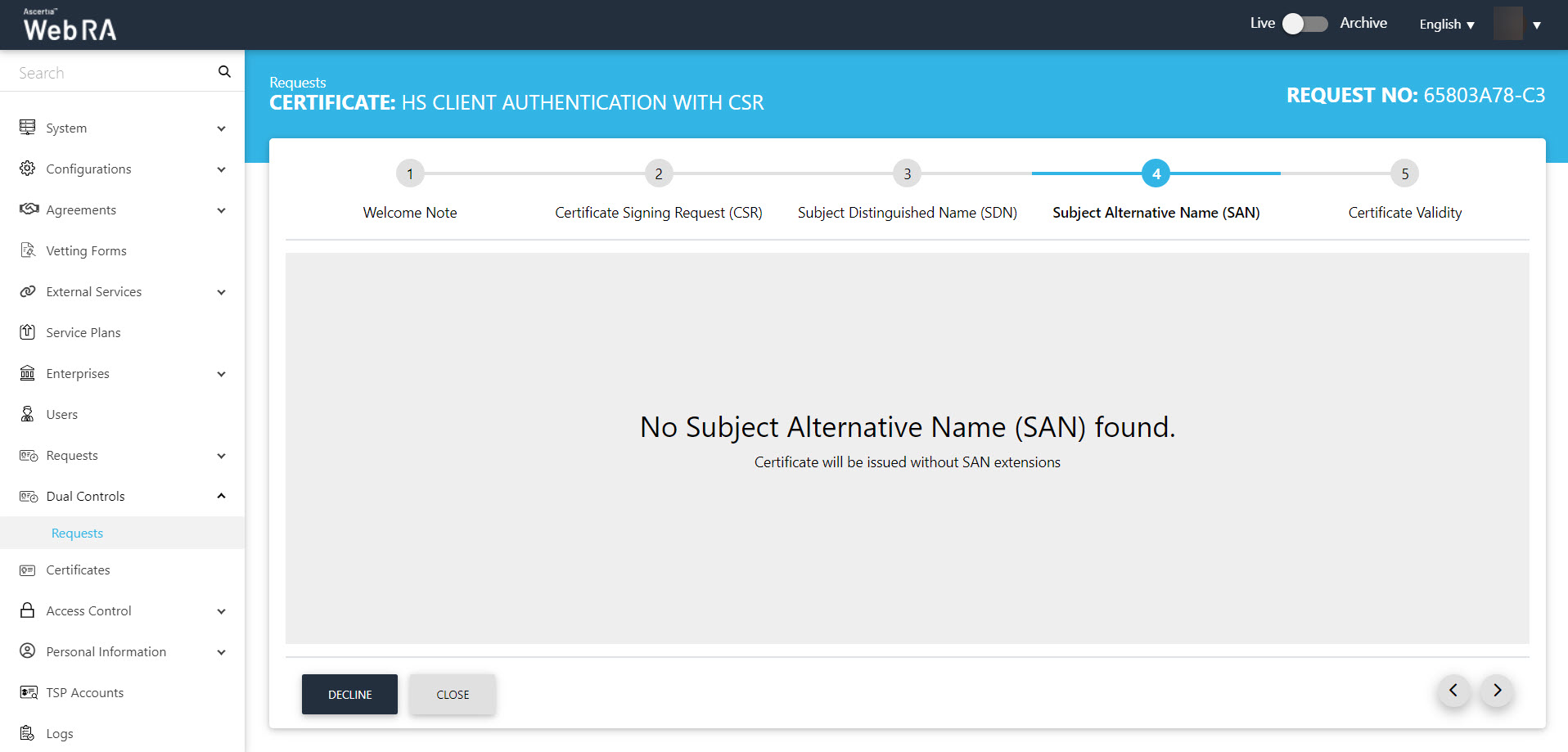
- Then the Certificate Validity screen will appear. Click Approve.
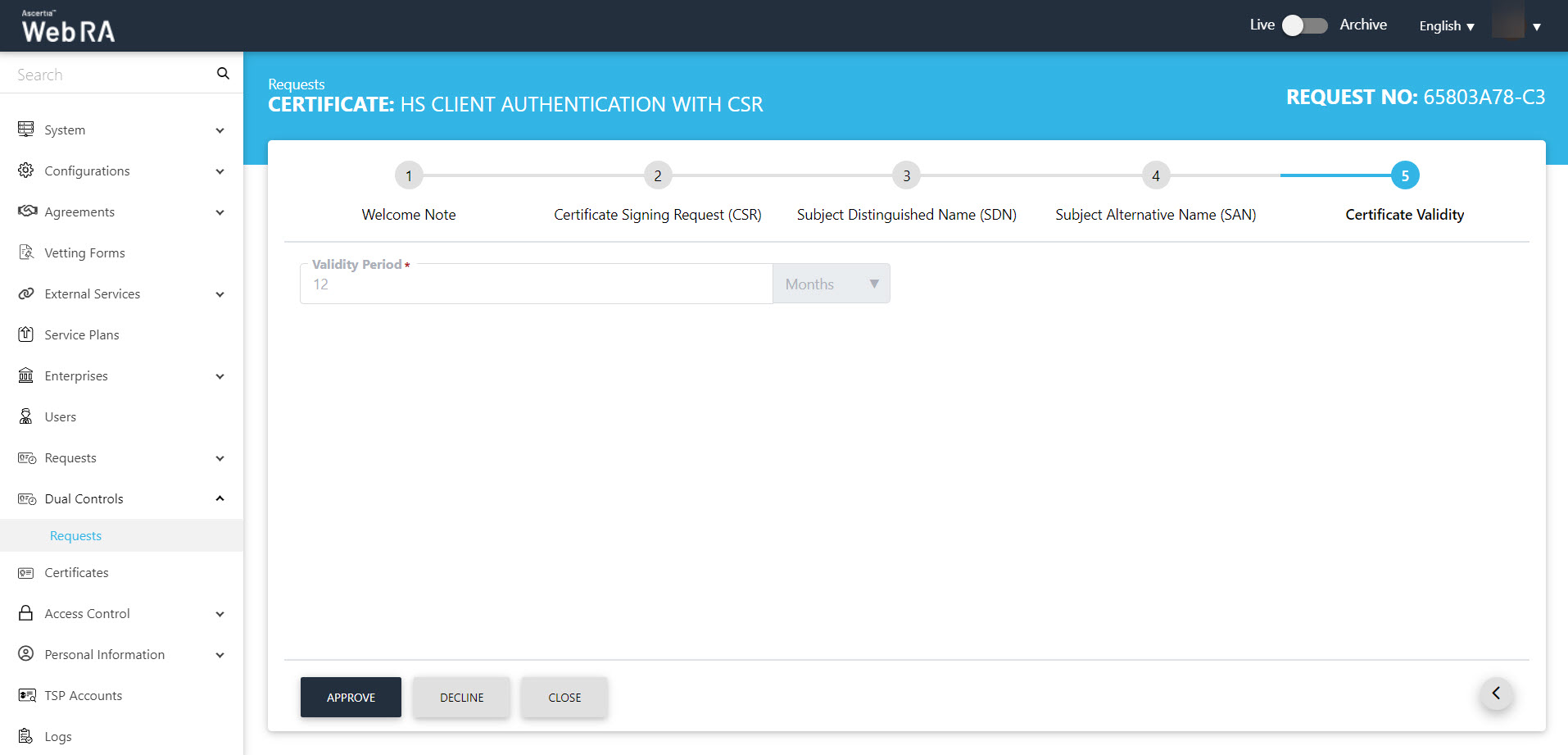
- The confirmation message will appear. Select I have reviewed and verified the following details and click OK.
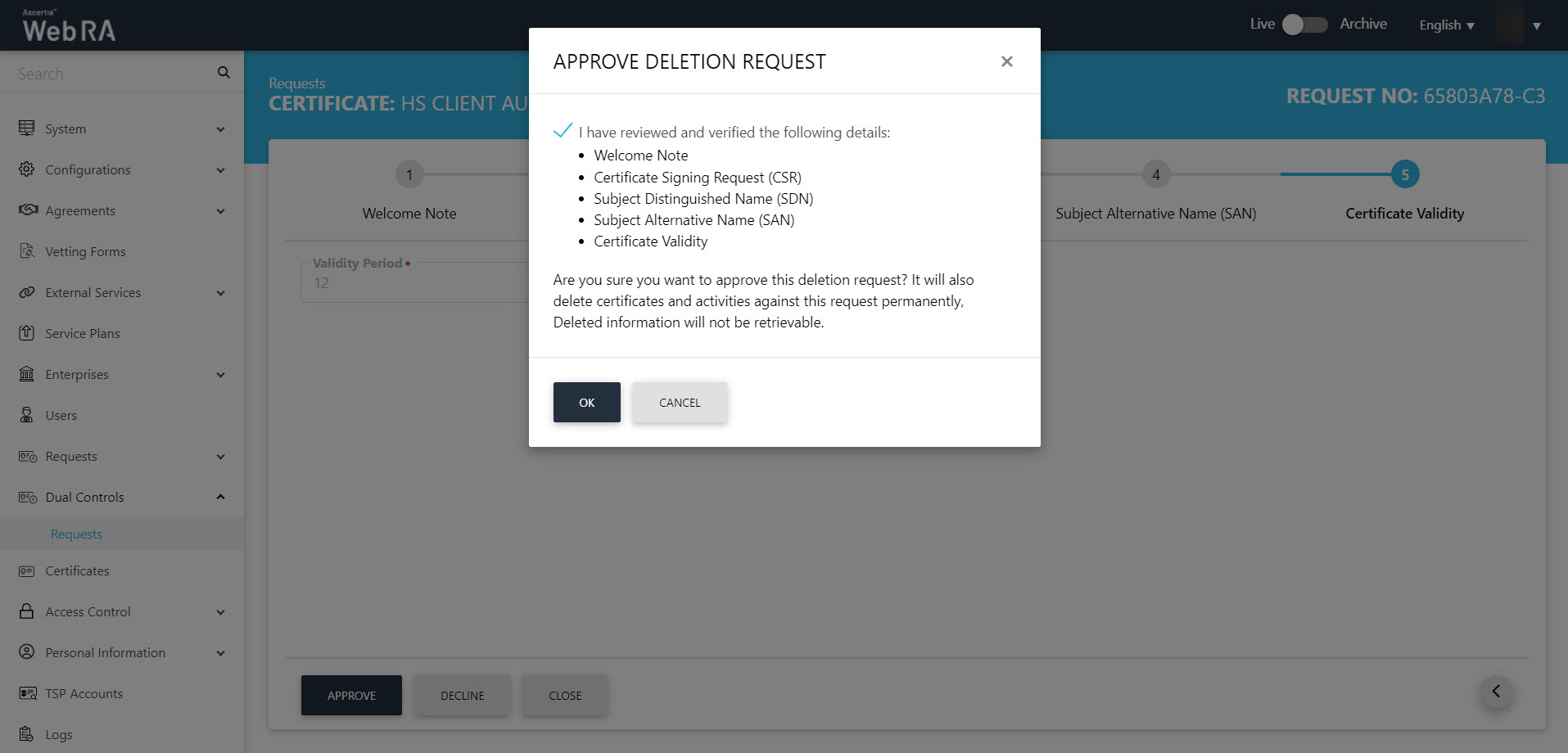
- You can view the activity of the deleted request by navigating to the Logs from the left menu.