Profile
Update Profile
You can update your picture, name and mobile number.
How to configure your information:
- Click on "Personal Information" from navigation panel at left.
- Click the "Profile" option from the sub menu.
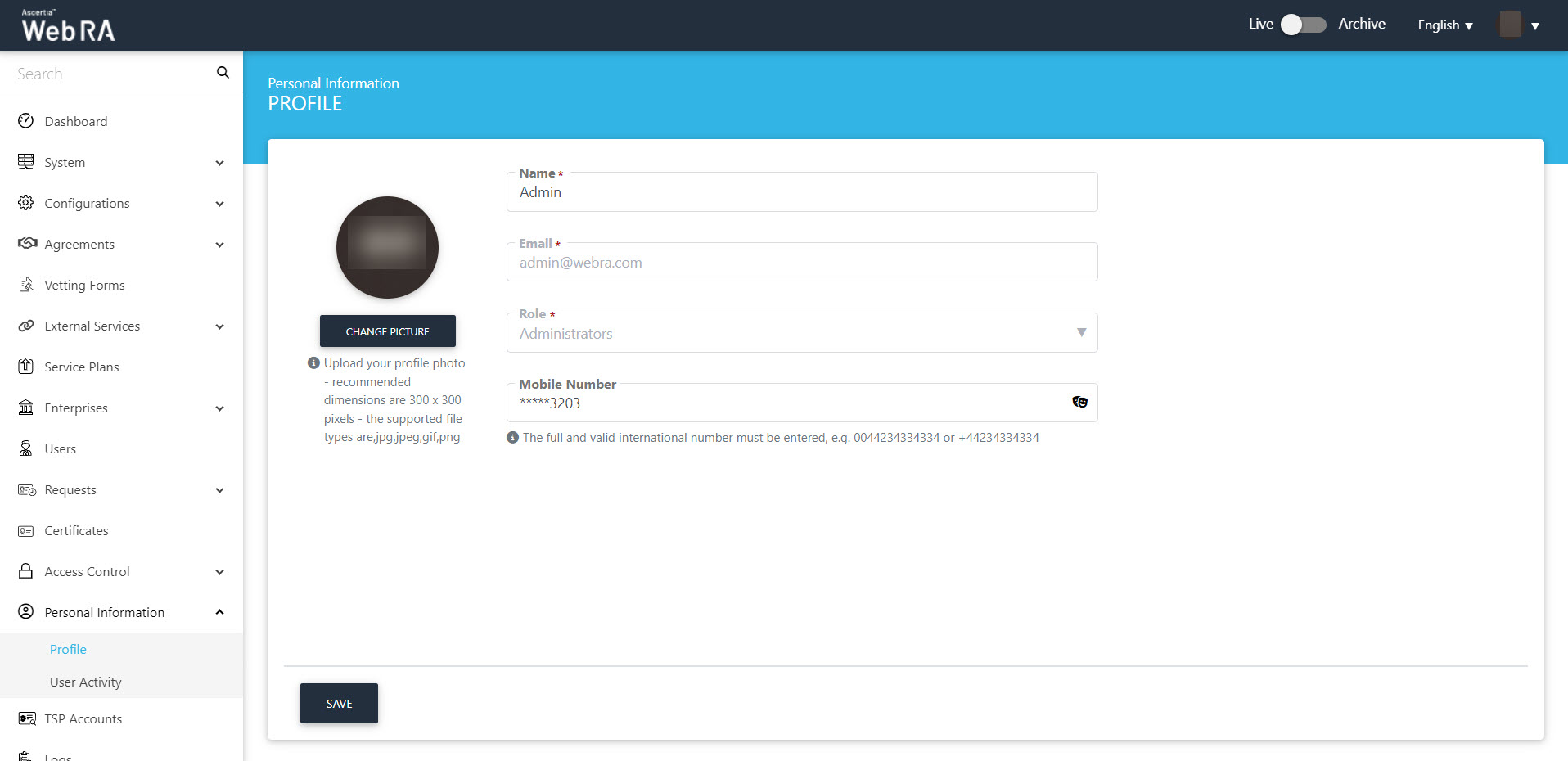
- Specify your information in the related fields (see the fields description below).
- Click "Save".
See the following table for the column headers description:
|
Field |
Description |
|
Picture |
Field to browse your display picture. The selected picture will also be shown as an avatar image on top right corner. |
|
Name |
Field to specify your name. The specified name will be used in ADSS Web RA for your identification. |
|
Email ID |
Read-only field to show your email address that is registered as ADSS Web RA Admin RAO. |
|
Role |
Read-only field to show your role that is assigned to you as Admin RAO. |
|
Mobile Number |
Field to specify your mobile number with country and area code. By default, the specified number is displayed partially masked to comply with the GDPR policy. Click |
Change Password
It is always recommended to reset your password periodically, at least after every three months. However, when you feel someone else has gained access to your password, reset it immediately using Change Password option.
How to change password:
- Click on "Personal Information" from navigation panel at left.
- Click the "Change Password" option from the sub menu.
- Complete the fields accordingly, i.e. specify your current password, and then add and confirm your new password.
- Click the "Save" button.
|
|
Your password should comply with password policy as defined under Configurations > Default Settings. |
