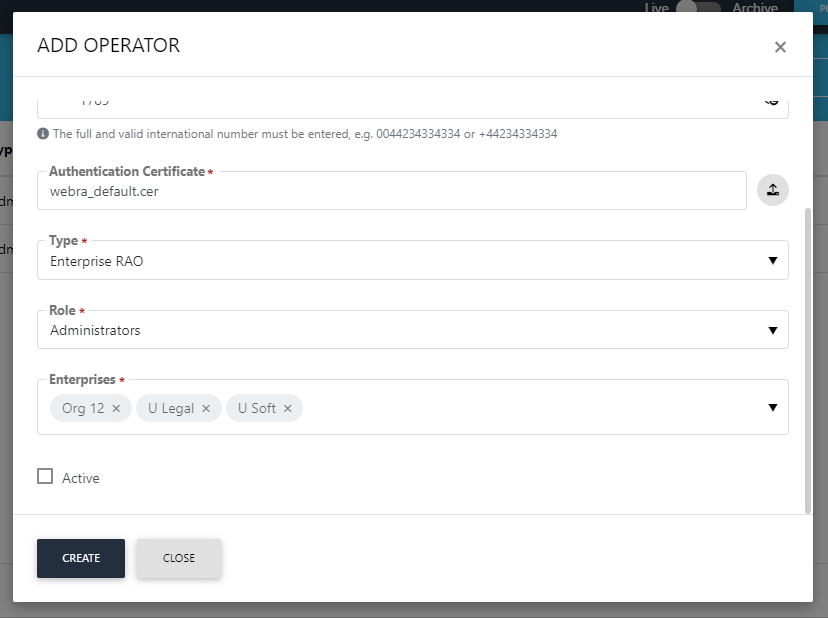Create a New Operator
- Click "Access Control" from the left-panel
- Click
 to add an Operator
to add an Operator
|
Field |
Description |
|
Name |
Full name of the operator |
|
|
Official email address of the operator |
|
Mobile Number |
Mobile number for the SMS alerts |
|
Authentication Certificate |
Admin must upload the operator's TLS client authentication certificate. This certificate is used to identify the user in the ADSS Web RA application. The user of this certificate must present the related key to login the Admin portal. |
|
Type |
There are three supported types while creating an Operator in ADSS Web RA Admin. Administrator - It's a super admin role, who can perform any action across the application whether it's a user management, certificate management, configurations or service plans settings. Admin RAO - Admin RAO is restricted to manage any configurations but can only manage certificate requests or users that he is allowed to do so by the administrator. Enterprise RAO - Enterprise RAO is restricted to manage only the certificate requests or users for the enterprises that he belongs to. |
|
Role |
Assigned role of the operator (Admin, Enterprise RAO, Auditor etc.) |
|
Active |
Tick this check-box to activate the operator |
Following are the different types of rights that will be assigned to certain operator types:
If operator type is administrator, then only administrator type of roles will be available for selection in drop down as displayed in the screenshot:
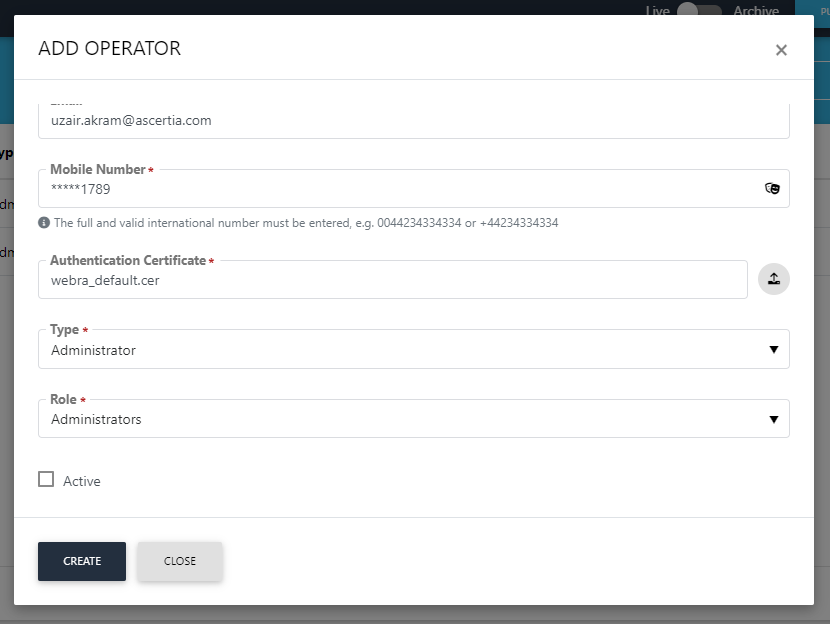
If operator type is Admin RAO, then only Admin RAO type of roles will be available in selection drop down as displayed in the screenshot:
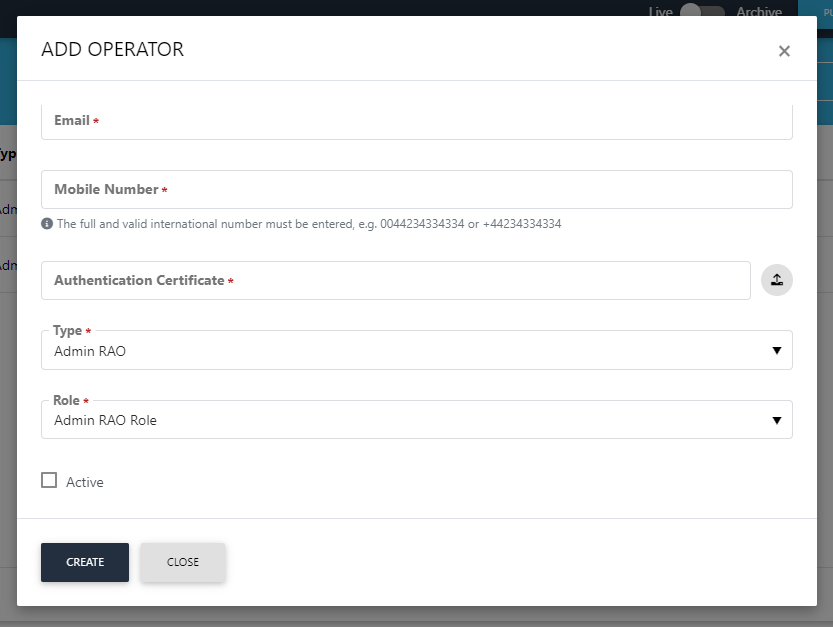
If operator type is Enterprise RAO, then only enterprise RAO roles will be available for selection drop down as displayed in the screenshot: