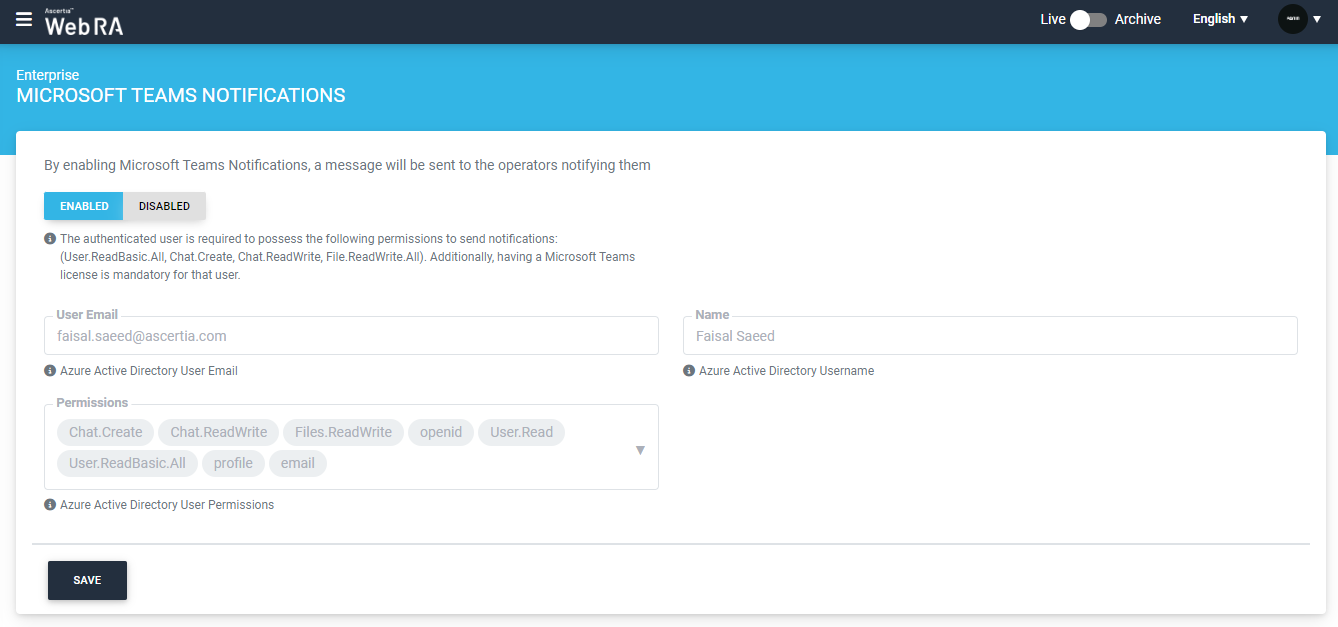Microsoft Teams Notifications
Here, the operator can control whether notifications are sent to users through Microsoft Teams.
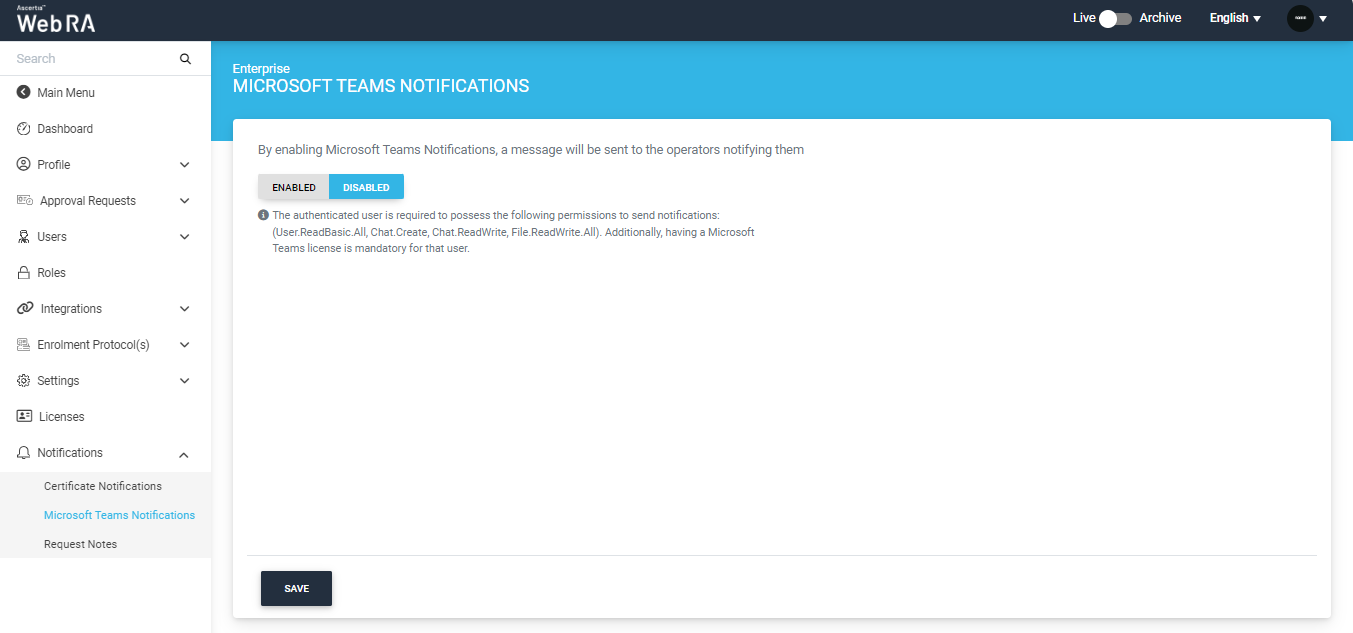
By default, the ‘Disabled’ option will be selected.
Click on ‘Enabled’ to activate the Microsoft Teams Notification settings.
After enabling the setting, the system will display a ‘Teams Test Notification’ popup. Through this popup the operator can check if the configurations are working properly or not.
To test the connection, provide the email address of the user and click ‘Send’.
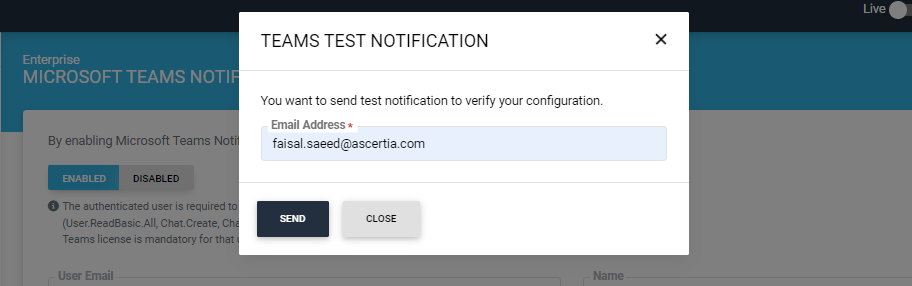
If the configurations are implemented, the system will display a ‘Test connection send successfully’ text at the bottom right of the screen.
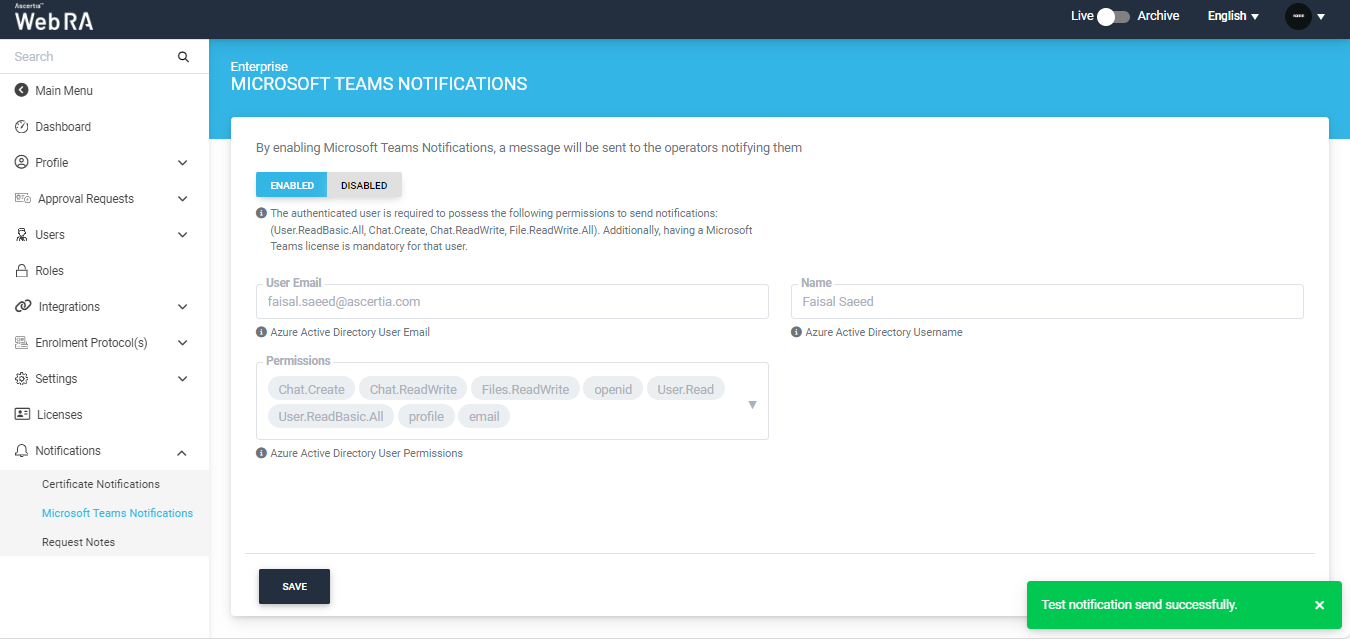
Moreover, the user will receive a message in the Microsoft Teams application regarding the verification of the configuration.
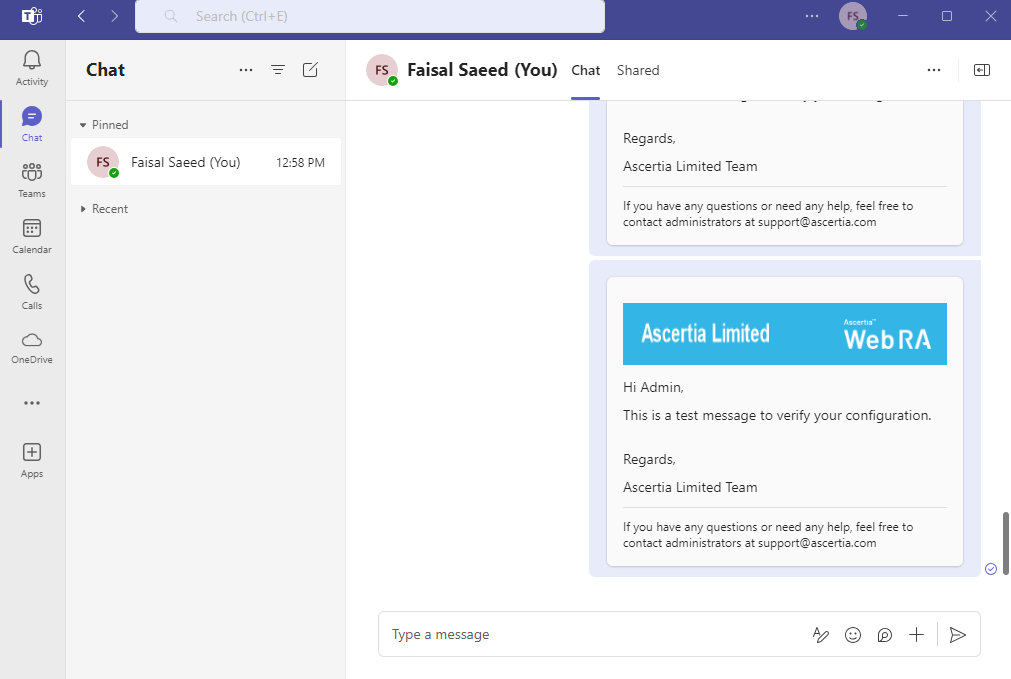
Once the ‘Microsoft Teams Notifications’ setting is enabled, the operator can view the following details of the user in disabled form:
- Azure Active Directory User Email
- Azure Active Directory Name
- Azure Active Directory User Permissions
Click ‘Save’ to apply the new settings.