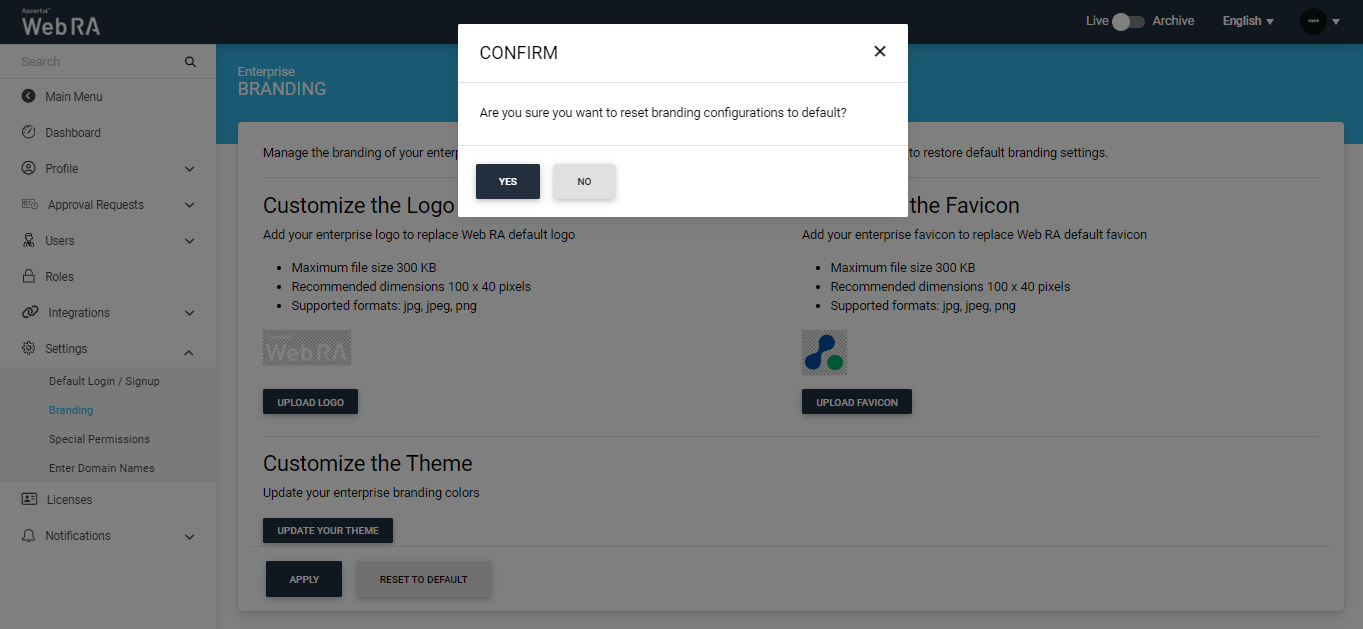Branding
ADSS Web RA Server has been updated, the new functionality gives operator more control and flexibility in managing enterprises to apply custom branding elements, while maintaining core design consistency.
This feature allows you to re-brand your Enterprise colours, logo, and favicon according to your customised branding theme.
An administrator can change this branding theme from the Administration Portal. This will change the layout ADSS Web RA web portals.
- You can set your own company logo that will replace the default ADSS Web RA logo. Click on the "Upload Logo" button and select a supported type upload logo image that must be within the recommended size and dimensions. Once the logo is successfully uploaded then it will be displayed on the top banner and in email notifications, after applying and publishing the configurations.
- You can also upload a customised favicon to be displayed as browser's title for Enterprise. Click on the "Upload Favicon" button to select a favicon image that must be within the recommended size and dimensions. Once the favicon image is successfully uploaded then it will display as a browser's title, after applying and publishing configurations.
- If you want to customise the colour scheme of your enterprise, you can simply click on "Update your theme". You can set your enterprise banner and button colour. There are two levels to customise colour scheming i.e. primary and secondary.
- If you want to revert the changes to its default brand settings, click the "Reset to Default" and your logo, favicon image and colour scheming will be reverted to default ADSS Web RA theme.
|
|
Enterprise Branding is applicable to the specific Enterprise. It has no impact to application level branding. |
Customise the Logo and Favicon
- Manage Enterprise.
- Expand sttings > Branding.
- Click on Upload Logo to select an image. Select a supported image type and it must be within the recommended size and dimensions.
- Click on Upload Favicon to select an image. Select a supported image type and it must be within the recommended size and dimensions.
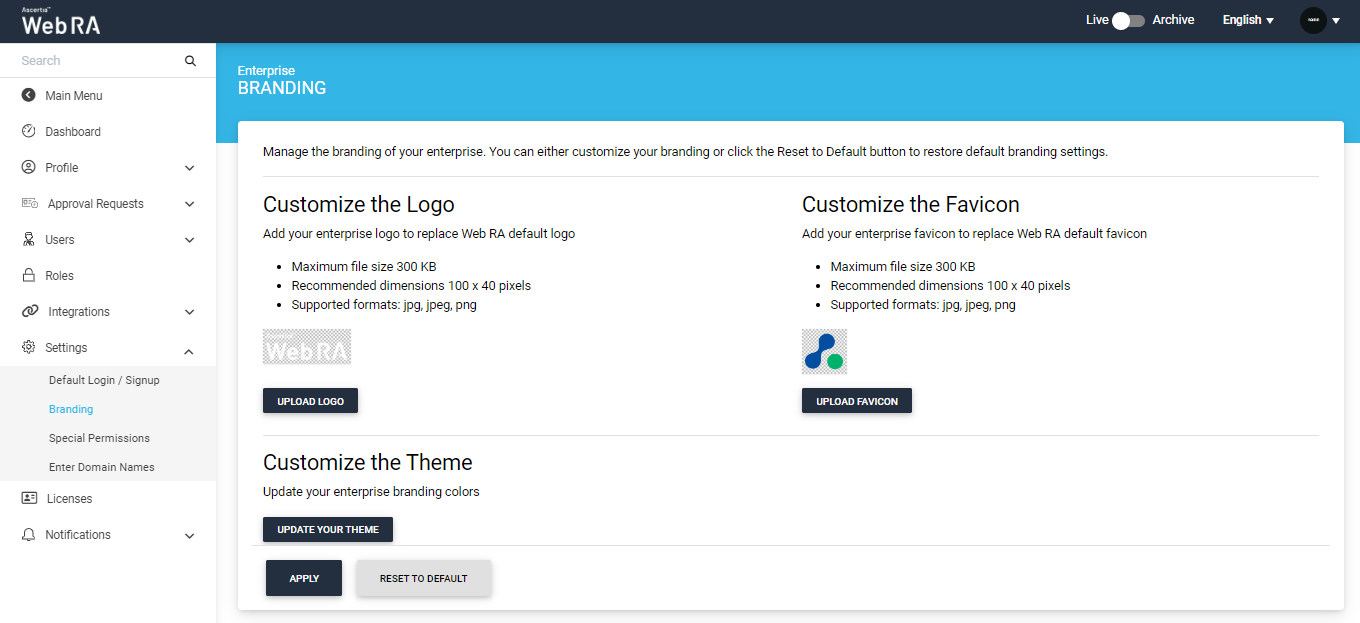
Customise the Theme
- Manage Enterprise.
- Expand sttings > Branding.
- Click on Update your theme to update your enterprise colour scheming. An editing window will appear to select primary and secondary colours for your application's header and buttons. Upon selection of a colour, a preview is displayed in an adjacent window to see how it will look like.
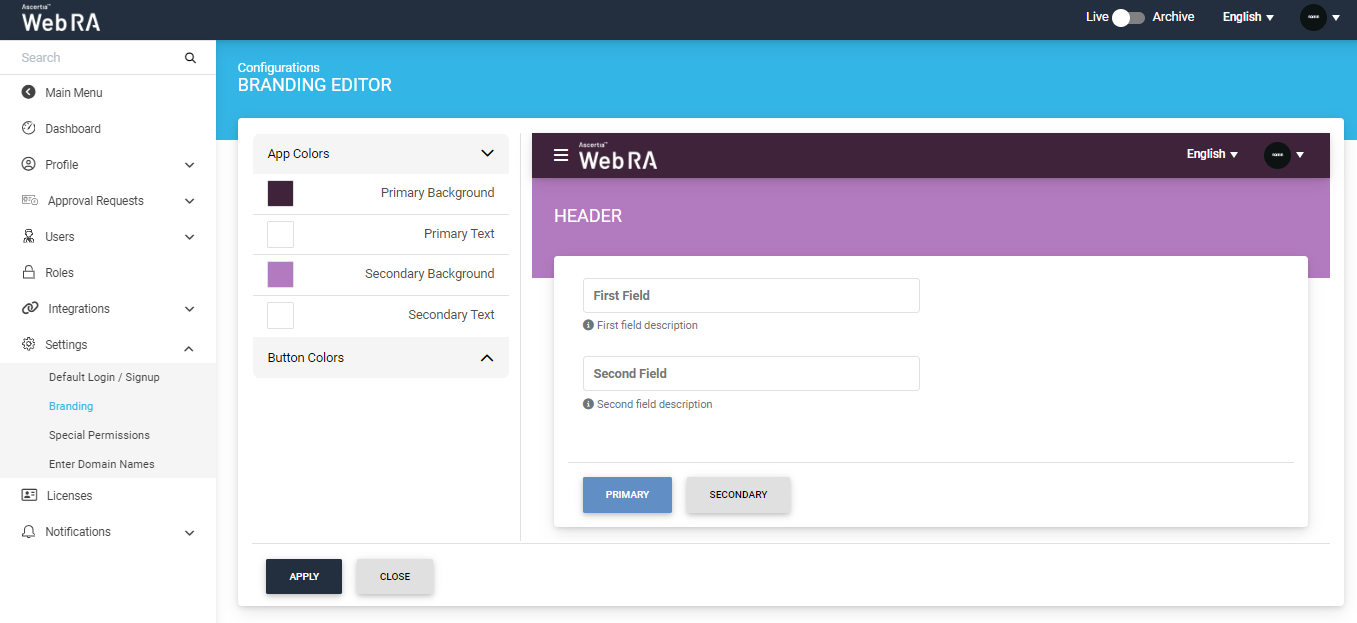
You can also set the button colors for your enterprise, as displayed below:
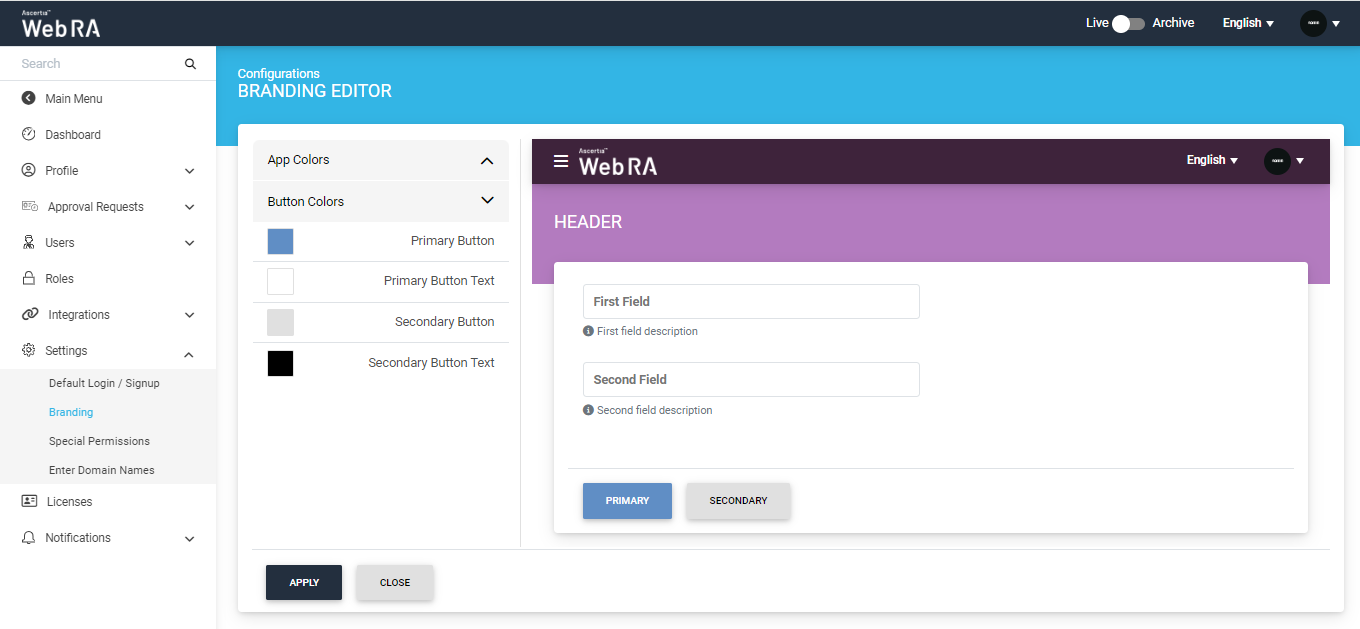
Click on Apply to save all changes.
Restore to Default Theme
If you don't want to use your own colour scheme and logo, you can revert to ADSS Web RA default theme.
- Click on Restore to Default to restore to default colour scheme and logo.
- A confirmation dialog will appear. Click on Yes to reset to default theme.