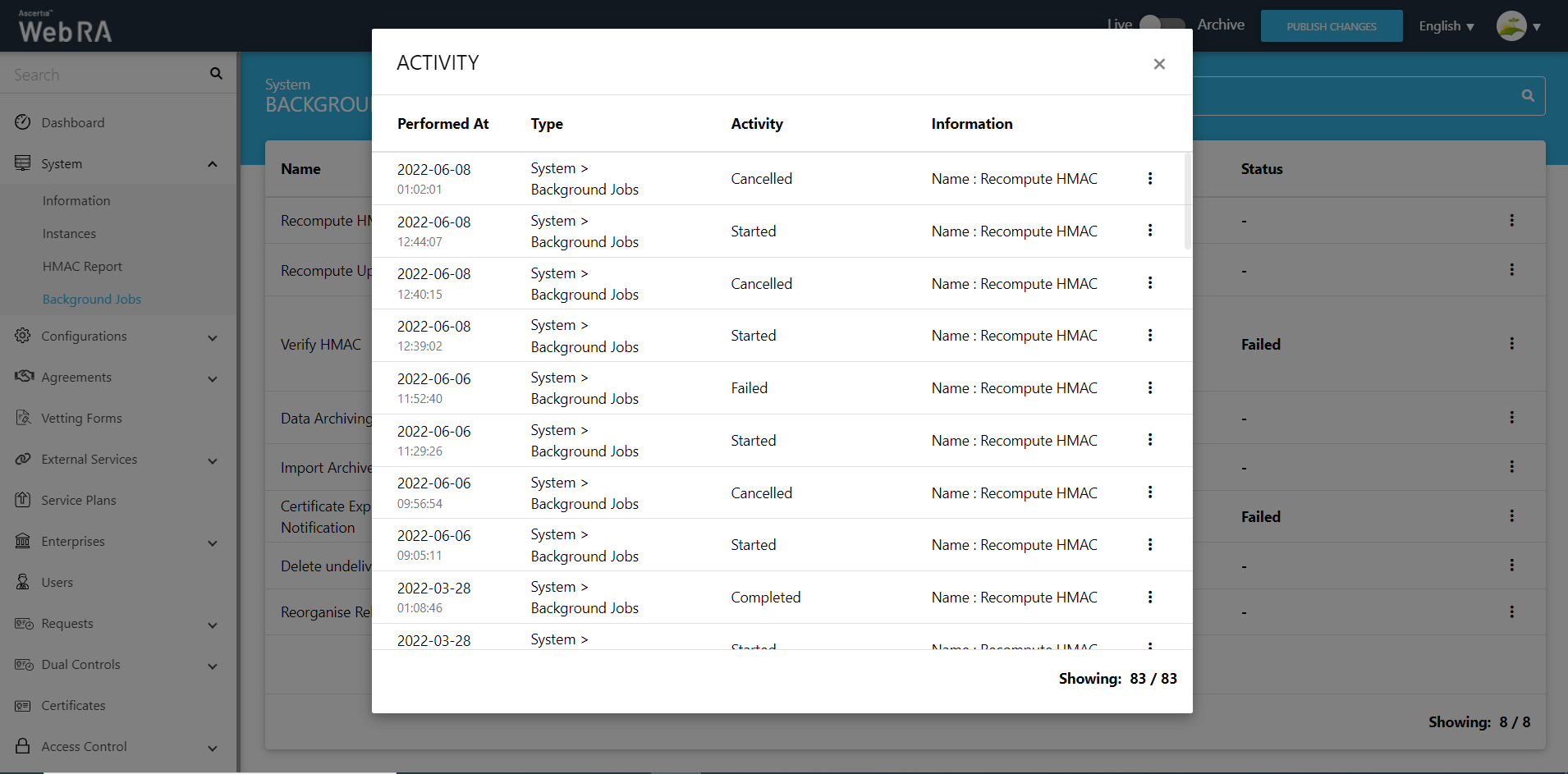Background Jobs
ADSS Web RA allows you to create jobs that run in the background, i.e. asynchronously and without blocking the main application.
Background jobs are used to reduce the manual effort and to automate the process. They can run in the background without any user input and can be scheduled to run when the system load is low.
- Expand System > Background Jobs from the left menu.
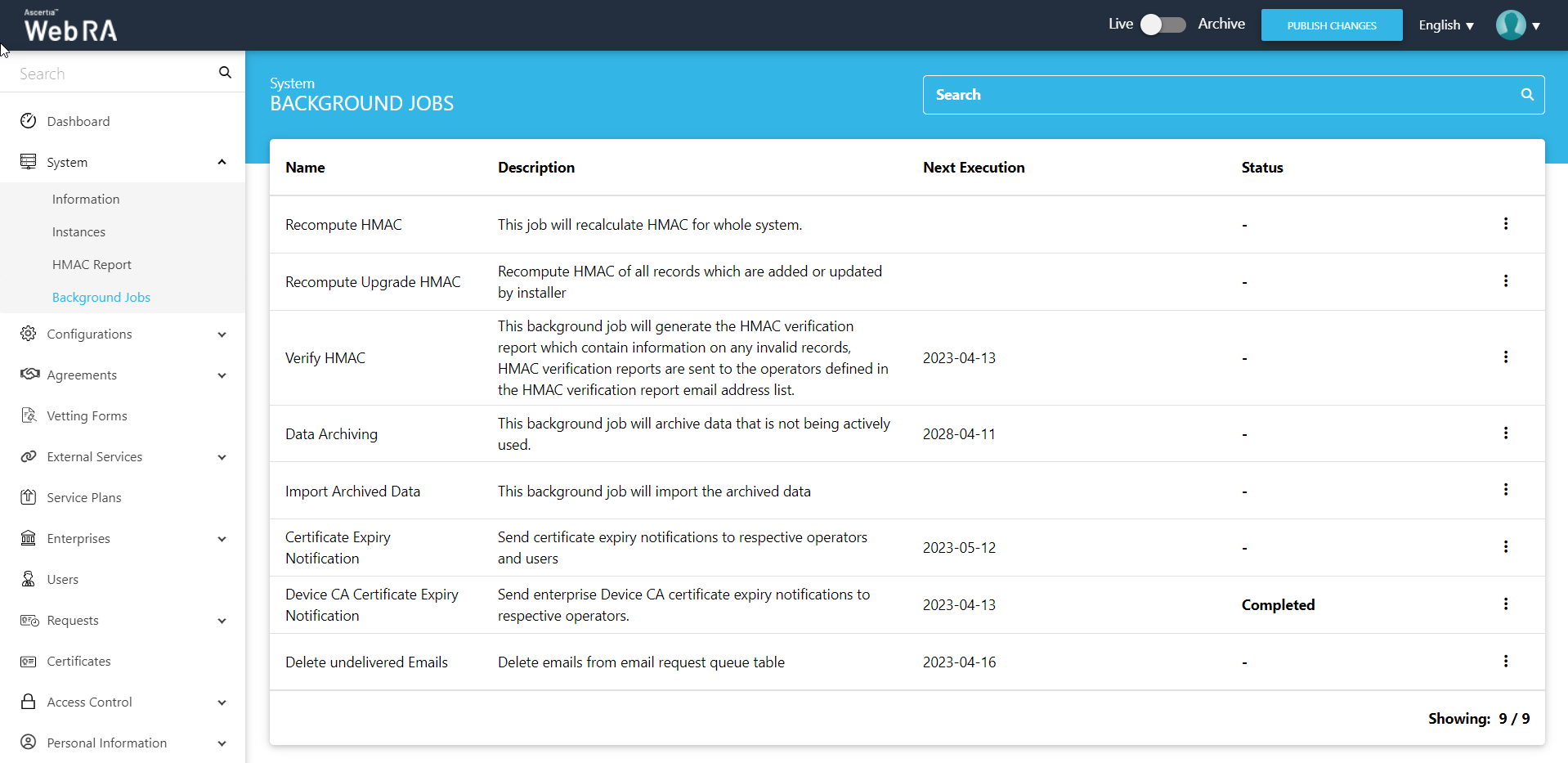
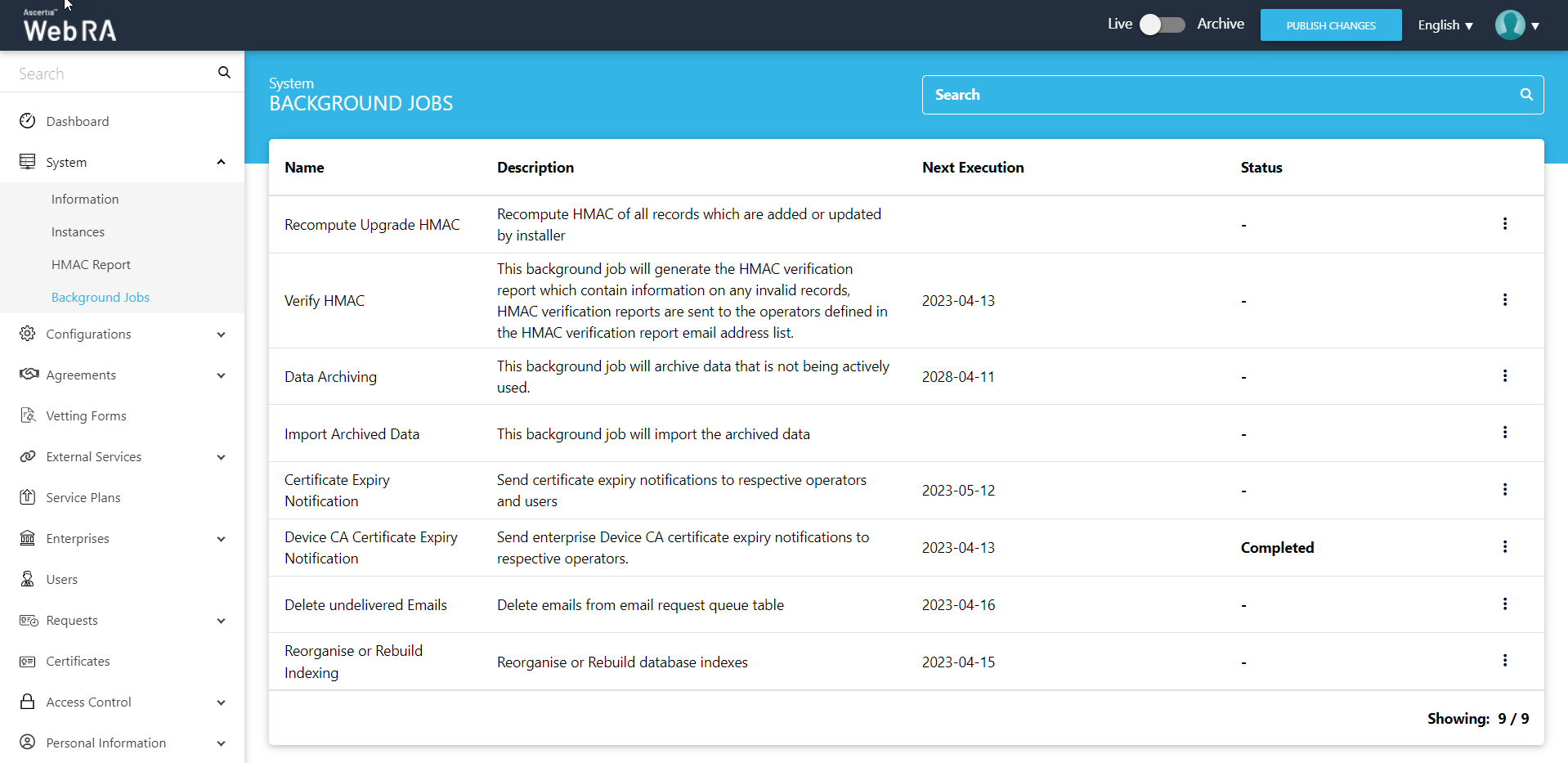
|
Basic Information |
|
|
Field |
Description |
|
Name |
This is the name of the background job an operator can execute |
|
Description |
This field explains the description of the background job an operator can execute |
|
Next Execution |
The date when the next background job will start for each module |
|
Status |
The status of the background job can be pending, failed or completed |
|
Background Jobs |
|
|
Field |
Description |
|
Recompute HMAC |
It recomputes HMAC for the entire system. |
|
Recompute Upgrade HMAC |
This job is run to recompute HMAC for all records that have been added or updated by the installer. |
|
Verify HMAC |
This job verifies if the HMAC in the system and the configurations match or not, and it generates a report. |
|
Data Archiving |
It is the process of moving data that is no longer active and moving it out of the application for long-term retention. |
|
Import Archived Data |
This job automatically imports the archived data. Once imported, can be viewed in the Archive Mode (with the help of the archival toggle button). |
|
Certificate Expiry Notification |
It allows to send notifications to respective operators and users for certificates that are about to expire. |
|
Device CA Certificate Expiry Notification |
This job sends enterprise Device CA certificate expiry notifications to respective operators |
|
Delete Undelivered Emails |
This job clears the data from the email request table when the emails are not delivered to the respective email addresses. |
|
Reorganise or Rebuild Indexing |
This job reorganises the structure of the indexes and also deletes data in the cache. It creates new indexes automatically. |
All of the above background jobs are to be configured to perform the necessary jobs at different intervals.
Recompute HMAC
An administrator can start a recompute HMAC job simply by clicking on the  button.
button.
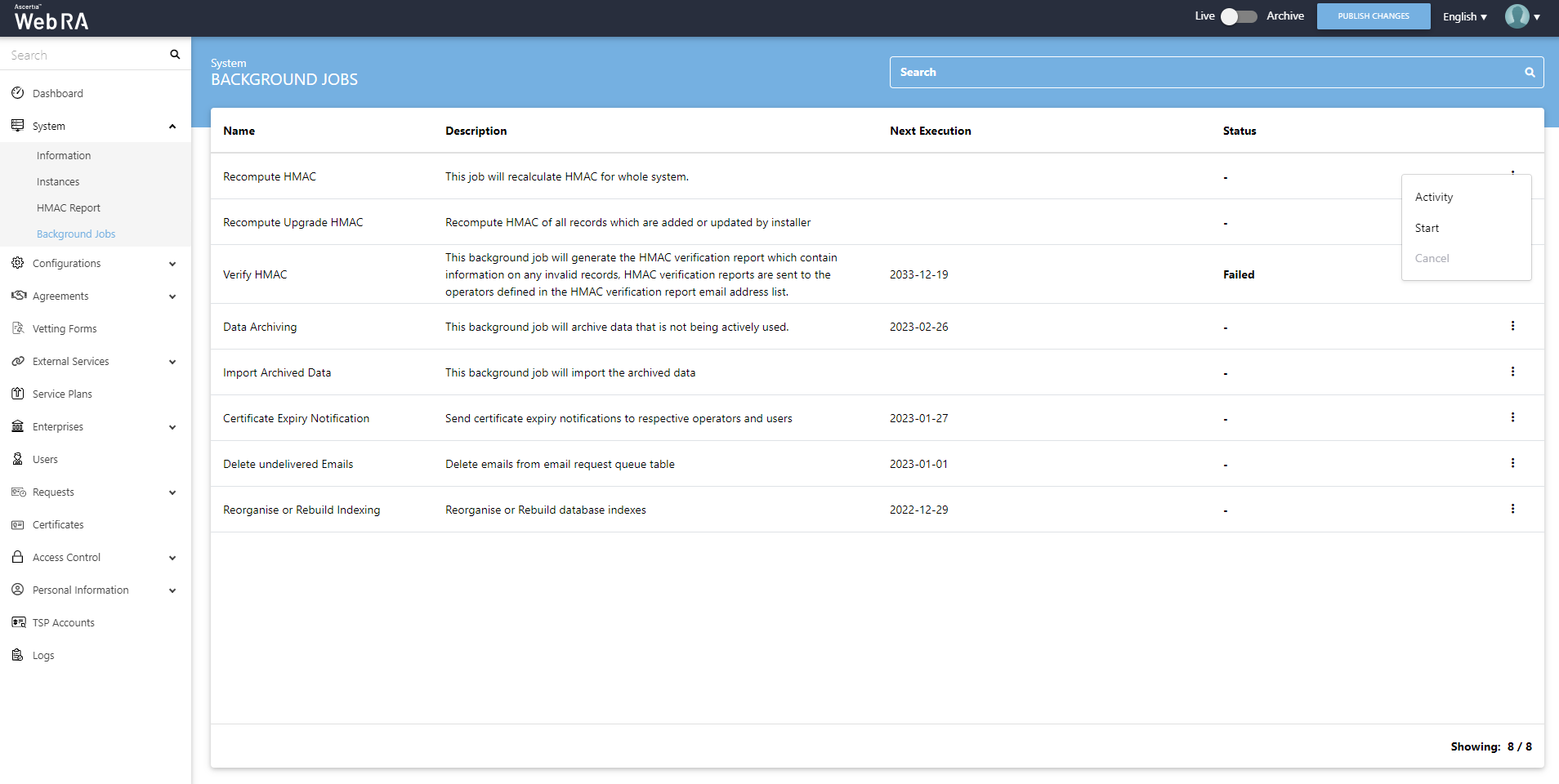
When you click the Start button, a confirmation message will appear. Click Yes to confirm.
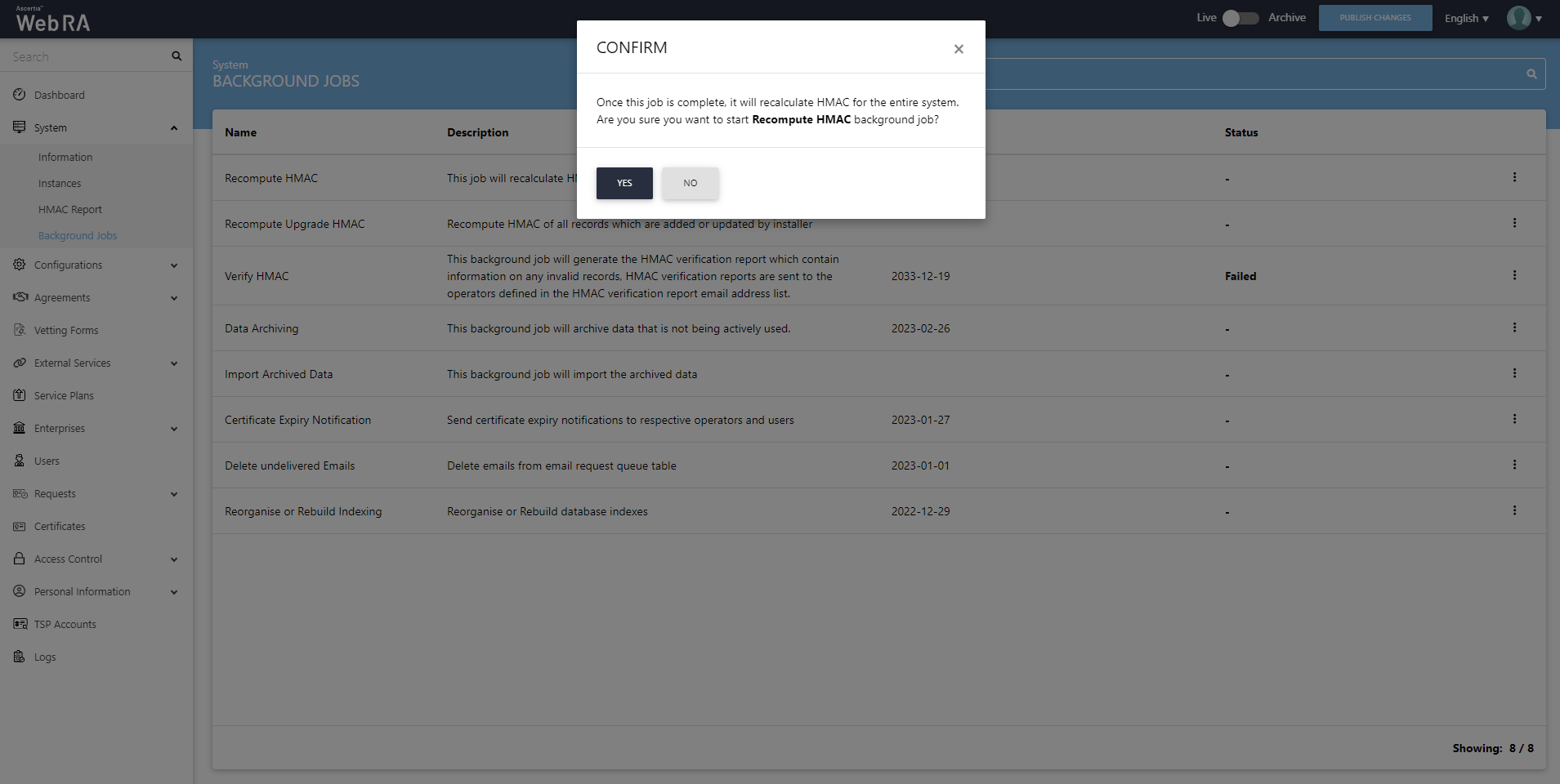
Recompute Upgrade HMAC
When an upgrade is made in the ADSS Web RA application, and new records are added in the database through the upgrade script, it requires running a recompute upgrade HMAC job. This job is required for computing HMAC for the newly added records only. An administrator can start a recompute upgrade HMAC job simply by clicking on the  button.
button.
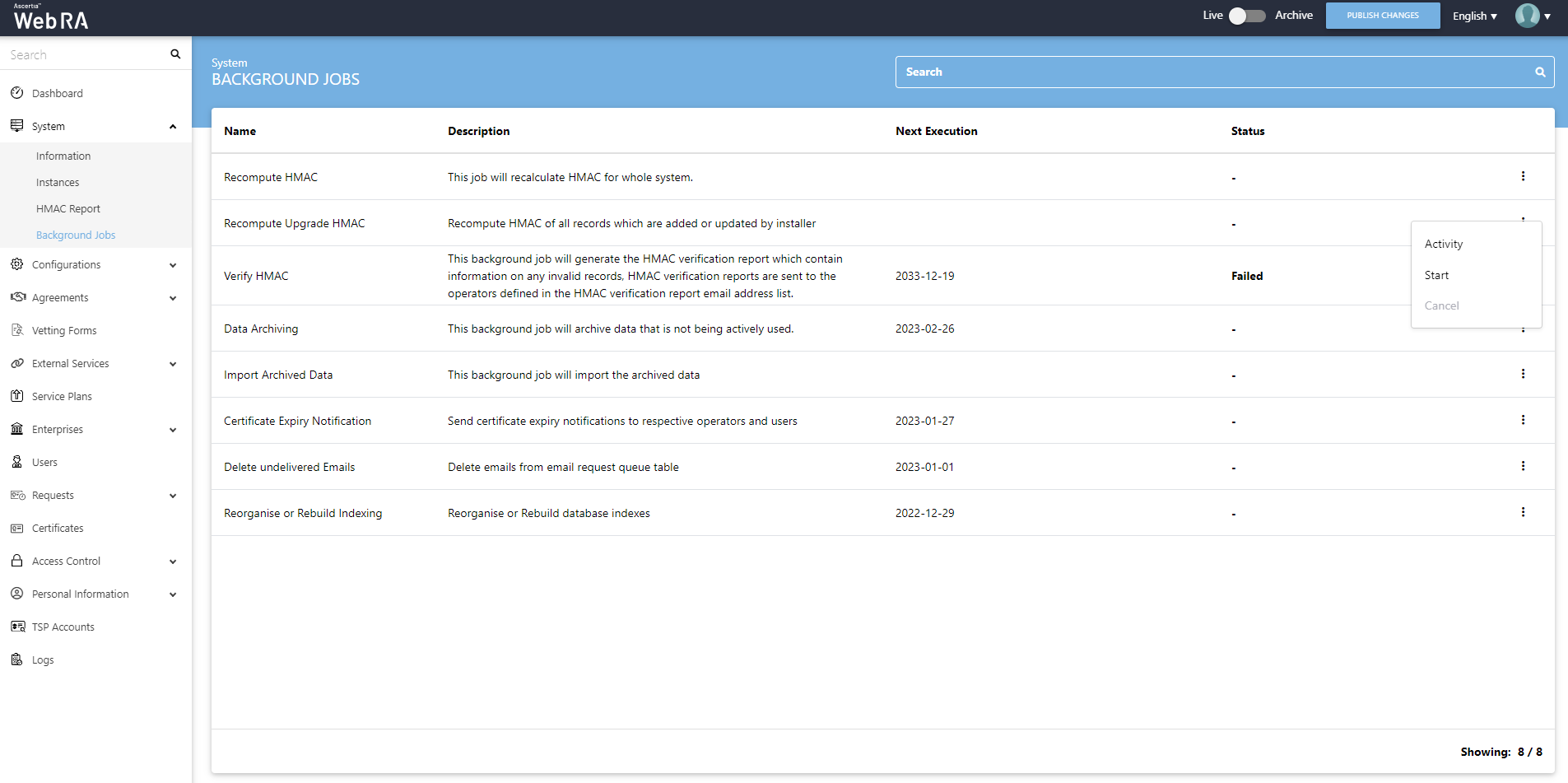
When you click the Start button, a confirmation message will appear. Click Yes to confirm.
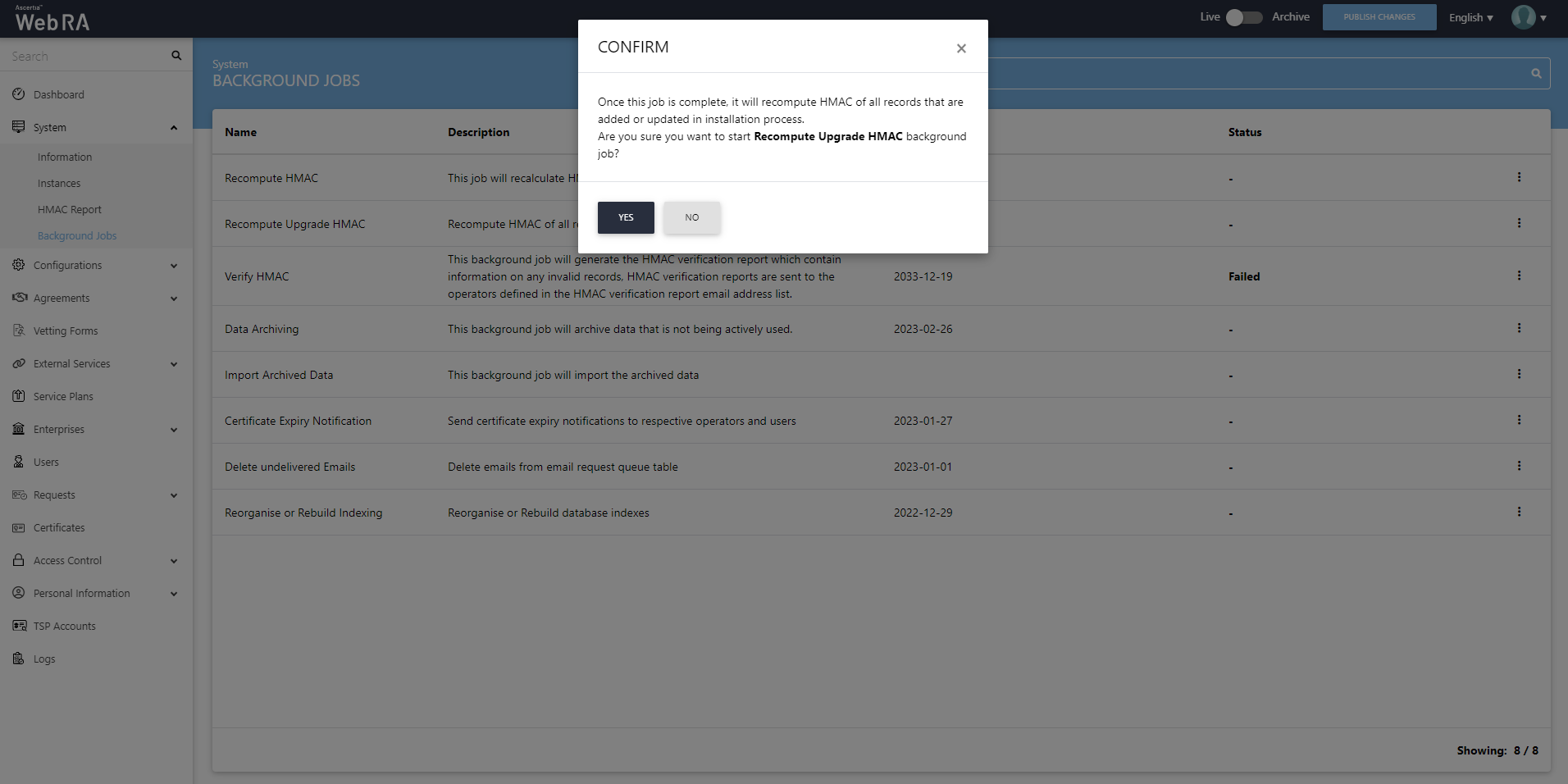
Verify HMAC
An administrator can verify if the HMAC in the system and the configurations match or not, for which it generates a report. He can do this by clicking on the Start button.
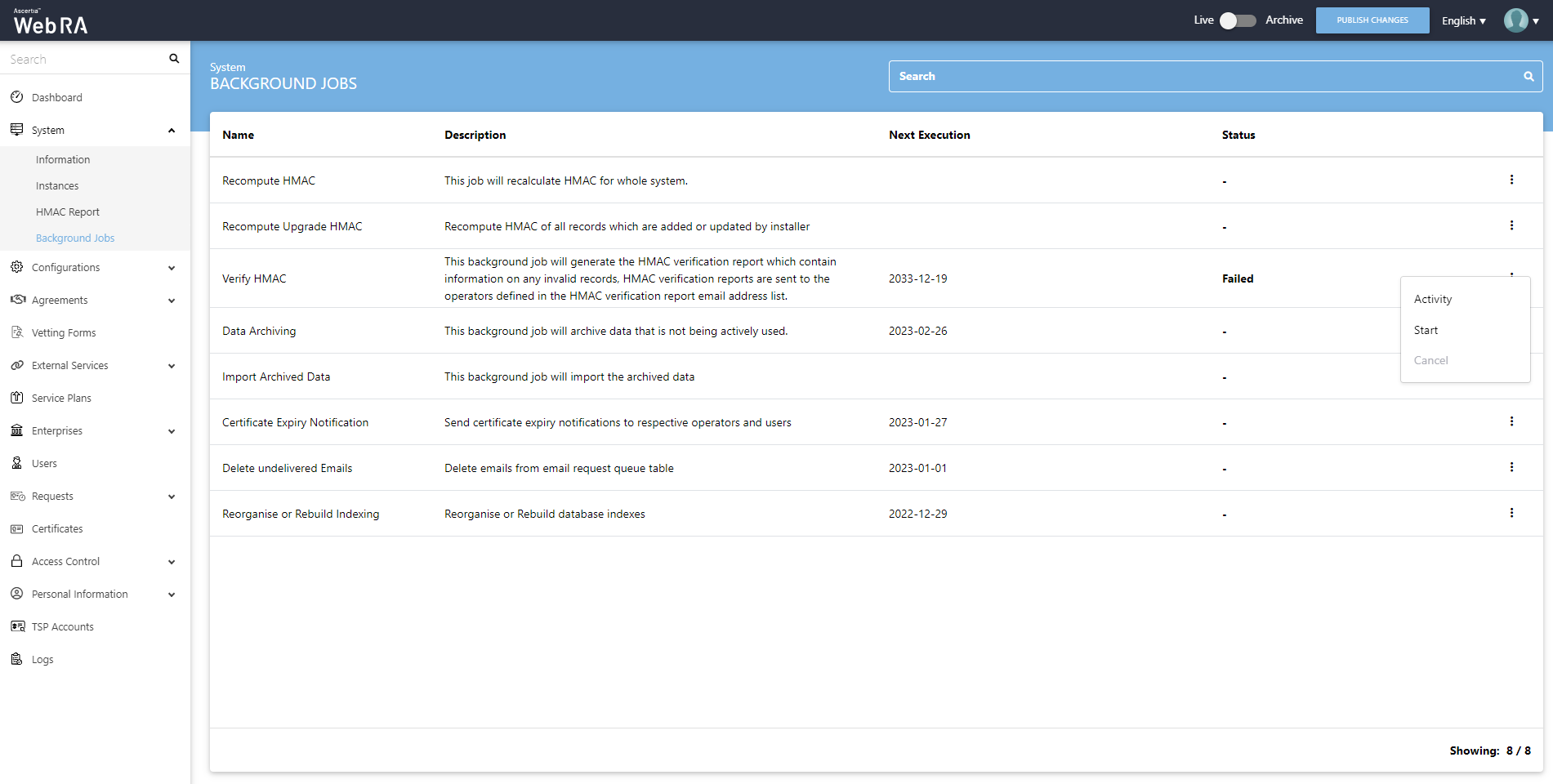
When you click the Start button, a confirmation message will appear. Click Yes to confirm.
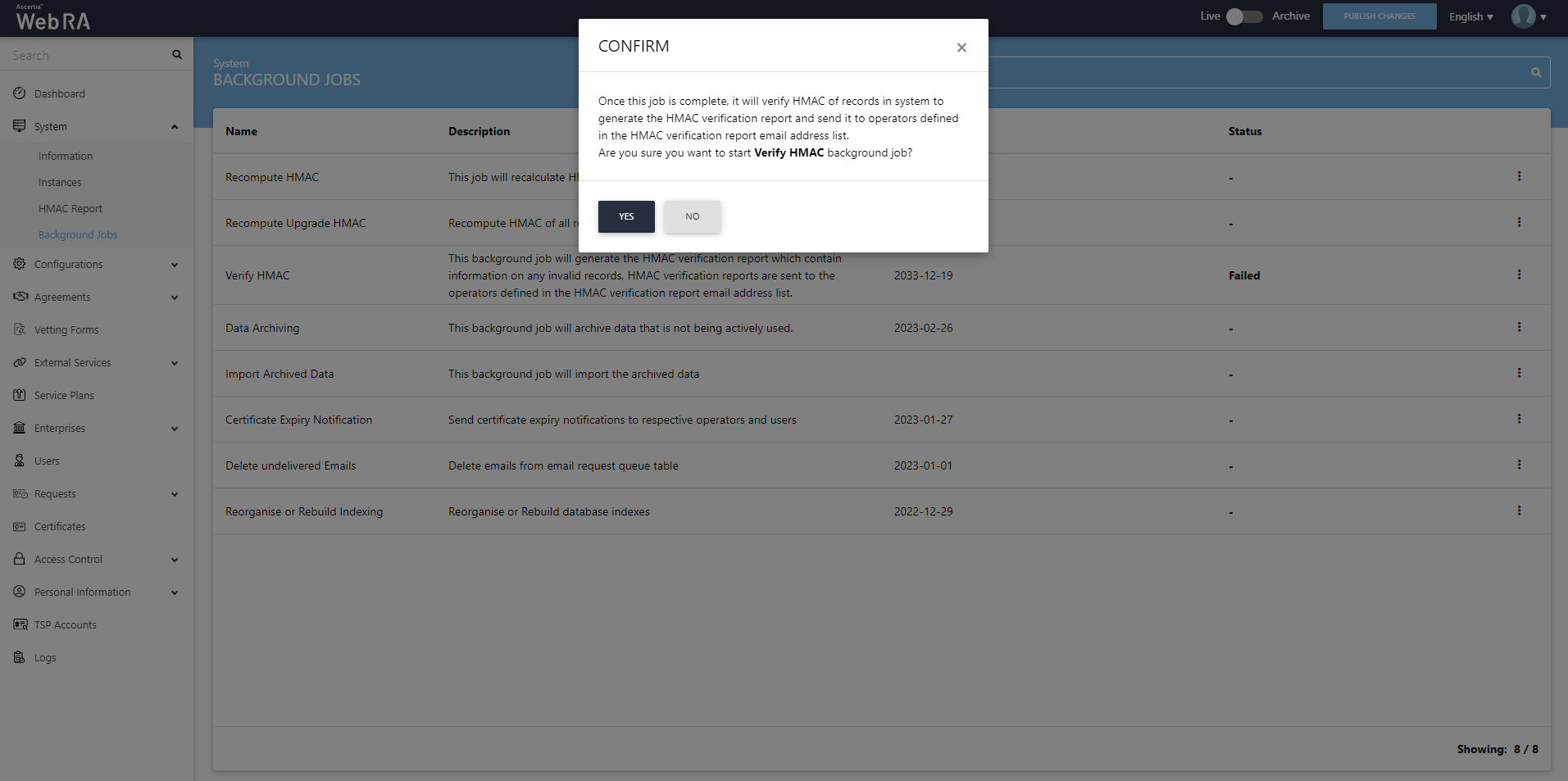
Data Archiving
Data archiving is the process of moving data that is no longer active and moving it out of the application for long-term retention. An administrator can start an import archived data job simply by clicking on  .
.
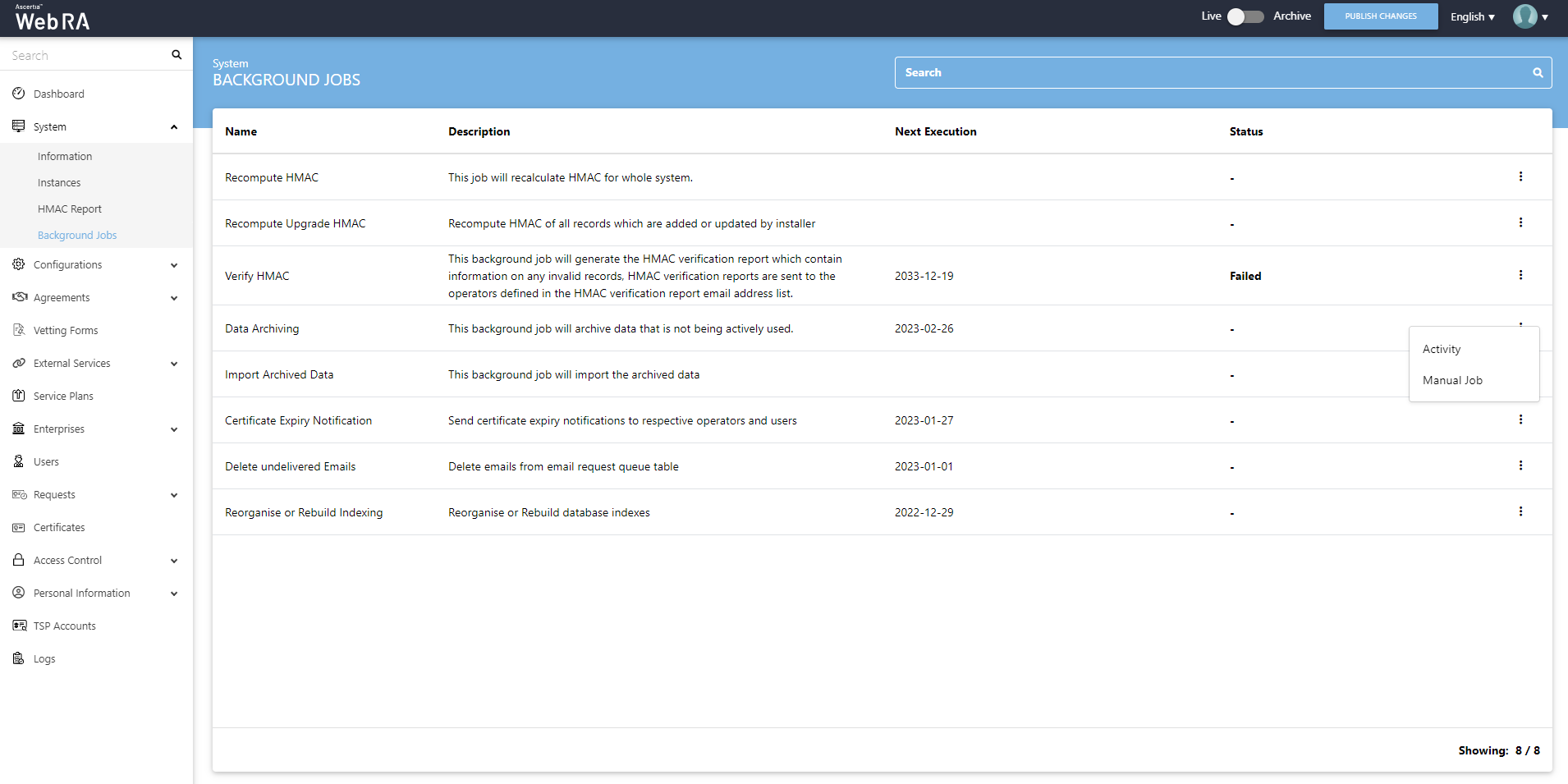
When you click the Manual Job button, a screen will be displayed where a user will be required to enter the following fields:
|
Archive Data |
|
|
Field |
Description |
|
Modules |
Select the modules for which you require to run a background job |
|
File Path |
Enter a file path to archive data |
|
Records Older Than |
This field will be used to archive data older than these number of days |
|
Notification Email Addresses |
Select email addresses of the operators that should be notified when data archiving background job is completed |
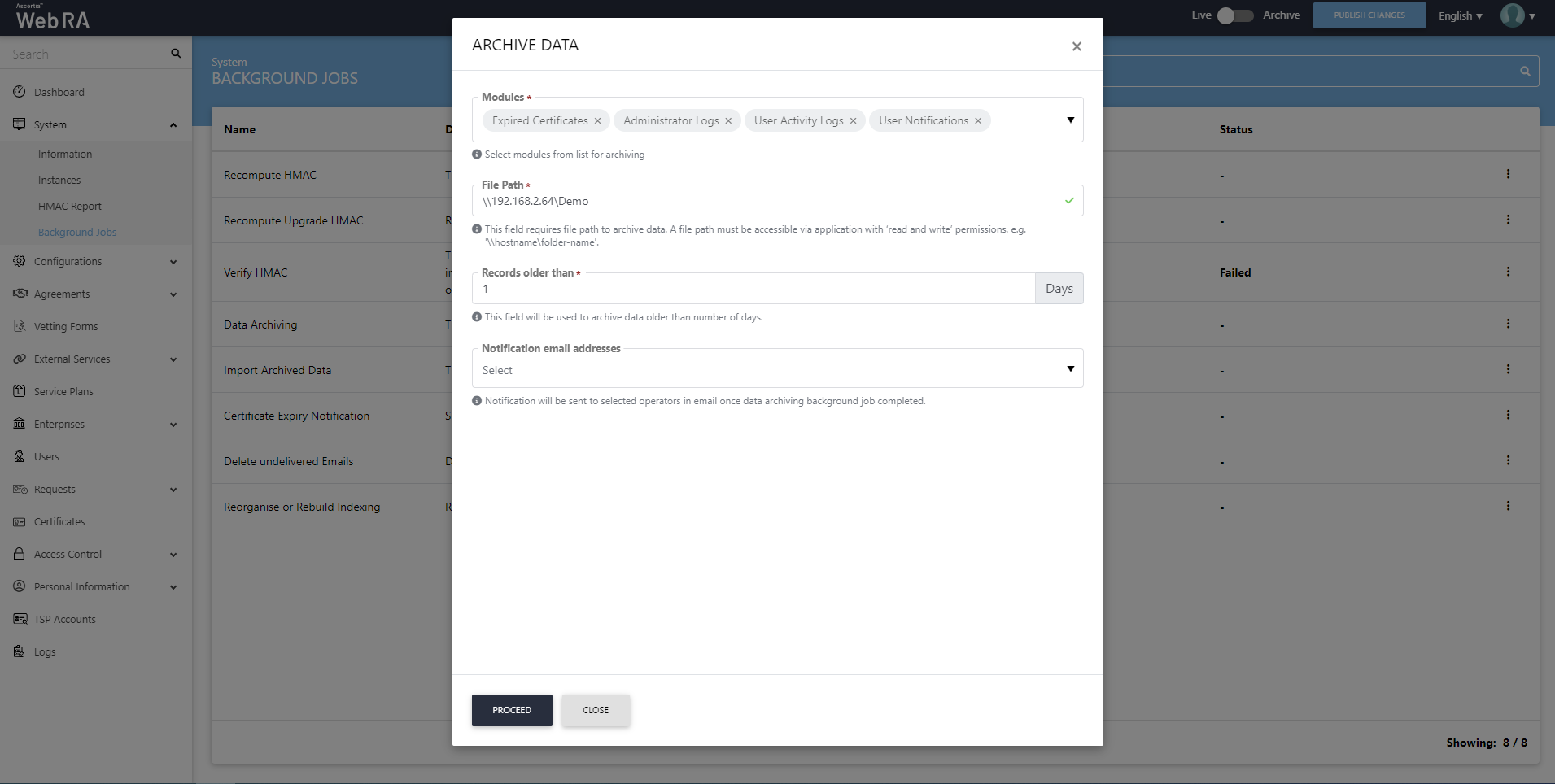
Click Proceed to run the job successfully.
Import Archived Data
This job automatically imports the archived data. Once imported, can be viewed in the Archive Mode (with the help of the archival toggle button). Click on  .
.

When you click the Start button, a dialog will appear requiring you to enter a valid file path. Enter your file path and click Proceed to confirm.
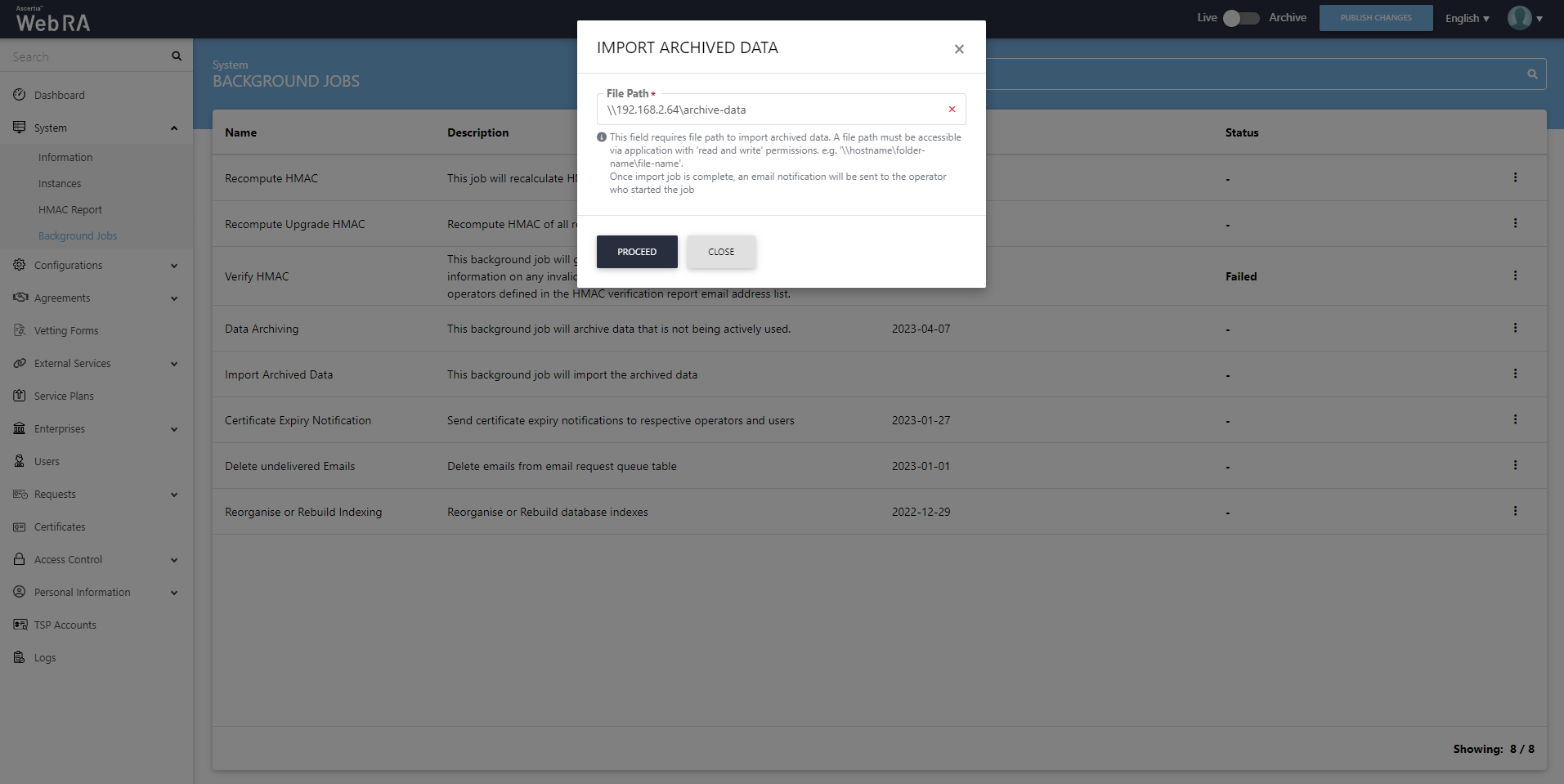
Certificate Expiry Notification
An administrator can configure settings to send certificate expiry notifications to respective operators and users. Click on  .
.
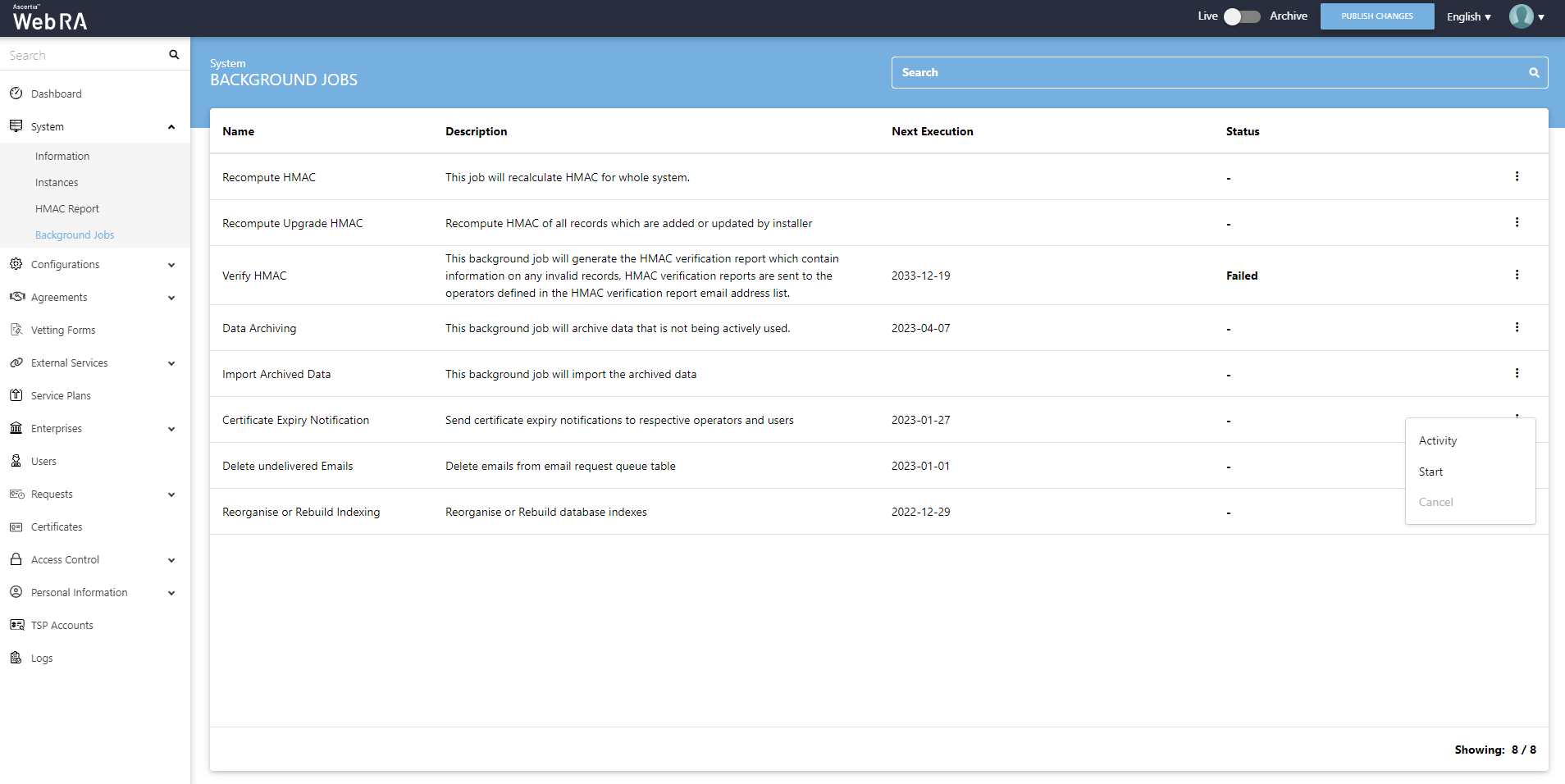
When you click the Start button, a confirmation message will appear. Click Yes.
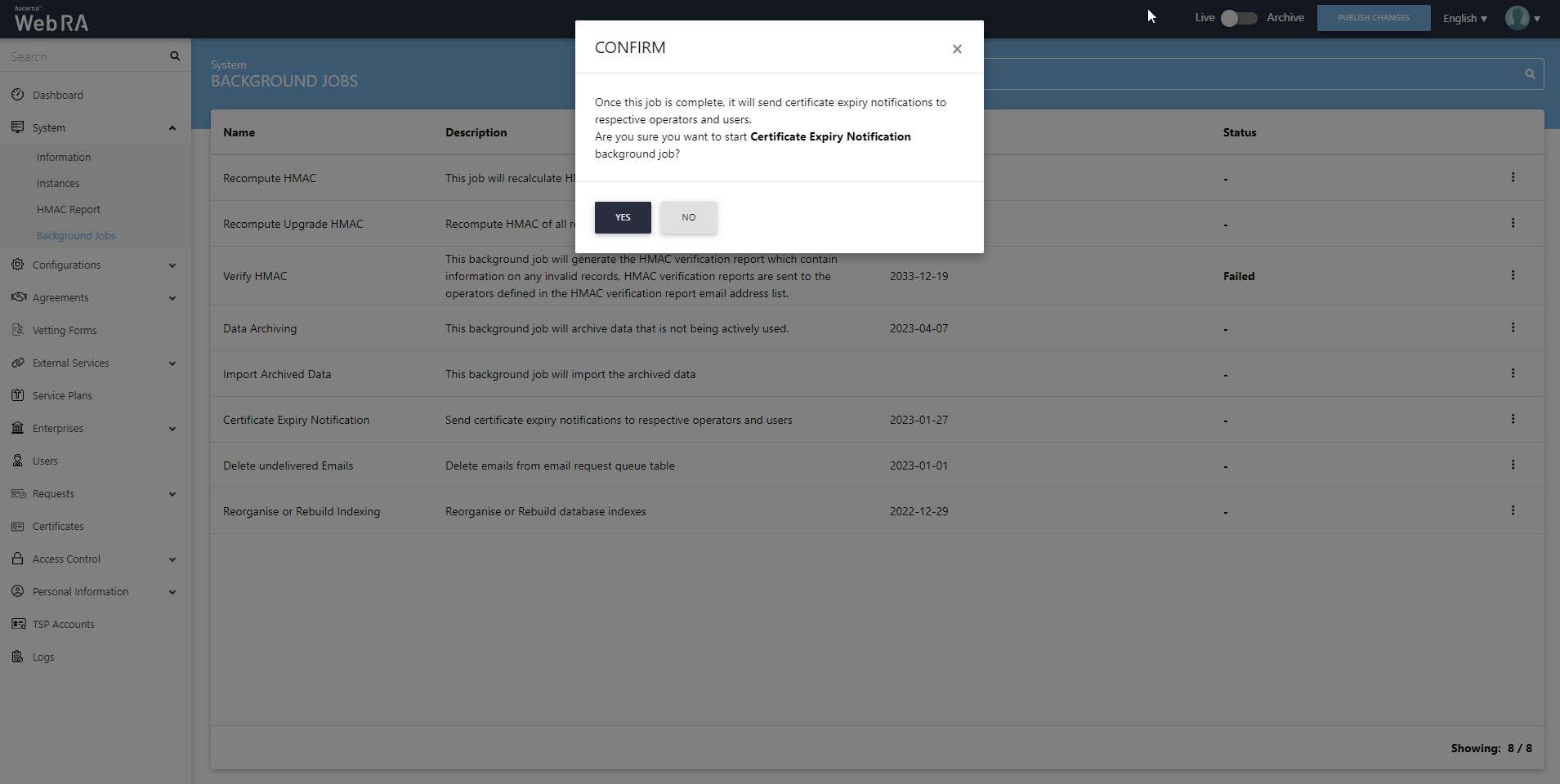
Device CA Certificate Expiry Notification
An administrator can configure settings to send enterprise Device CA certificate expiry notifications to respective operators. Click on  .
.
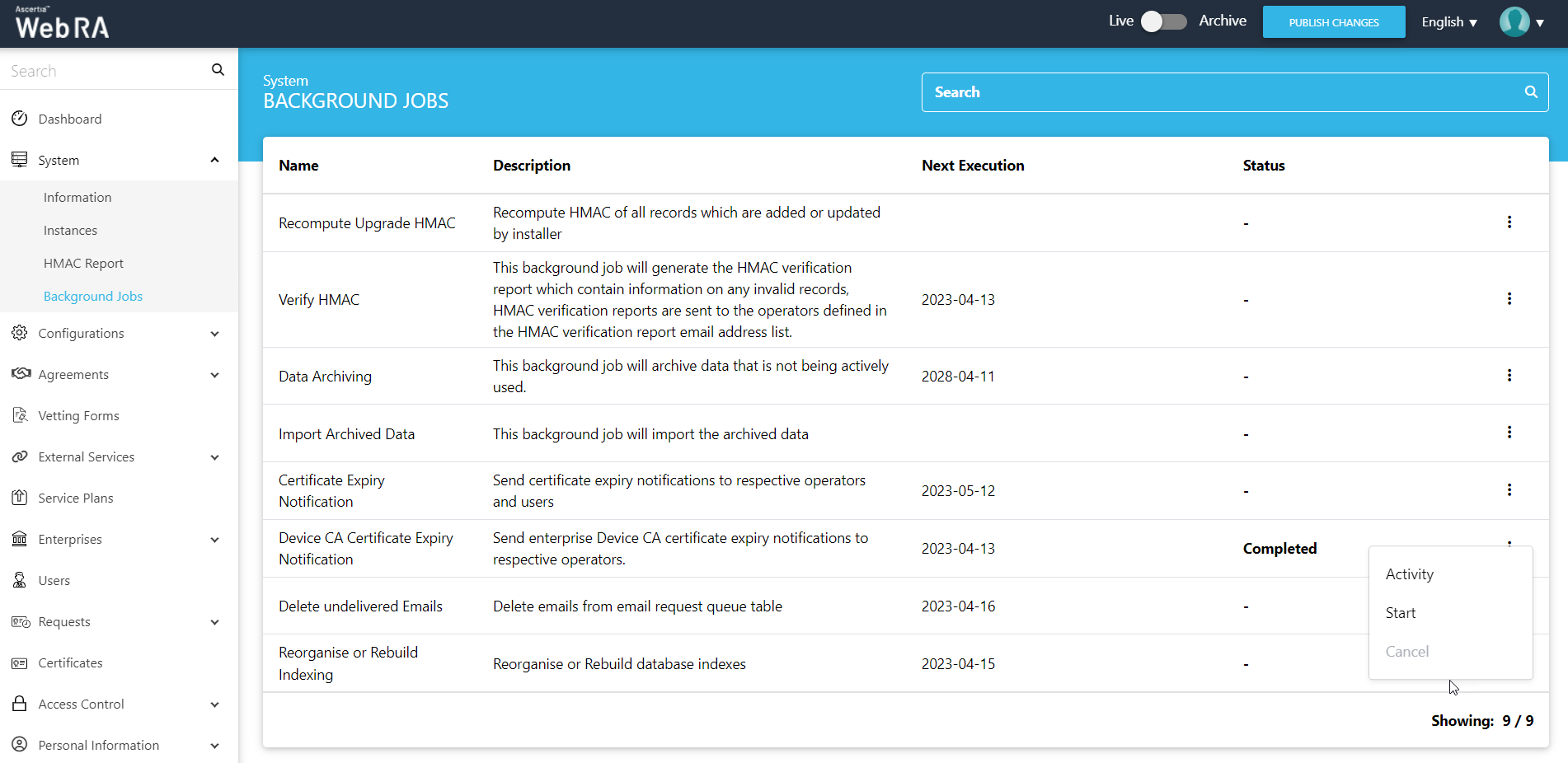
When you click the Start button, a confirmation message will appear. Click Yes.
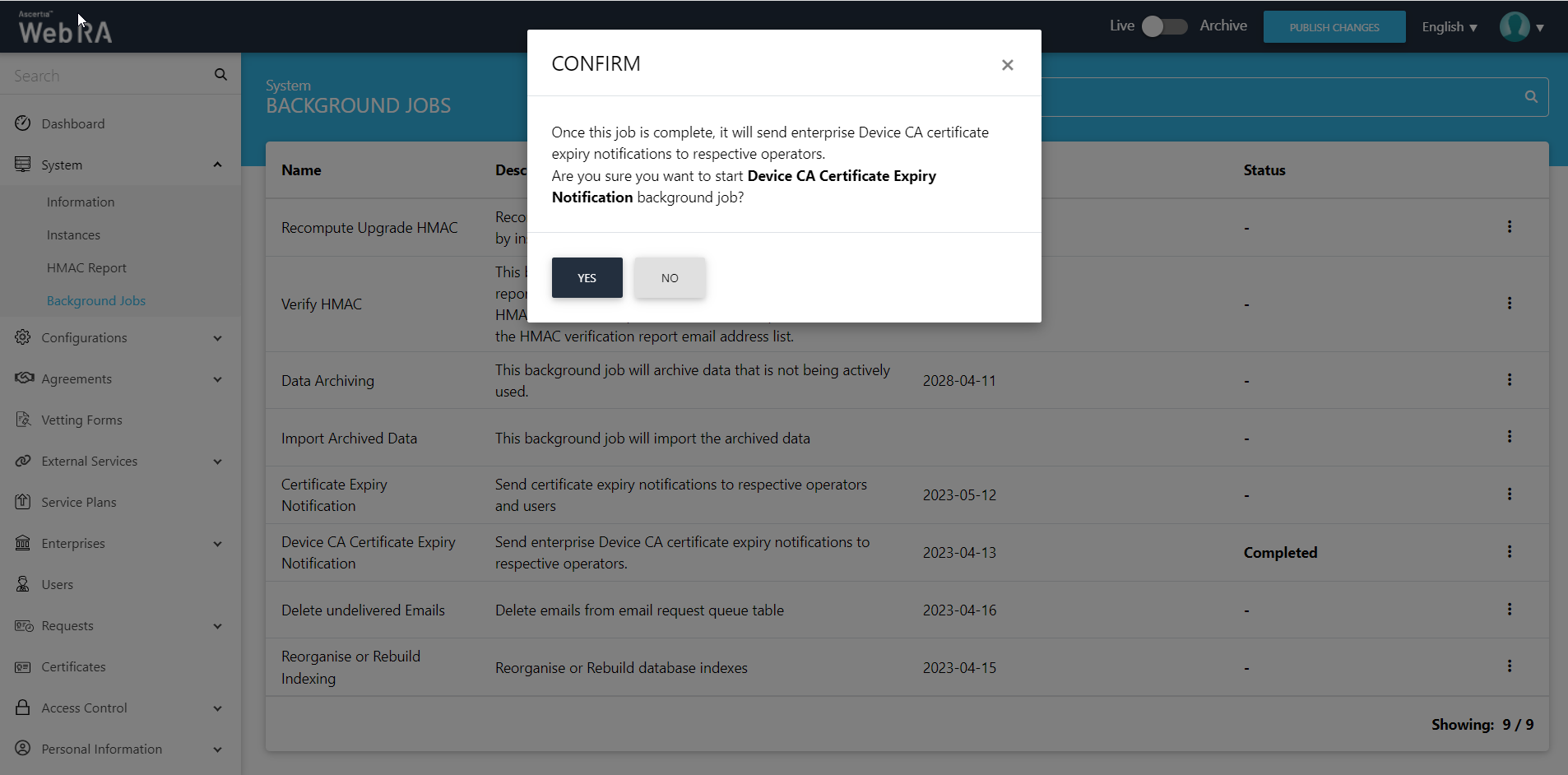
Delete Undelivered Emails
An administrator can configure settings to delete emails from email request queue table. Click on  .
.

When you click the Start button, a confirmation message will appear. Click Yes.
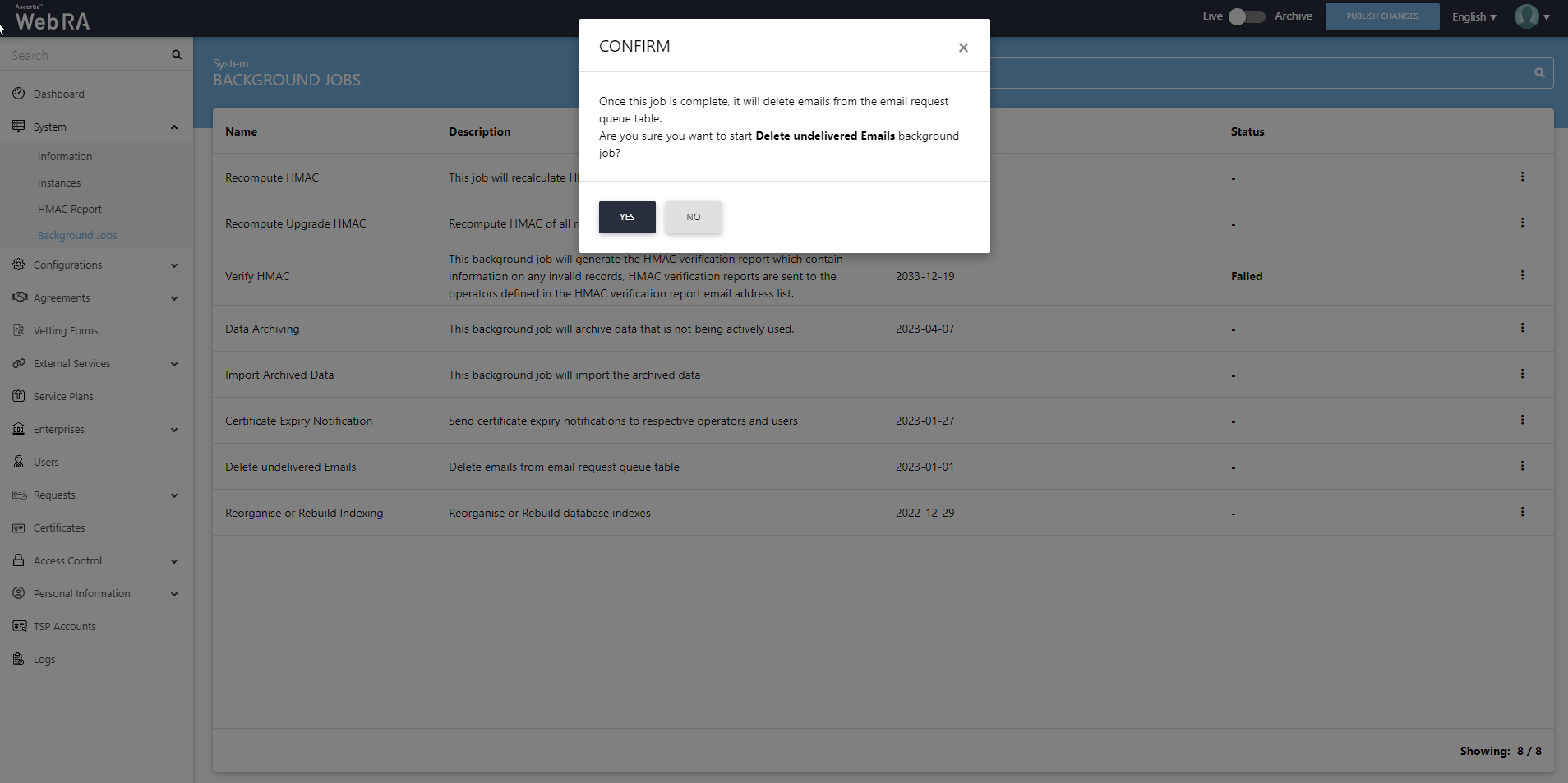
Reorganize or Rebuild Indexing
An administrator can configure the settings to run this background job by navigating and clicking the  against the Reorganise or Rebuild Indexing module.
against the Reorganise or Rebuild Indexing module.
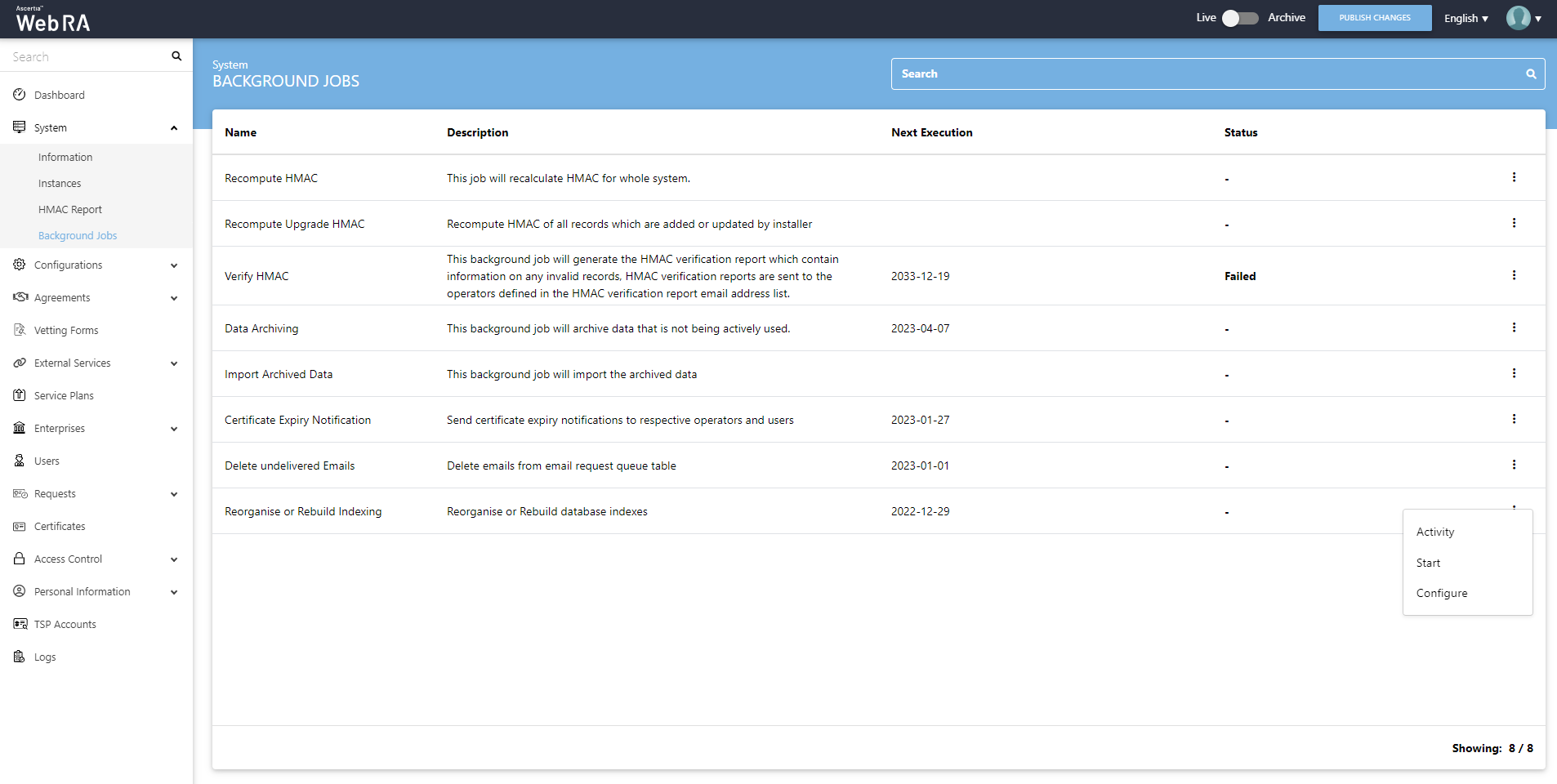
When you click the Start button, a confirmation message will appear. Click Yes.
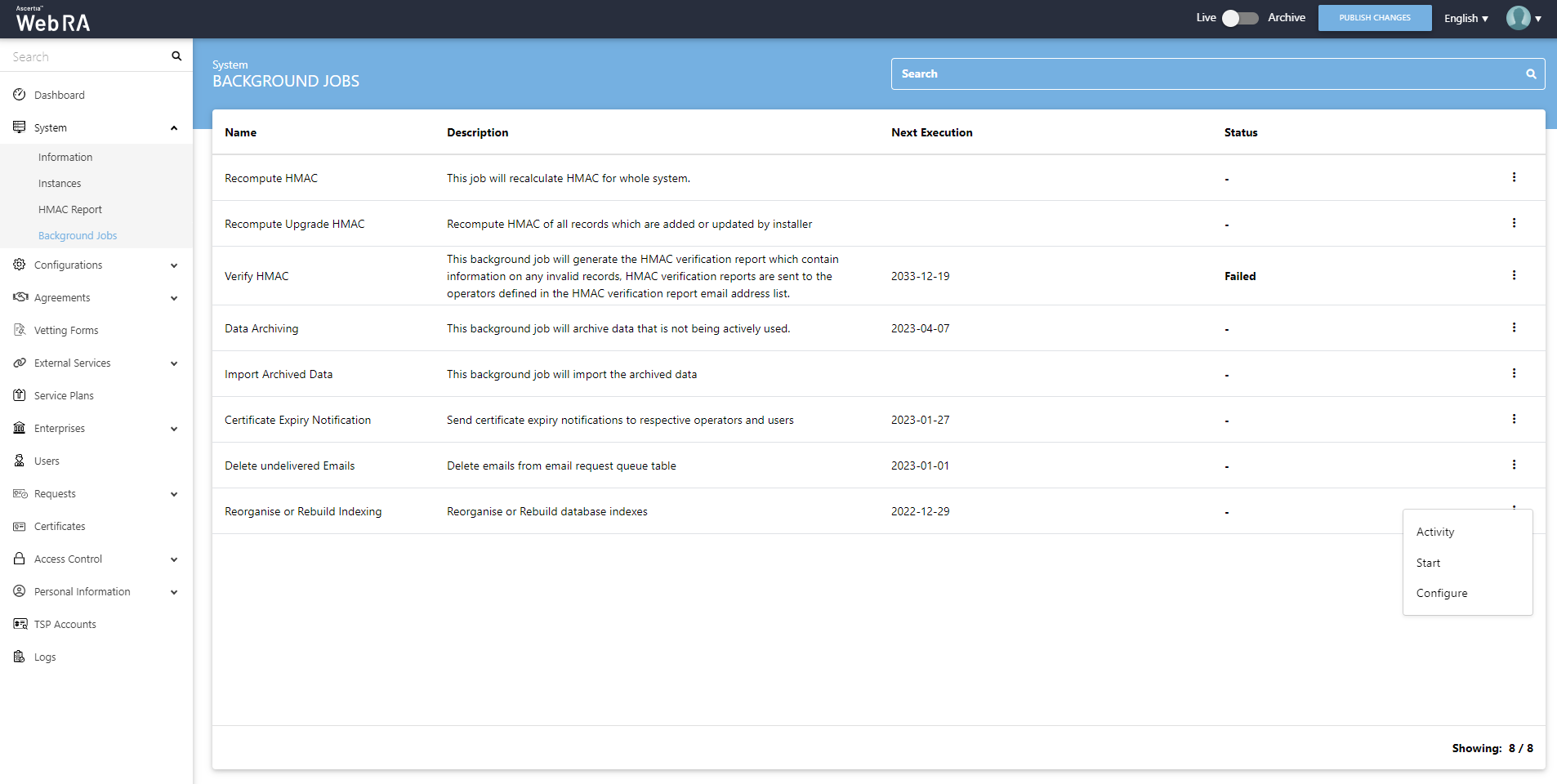
For configurations, click on Configure and then click Save.
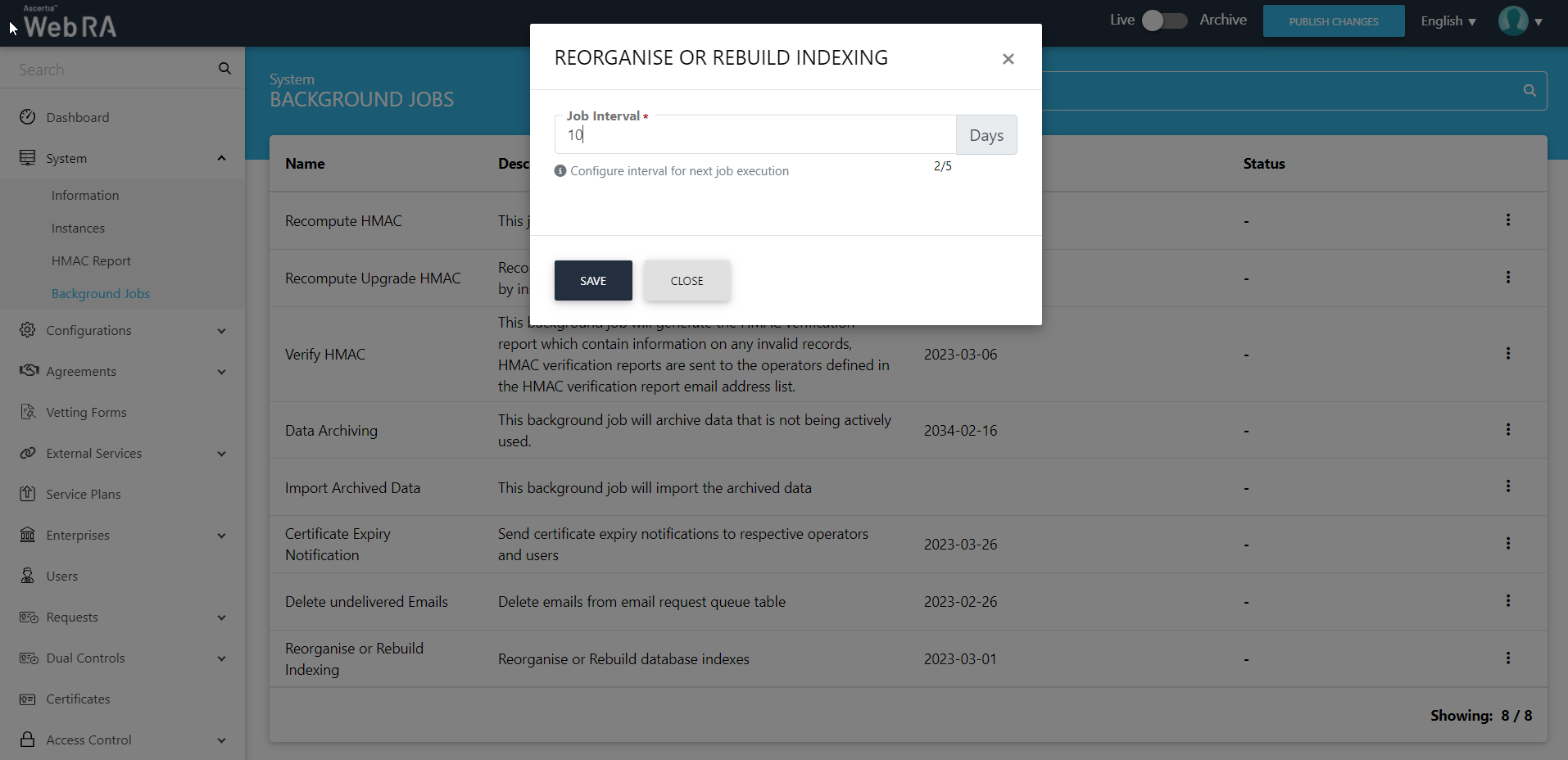
|
Reorganise / Rebuild Indexing |
|
|
Field |
Description |
|
Job Interval |
The number of days at interval to execute the next job |
An activity will be added whenever a background job is executed. Click  and then click Activity to view all activities related to the background job against each module.
and then click Activity to view all activities related to the background job against each module.