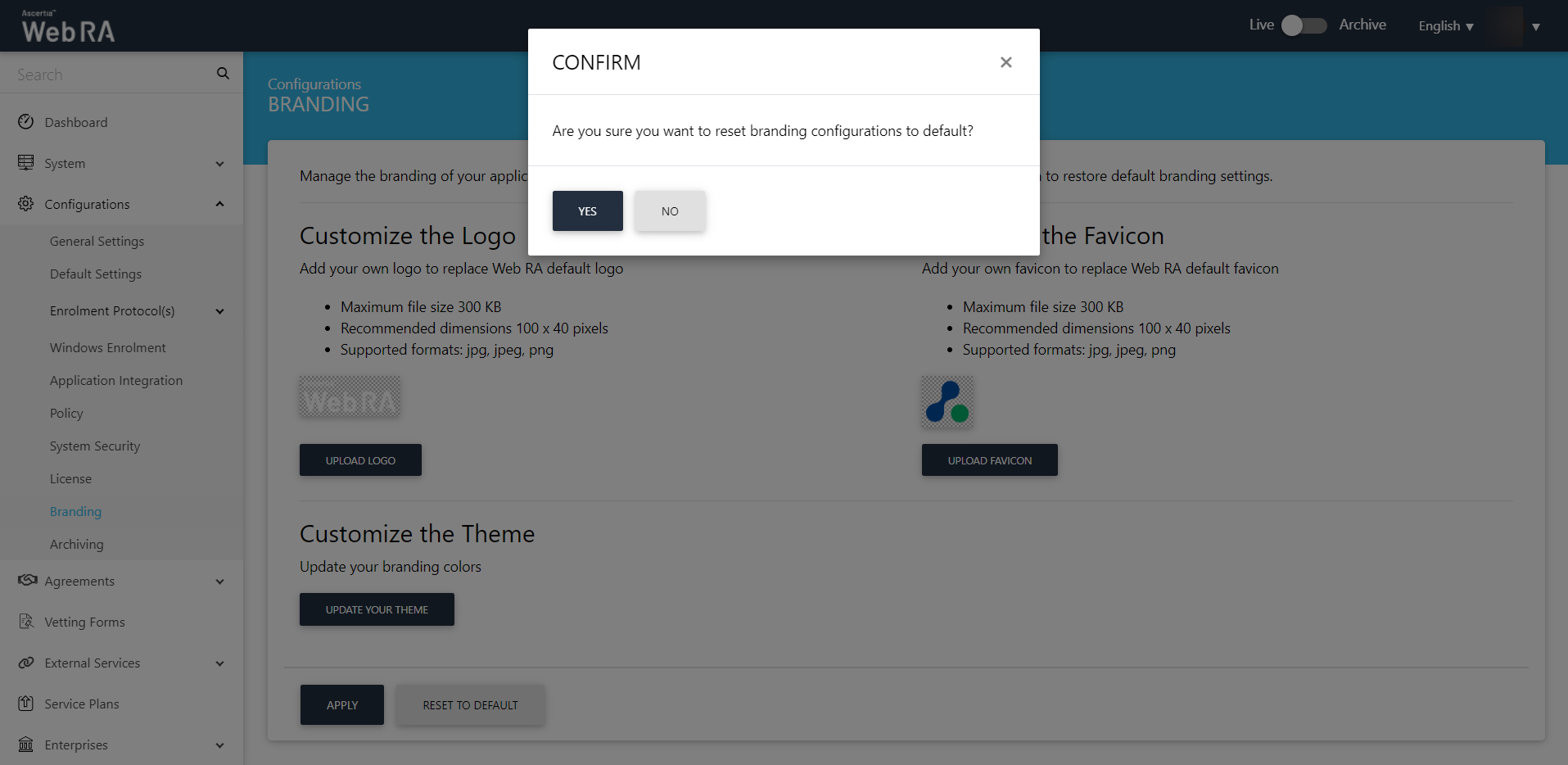Branding
You can rebrand your ADSS Web RA application according to your organisation. This feature allows you to re-brand your application's colours, logo, and favicon according to your company's branding theme.
An administrator can change this branding theme from the Administration Portal. This will change the layout of both, ADSS Web RA admin and ADSS Web RA web portals.
- You can set your own company logo that will replace the default ADSS Web RA logo. Click on the "Upload Logo" button and select a supported type upload logo image that must be within the recommended size and dimensions. Once the logo is successfully uploaded then it will be displayed on the top banner and in email notifications, after applying and publishing the configurations.
- You can also upload a customised favicon to be displayed as browser's title across application. Click on the "Upload Favicon" button to select a favicon image that must be within the recommended size and dimensions. Once the favicon image is successfully uploaded then it will display as a browser's title, after applying and publishing configurations.
- If you want to customize the colour scheme of your ADSS Web RA application, you can simply click on "Update your theme". You can set your application's banner and button colour. There are two levels to customise colour scheming i.e. primary and secondary.
- If you want to revert the changes to its default brand settings, click the "Reset to Default" and your logo, favicon image and colour scheming will be reverted to default ADSS Web RA theme.
|
|
Branding is applicable to the entire ADSS Web RA application. The enterprises cannot choose their own branding and they are limited to application level branding. |
Customise the Logo and Favicon
- Expand Configurations > Branding.
- Click on Upload Logo to select an image. Select a supported image type and it must be within the recommended size and dimensions.
- Click on Upload Favicon to select an image. Select a supported image type and it must be within the recommended size and dimensions.
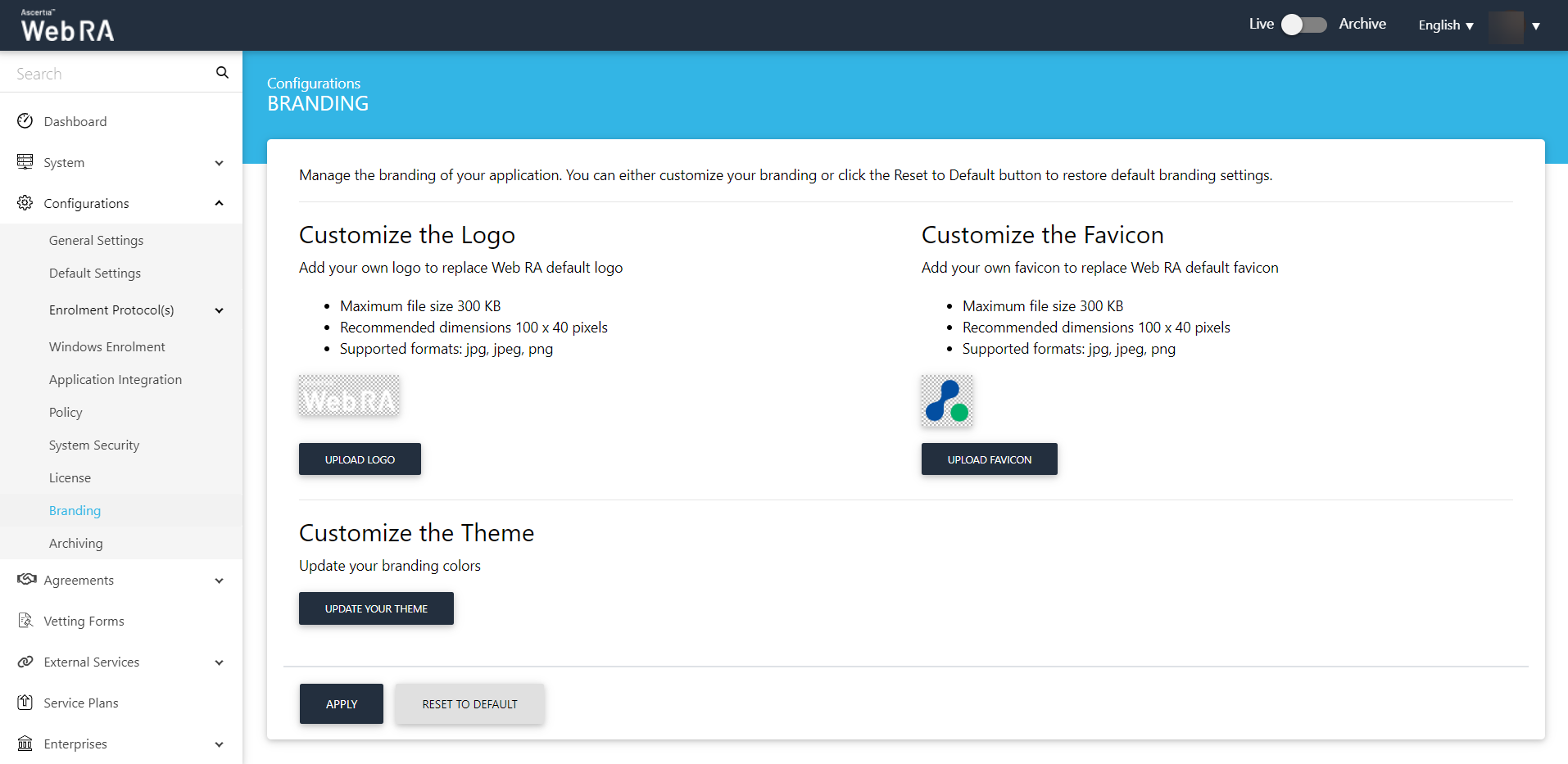
Customise the Theme
- Expand Configurations > Branding.
- Click on Update your theme to update your application's colour scheming. An editing window will appear to select primary and secondary colours for your application's header and buttons. Upon selection of a colour, a preview is displayed in an adjacent window to see how it will look like.
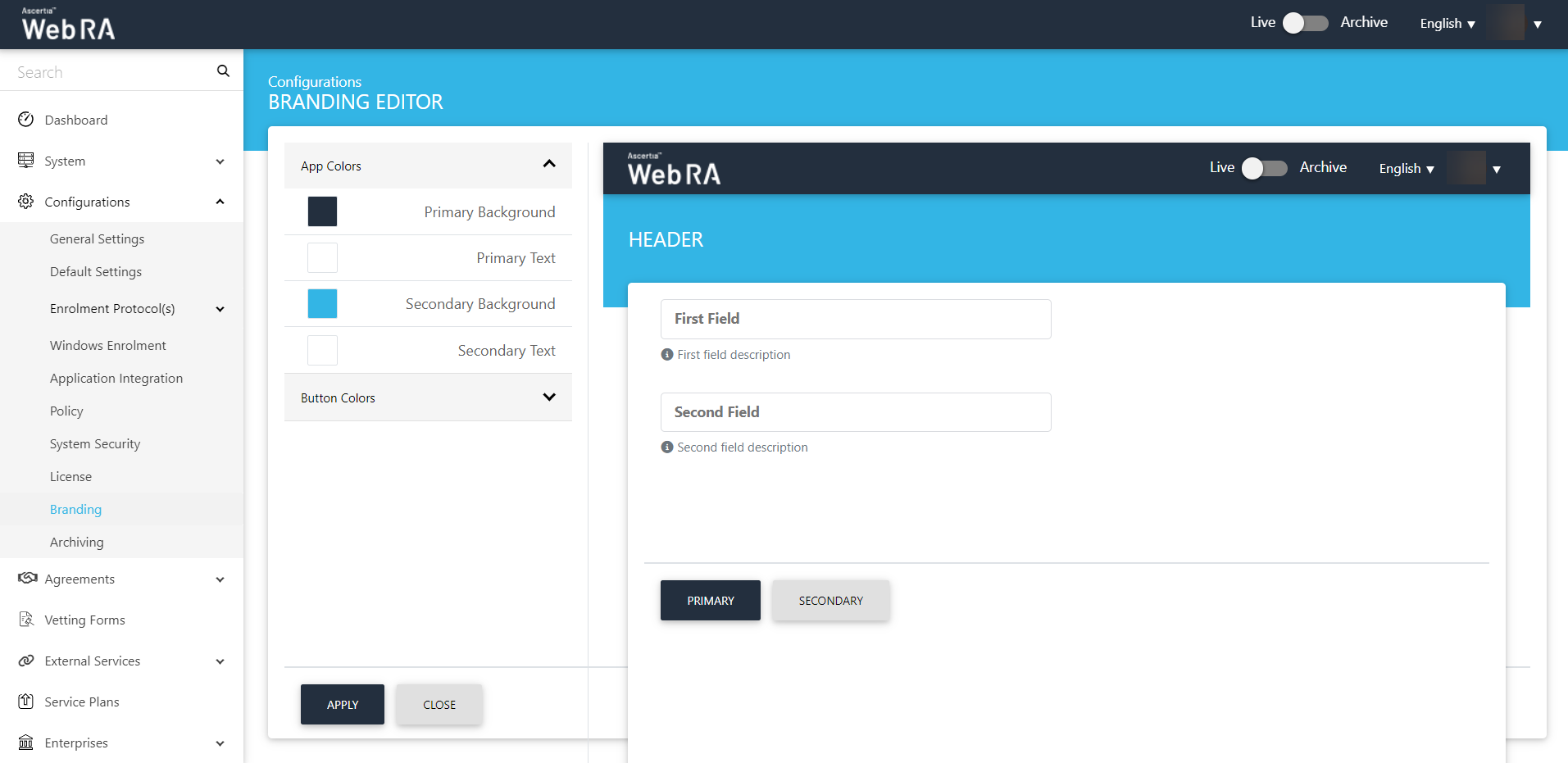
You can also set the button colors for your application, as displayed below:
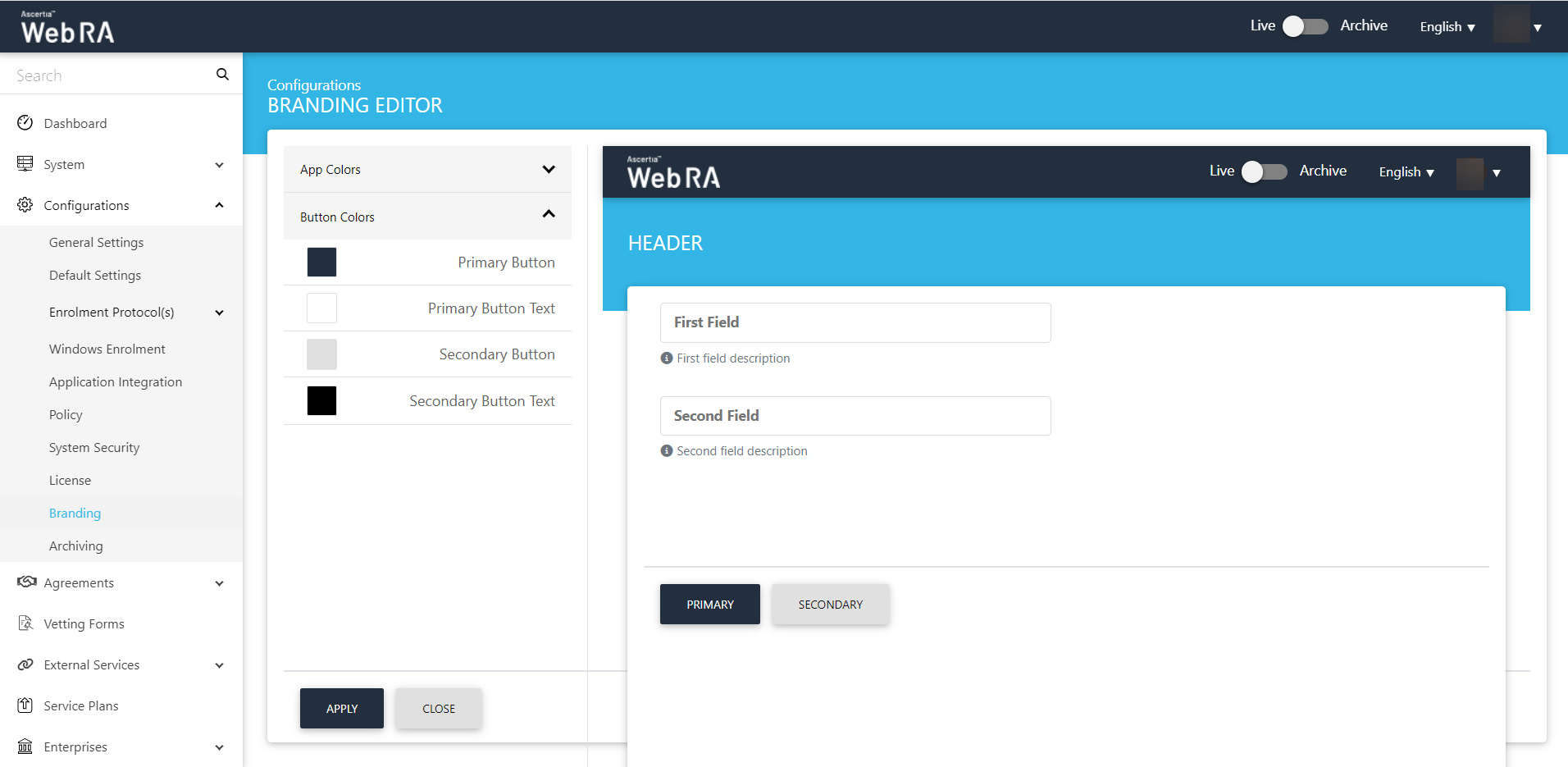
- Click on Apply to save all changes.
Restore to Default Theme
If you don't want to use your own colour scheme and logo, you can revert to ADSS Web RA default theme.
- Click on Restore to Default to restore to default colour scheme and logo.
- A confirmation dialog will appear. Click on Yes to reset to default theme.