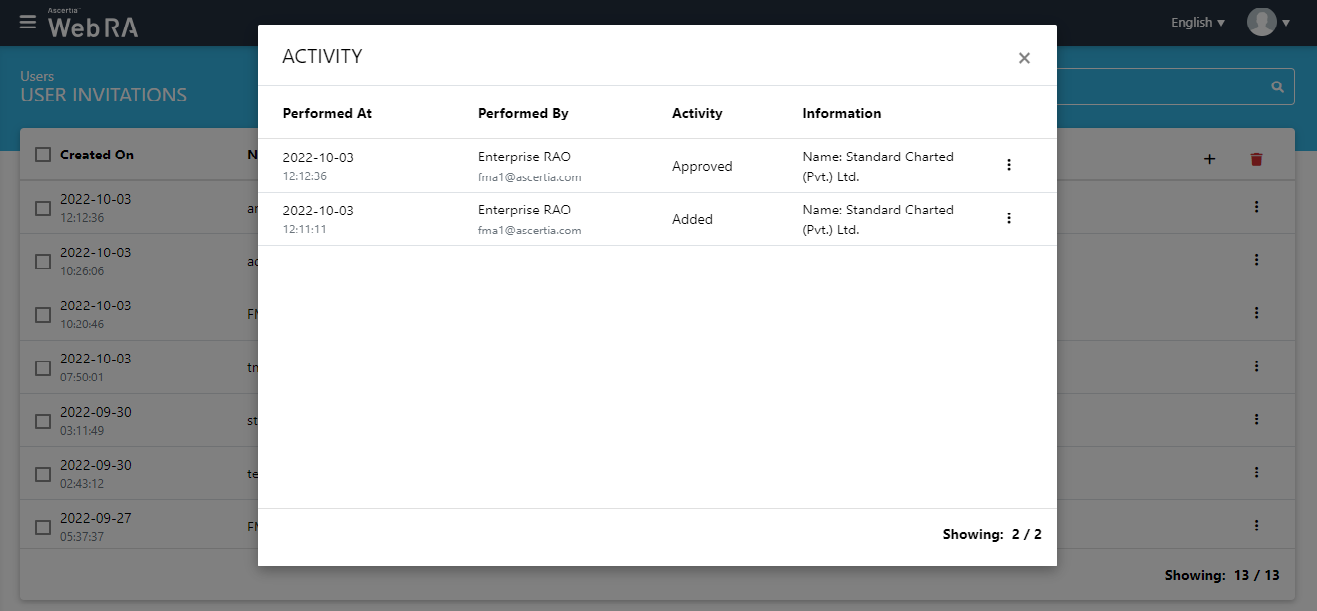User Invitations
This section entails all the configurations to send "User invitations" to an enterprise registered in ADSS Web RA:
- Navigate from the main left menu pane to Enterprises > Registered >
 > Manage and you will see the Enterprise Dashboard.
> Manage and you will see the Enterprise Dashboard.
- Then click on "Users" > "User Invitations".
- Click
 from the grid header, a form based on the RDN defined in the Roles will appear that can be configured to invite a user.
from the grid header, a form based on the RDN defined in the Roles will appear that can be configured to invite a user.
To Send a Single Invite
This section contains the list of RDN’s control by the administrator in the role while inviting the user "Certificate Details" section will show the SDNS according to the role settings.
- If the authentication mechanism is selected for the role, this screen will only display the name of the SDNS configured in the roles. The system will auto-fill their values according to the respective authentication mechanism.
An operator will be required to enter information if password authentication mechanism is selected from the drop down as displayed in the screenshot below:
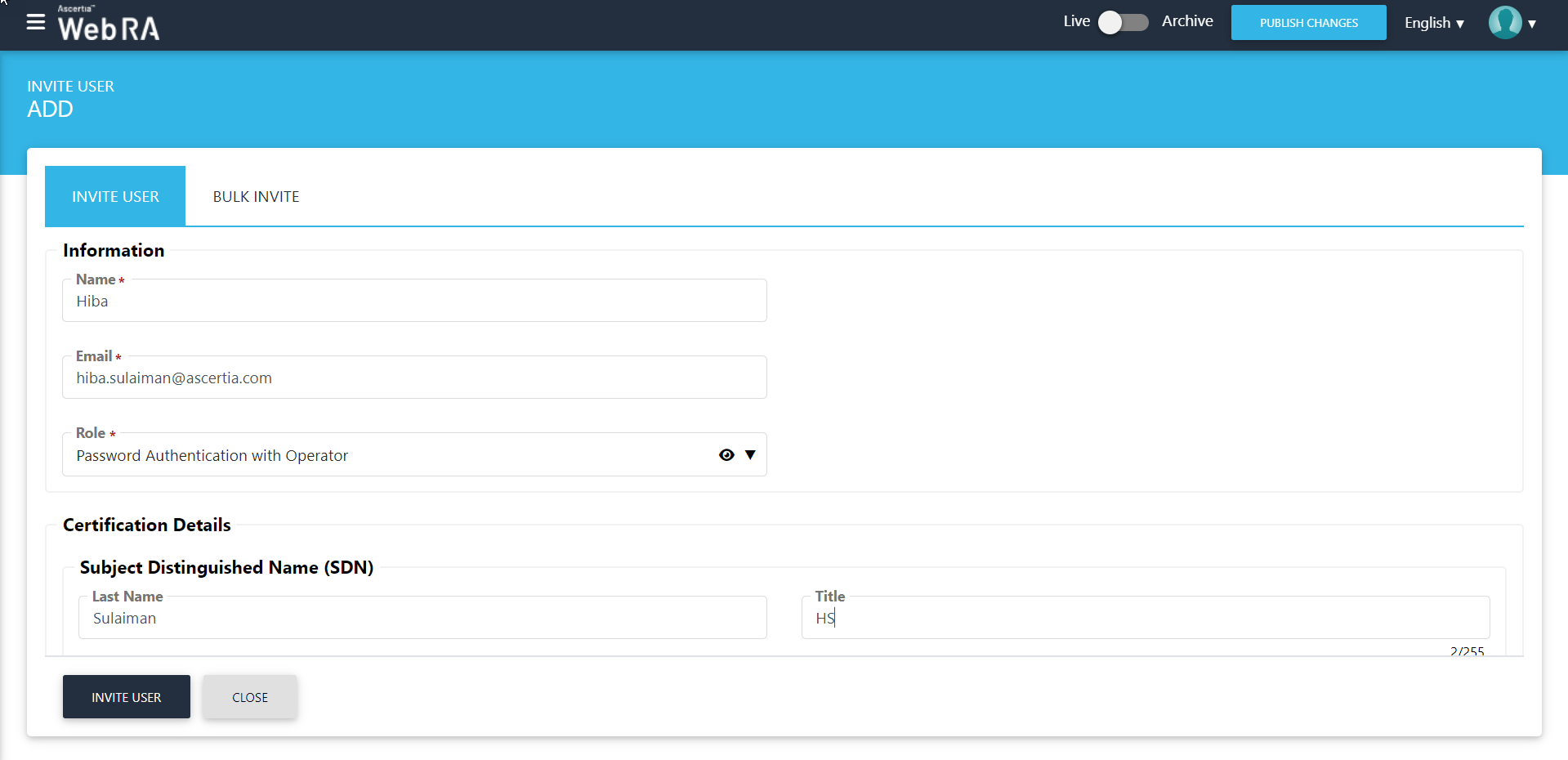
The fields in the SDN / SAN section are optional. Information from these fields will be used while creating the new certificate requests and will be disabled.
If None is selected from the "Certification Details" drop down then the following screen will be displayed:
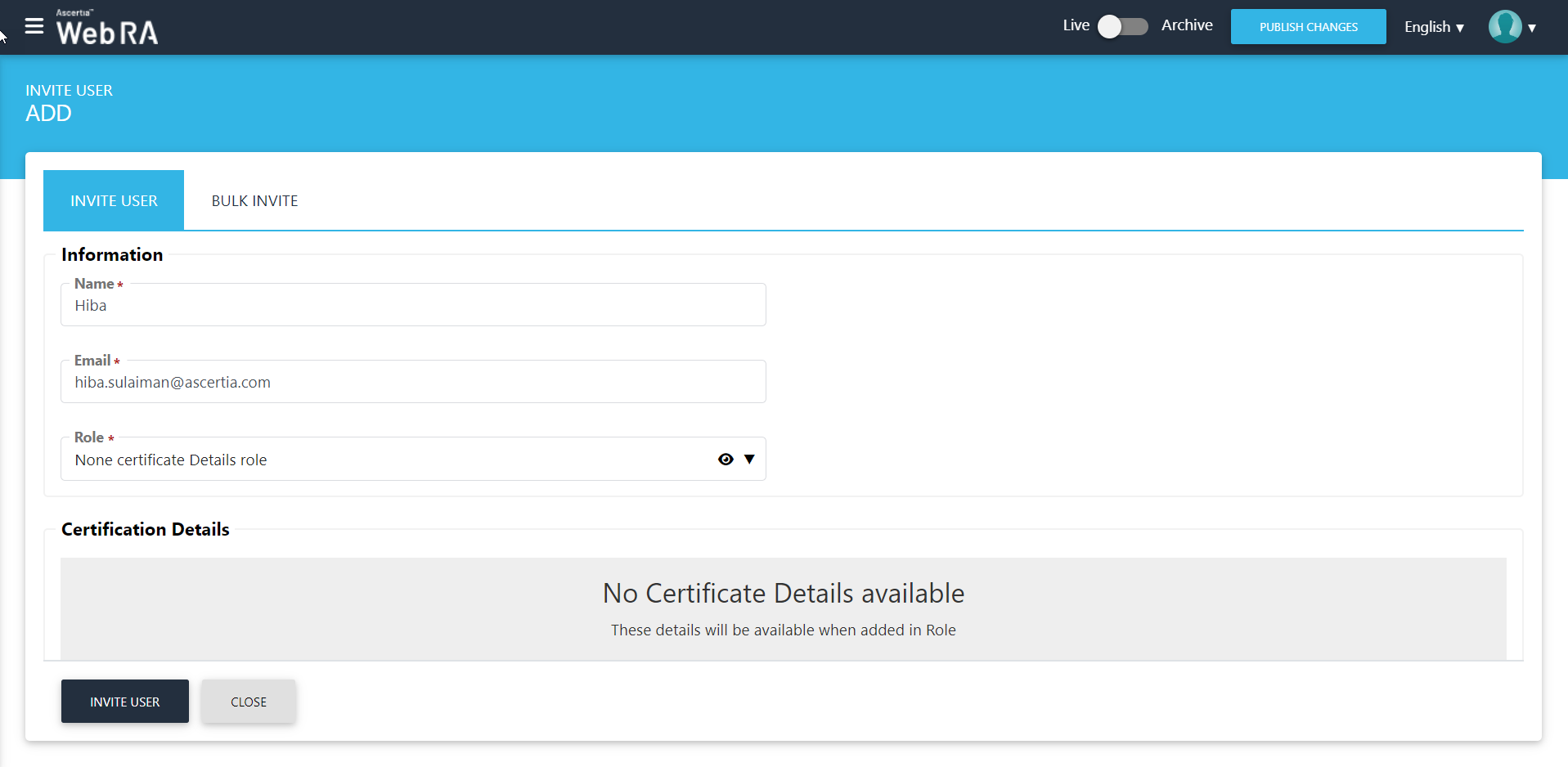
If there are no RDNs configured in the Roles then only the Name, Email and Role drop down will appear as displayed in the screenshot below:
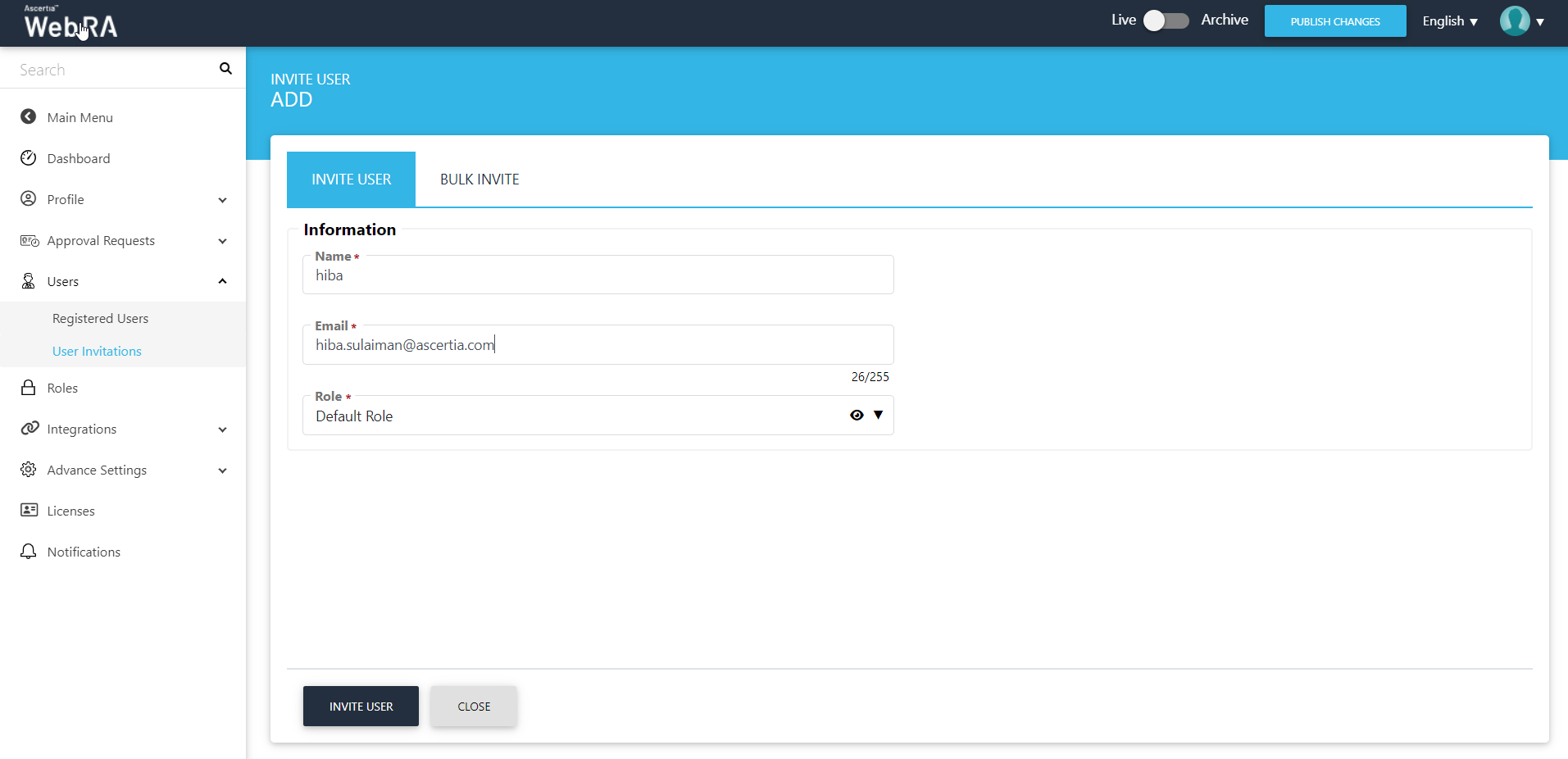
To Send Bulk Invite
To send multiple invites, click Bulk Invite, and they will see the following screen:
The fields under the "Certification Details" will appear according to the role selected above
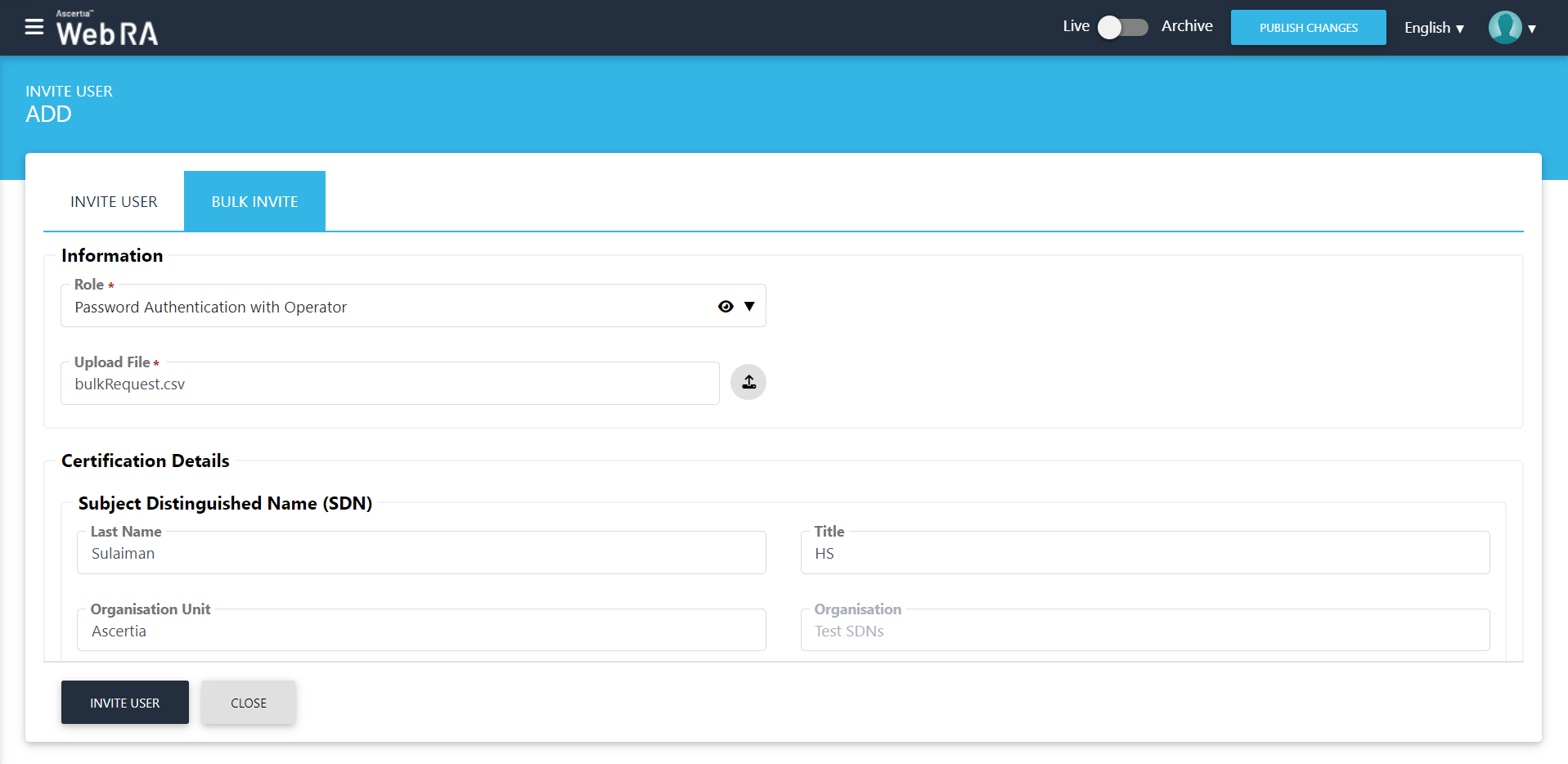
If an operator does not configure RDNs in the "Roles", then only two fields will appear as displayed in the screenshot below:
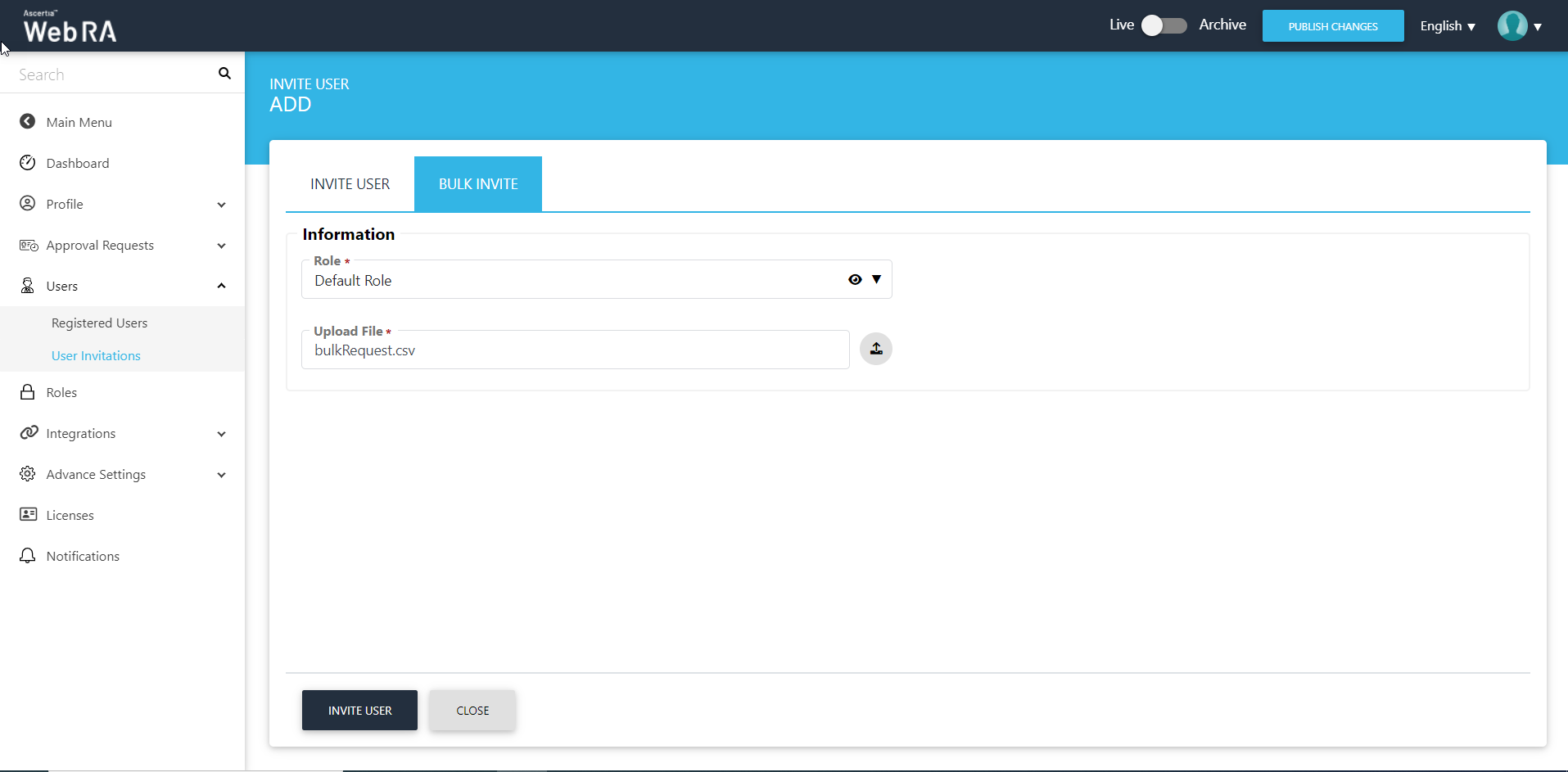
In the above screen, an operator will upload a CVS file with complete contact details. First name, last name and primary email address are mandatory fields that should be included in this file.
If any of the fields in the file are missing or if the file type is invalid, it will give an error message.
User Activity
A user activity is also created for the user invitations and displayed on the screen as shown below: