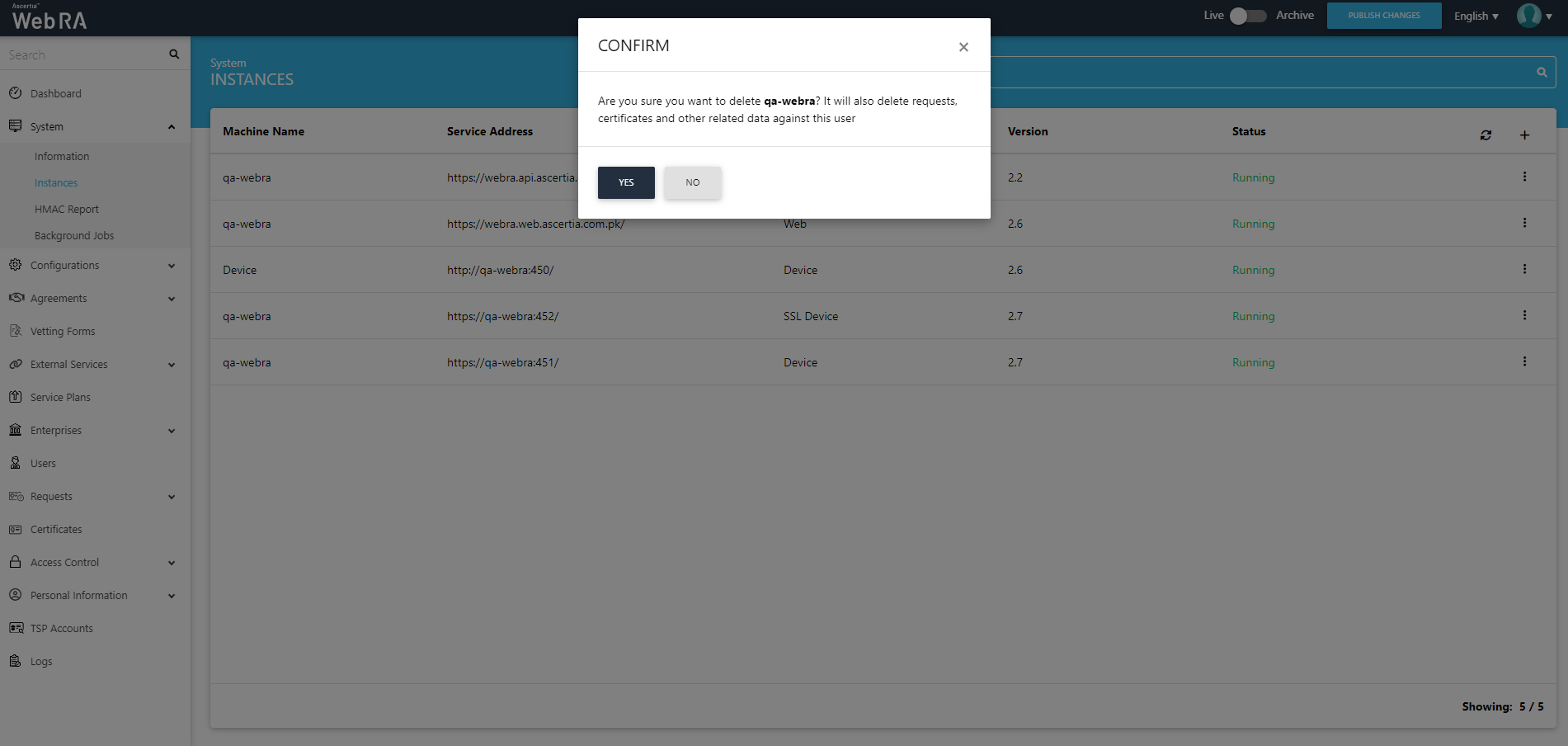Instances
ADSS Web RA Instances are used to push the ADSS Web RA Admin configurations to the web, API, and device components. Also, the administrators can use Instances to check the status of each component whether it is a stand-alone deployment or a cluster deployment (High Availability).
When you install ADSS Web RA as a load-balanced instance through ADSS Web RA installer, an entry is created in the ADSS Web RA database for each instance along with its specific machine IP and URL. All the installed instances are then listed in ADSS Web RA Admin, where an admin operator can monitor their current status and modify their machine name or service address as required. Hence, providing a smart way of publishing the changes on all the ADSS Web RA instances by using a single interface. If the administrator changes the URLs of the website, he/she can use the edit option to add new URLs so that the ADSS Web RA can communicate on that URL to get the website status.
In this way, ADSS Web RA is configured as a High Availability service, as the network load is automatically shared across multiple servers in a fast and reliable manner.
Configure your ADSS Web RA instances
- Click "System" from the left menu.
- Click "Instances".
The instances screen will appear listing all the installed instances of ADSS Web RA along with their respective details.
- Click
 from the grid header to refresh the status of all the running instances.
from the grid header to refresh the status of all the running instances.
|
Fields |
Description |
|
Machine Name |
A friendly identifier for the machine to easily identify at a glance |
|
Service Address |
URL for the service which is accessible internally to check the status of the service |
|
Instance Type |
This column displays the type of an installed instance i.e. Web, API, Device or SSL Device |
|
Version |
The version of the application that is installed on the instance. This also helps to identify if all the instances are updated to the newer version or not while the upgrade |
|
Status |
This column shows the current status of the instance. The status can be running or stopped |
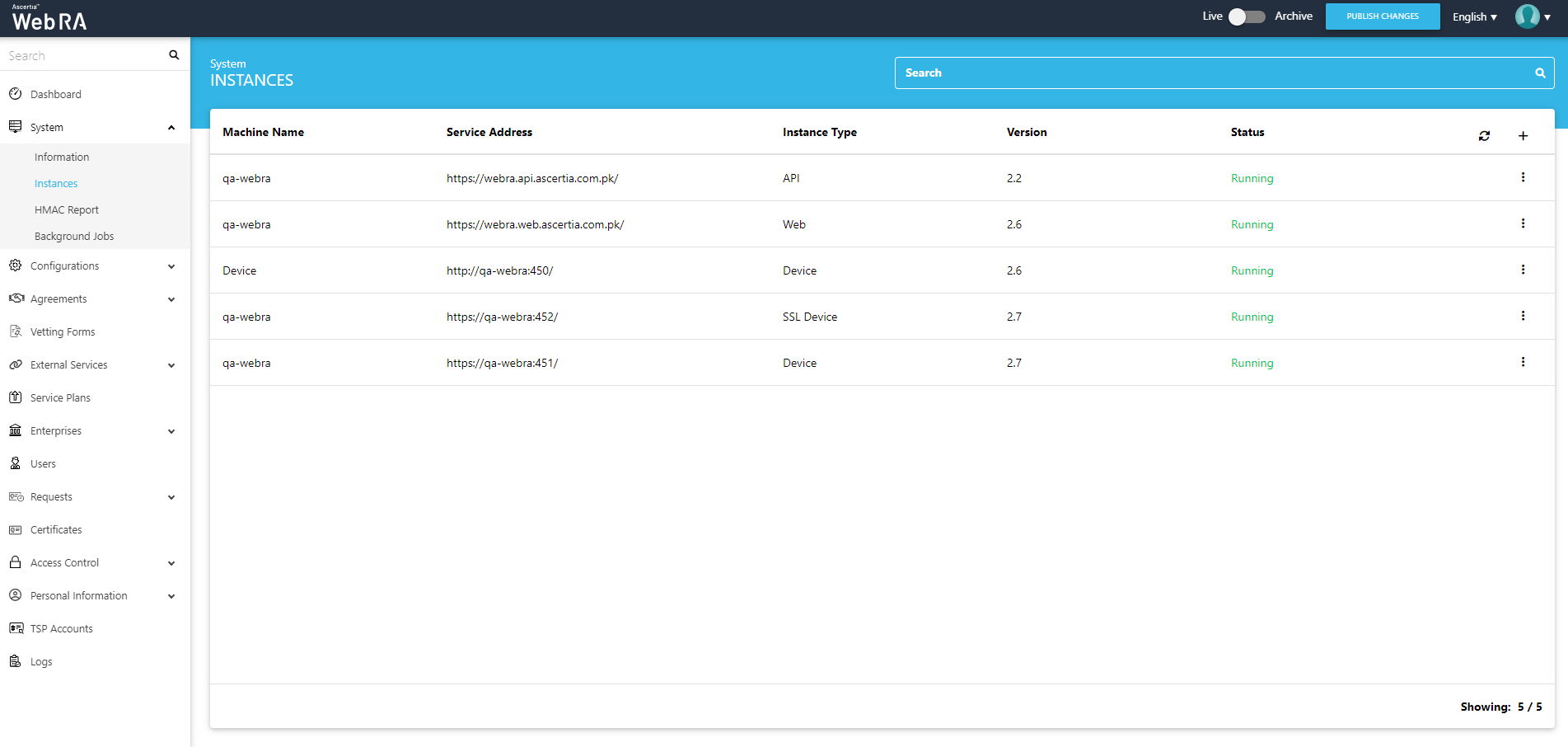
Edit an ADSS Web RA instance
- Click the "System" option from the left menu.
- Click the "Instances" option.
- The instances screen will appear, listing all the installed instances of ADSS Web RA along with their respective details. Click
 adjacent to an instance to edit it.
adjacent to an instance to edit it.
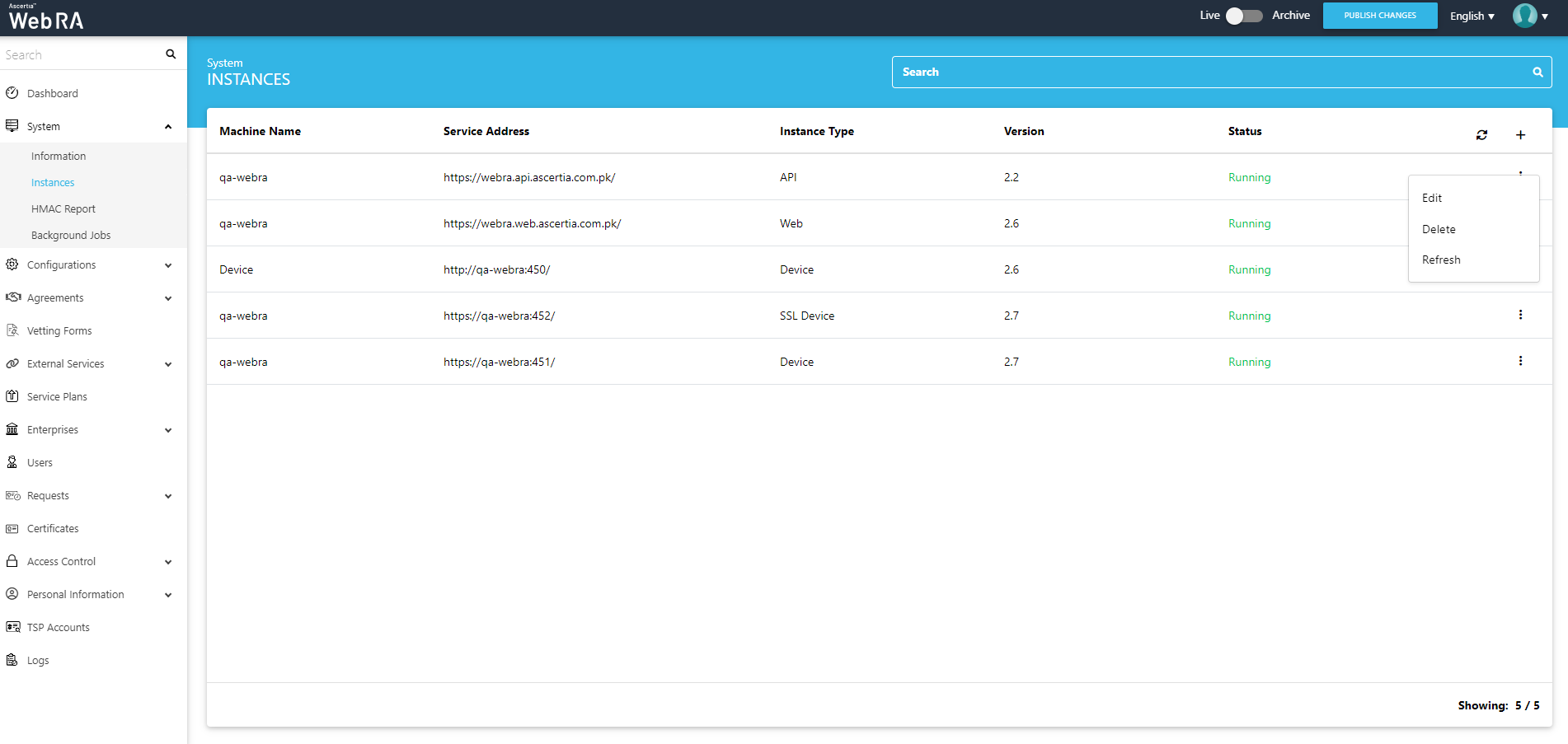
- The "Edit Instance" dialog box will allow you to edit an instance's Machine Name and Service Address. After making any changes, click the "Save" button to save the edits.
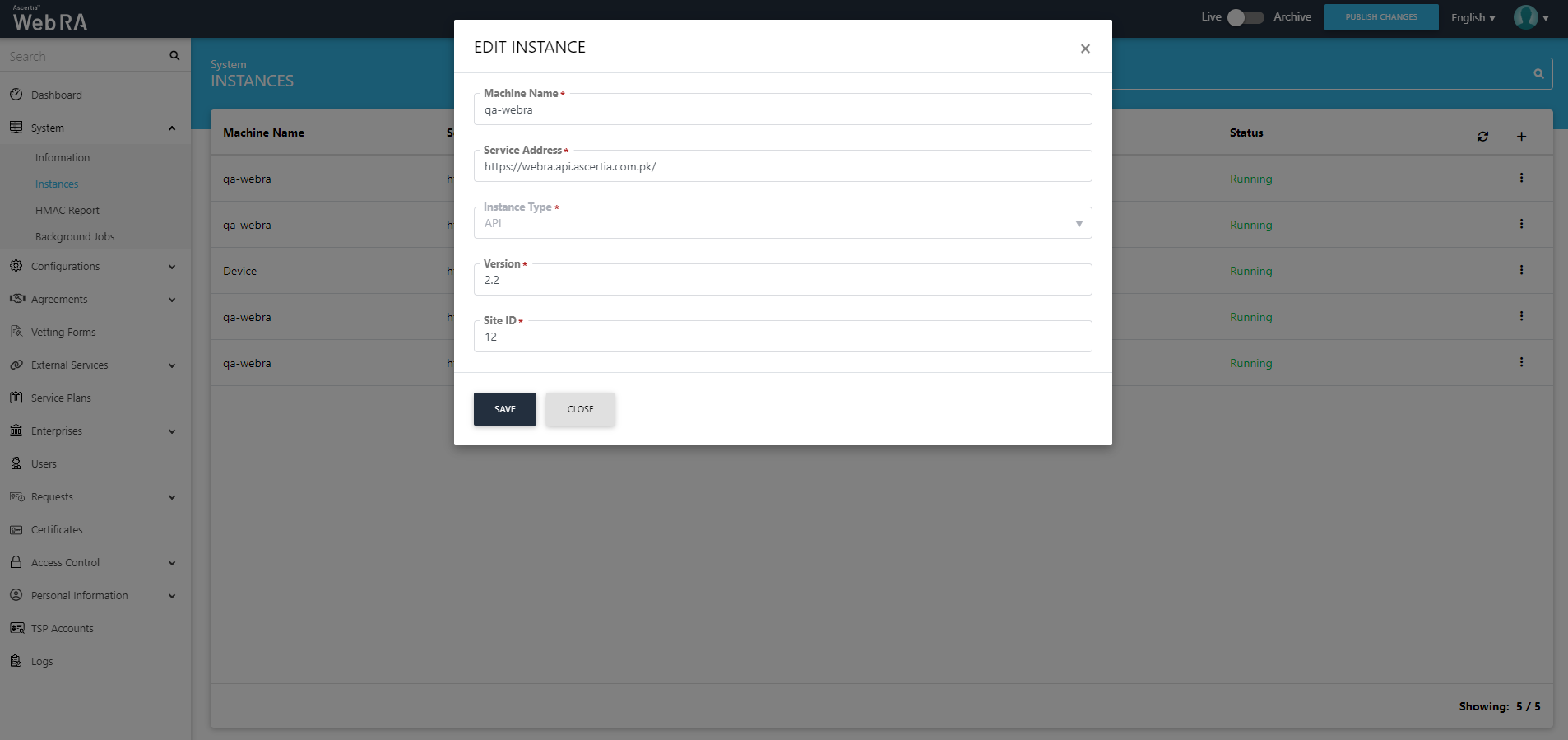
- A dialog will appear to show the instances on which the specified changes have been successfully published.
Delete an ADSS Web RA instance
- Click the "System" option from the left menu.
- Click the "Instances" option.
- The Instances screen will appear, listing all the installed instances of ADSS Web RA along with their respective details. Click
 and then click 'Delete'. A confirmation message will appear, click "Yes" to proceed.
and then click 'Delete'. A confirmation message will appear, click "Yes" to proceed.