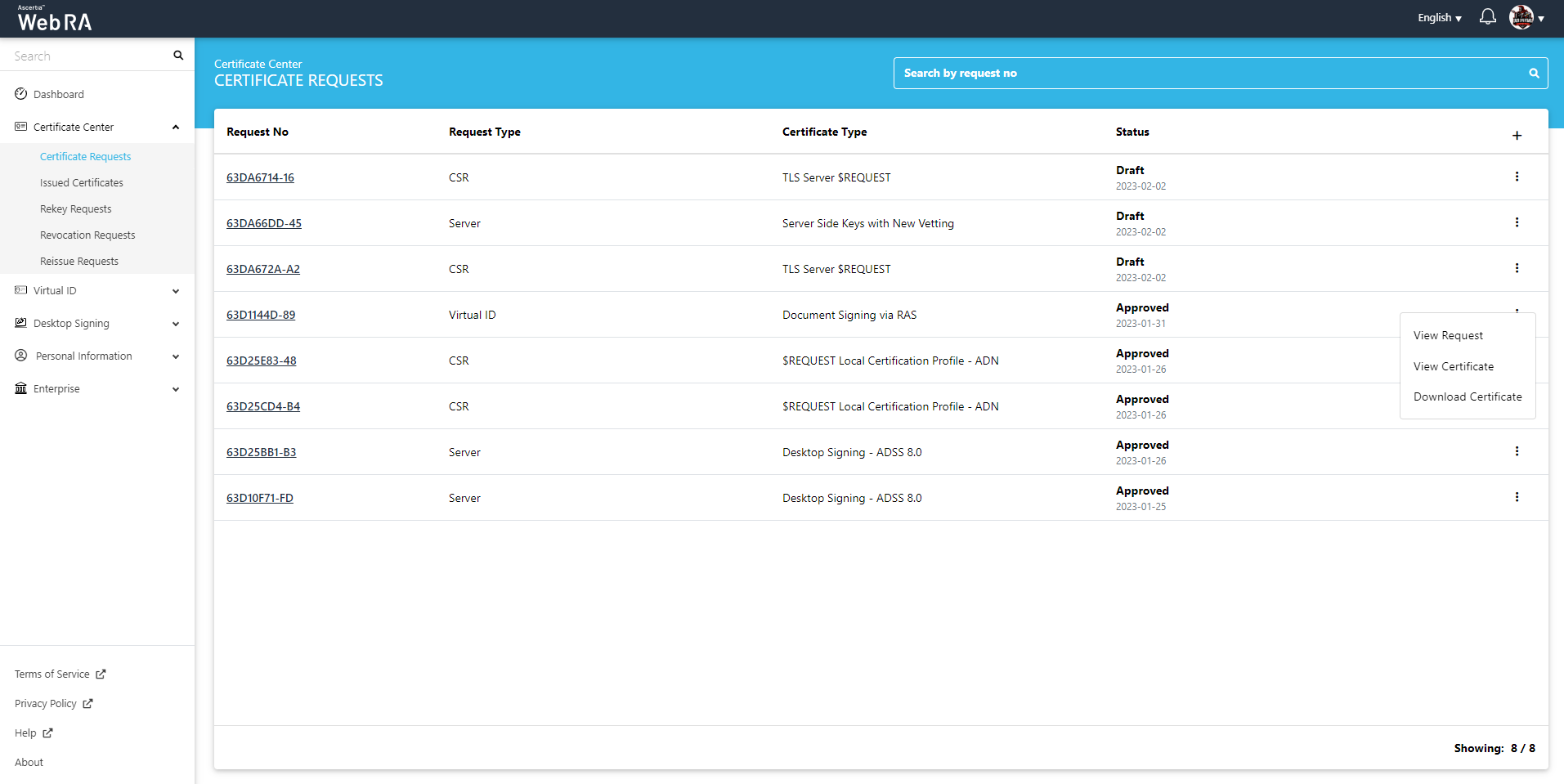Certificate Requests
Following are the steps to create a request for $REQUEST / $PKCS10 / SDN / SAN certificate type using CSR with vetting:
On the web portal, navigate to the Certificate Center from the left menu pane and then click "Certificate Requests".
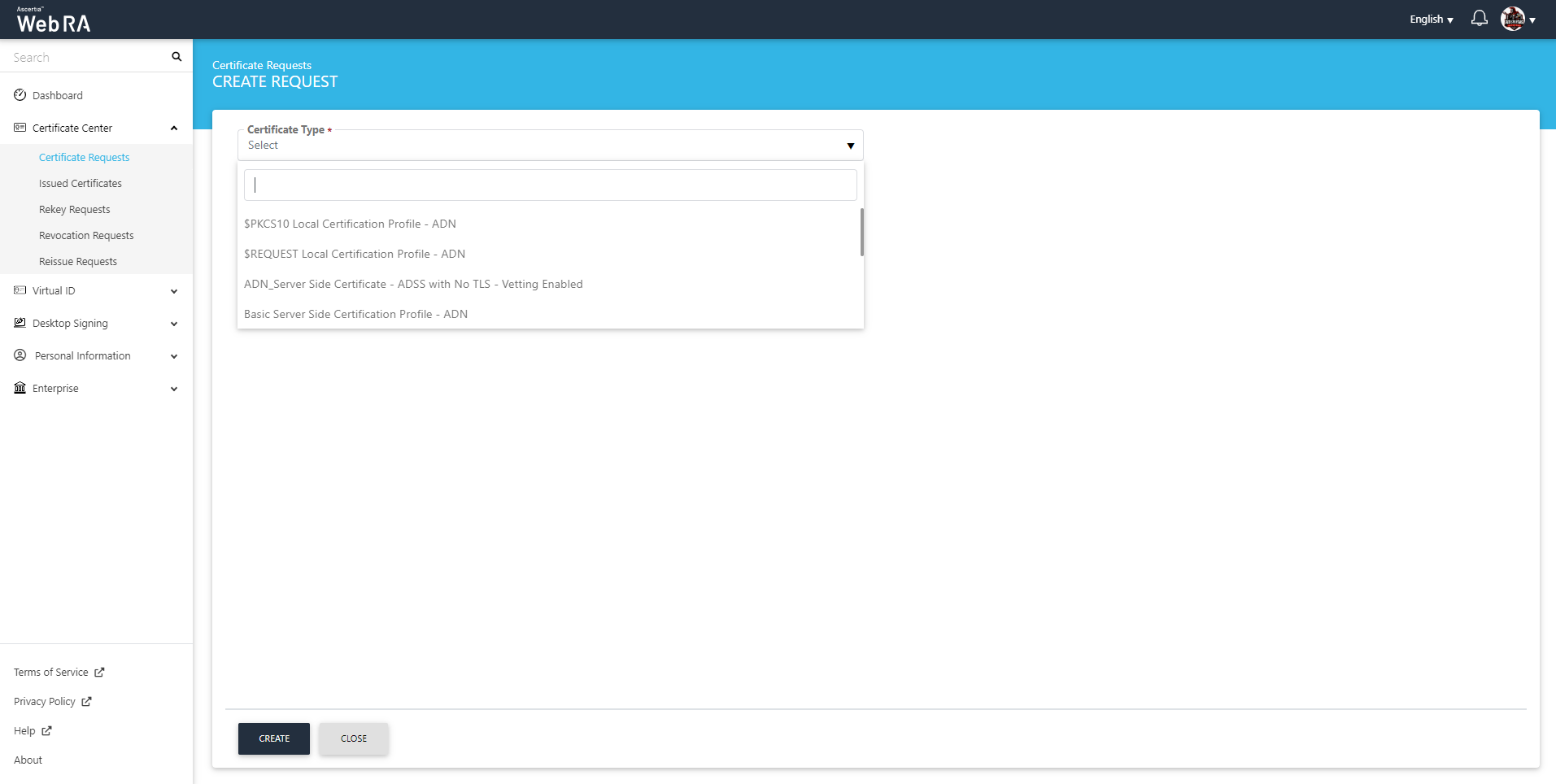
After selecting the Certificate Type, click "Create". You will see the Upload CSR screen:
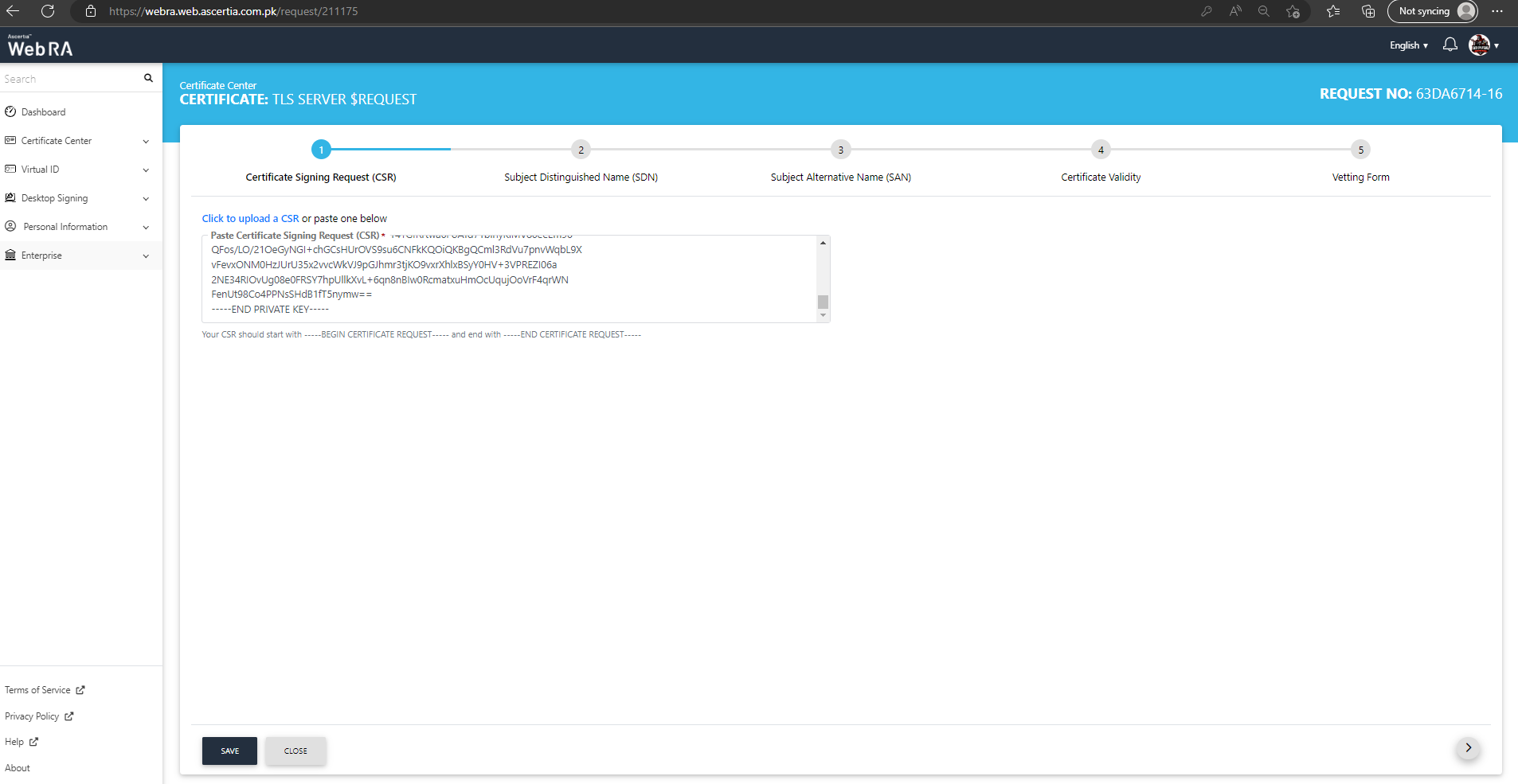
Once you click the next button, the CSR will be validated:
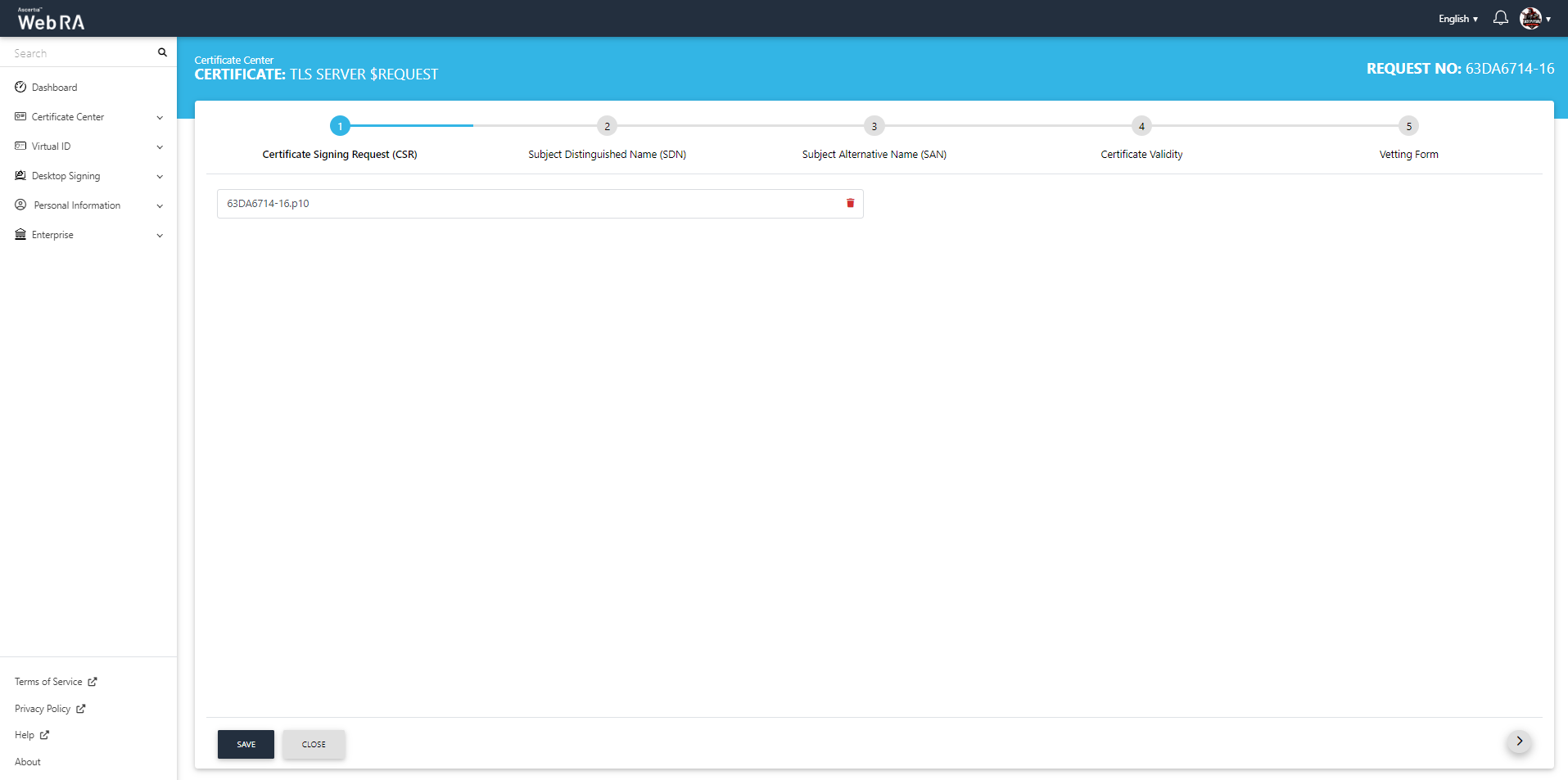
Enter the Subject Distinguished Name (SDN):
- On creating a new certificate request Subject Distinguished Name (SDN) and Subject Alternative Name (SAN) will be rendered as per the ADSS certification profile. Their values will be auto-filled according to configurations in the role.
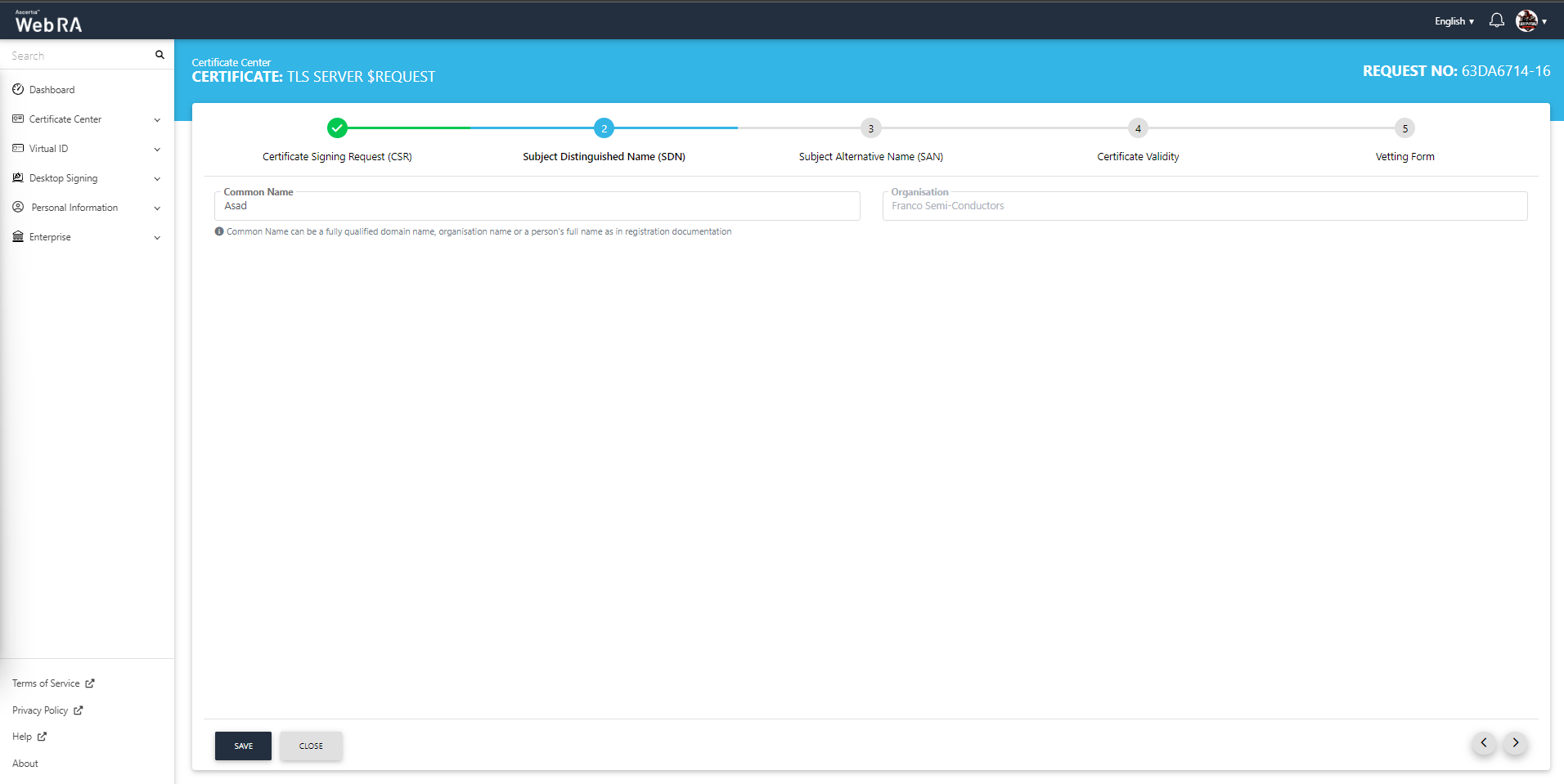
The CSR should contain the enterprise name from which the user has logged in. If the CSR has a different organisation name, the stepper will not proceed further and the following error message will be displayed:
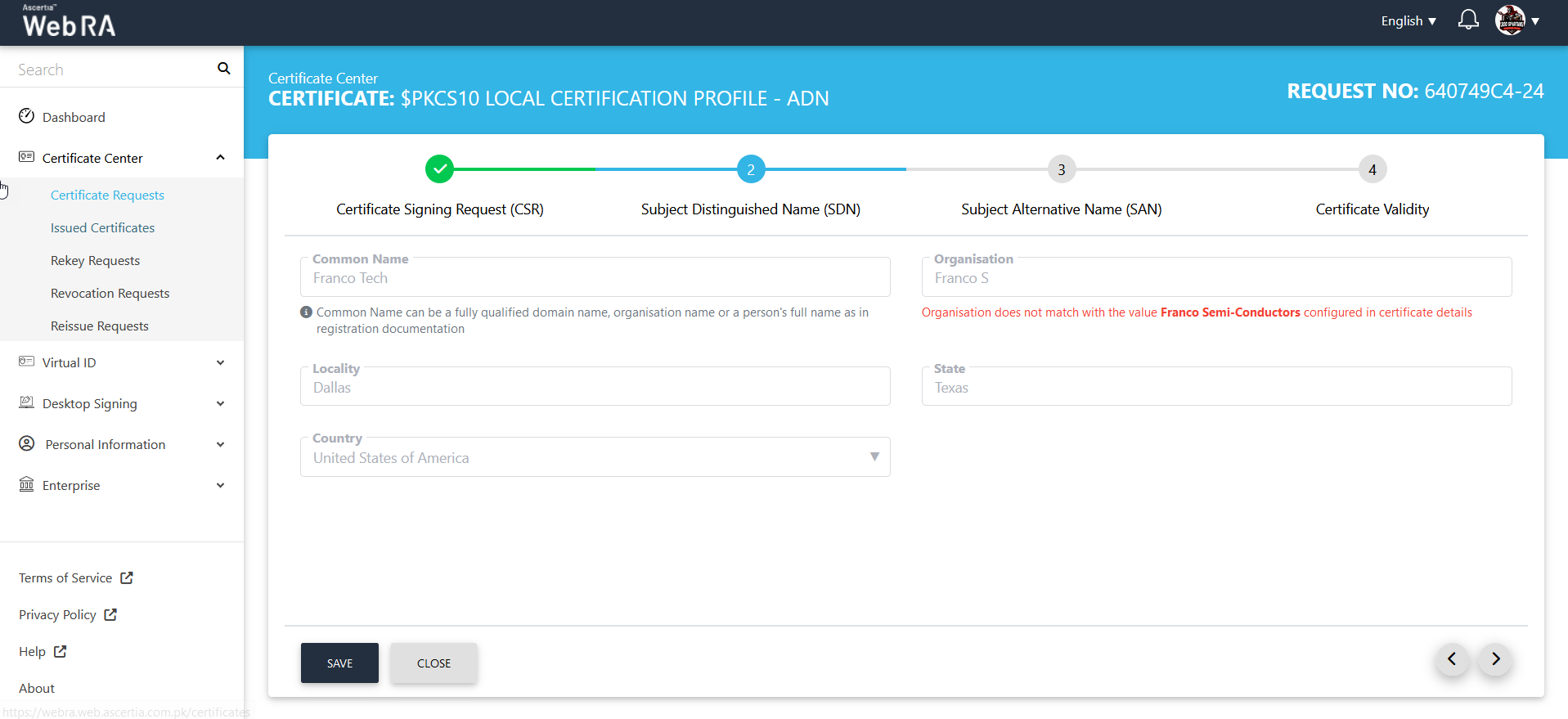
Enter the Subject Alternative Name (SAN), but if they are not enabled in the Role's settings from admin portal, then the following will be displayed:
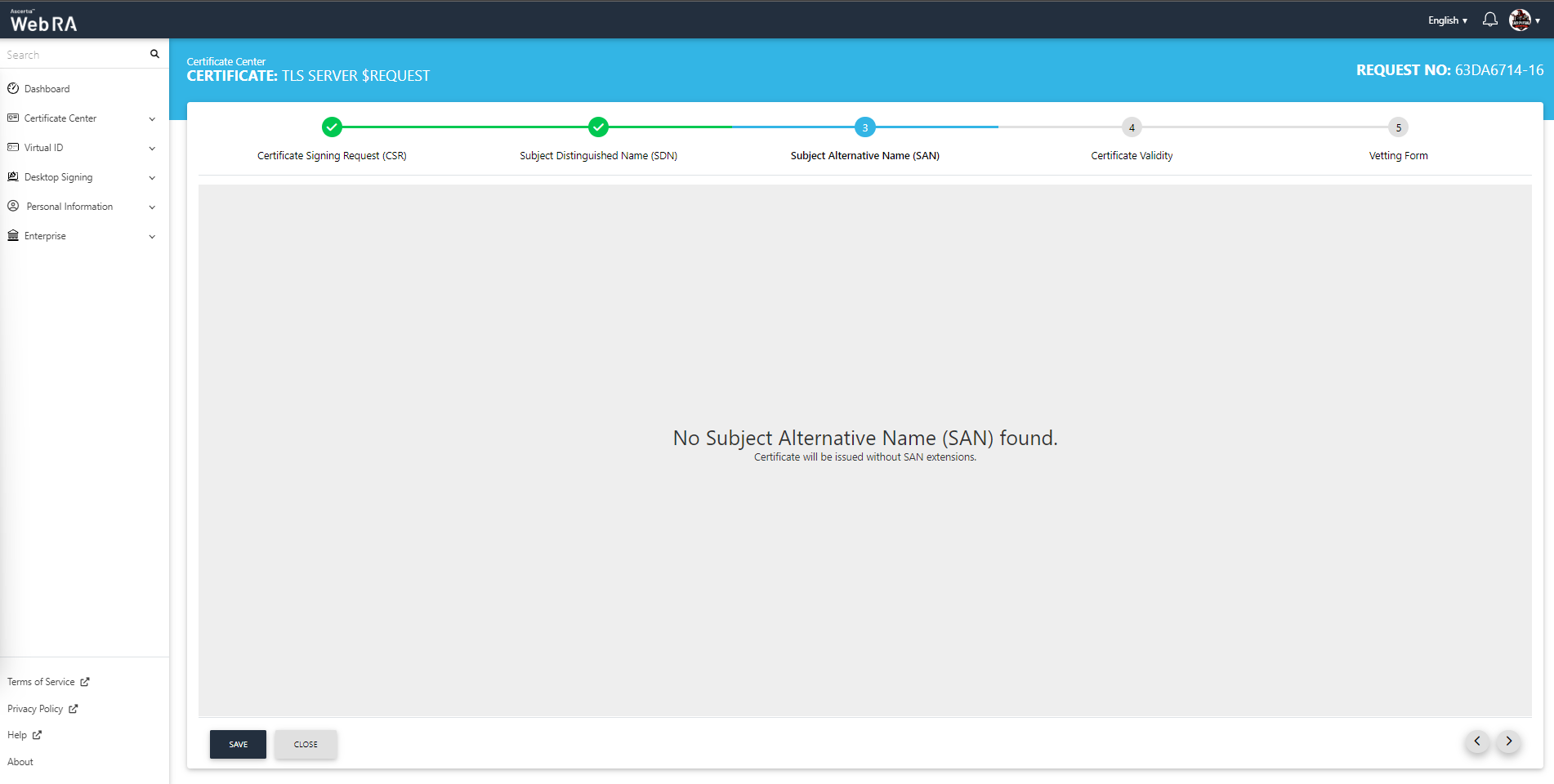
Check the validity of the certificate:
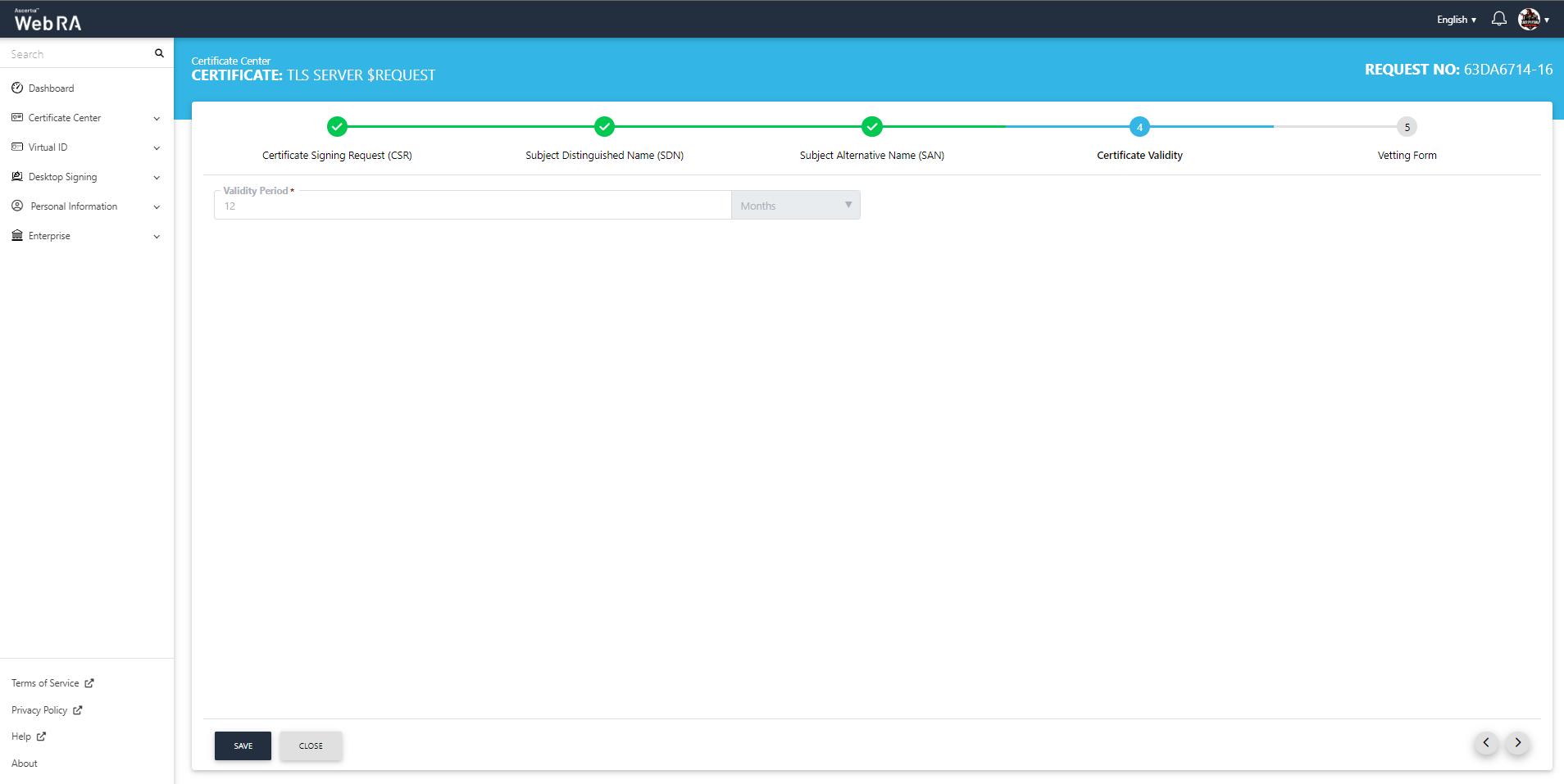
Enter information related to the vetting form:
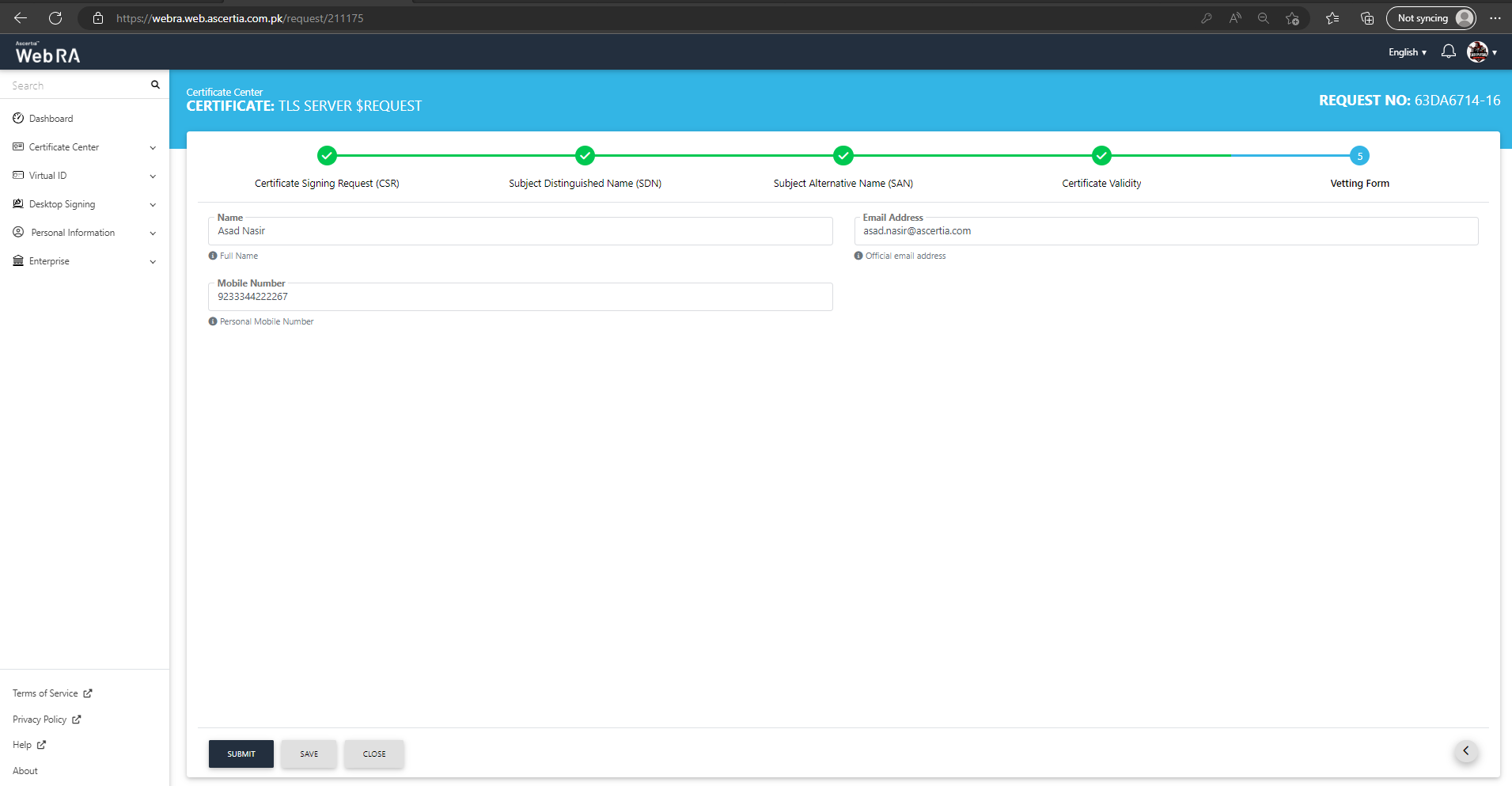
Click "Submit" to submit the request. This request will be displayed in the certificate requests listing.
- When a user creates a new certificate request, the SDNs and SANs will be rendered as per configurations of the Certification Profile and its values will be auto-filled from the certificate details.
- A user will not be able to change the values of the RDNs, if an operator has configured them in the certificate details.
- An operator will see the rendered values in a disabled form.
- In case of PKCS10, if the RDN values in the CSR are different than configured RDN values in the certificate details of the user, it will show an error to the user that the information in the CSR is different from the details of the configured certificate.
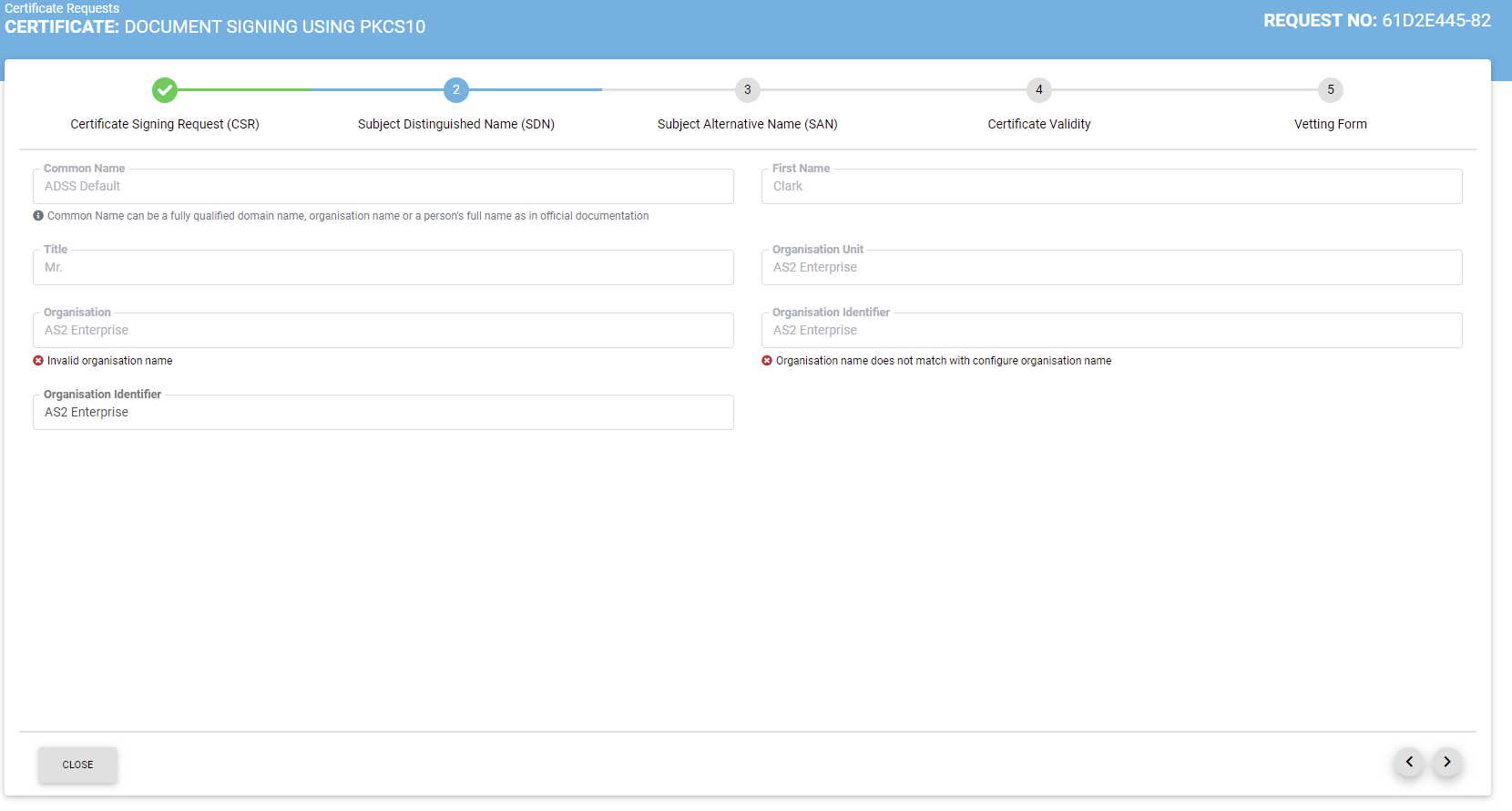
- If there is an RDN that is added in Certification Profile, but has not been configured in the user's certificate details, then it will be shown as editable in the request form and the user can update its value.
- If no RDN is configured in the user certificate details then the request will be generated.
- In case of an error, the user will not be allowed to move to the next step.
Edit a Certificate Request
If a certificate request is created and it is still incomplete, it will appear in a draft state. Click  icon and select "Edit Request" to complete a certificate request.
icon and select "Edit Request" to complete a certificate request.
Once a request completed, it will be shown as Approved under certificate requests list.
View / Download a Certificate
A certificate's information can be viewed or downloaded from Certificate Requests list. Click  icon and select View Certificate or Download Certificate option.
icon and select View Certificate or Download Certificate option.
If you click "View Certificate" a dialog will appear to display certificate related information. If you click on "Download Certificate" it downloads the certificate in your configured folder.