Certificate Requests
This section lists down all the certificate requests pertaining to device enrolment.
Once you have set-up device enrolment, follow these steps to create a certificate request:
- You can create a certificate request, using
 icon on top right.
icon on top right.
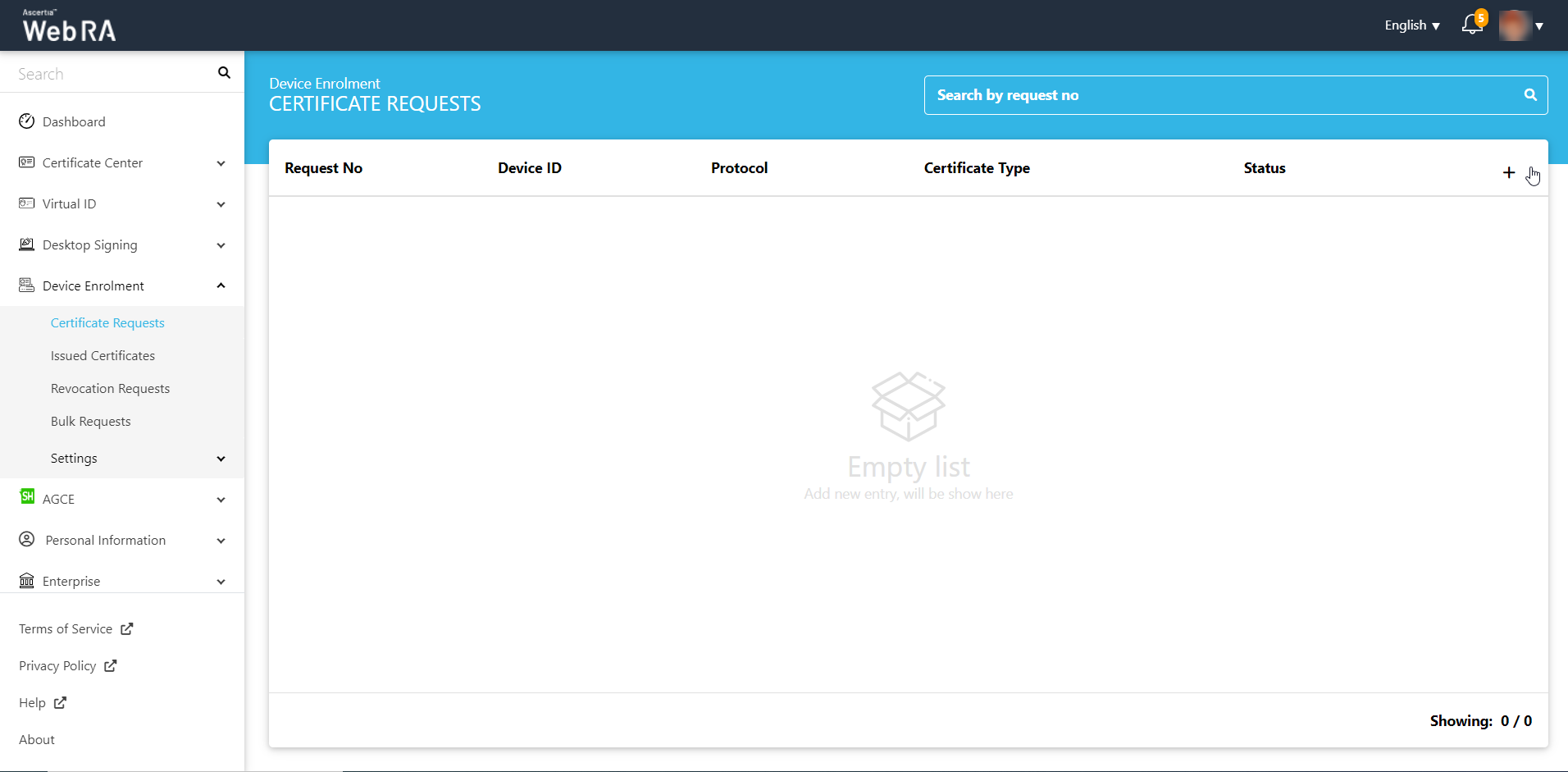
- An operator will be required to select a protocol and a certificate type. Once you select the certificate type, the Key Store will appear auto-filled and disabled.
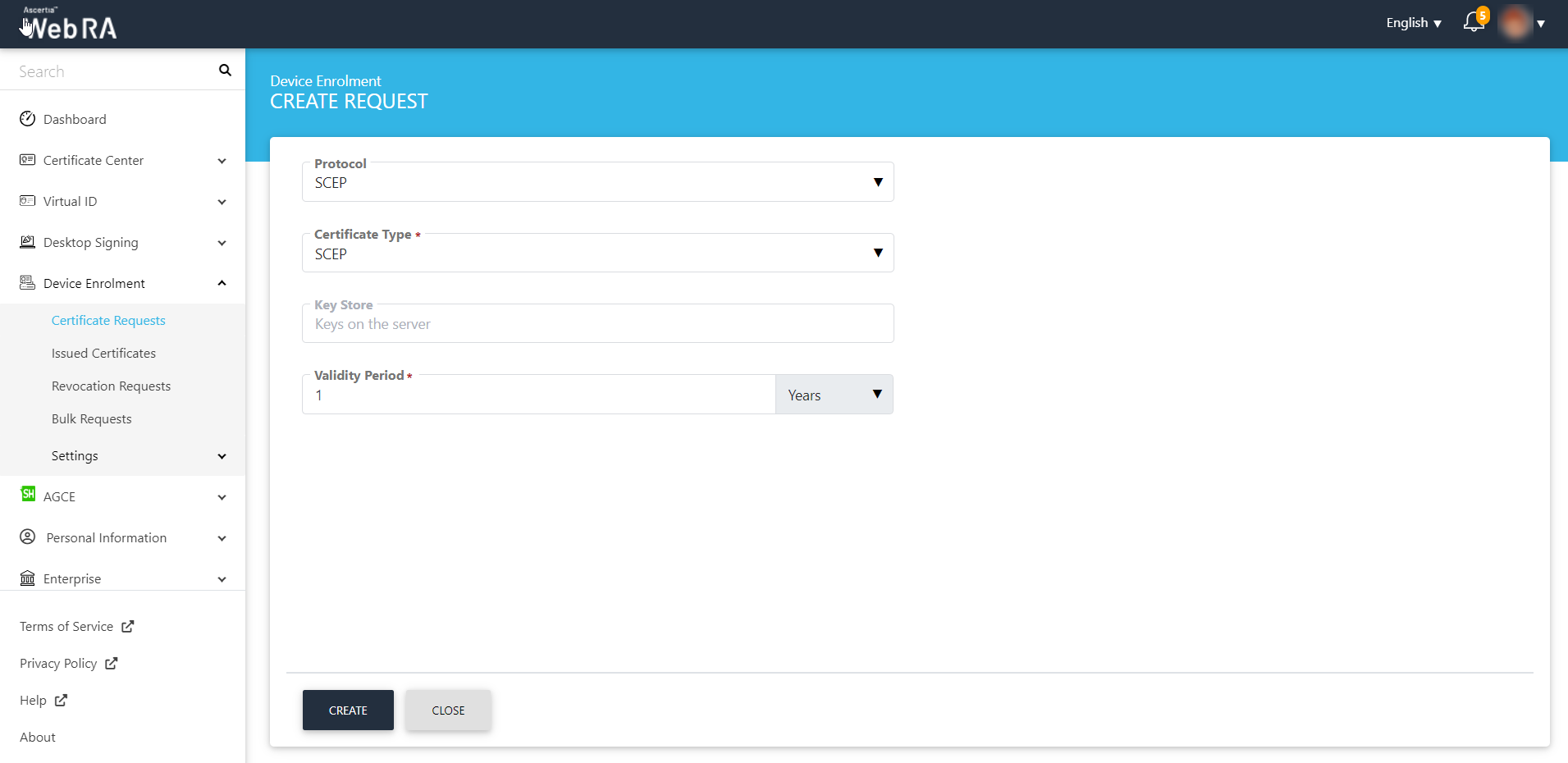
- Enter the SDNs and move to the next step.
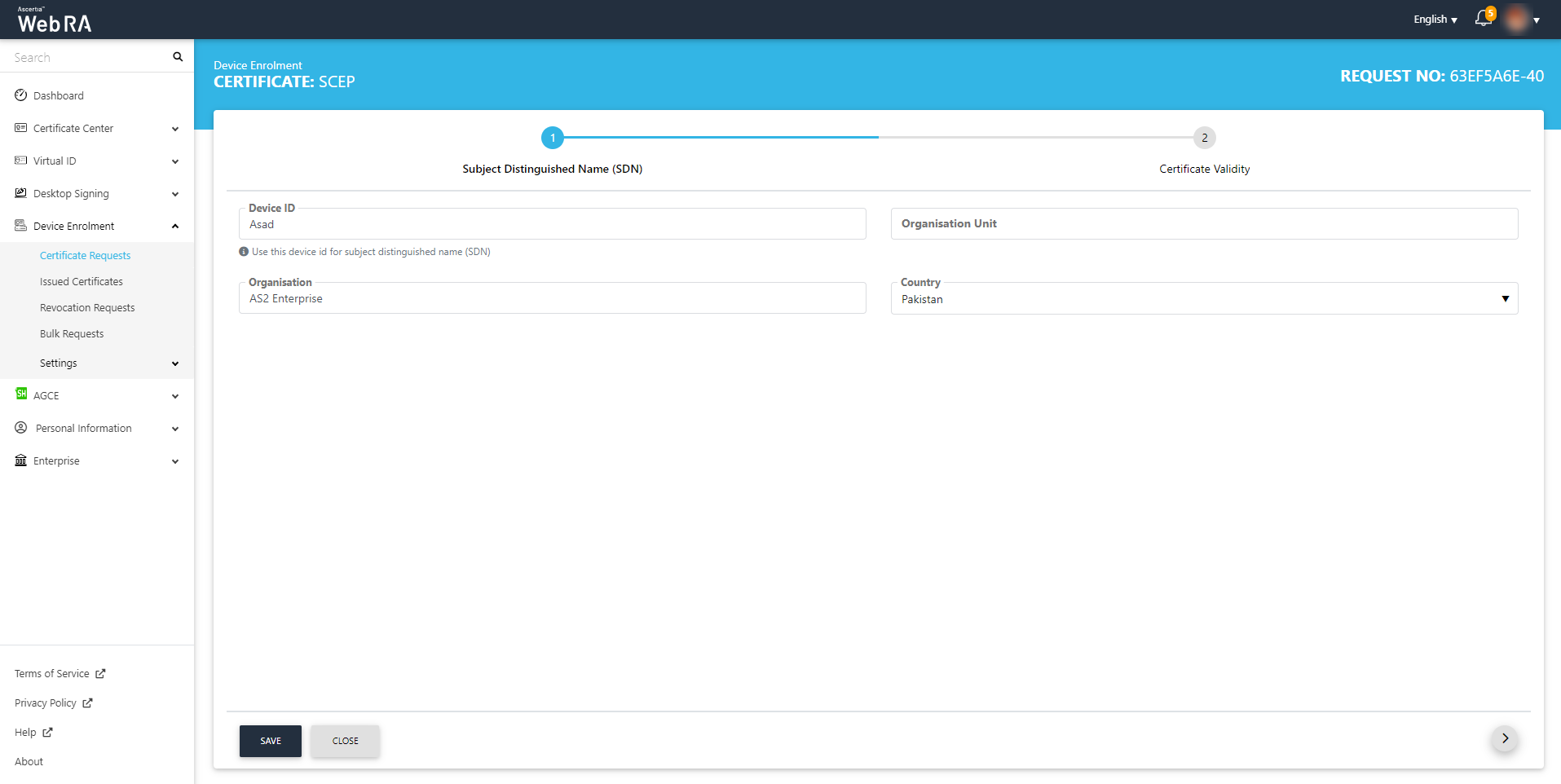
- In the next stepper can select the validity period for the device certificate.
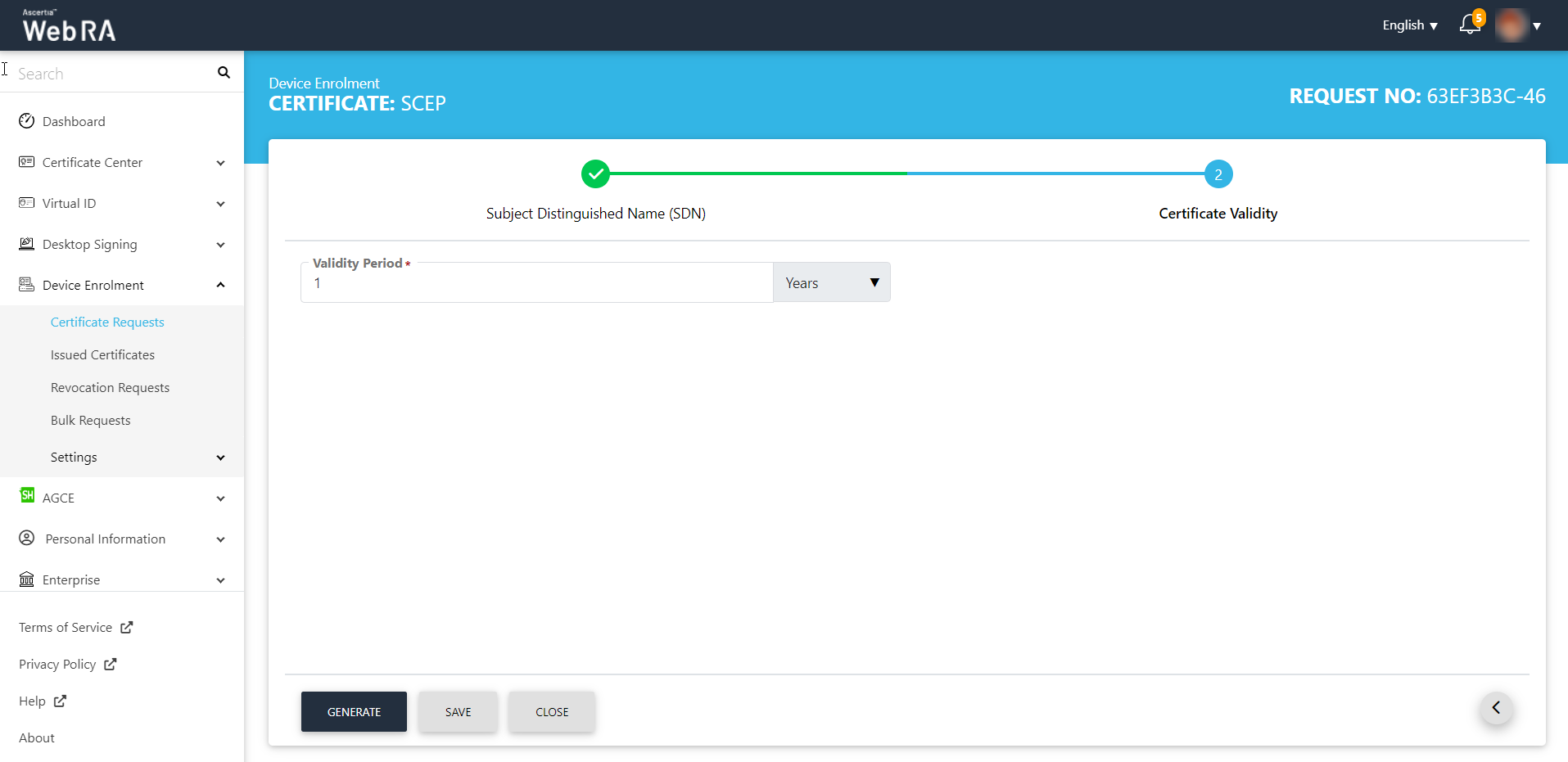
- Click the "Generate" button.
- A challenge password will be generated for request authentication. You can also copy the password.
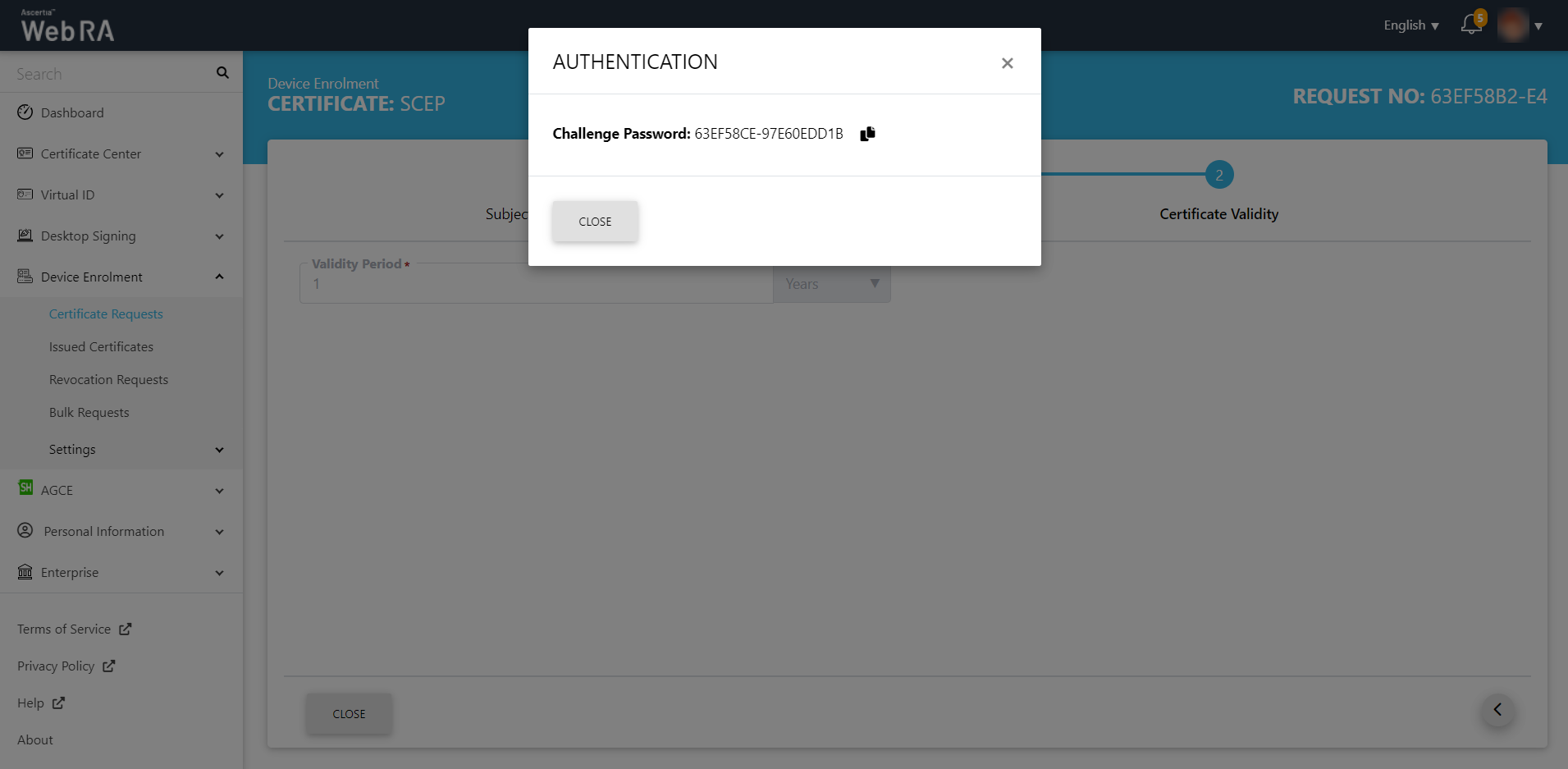
All the certificate requests related to the devices user will be listed here.
The steps to create device requests for SCEP and CMP are the same. But in case of ACME and EST, there will be slight changes in the second and third stepper as displayed and explained below:
Create a Certificate Request for ACME
- The first two steps remain similar to creating a request for SCEP, CMP and EST.
- In the third step, you will only be required to enter the device ID and email.
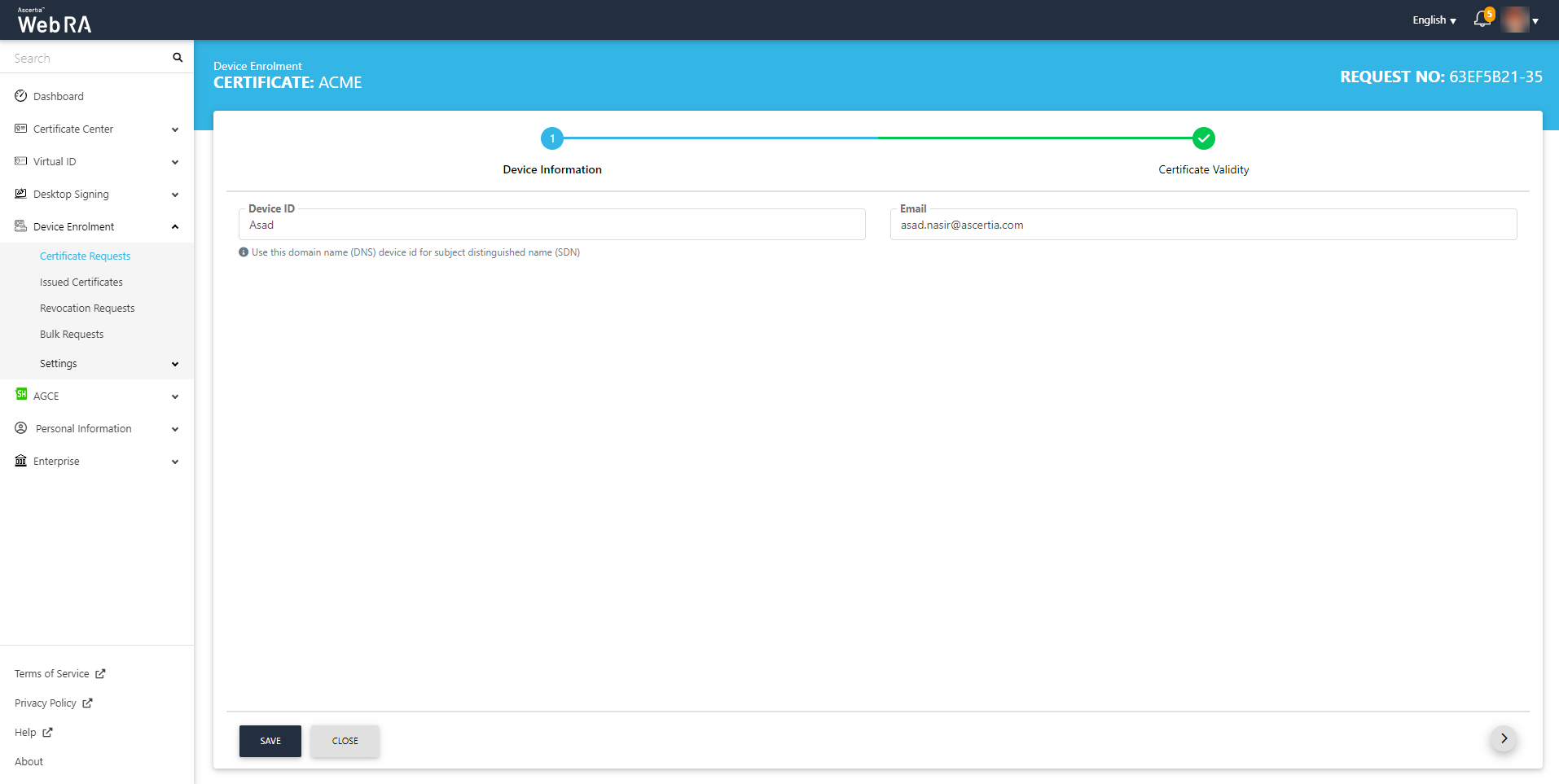
- In the next stepper can select the validity period for the device certificate.
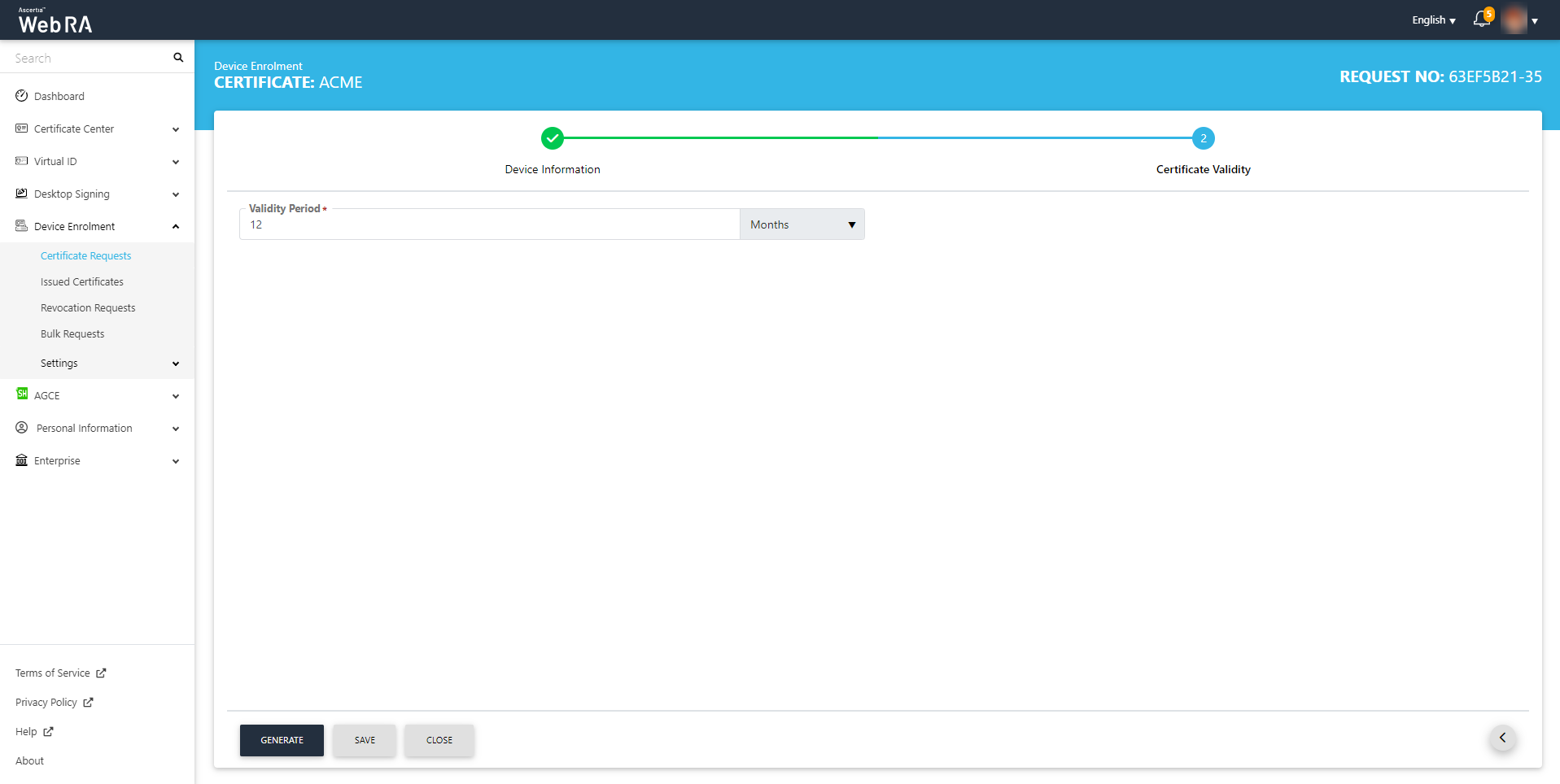
- The status of the certificate request will be shown as Approved in the requests listing, while the certificate status will be shown as Issued in the certificates listing.
- The certificate can be downloaded by clicking on the Download button once you open the certificate.
Create a Certificate Request for EST
- The first two steps remain similar to creating a request for SCEP and CMP.
- A third stepper "Authentication" appears in the create requests screen. Upload an authentication certificate and click "Generate".
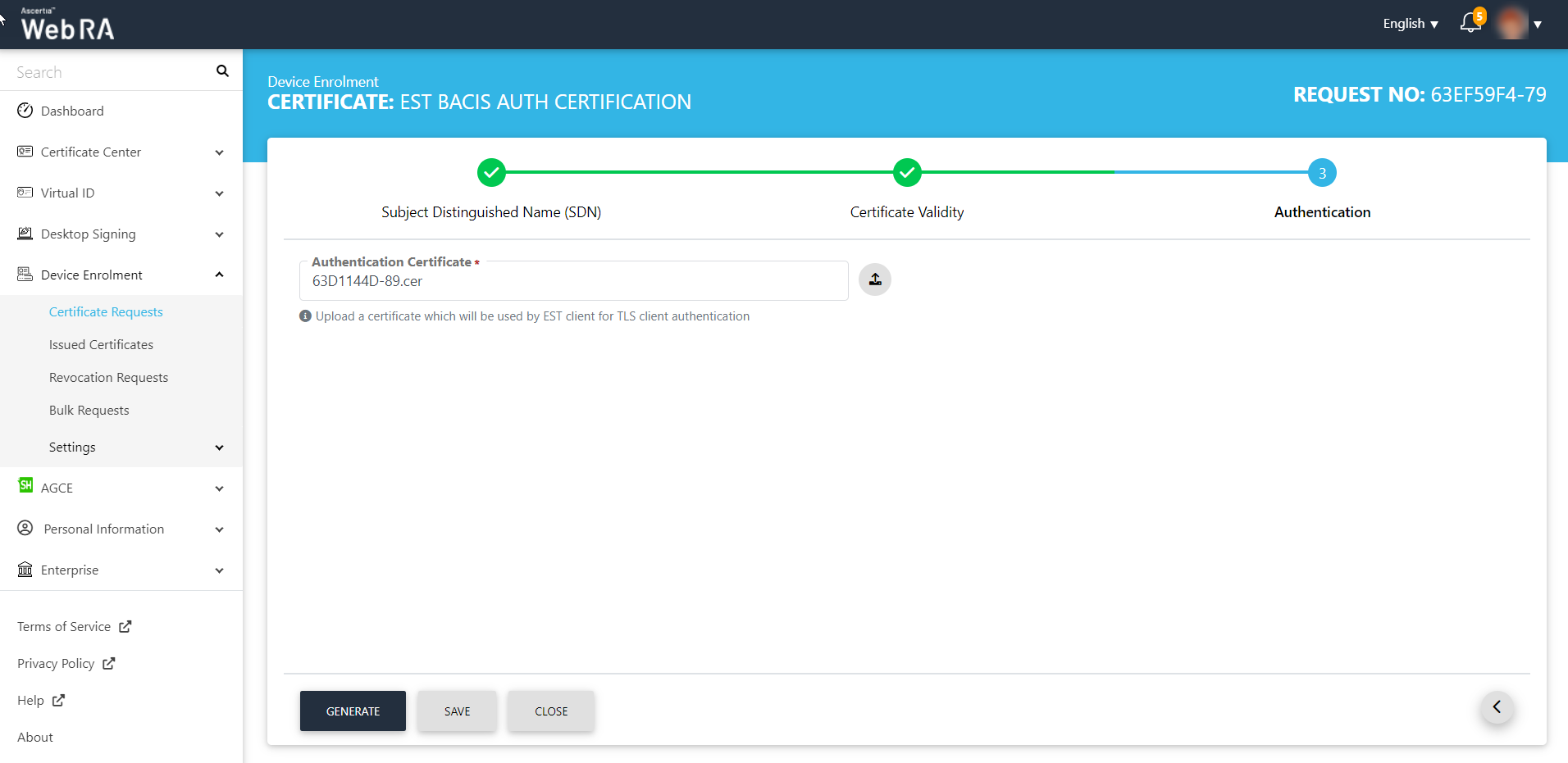
- The status of the certificate request will be shown as Approved in the requests listing, while the certificate status will be shown as Issued in the certificates listing.
- The certificate can be downloaded by clicking on the Download button once you open the certificate.
