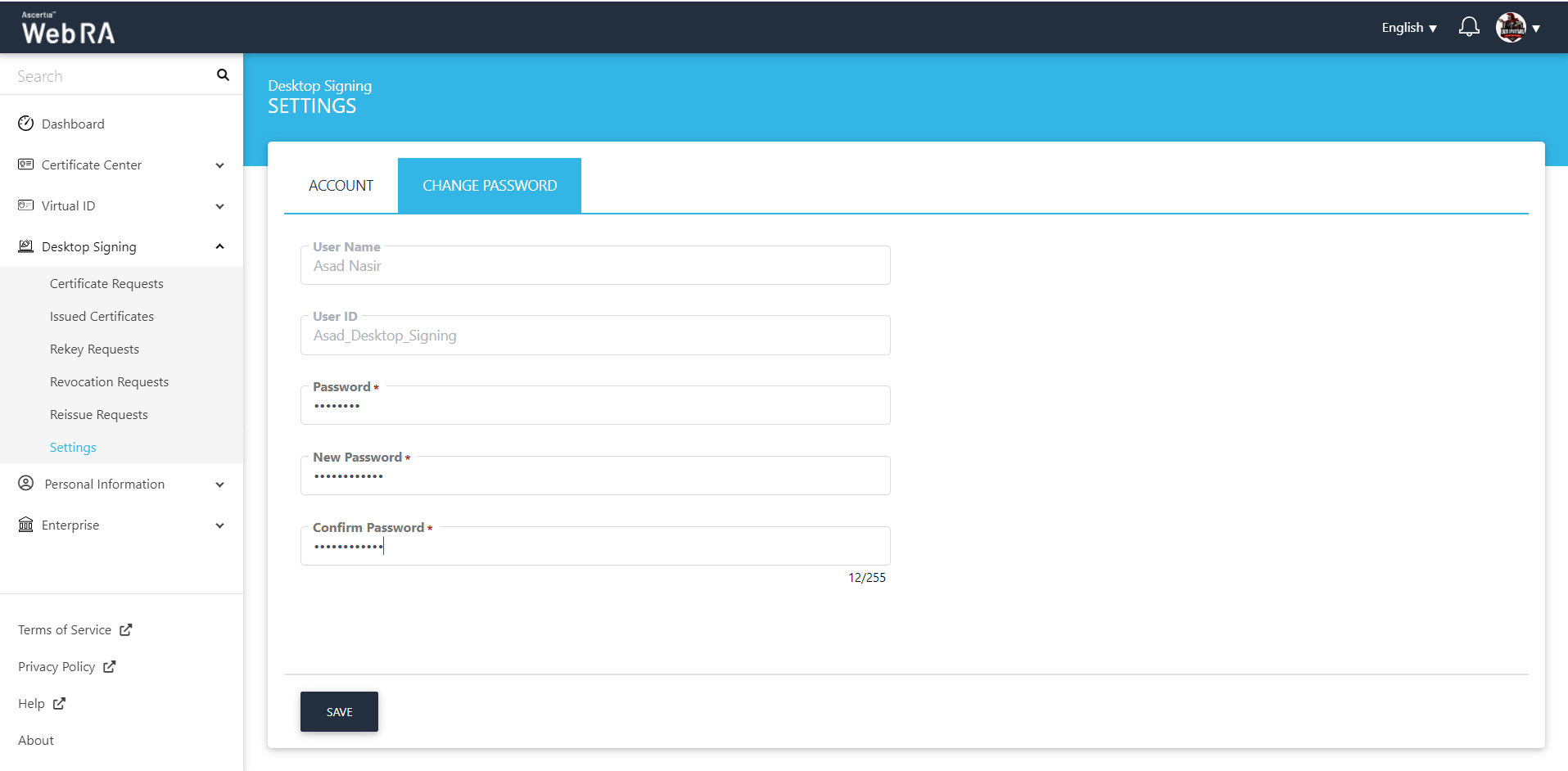Settings
An operator can manage the Desktop Signing account settings from this section.
Click "Desktop Signing" and then click "Settings". The following screen will be displayed:
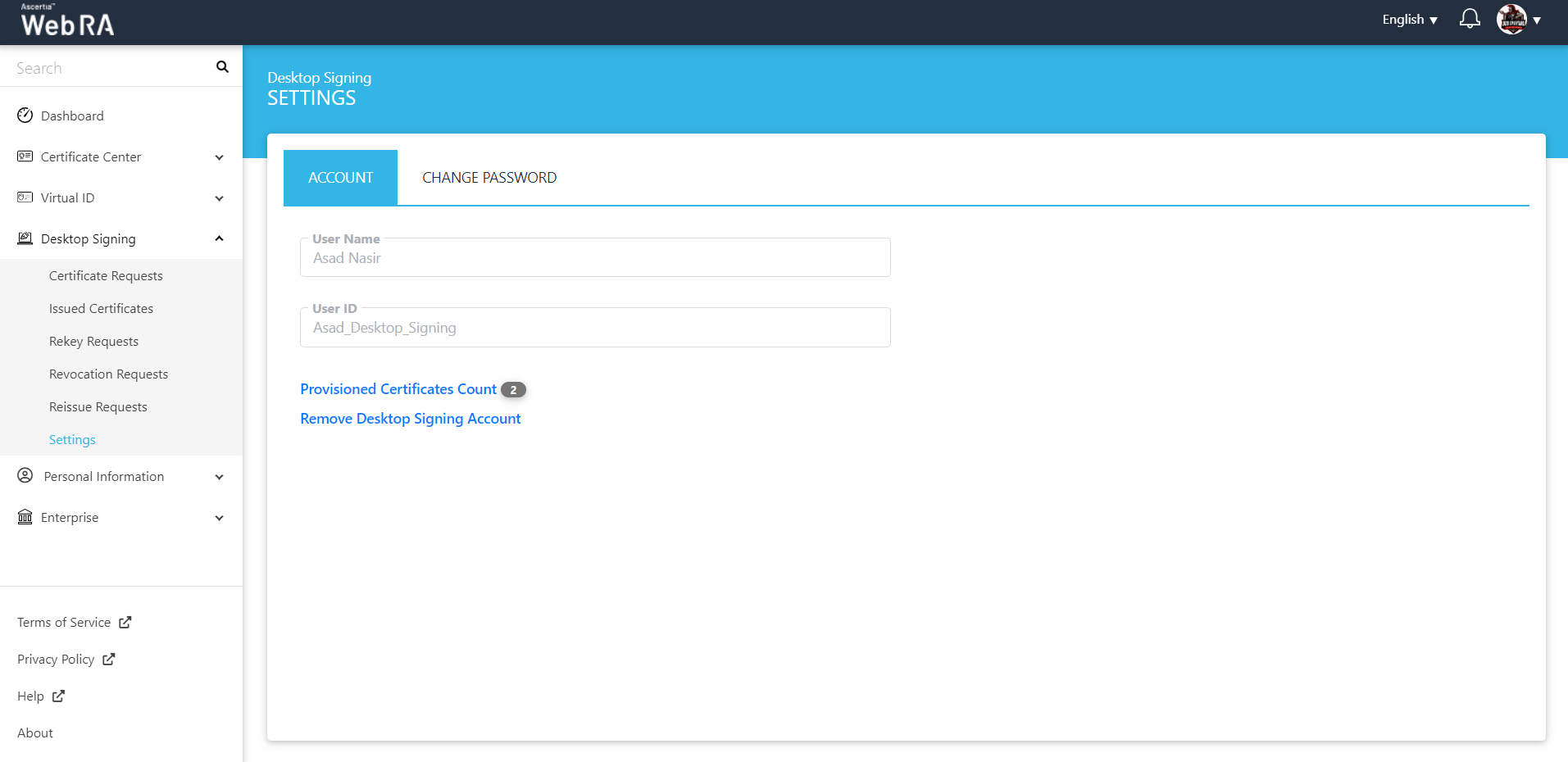
|
Desktop Signing Settings |
|
|
Field |
Description |
|
User Name |
This is the user that has logged into ADSS Web RA |
|
User ID |
Desktop Signing user that is registered in the ADSS Web RA |
Provisioned Certificates Count
This count displays the number of certificates that are provisioned from a virtual ID to Desktop Signing.
Remove Desktop Signing
- Click Desktop Signing > Settings from the left menu. The Desktop Signing account settings will be displayed.
- Click on the "Remove Desktop Signing Account" link.
- A confirmation message will appear. Click "Yes" to remove your configured Desktop Signing account.
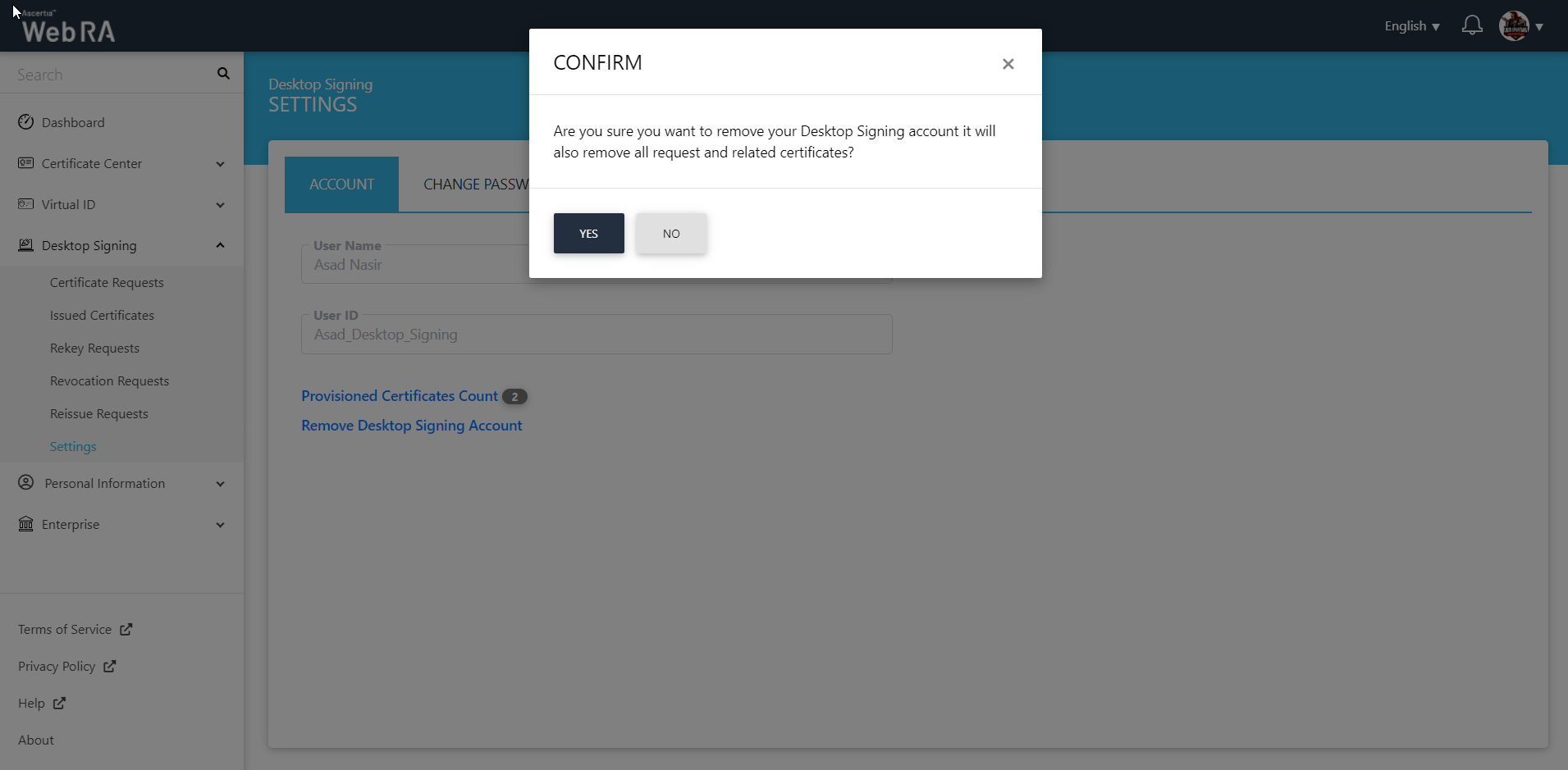
|
|
Once you deleted your Desktop Signing account, all its associated requests and certificates will be removed permanently. |
Change Password
- Click "Desktop Signing" and then click "Settings" from the left menu.
- Click on the "Change Password" tab.
- Enter the fields, i.e. specify your current password, and then add and confirm your new password.
- Click "Save" to set new password.