Rekey Requests
Rekeying a certificate generates a new key and certificate with the same name and expiration date as an existing certificate. Rekeying is used if an existing key is lost or compromised.
This section lists all the rekey certificate requests pertaining to the Virtual ID.
As a pre-requisite the rekey certificate option should be enabled in the Policy section from the admin portal.
To rekey a certificate from the web portal:
- Navigate to the "Virtual ID" and click "Issued Certificates".
- Click the
 button against the certificate that you want to rekey and click on "More Actions".
button against the certificate that you want to rekey and click on "More Actions".
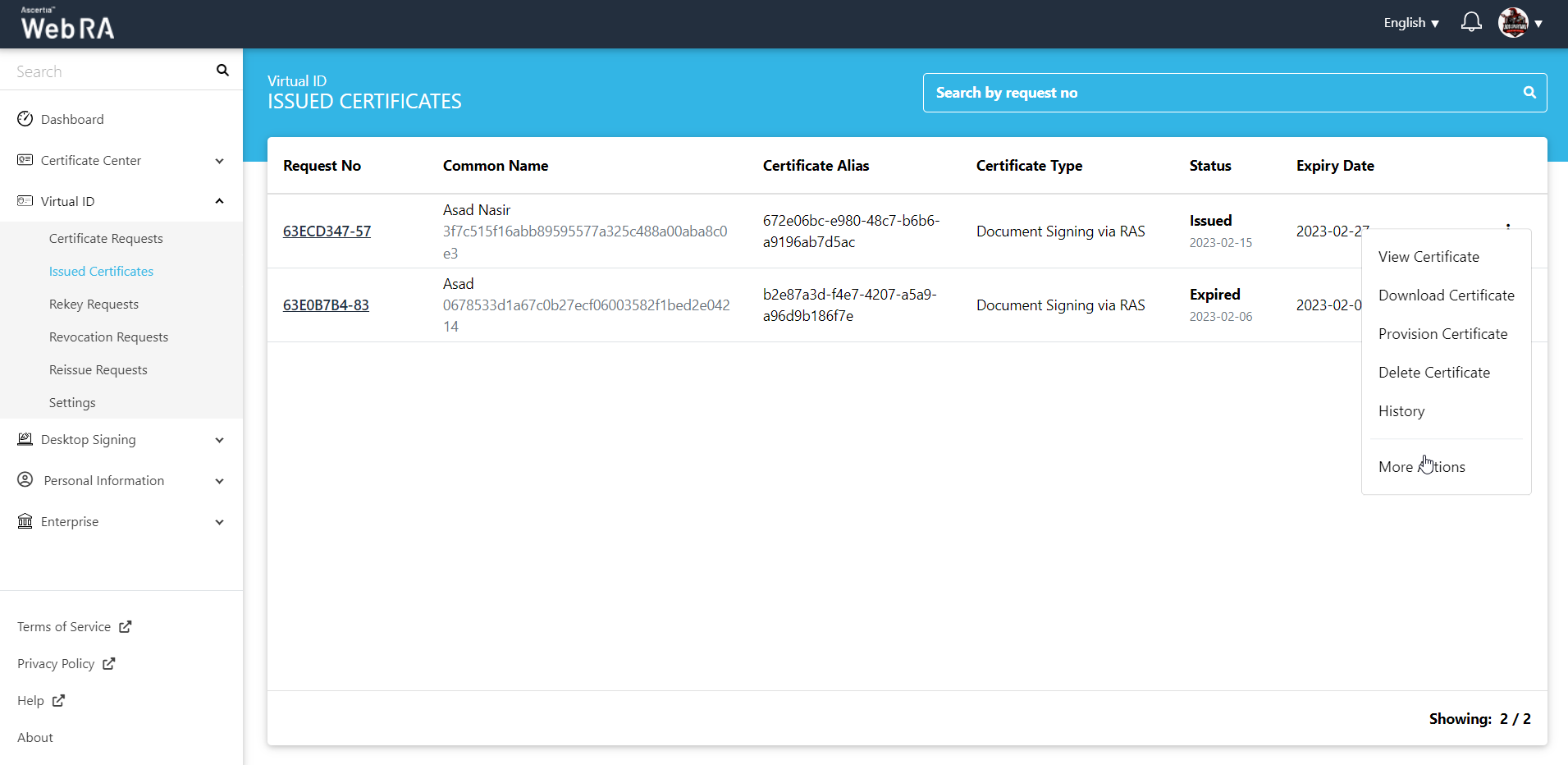
- Certificate action screen will be displayed. Select "Rekey Certificate" from the drop down, click the confirmation button and then click "View Request".
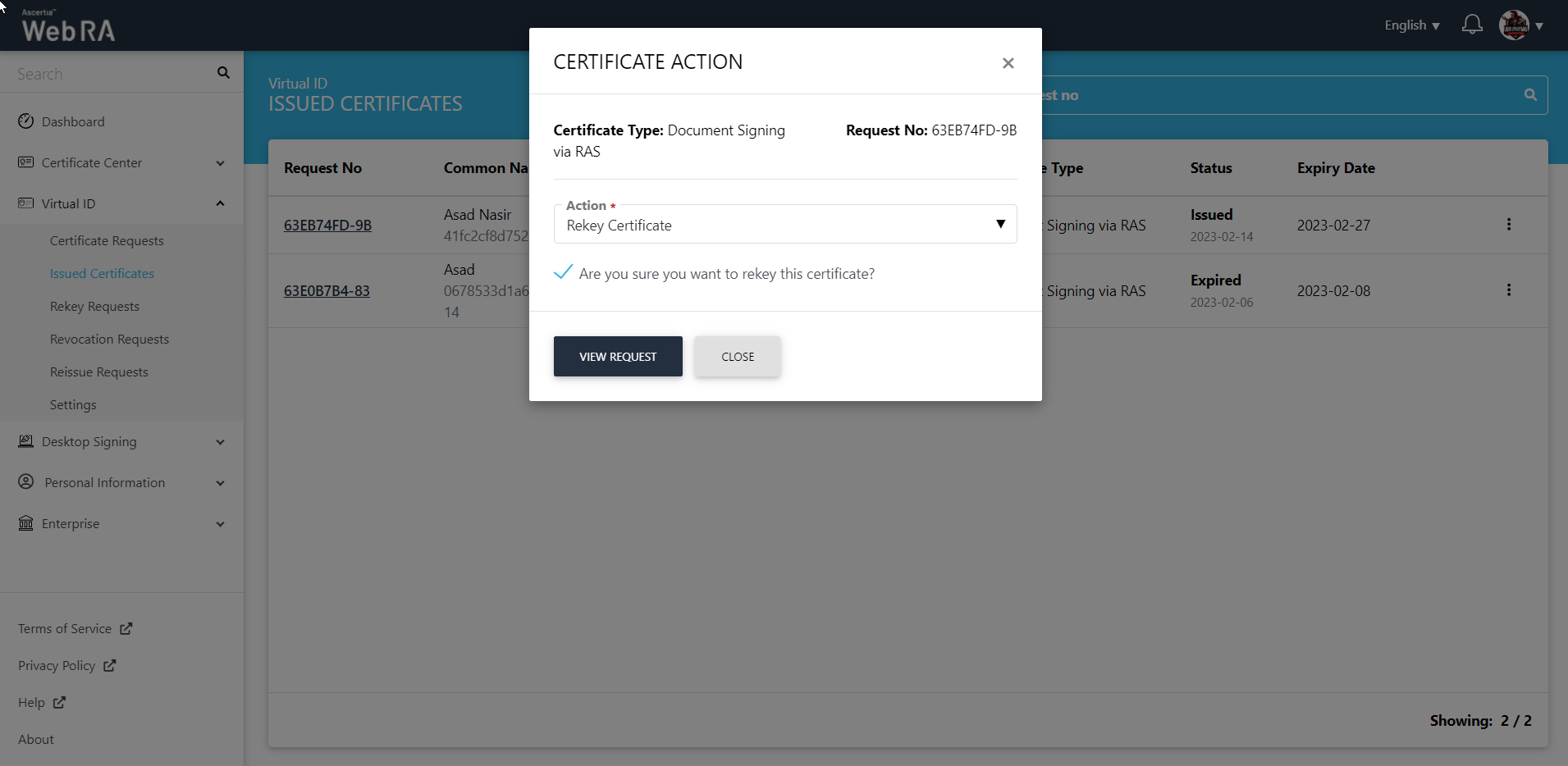
- The request will appear on the screen. Click "Next" and move to the second stepper. Click "Rekey" and you will be navigated to the Certificate Rekey screen. You can add an optional message, and then click "Rekey".
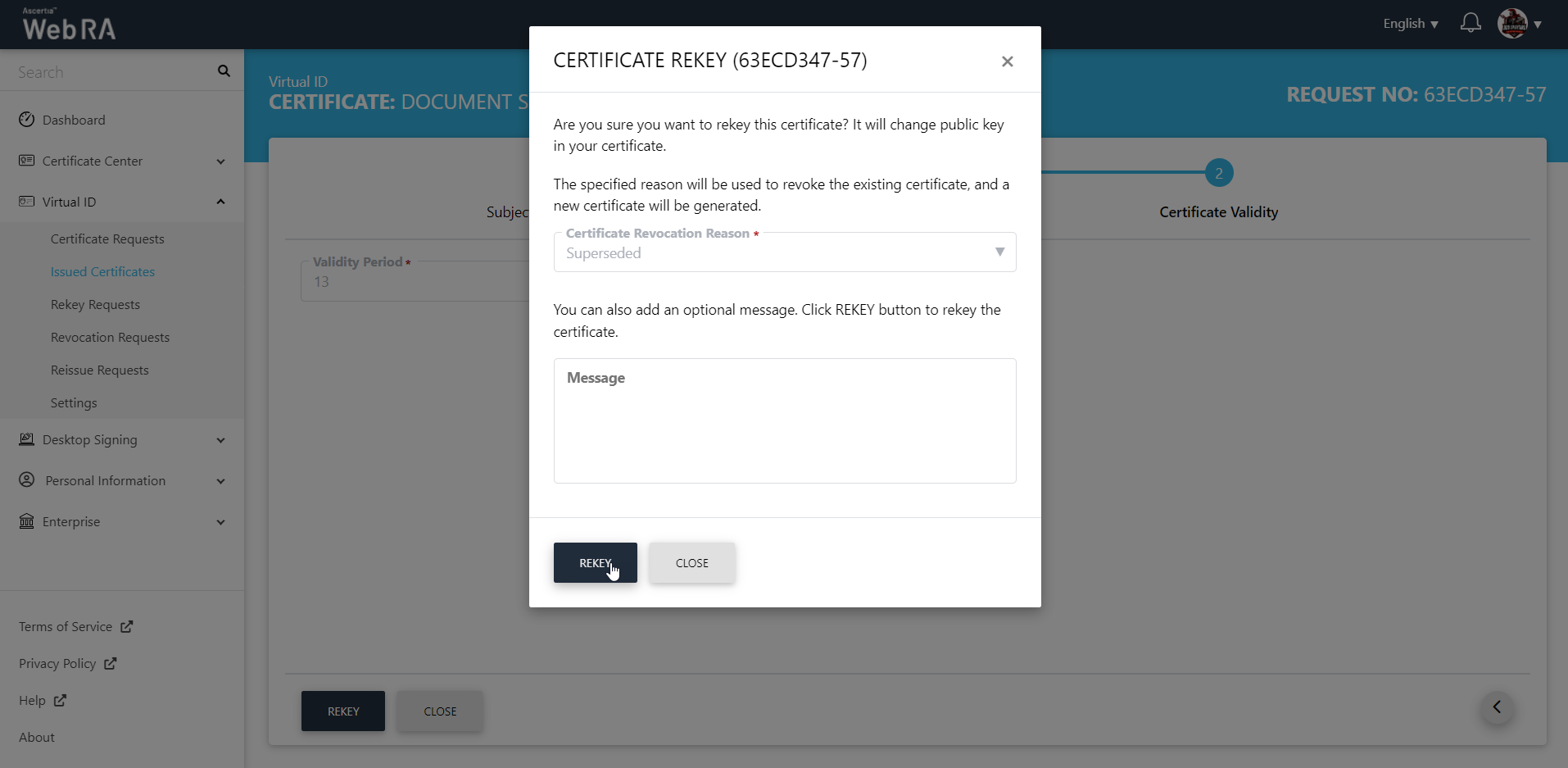
The certificate will appear in the Virtual ID Rekey Requests listing.
