How to Sign-up / Register
To Sign Up
Click the Sign Up button from the ADSS Web RA Web Portal:
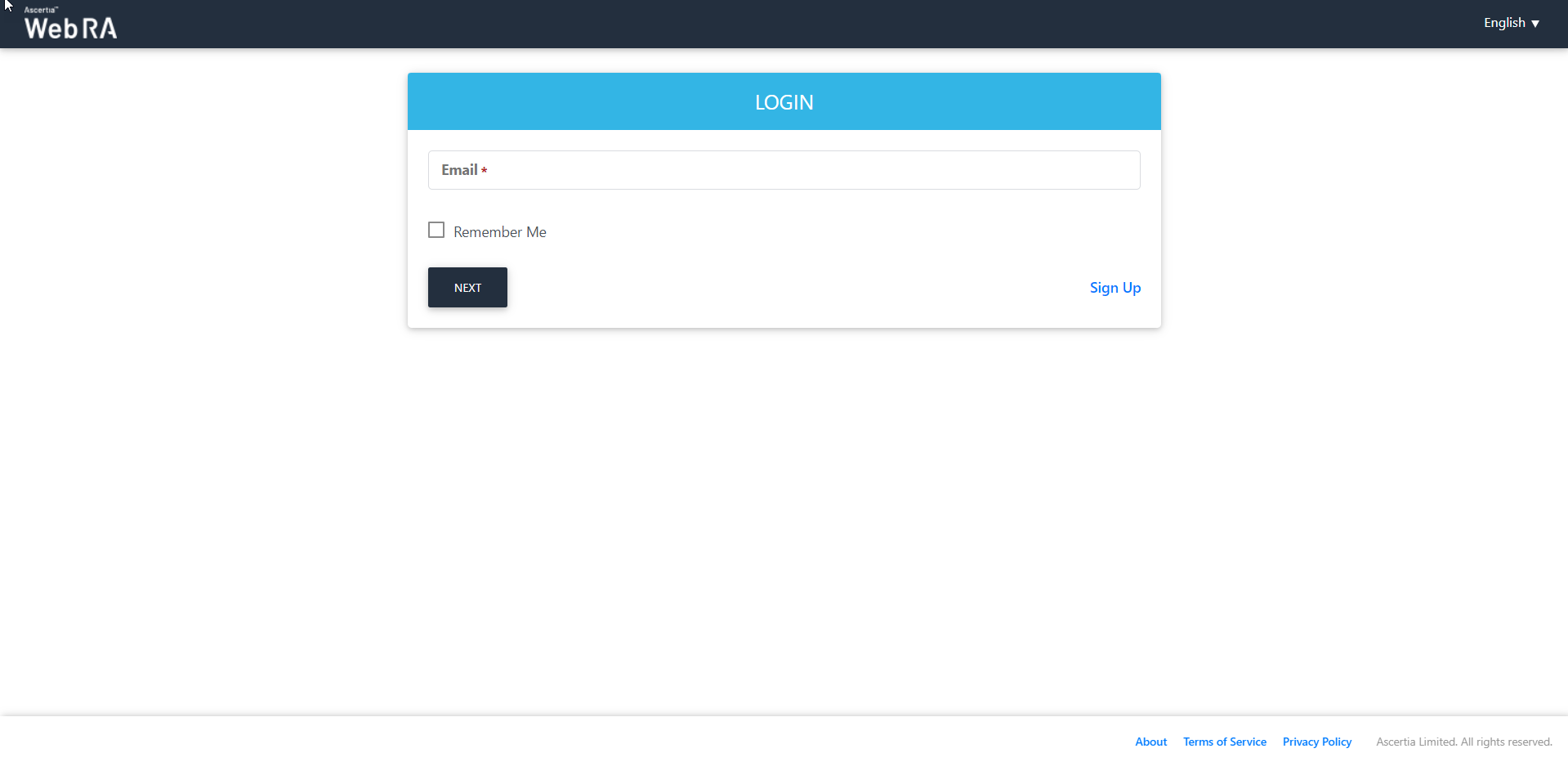
Fill all the required fields on the Organisation information screen, as shown below:
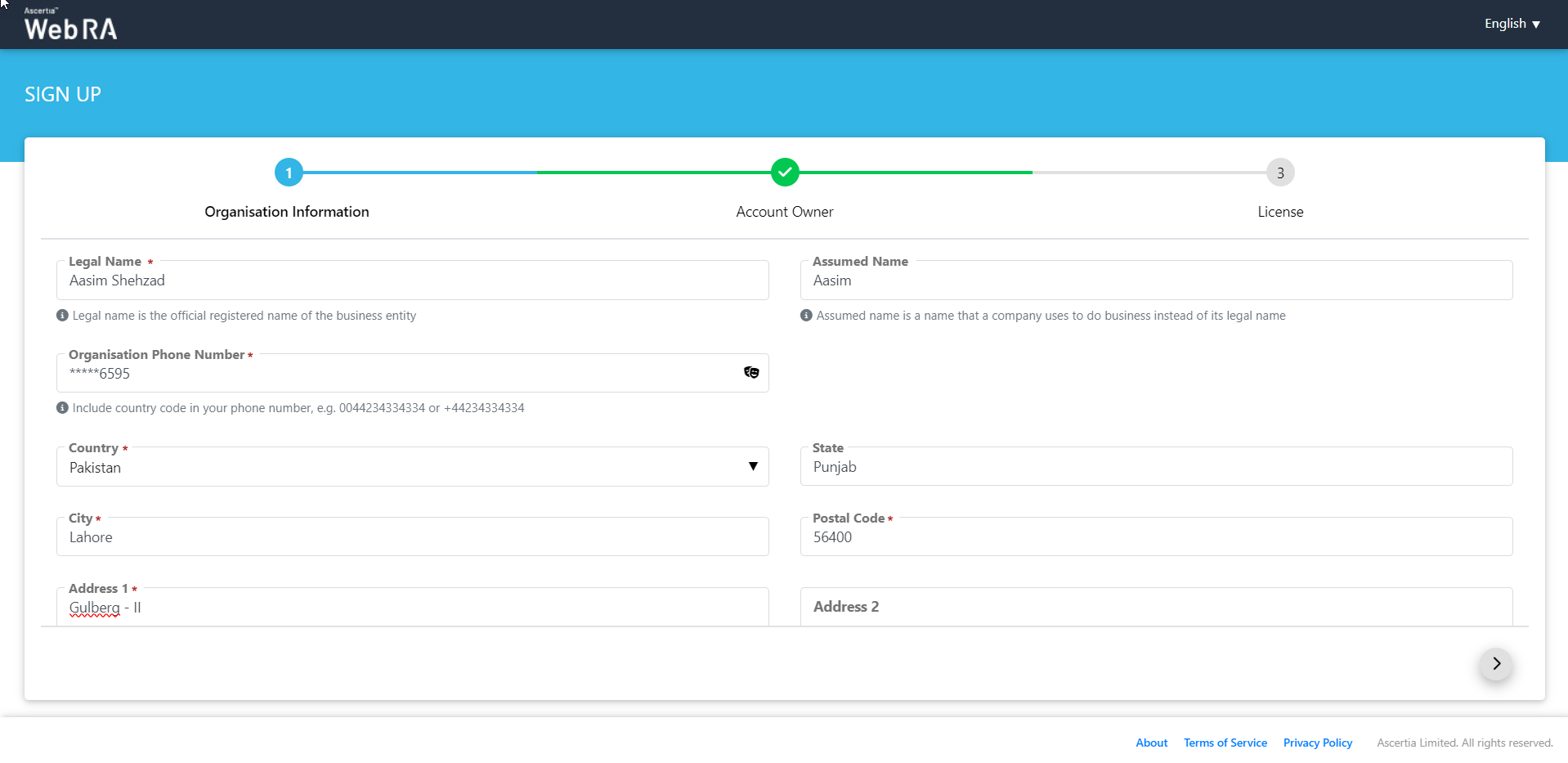
Tick the checkbox "Create Default Role" to create one in the Account Owner tab and click next, as displayed:
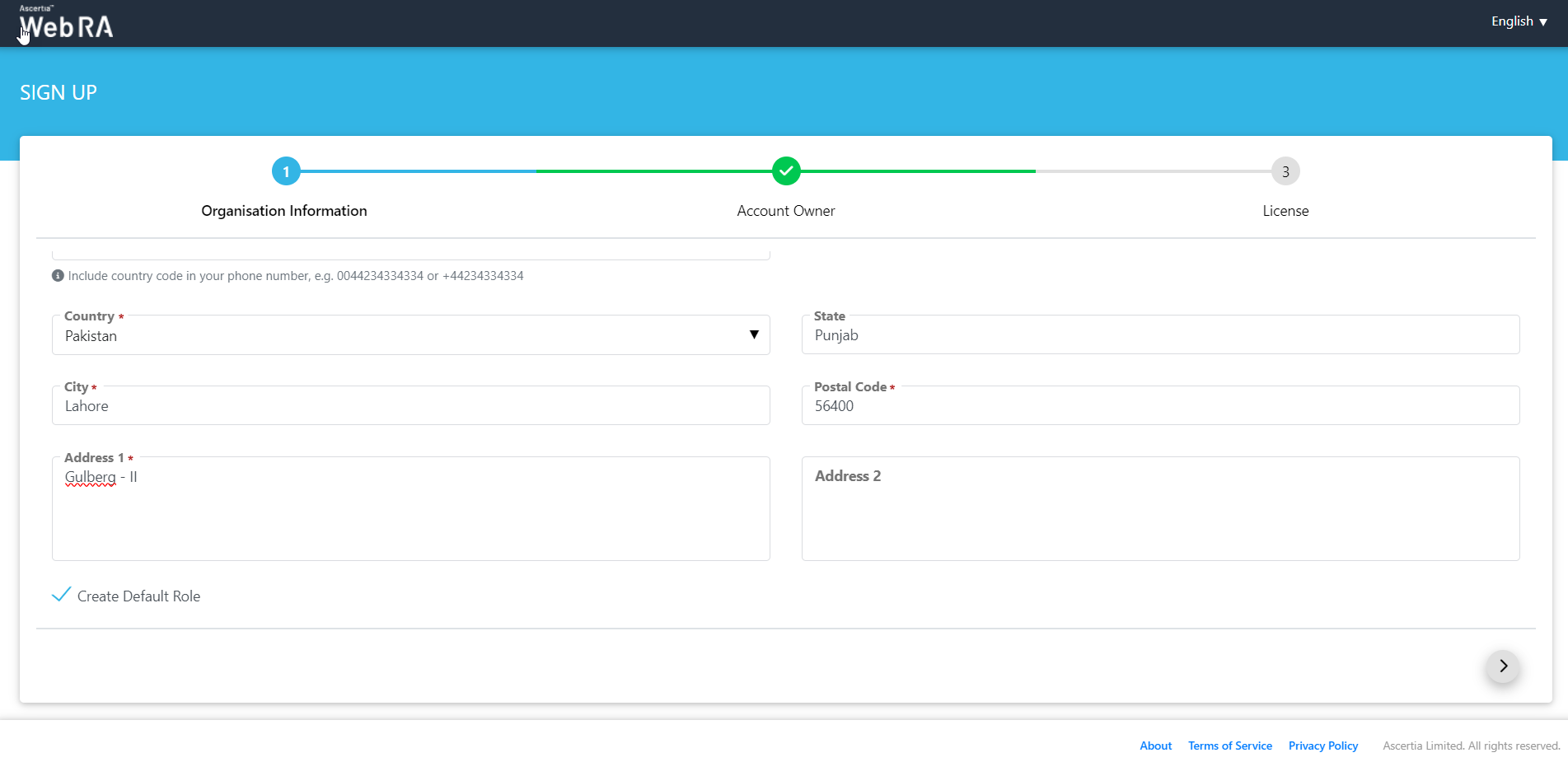
Fill in the fields on the license screen will appear:
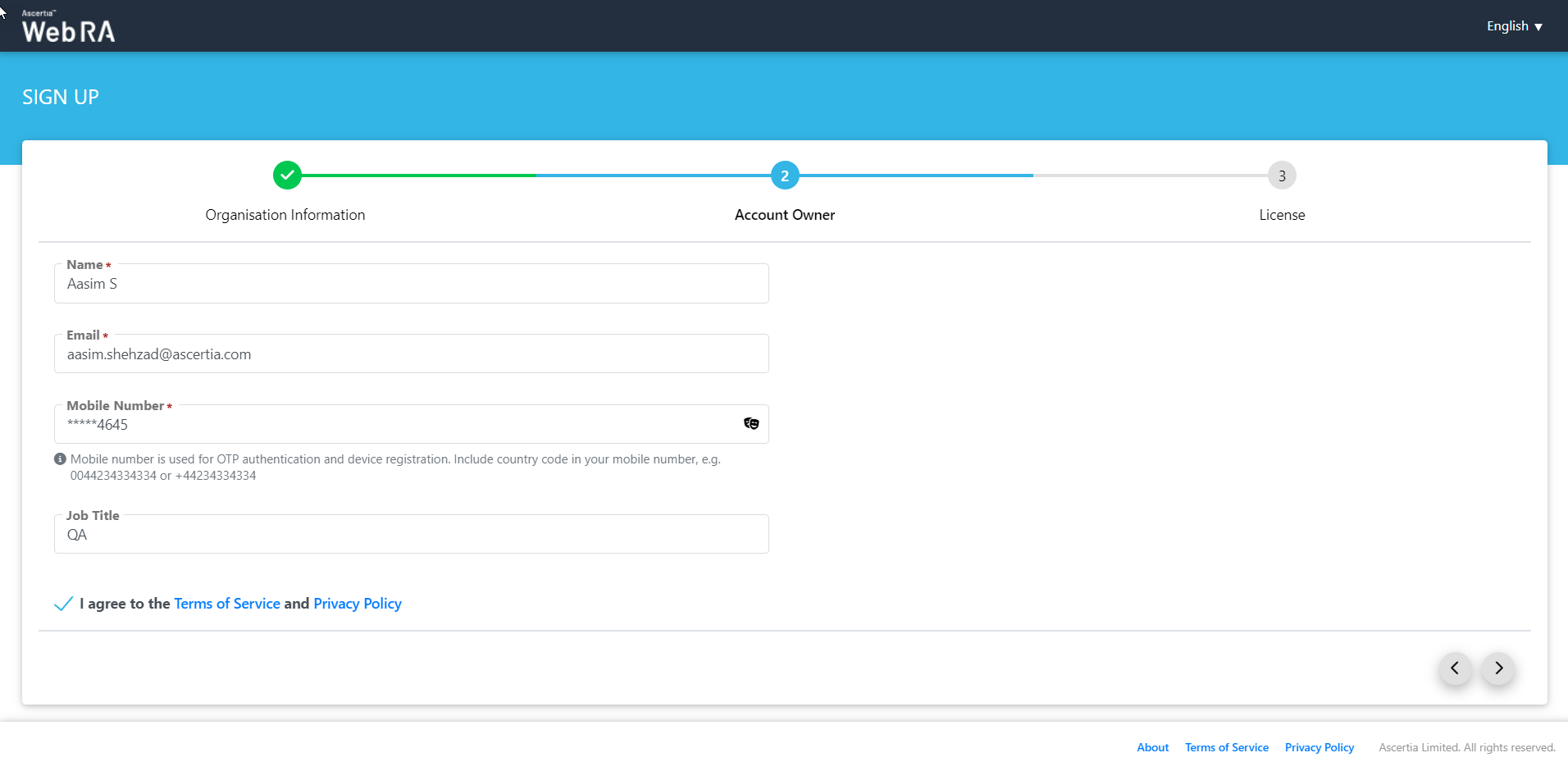
Tick the agreement to Terms of Service and Privacy Policy and then click next. It will direct user to the login page.
The language drop down on the login screen will appear according to the allowed languages configured in the default settings as displayed in the screenshot:
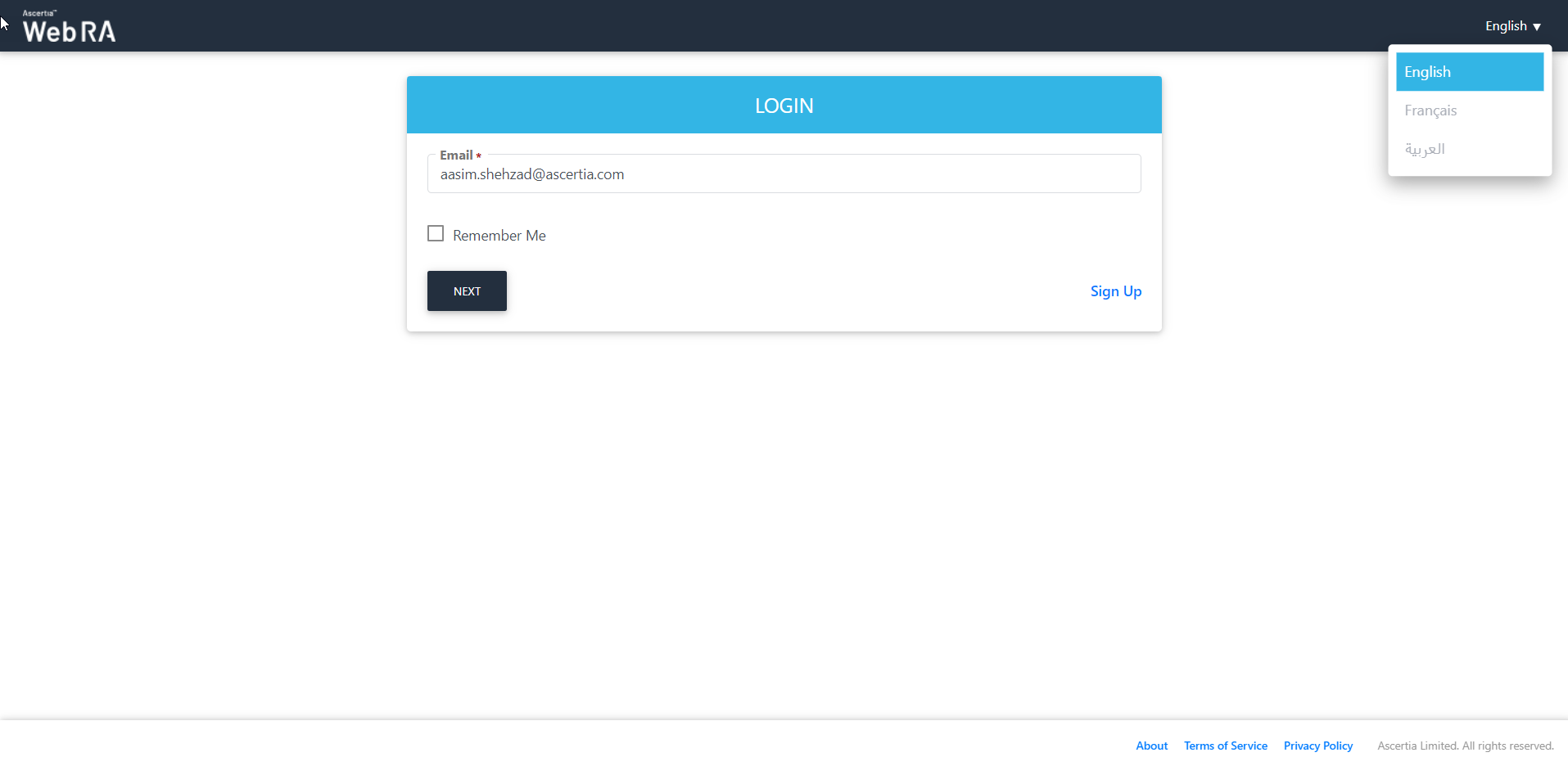
Forgot Password
- The 'Forgot Password' will only be visible on the login screen to a user, if he has set password as a primary authentication.
- If a user has set SAML / Active Directory as a primary authentication, then the 'Forgot Password' option will not appear on the login screen.
- If an activated user has SAML / Active Directory as a primary authentication and the administrator changes the primary authentication from SAML / Active Directory to password. In this case, when the user tries to login, the status of the user will be activated but its password will remain empty in the database, while displaying the following screen to the user:
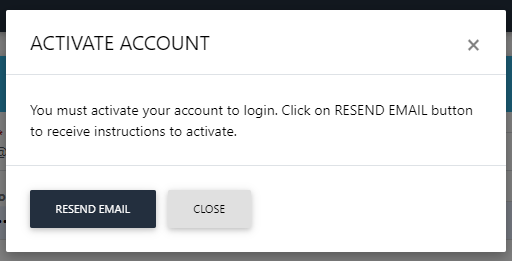
Once the user clicks on the "Resend Email" button from the activation link, the following screen appears:
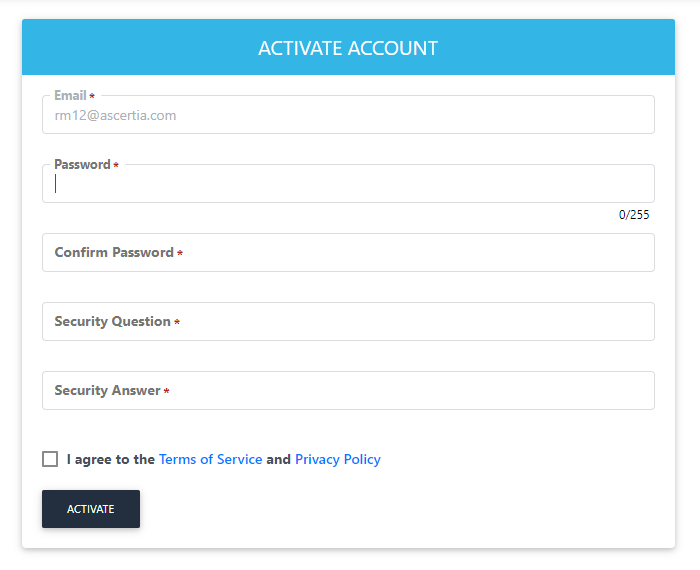
- If an activated user has SAML / Active Directory as a primary authentication and the administrator changes the primary authentication from SAML / Active Directory to password. In this case, when the user tries to login, the status of the user will be activated and if the user has already activated his account, then a 'Password' screen will appear.
- If an active user has set password as a primary authentication and the administrator changes its primary authentication from password to SAML / Active Directory. In this case, when a user tries to login then it will activate the SAML / Active Directory authentication.
User Activation
- When a user enters the email address in the login screen and clicks the 'Next' button, the system requires user activation. A dialog box appears to inform the user requiring him to activate his account to login. The user will click on the 'Resend Email' button to receive instructions to activate their account.
- Once the clicks on the activation link from the email and the user has selected password as the primary authentication, the follow screen will be displayed:
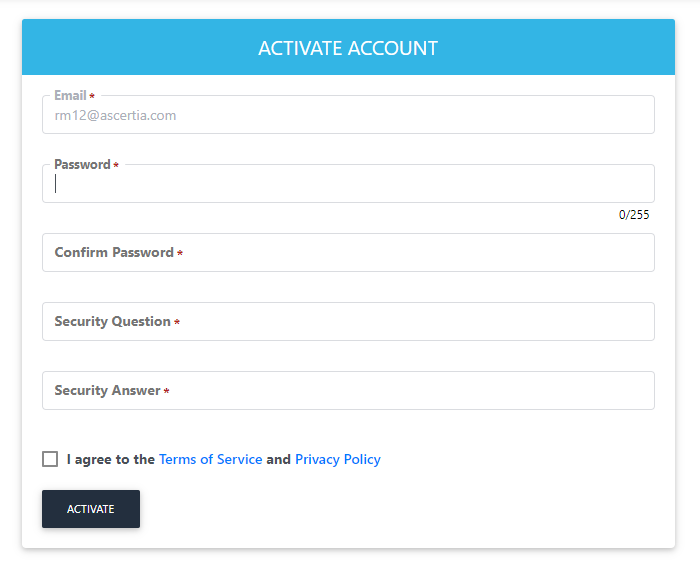
- After clicking on the activation link from the email, if SAML is selected as primary authentication, then the following activation screen will be shown:
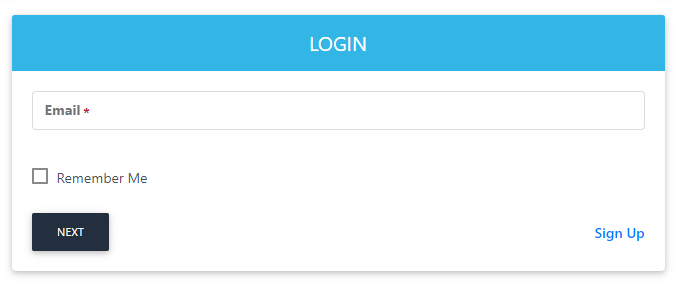
Change Password
If a user logs in via SAML / Active Directory, then 'Change Password' and 'Security Questions' options will be hidden from the left menu pane.
Multiple Enterprises
- At the time of login, user will use the login details of the enterprise that user has used to login before.
- After the successful login, user will switch the enterprise and that enterprise has SAML / Active Directory authentication configured then the user needs to authenticate from SAML / Active Directory before switching users.
- If a user is logged in via password and tries to switch to an enterprise that is also using password, then the user does not need authentication again.
