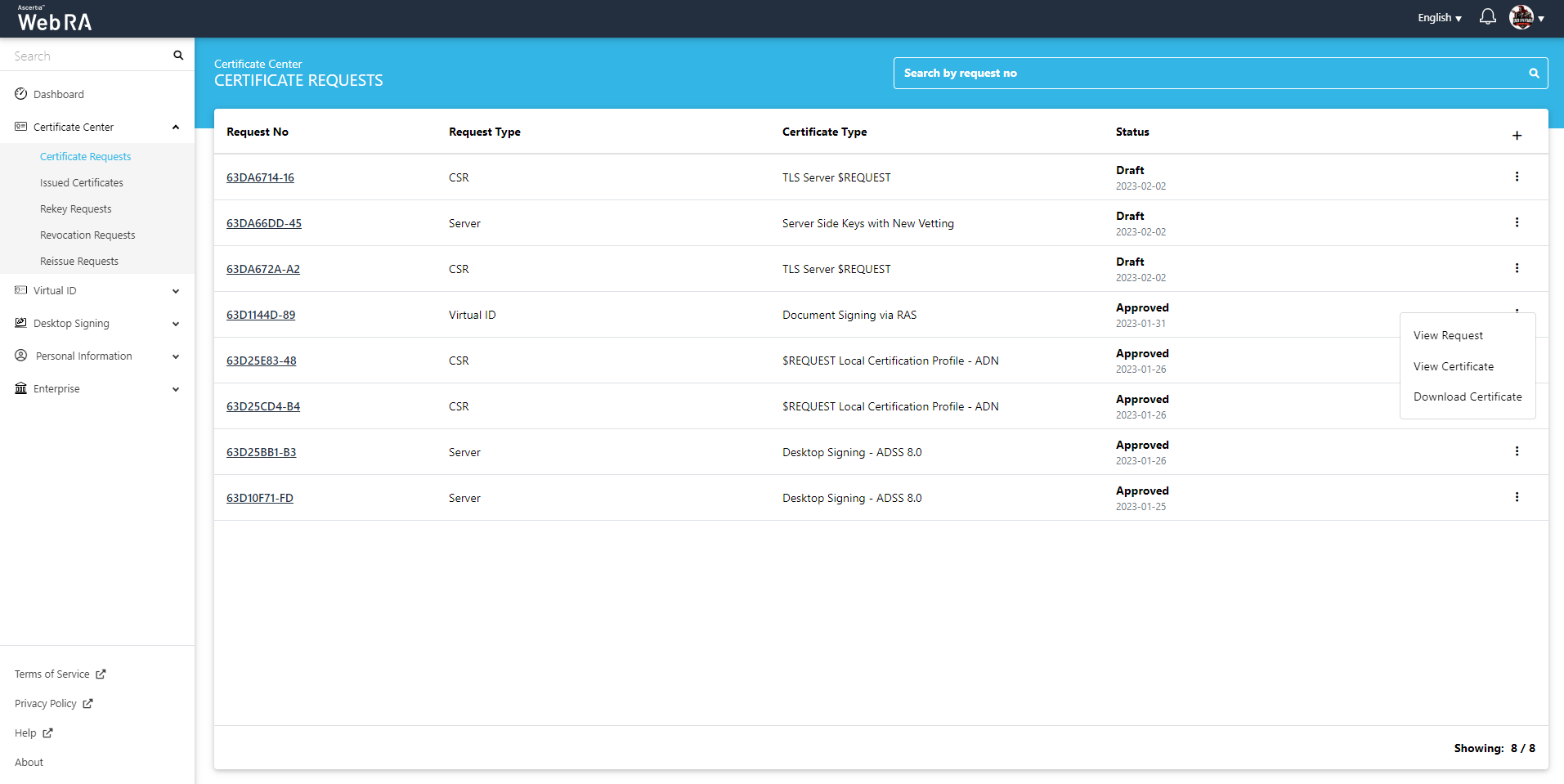Certificate Requests
Following are the steps to create a request for $REQUEST / $PKCS10 / SDN / SAN certificate type using CSR with vetting:
On the web portal, navigate to the Certificate Center from the left menu pane and then click "Certificate Requests".
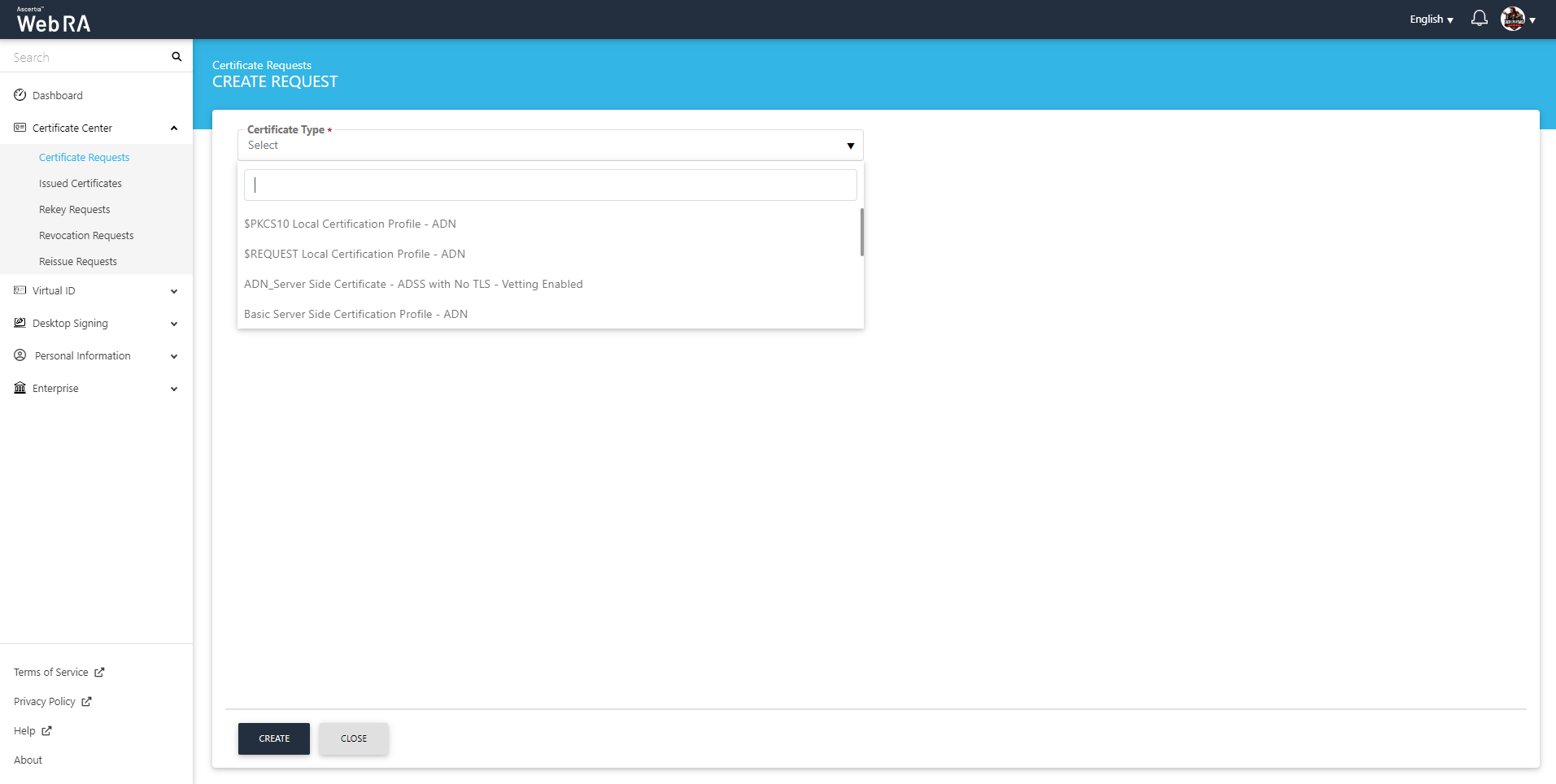
After selecting the Certificate Type, click "Create". You will see the Upload CSR screen:
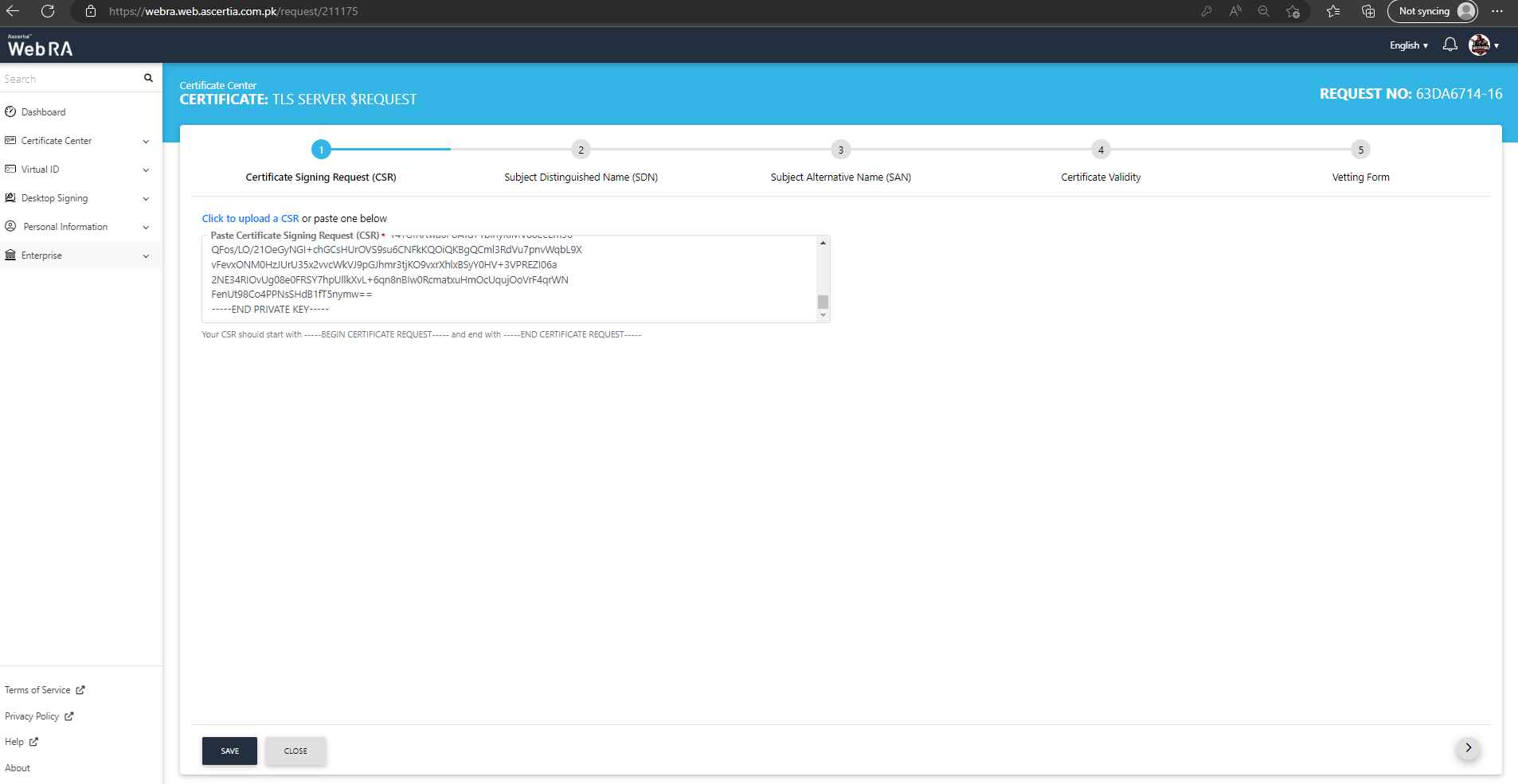
Once you click the next button, the CSR will be validated:
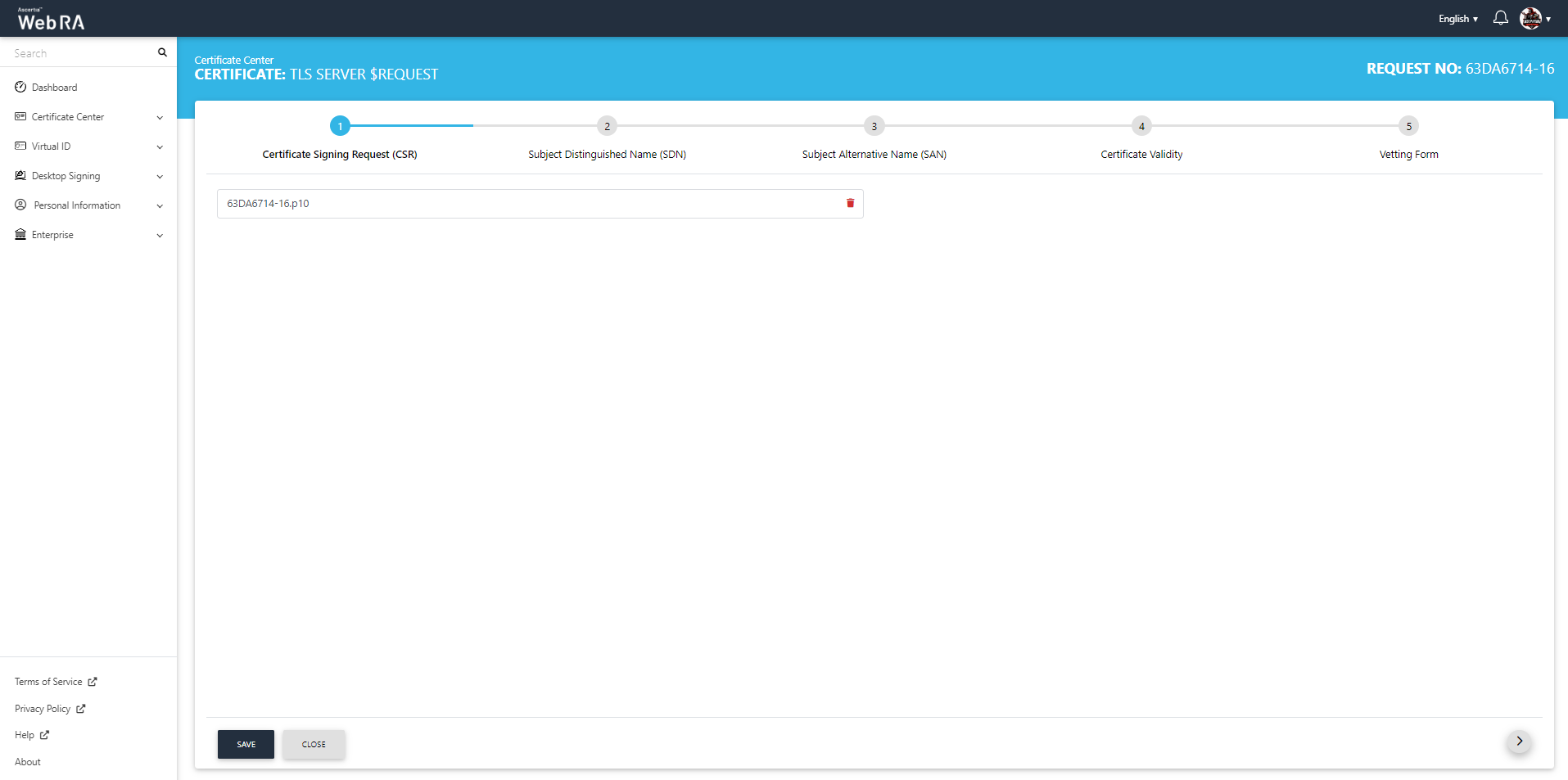
Enter the Subject Distinguished Name (SDN):
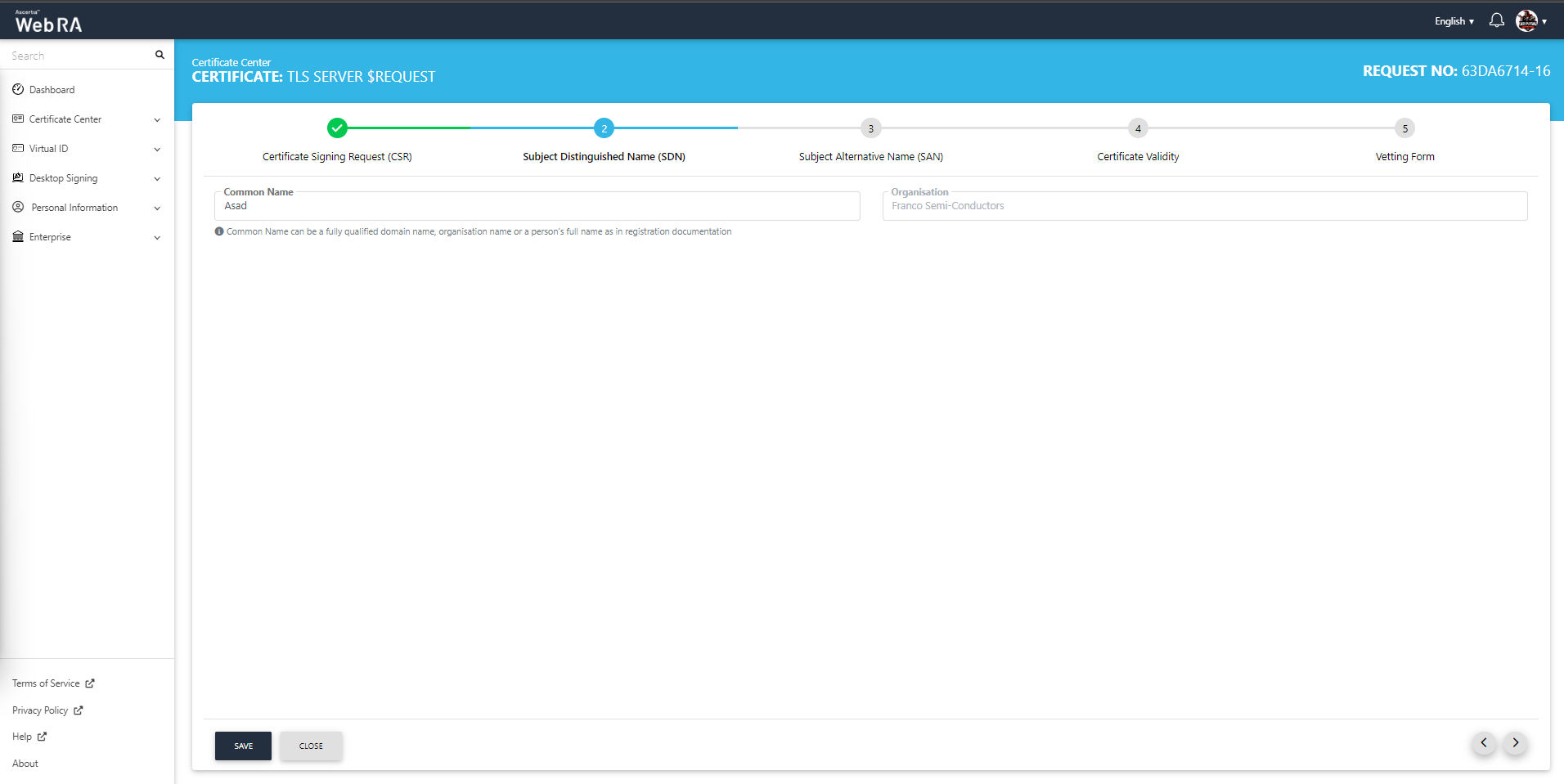
Enter the Subject Alternative Name (SAN):
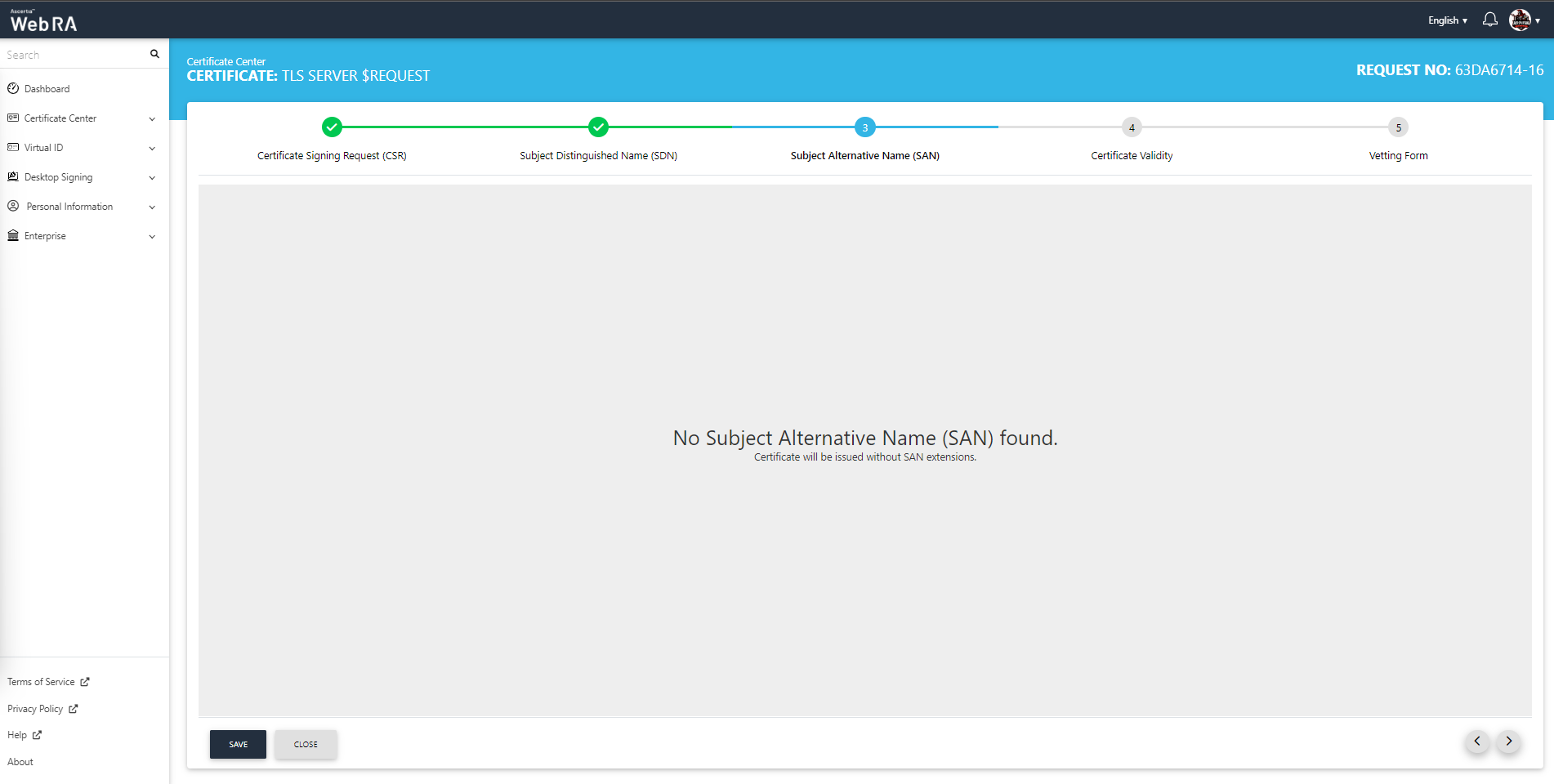
Check the validity of the certificate:
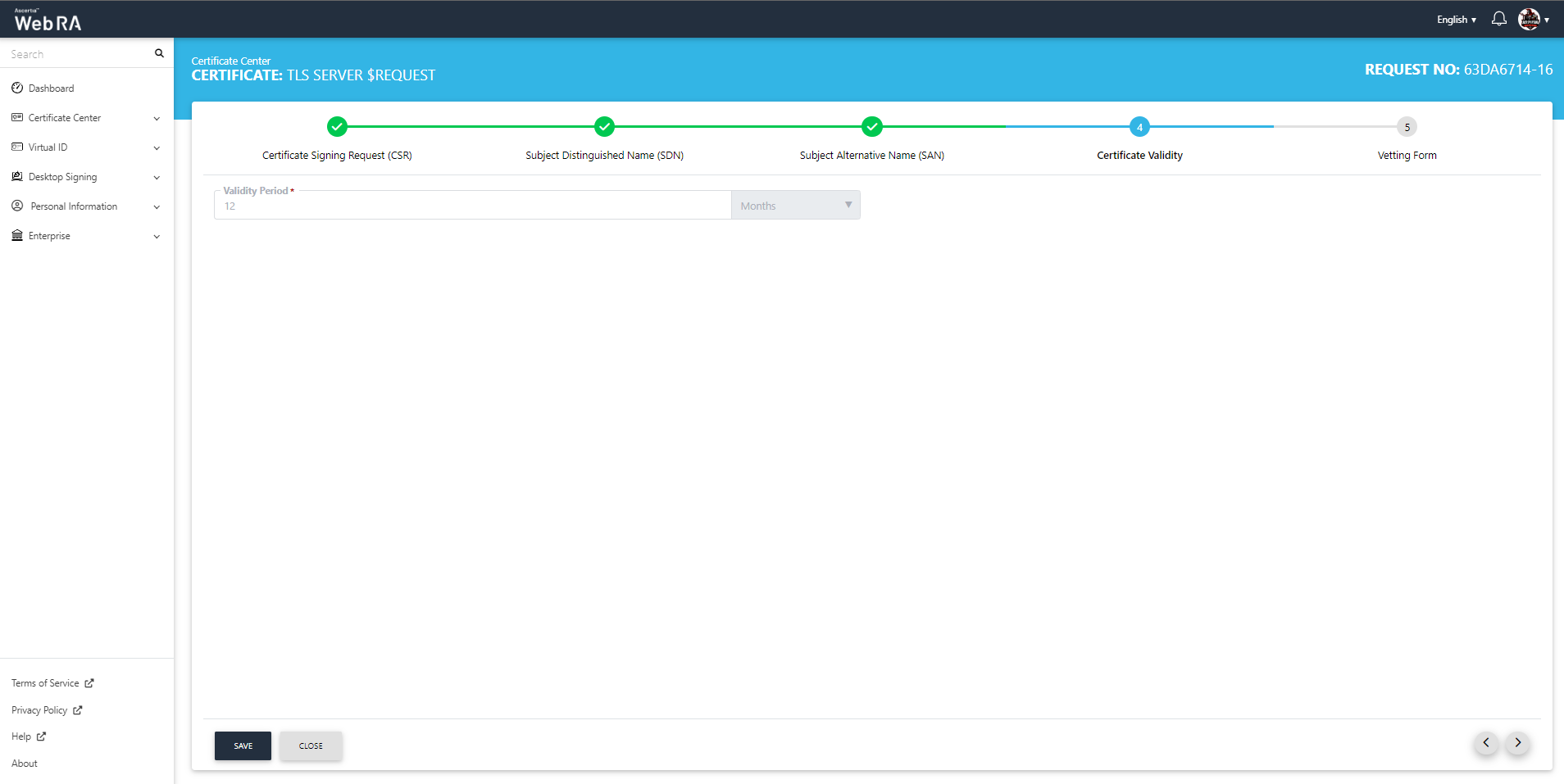
Enter information related to the vetting form:
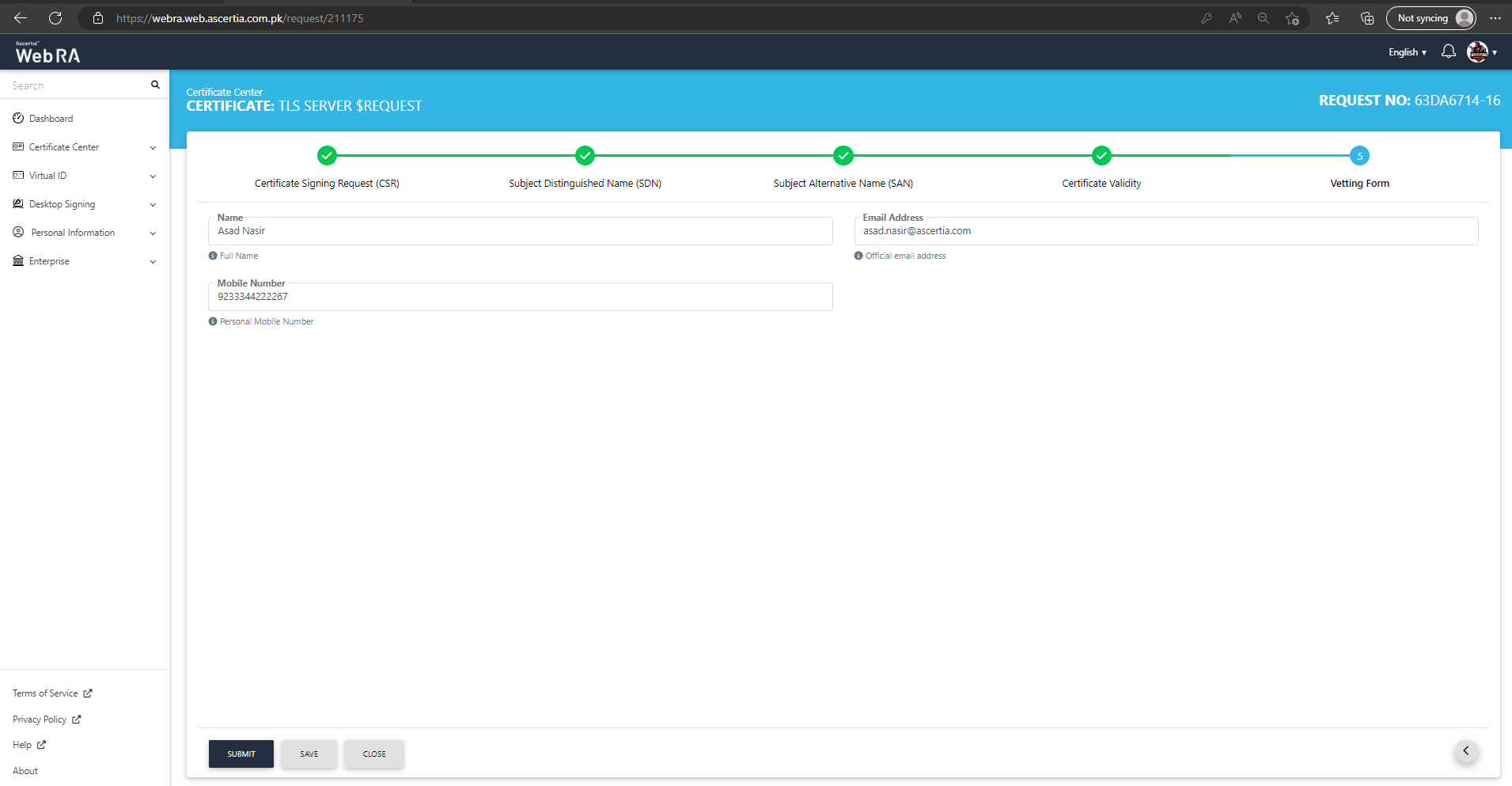
Click "Submit" to submit the request. This request will be displayed in the certificate requests listing.
- When a user creates a new certificate request, the SDNs and SANs will be rendered as per configurations of the Certification Profile and its values will be auto-filled from the certificate details.
- A user will not be able to change the values of the RDNs, if an operator has configured them in the certificate details.
- An operator will see the rendered values in a disabled form.
- In case of PKCS10, if the RDN values in the CSR are different than configured RDN values in the certificate details of the user, it will show an error to the user that the information in the CSR is different from the details of the configured certificate.
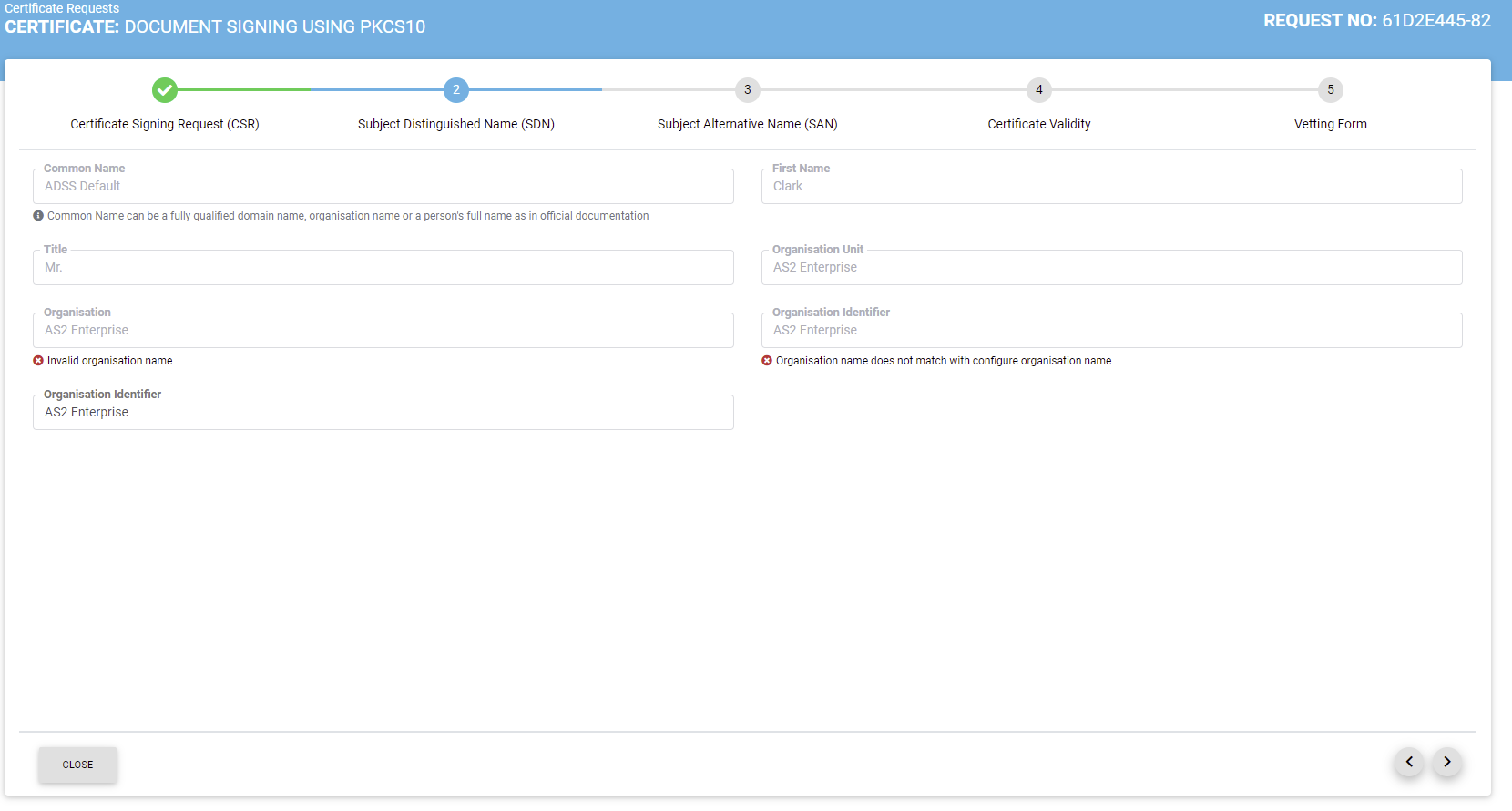
- If there is an RDN that is added in Certification Profile, but has not been configured in the User Certificate details, then it will be shown as editable in the request form and the user can update its value.
- If no RDN is configured in the user certificate details then the request will be generated.
- In case of an error, the user will not be allowed to move to the next step.
Edit a Certificate Request
If a certificate request is created and it is still incomplete, it will appear in a draft state. Click  icon and select "Edit Request" to complete a certificate request.
icon and select "Edit Request" to complete a certificate request.
Once a request completed, it will be shown as Approved under certificate requests list.
View / Download a Certificate
A certificate's information can be viewed or downloaded from Certificate Requests list. Click  icon and select View Certificate or Download Certificate option.
icon and select View Certificate or Download Certificate option.
If you click "View Certificate" a dialog will appear to display certificate related information. If you click on "Download Certificate" it downloads the certificate in your configured folder.