Roles
Here are the steps to configure role:
Create a Role
- Click Access Control from the left-panel
- Click
 to add a new Role
to add a new Role
The configuration items are as follows:
|
Field |
Description |
|
Name |
A friendly identifier for the new role |
|
Description |
A brief text to explain the characteristics of the role |
|
Allowed Modules |
Select the required modules and sub modules to include in this role and set their permissions (i.e. Read, Add/Edit, and Delete) accordingly. The administrators with this role would be able to access the allowed (selected) modules only along with the respective fine grained authorization. |
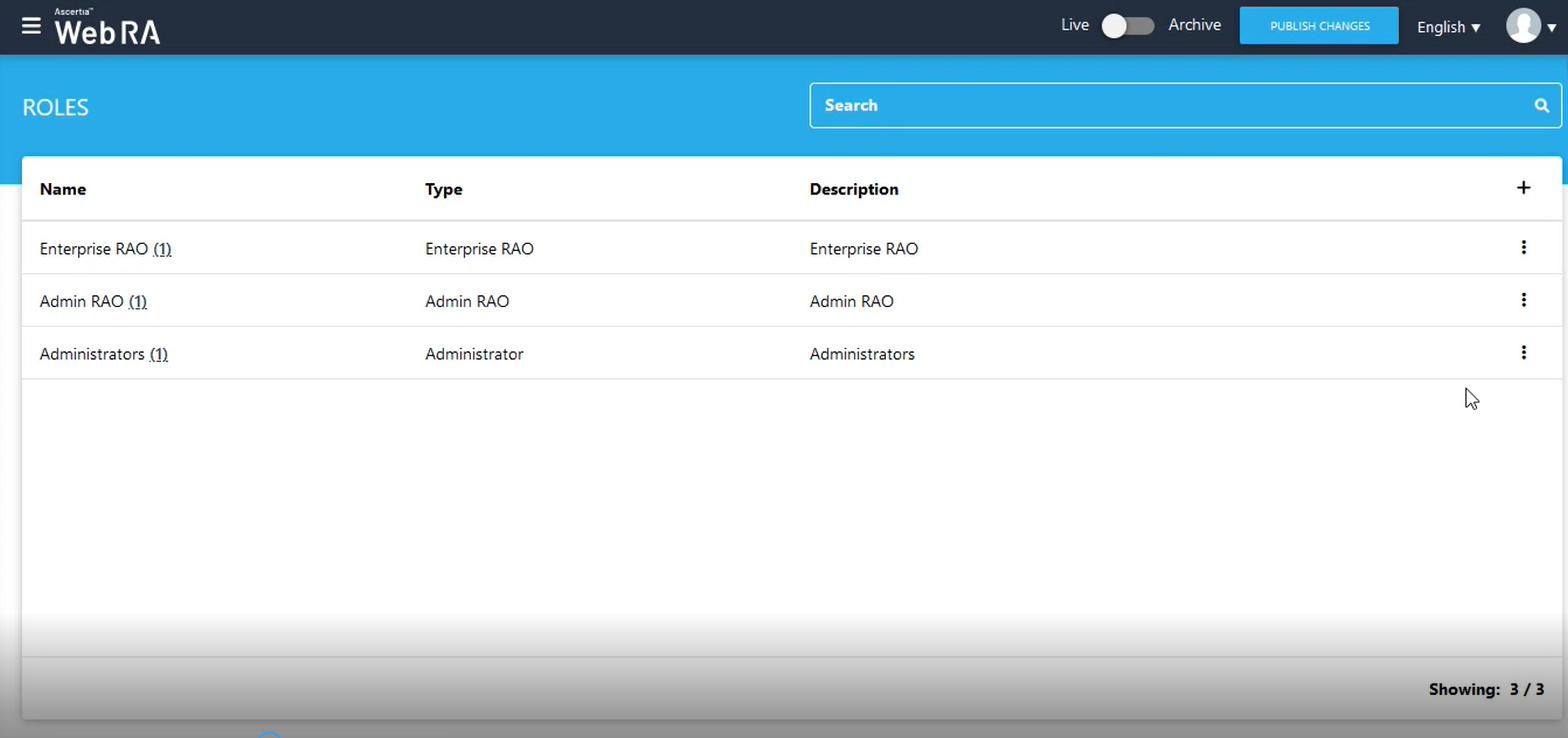
The Administrator can Edit/Delete (options available by pressing the  button) an existing role from the Access Control screen.
button) an existing role from the Access Control screen.
The role configurations for ADSS Web RA are as follows:
Role Configurations (Table 1)
|
Modules / Roles |
Super Administrator |
Security Offier |
Admin RAO |
Enterprise RAO |
Auditor |
|
'Type' in ADSS Web RA Access Control |
Administrator |
Administrator |
Admin RAO |
Enterprise RAO / LRAO |
Administrator |
|
System |
Read, Write |
Read |
None |
None |
Read |
|
Configurations |
Read, Write |
Read |
None |
None |
Read |
|
Agreements |
Read, Write |
Read |
None |
None |
Read |
|
Vetting Forms |
Read, Write |
Read |
None |
None |
Read |
|
EYternal Services |
Read, Write |
Read |
None |
None |
Read |
|
Service Plan |
Read, Write |
Read |
None |
None |
Read |
|
Enterprises |
Read, Write |
None |
Refer to the table below |
Refer to the table below |
Read |
|
Users |
Read, Write |
None |
Refer to the table below |
Refer to the table below |
Read |
|
Requests |
Read, Write |
None |
Refer to the table below |
Refer to the table below |
Read |
|
Dual Control |
Read, Write |
None |
None |
None |
Read |
|
Certificates |
Read, Write |
None |
Refer to the table below |
Refer to the table below |
Read |
|
Access Control |
Read, Write |
Read |
None |
None |
Read |
|
TSP Accounts |
None |
None |
None |
None |
None |
|
Logs |
Read, Write |
None |
Refer to the table below |
Refer to the table below |
Read |
|
Archive Mode |
Read, Write |
Read |
Refer to the table below |
Refer to the table below |
Read |
Role Configurations (Table 2) Admin RAO Role Details
Here 'Y' means you need to enable this option in the Role.
and 'X' means either the option is not available or you need to uncheck it.
|
Allowed Modules |
Sub Modules |
Read |
Add/Edit |
Delete |
|
Enterprises |
Requests |
Y |
Y |
- |
|
Registered |
|
|
|
|
|
🡪Dashboard |
X |
X |
X |
|
|
🡪 Profile |
|
|
|
|
|
🡪 🡪 Organization Info |
Y |
Y |
X |
|
|
🡪 🡪 Account Owner |
Y |
Y |
X |
|
|
🡪Users |
|
|
|
|
|
🡪🡪Registered Users |
X |
X |
X |
|
|
🡪🡪User Invitations |
X |
X |
X |
|
|
🡪Roles |
X |
X |
X |
|
|
🡪Integrations |
|
|
|
|
|
🡪🡪Enterprise API Key |
X |
X |
X |
|
|
🡪🡪SigningHub |
X |
X |
X |
|
|
🡪🡪Digital Onboarding |
X |
X |
X |
|
|
🡪Advanced Settings |
X |
X |
X |
|
|
🡪License |
Y |
Y |
X |
|
|
🡪Notifications |
X |
X |
X |
|
|
Users |
|
X |
X |
X |
|
Requests |
Certificate Requests |
Y |
Y |
X |
|
Revocation Requests |
Y |
Y |
X |
|
|
Reissue Requests |
Y |
Y |
X |
|
|
Certificates |
|
Y |
Y |
X |
|
Access Control |
Operators |
Y |
Y |
Y |
|
|
Roles |
X |
X |
X |
|
Logs |
|
Y |
Y |
Y |
Role Configurations (Table 3) LRAO Role Details
Here 'Y' means you need to enable this option in the Role.
and 'X' means either the option is not available or you need to uncheck it.
|
Allowed Modules |
Sub Modules |
Read |
Add/Edit |
Delete |
|
Enterprises |
Requests |
X |
X |
X |
|
Registered |
|
|
|
|
|
🡪Dashboard |
Y |
X |
X |
|
|
🡪 Profile |
|
|
|
|
|
🡪 🡪 Organization Info |
Y |
X |
X |
|
|
🡪 🡪 Account Owner |
Y |
X |
X |
|
|
🡪Users |
|
|
|
|
|
🡪🡪Registered Users |
Y |
Y |
X |
|
|
🡪🡪User Invitations |
Y |
Y |
Y |
|
|
🡪Roles |
Y |
Y |
Y |
|
|
🡪Integrations |
|
|
|
|
|
🡪🡪Enterprise API Key |
Y |
Y |
Y |
|
|
🡪🡪SigningHub |
Y |
Y |
X |
|
|
🡪🡪Digital Onboarding |
X |
X |
X |
|
|
🡪Advanced Settings |
Y |
Y |
Y |
|
|
🡪License |
Y |
X |
X |
|
|
🡪Notifications |
Y |
Y |
Y |
|
|
Users |
|
Y |
Y |
X |
|
Requests |
Certificate Requests |
Y |
Y |
X |
|
Revocation Requests |
Y |
Y |
X |
|
|
Reissue Requests |
Y |
Y |
X |
|
|
Certificates |
|
Y |
Y |
X |
|
Access Control |
Operators |
Y |
Y |
X |
|
|
Roles |
X |
X |
X |
|
Logs |
|
Y |
Y |
Y |
