Revocation Requests
A certificate revocation list (CRL) is a list of digital certificates that have been revoked by the issuing certificate authority (CA) before their actual or assigned expiration date.
Suspend Certificate
Certificate suspension is an action that ensures temporary invalidity of a certificate. In order to suspend a certificate, a user will first revoke the certificate that he wants to suspend.
An Administrator can approve a user's revocation, as displayed in the screenshot below:
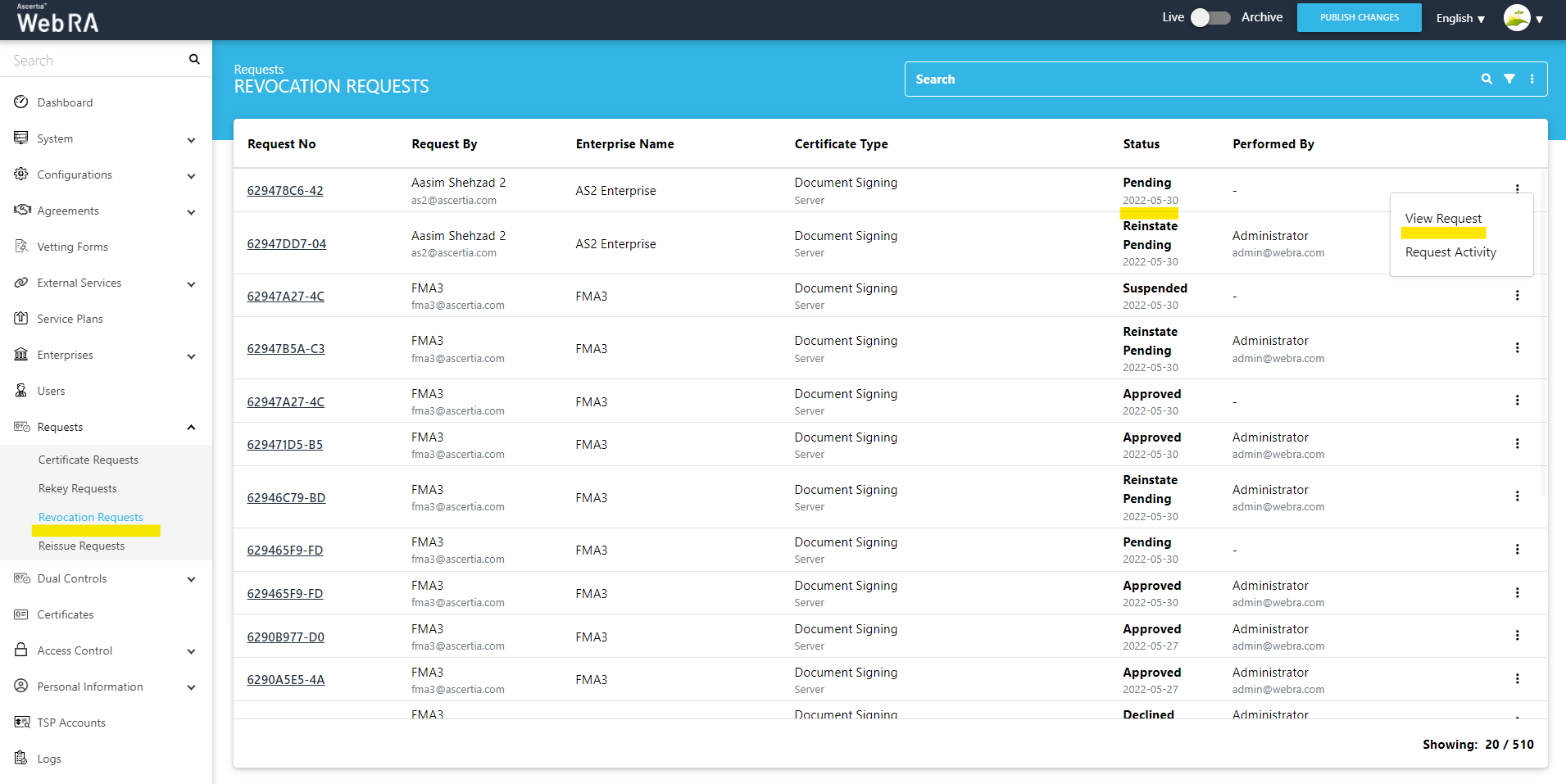
The request will appear on the screen, where you will scroll through four steps (SDNs, Certificate Validity, Vetting Form and Message). Click on Approve and you will see a similar screen for approval. Once you click Ok, a roaster message will be displayed Certificate revoke certificate reviewed.
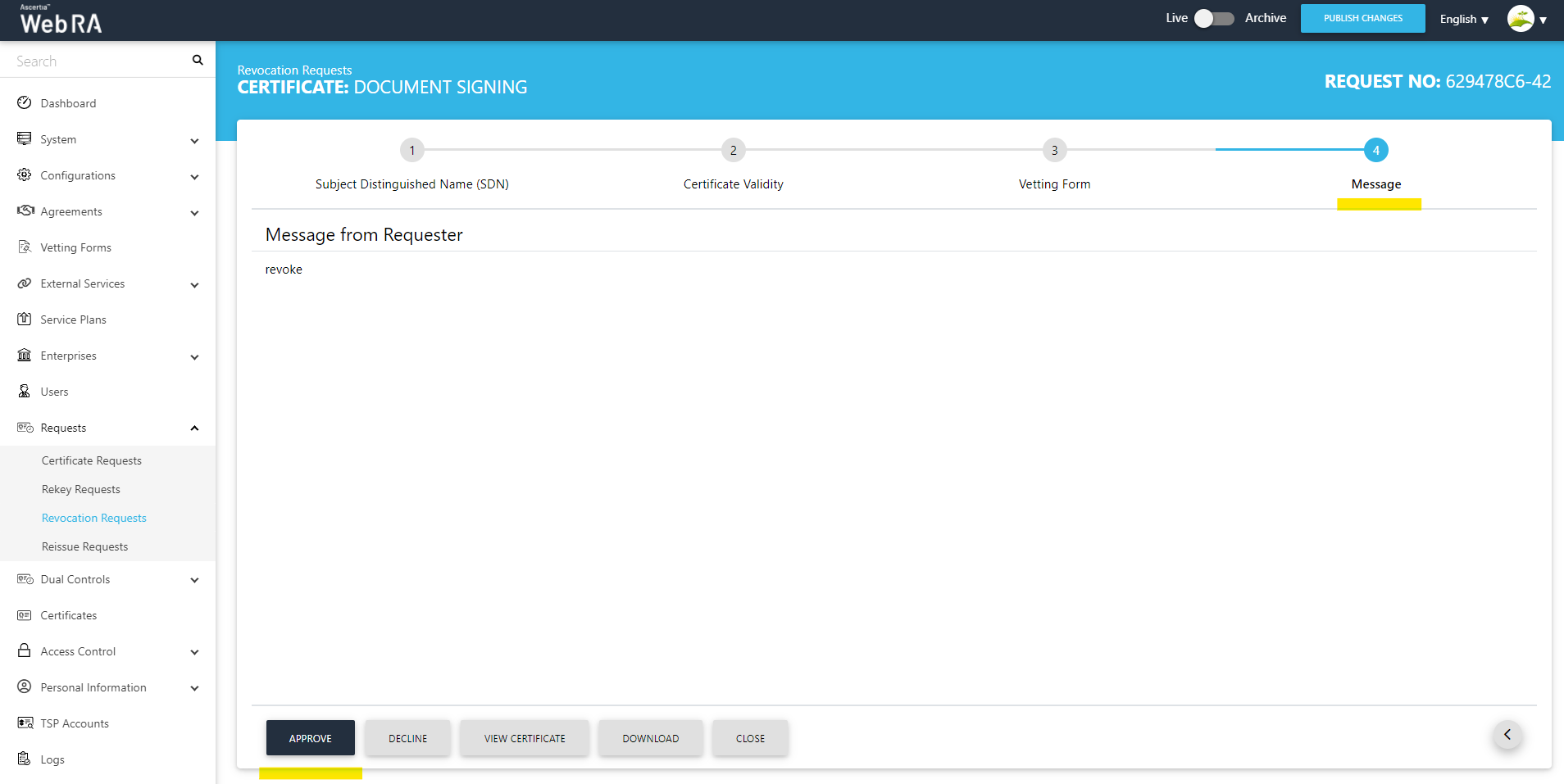
Suspend Certificate (Dual Control)
Click Dual Control > Requests > View Request (of the approved certificate). Its status will appear as Reviewed.
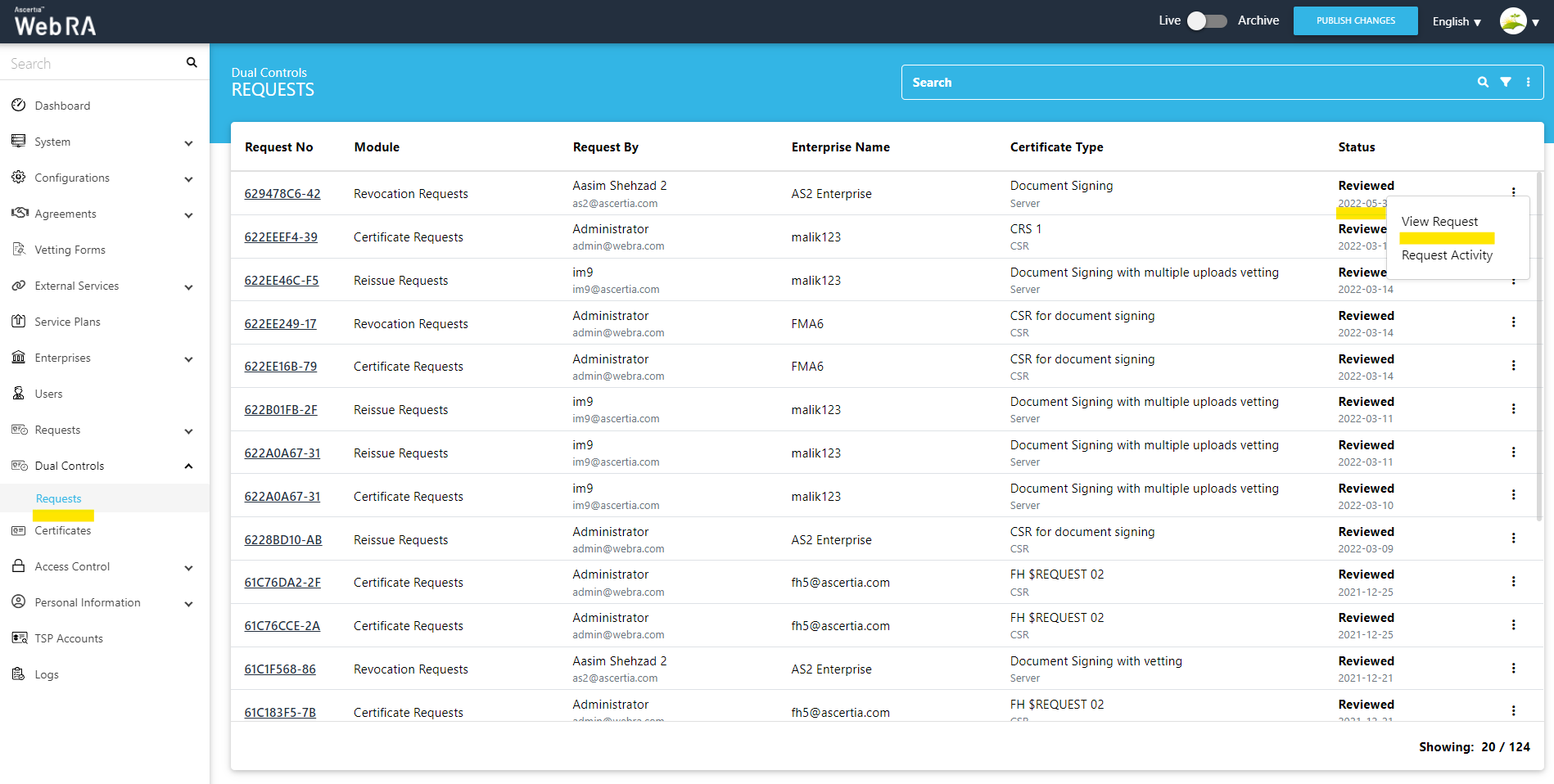
The request will appear on the screen, where you will scroll through four steps (SDNs, Certificate Validity, Vetting Form and Message). Click on Approve and you will see a similar screen for approval. Once you click Ok, a roaster message will be displayed "Certificate #" Certificate revoked.
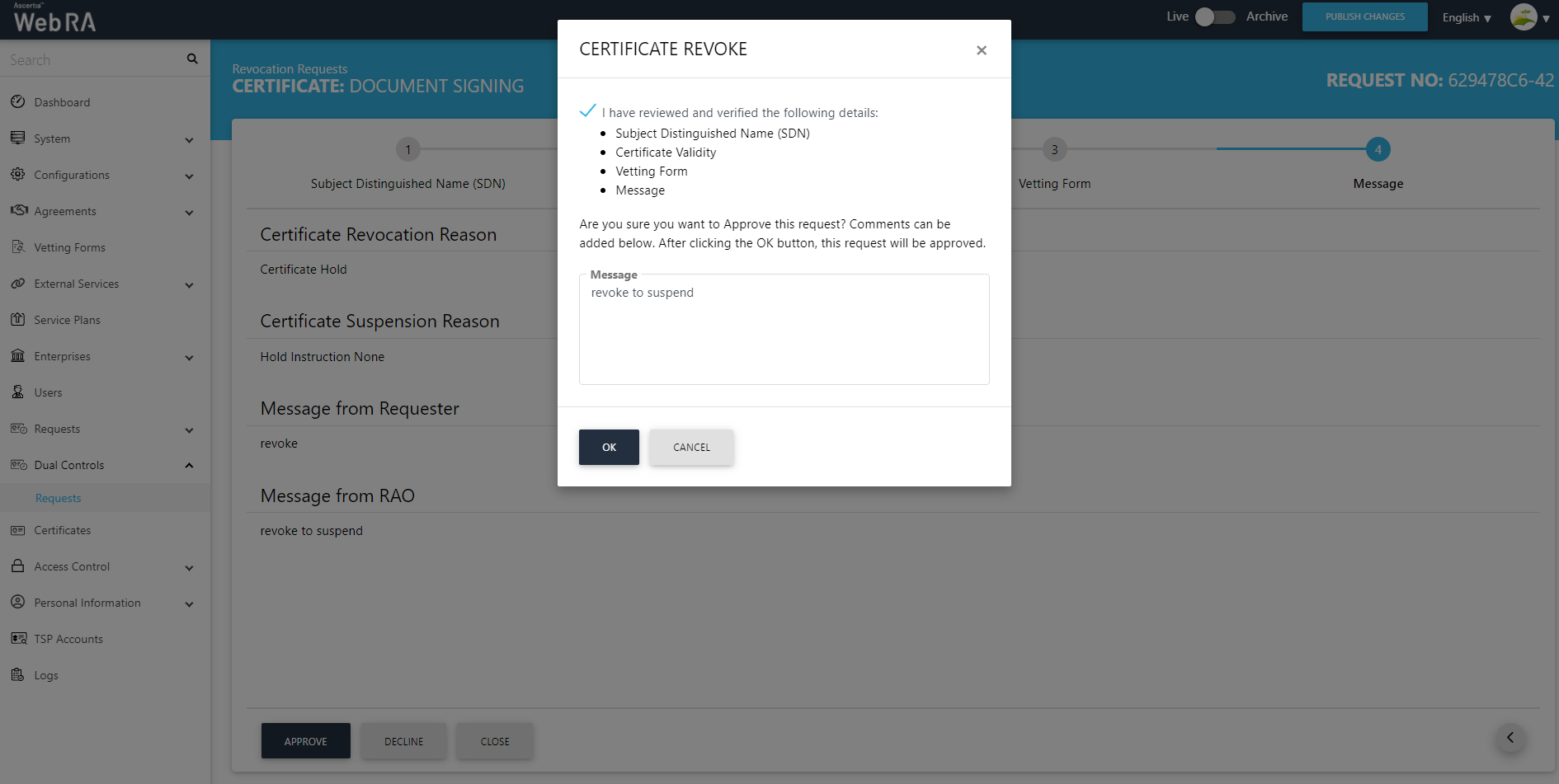
The status of the certificate will be Suspended and can be seen in the Certificates listing. (Admin > Certificates).
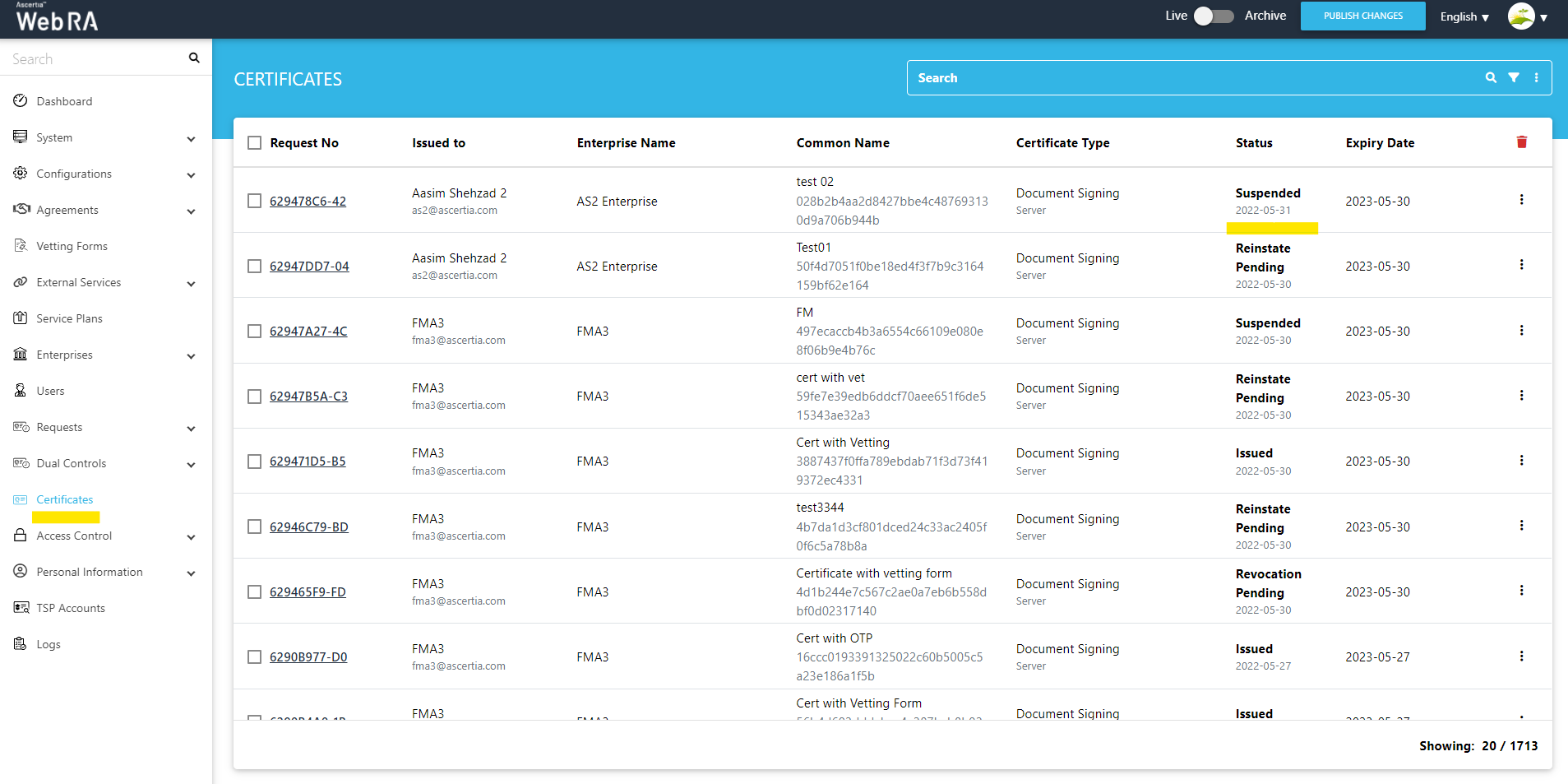
Note:
- Certificate suspension is a temporary status. Upon certificate suspension, no action will be taken for certificates existing in SigningHub or CSP.
- If a certificate is provisioned in SigningHub, it will not be de-provisioned in case of suspension. A user will have to delete the certificate manually from SigningHub.
- However, a certificate can be permanently revoked or reinstated.Once a suspended certificate is permanently revoked, then it will be deleted from the CSP Service and SigningHub.
Reinstate Certificate
Once a user has requested to reinstate a certificate via Web Portal, this certificate request will be listed under the Revocation Requests listing.
Admin > Requests > Revocation Requests
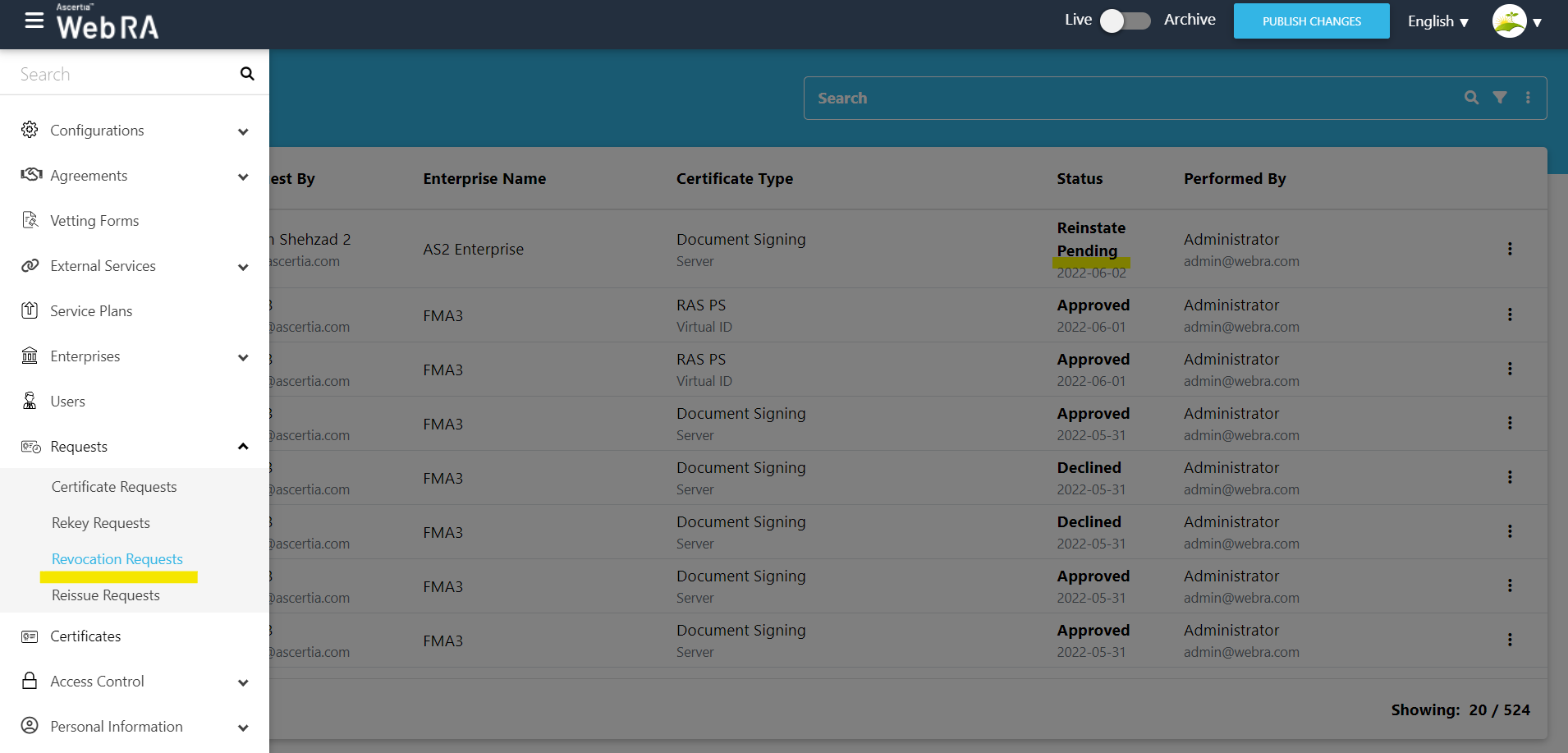
Click  and then click on View Request.
and then click on View Request.
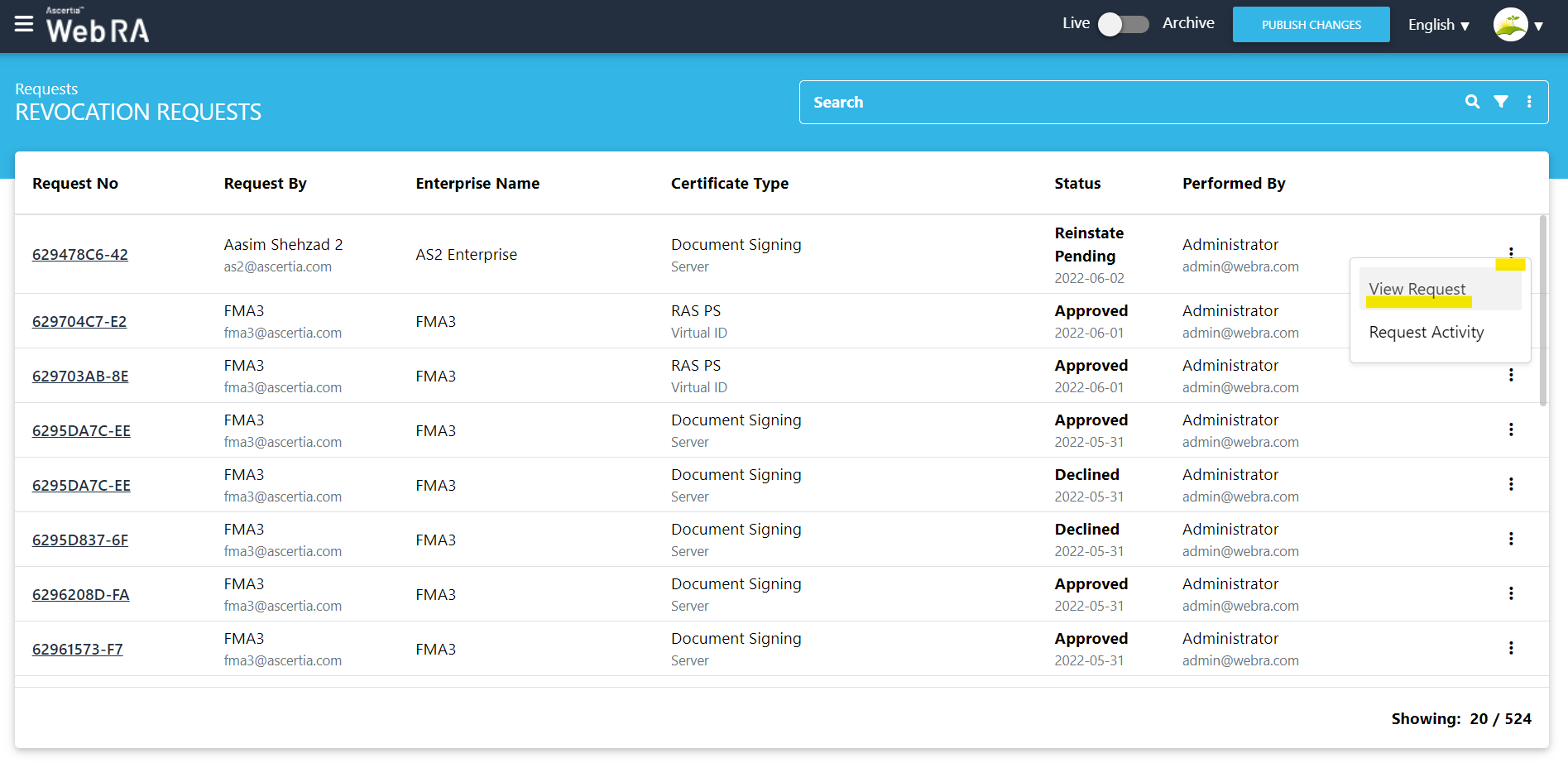
The request will appear on the screen, where you will scroll through four steps (SDNs, Certificate Validity, Vetting Form and Message). Click on Reinstate and you will see a similar screen for approval. Once you click Ok, a roaster message will be displayed Certificate reinstated.
