Dashboard
A dashboard gives you a visual display of important data within an application.
Likewise, when an operator logs in from the ADSS Web RA's User Portal, the first item that appears on the screen is a dashboard. The items on the dashboard and left menu pane appear according to the configurations assigned to each role. These include:
- Device Enrolment
- Virtual ID
- Desktop Signing
- SigningHub Integrations
In the Web user dashboard, a new section will be added which will display Enterprise Certificate count i.e. the remaining certificate and consumed certificate count.
These statistics are base on the number of profiles allowed for users in the Roles.
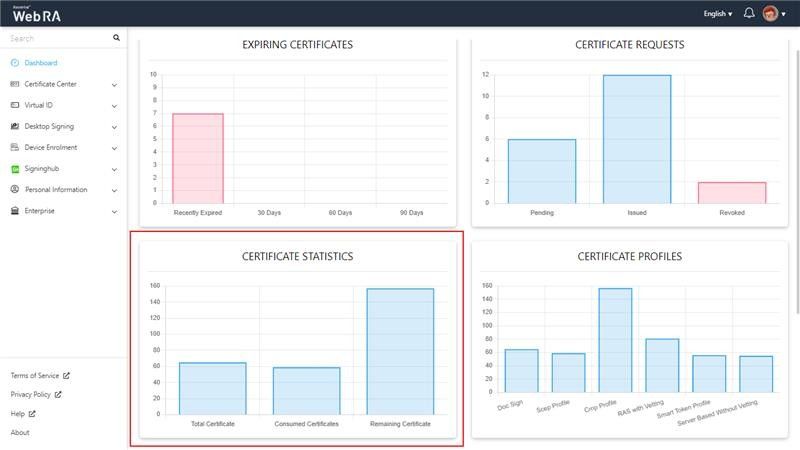
Certificate Center
A user will be able to create new certificate requests, view the issued certificates, revocation requests and certification provision only if it is assigned to his 'role'.
Similarly, the following sections will appear for Virtual lD, Desktop Signing, SigningHub and Device Enrolment (again depending on the permissions assigned in the roles):
- Issued Certificates
- Create Request
- Certificate Renewal
- Certificate Revocation
- Settings
- Certification Provision
|
|
When a user switches to another enterprise, its role will behave according to the roles assigned by that enterprise. |
Rekey Certificate
In each section, the rekey request statistics will be displayed on the Dashboard. However, this section will only appear when the 'Rekey' policy is enabled in the system
Stats will show approved rekey requests count for each section.
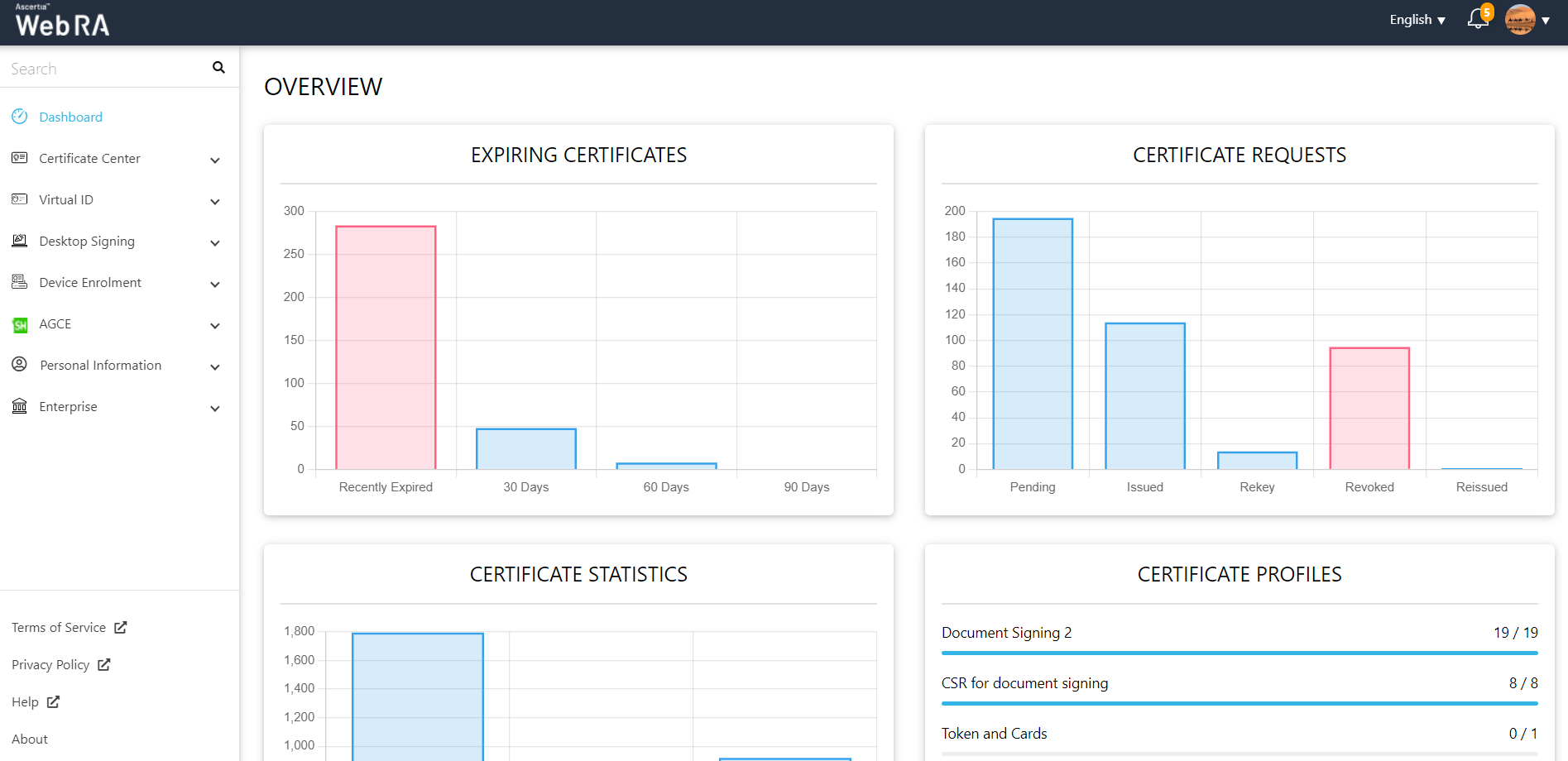
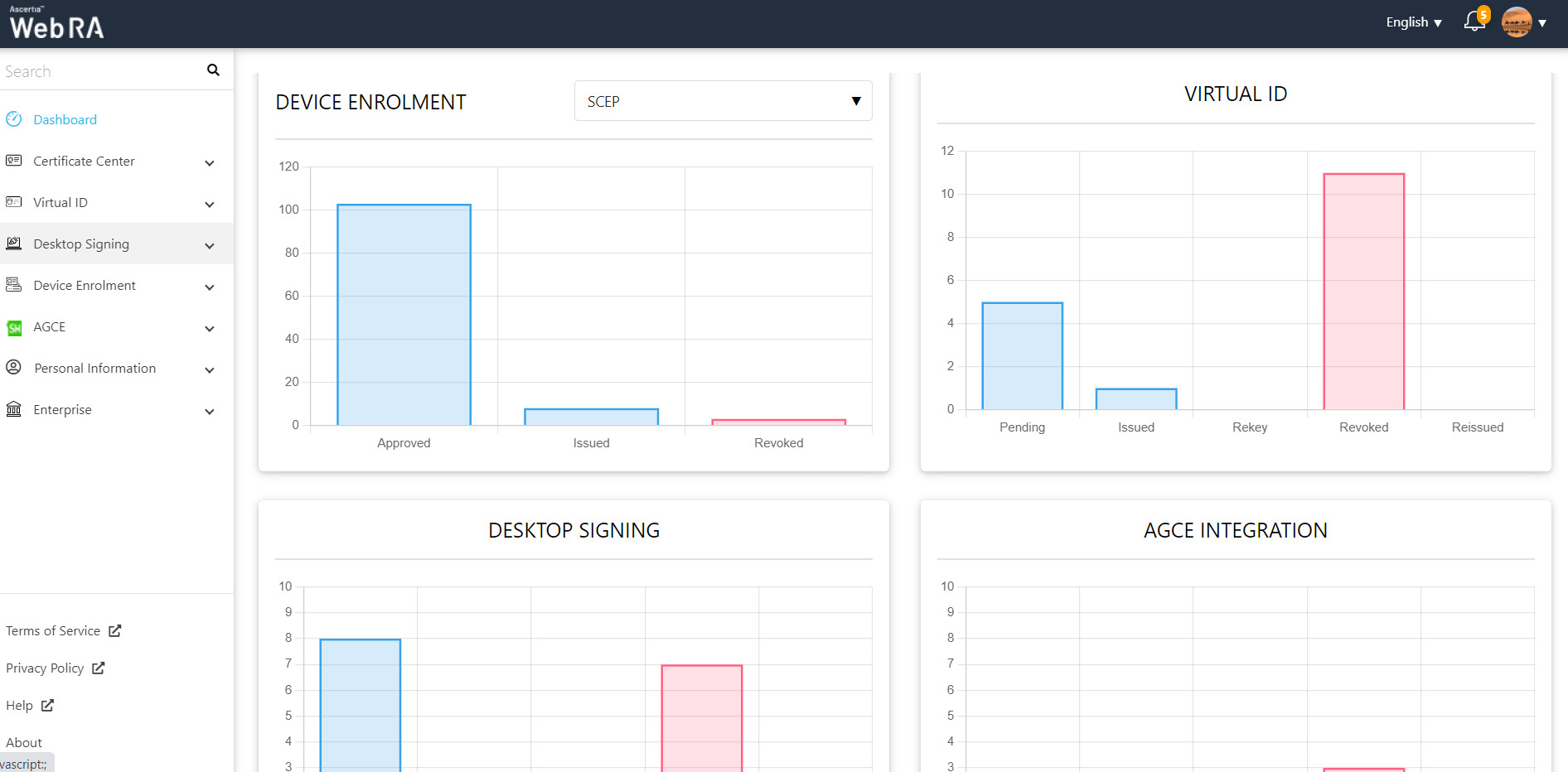
User will have a rekey certificate option in 'Issued Certificate' list of each module i.e. Certificate Center, Virtual Id, Desktop Signing.
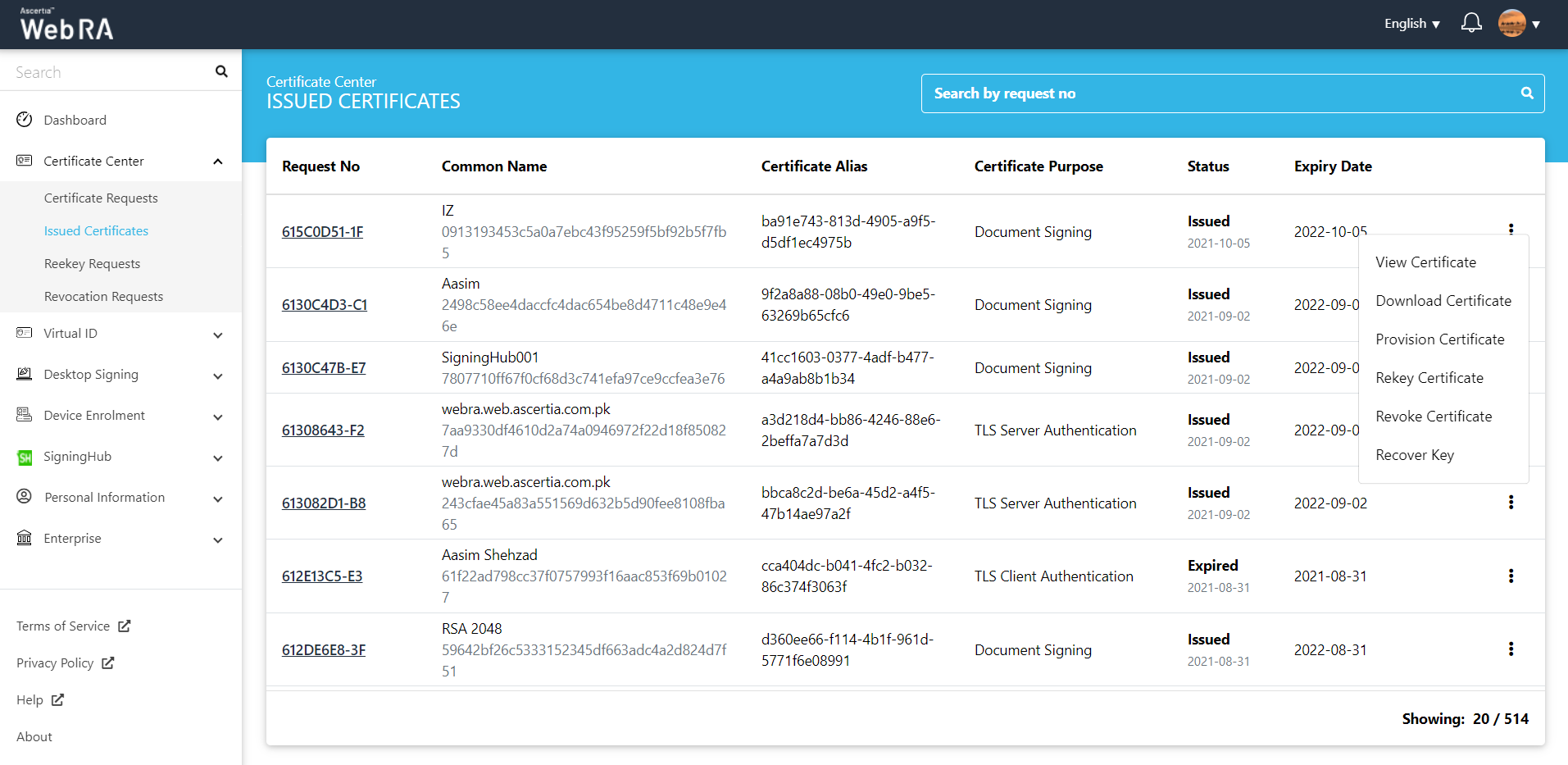
By clicking on the 'Rekey Certificate Request', a request form will open.

