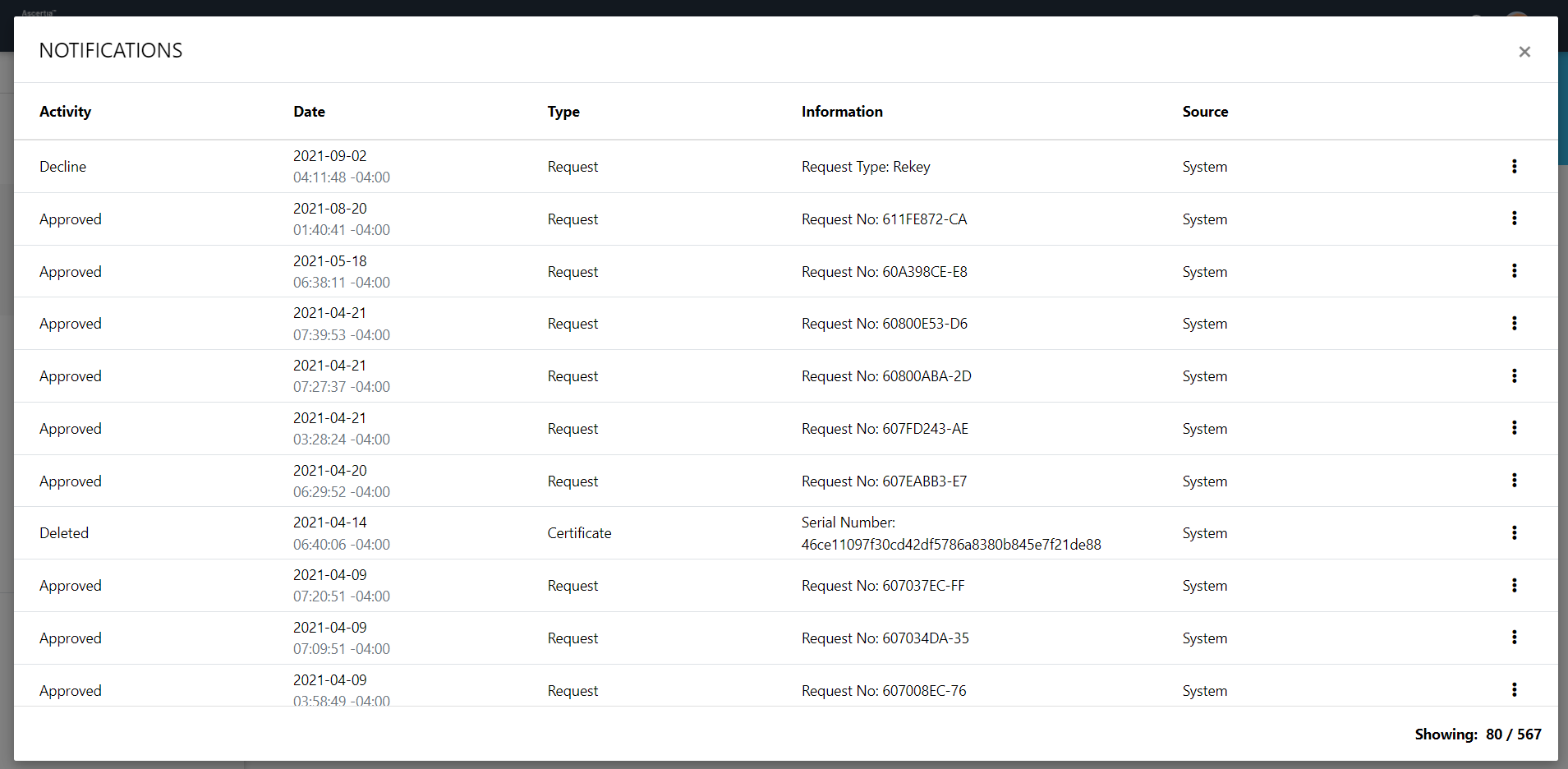Requests
Introduction
If the vetting is enabled in an ADSS Service Profile, any certificate request submitted by the end-user against that profile will be submitted to the Admin/ Enterprise RAO. The RAO will vet the request and then either approve for certificate issuance or can reject if it finds any issue in the request. These requests are categorised in three ways, i.e.:
- Certificate Creation - A request that is sent to Admin/ Enterprise RAO to issue a new certificate for a user.
- Certificate Revocation - A request that is sent to Admin/ Enterprise RAO to revoke an existing certificate of a user.
- Certificate Renewal - A request that is sent to Admin/ Enterprise RAO to renew an existing certificate of a user.
- Certificate Rekey - A request that is sent to Admin/Enterprise RAO to rekey an existing certificate of a user.
If the vetting is not enabled for any profile then no certificate request will be submitted to the admin operators for vetting.
How it Works?
The following are the business rules for the vetting and approvals:
- An Admin RAO:
- Receives the certificate requests and may approve, update, revoke, renew or decline them accordingly
- Can initiate a create certificate request from the admin portal and can issue the certificates in a crypto device
- Can see the certificate requests of all accounts and may take the appropriate actions (e.g. approve, update, or decline) against them
- Can initiate a new certificate request using CSR, or generating a new key in smart card/token and can issue certificates against them
- Can decline a request if it finds the request is not correct.
- An Enterprise RAO:
- Receives the certificate requests and may approve, update, revoke, renew or decline them accordingly
- Can initiate a create certificate request from the admin portal and can issue the certificates in a crypto device
- Can see the certificate requests that are related to their associated enterprises and may take the appropriate actions (approve, update, or decline)
- Can initiate a new certificate request using CSR, or generating a new key in smart card/token and can issue certificates related to those service plans that are subscribed by their associated enterprises and issue certificates against them
- Can also delete a certificate request that is related to their associated enterprises.
- Can decline a request if it finds the request is not correct. The administrator provides the reason for declining.
|
|
1) On creation of a new certificate request, it will be linked to an enterprise and RAO must have to select an Enterprise Name while creating a new request. |
Submit a Certificate Request
- Click Requests from the left menu.
All the certificate requests (sent from Web RA and/ or added from Admin RA) related to the admin operator role will be listed.
- Make sure the Certificate Requests tab is opened.
- Click
 from the grid header.
from the grid header. - A dialog will appear to specify the request details. See the below table for the fields description.
- Specify the details and click Generate.
- The status of the certificate request will be shown as Approved in the Requests Listing, while the certificate status will be shown as Issued in the Certificates Listing.
- The certificate can be downloaded by right.
|
|
1) CSR Validation policies only validates when Enable CSR Validation is set under Configurations > Policy. |
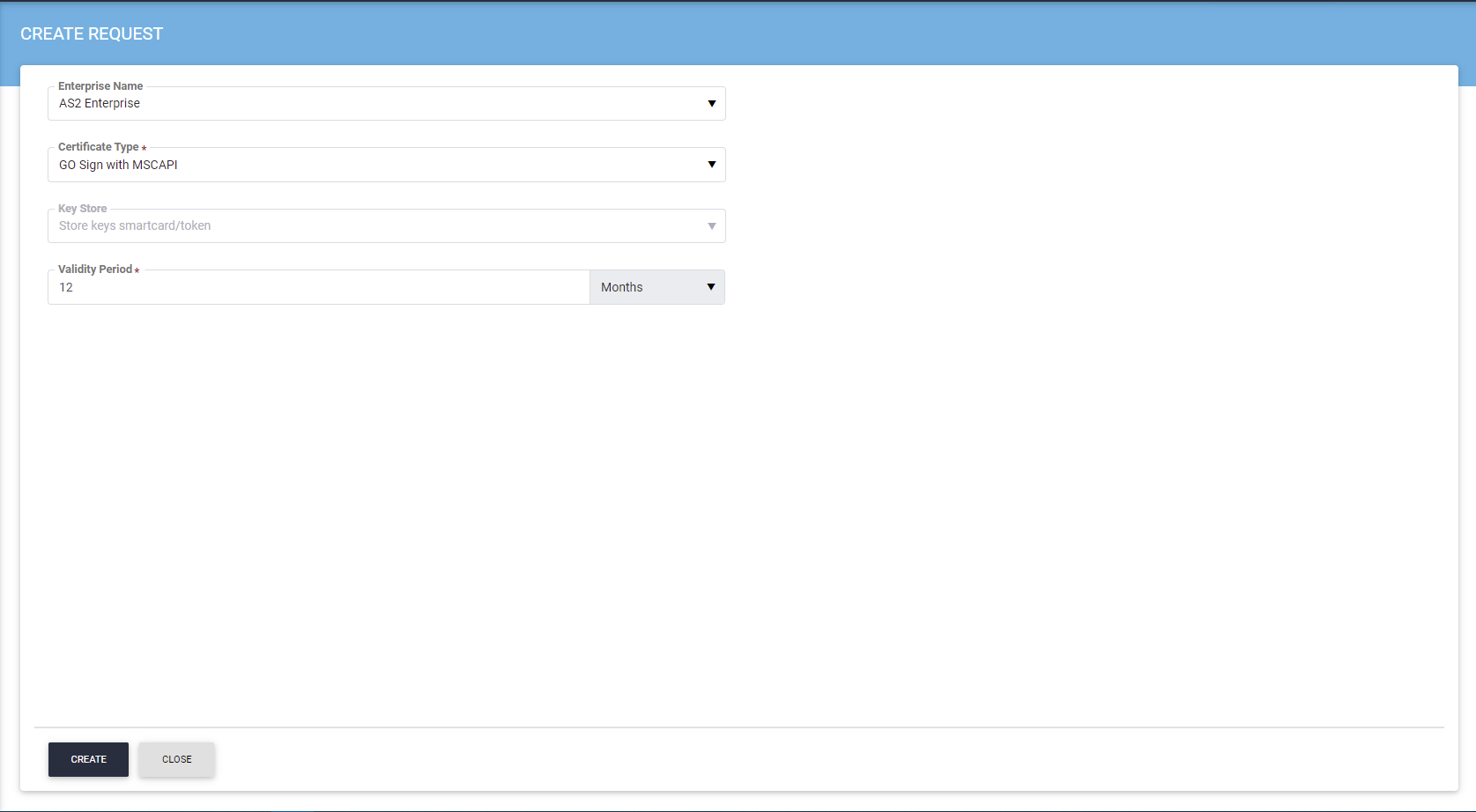
|
Feature |
Description |
|
Enterprise Name |
This drop down shows the list of enterprises to link a particular certificate request to selected enterprise. For Super Admin, all the enterprises will be listed. For an enterprise RAO, only those enterprises will be shown to which that enterprise RAO belongs to. For an Admin RAO, only those enterprises will be listed for which that Admin RAO can perform vetting against certificate requests, as allowed under External Services > Certification Profiles. |
|
Verification Type |
If Certificate Purpose is of TLS Server Authentication and in ADSS Service Profile the Verification Type is configured then the list will show up with following options, depending upon External Services > Certification Profile configurations.
|
|
Key Store |
This is an uneditable field that displays the key store used to create a certificate |
|
Validity Period |
It is the duration for which an operator would like the certificate to be valid |
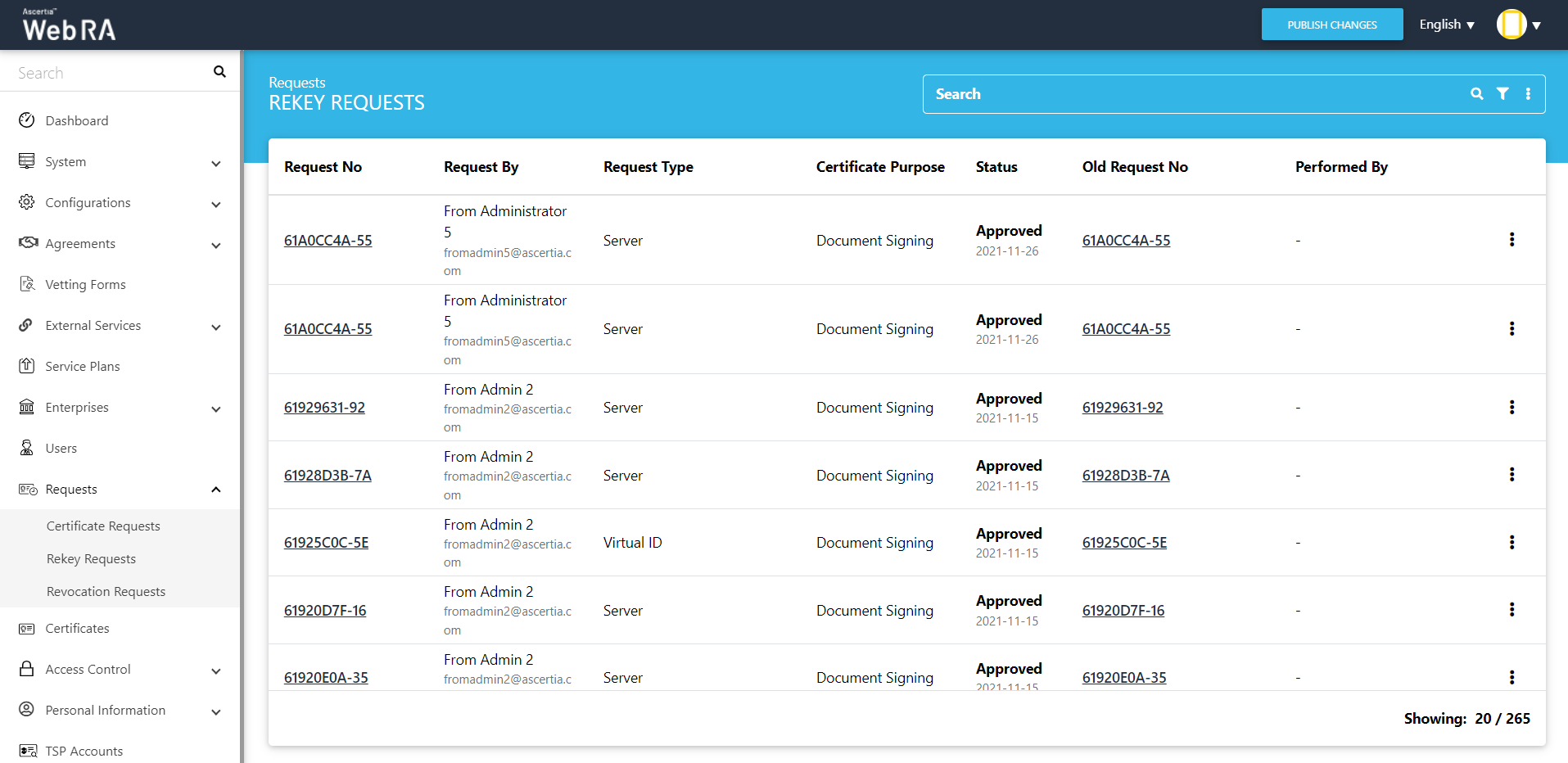
Admin will be able to view, decline or approve rekey request.
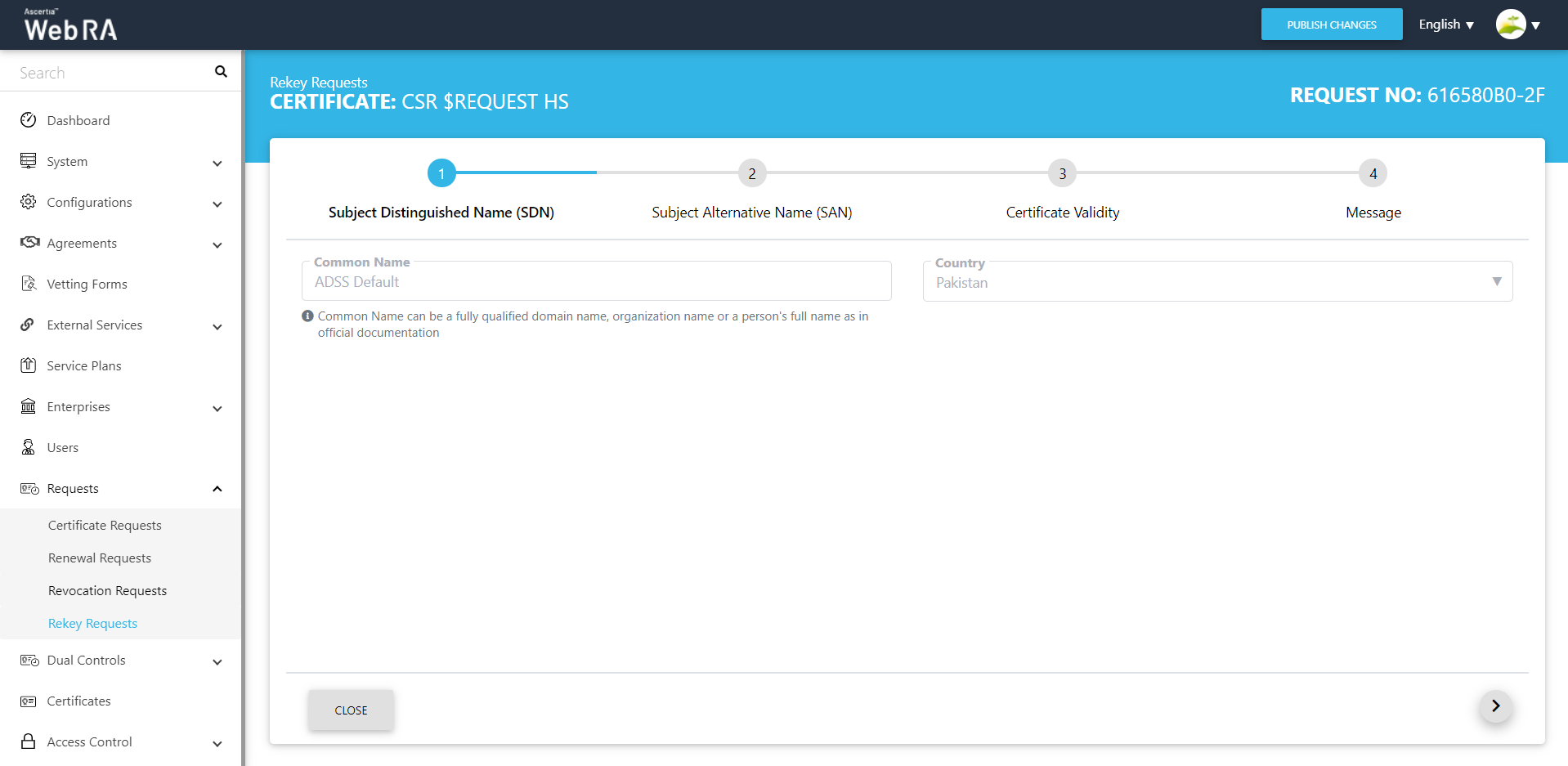
Rekey Requests > Approve
Once an administrator requests approval, the existing certificate will be revoked, the reason of revoking the certificate will be 'Superseded' and the system will generate a new request and certificate. Each rekey request has an 'Old Request Number' in the requests details where the administrator can see the old request and its certificate. The request and request category status will be approved and an approval notification will be sent to the user.
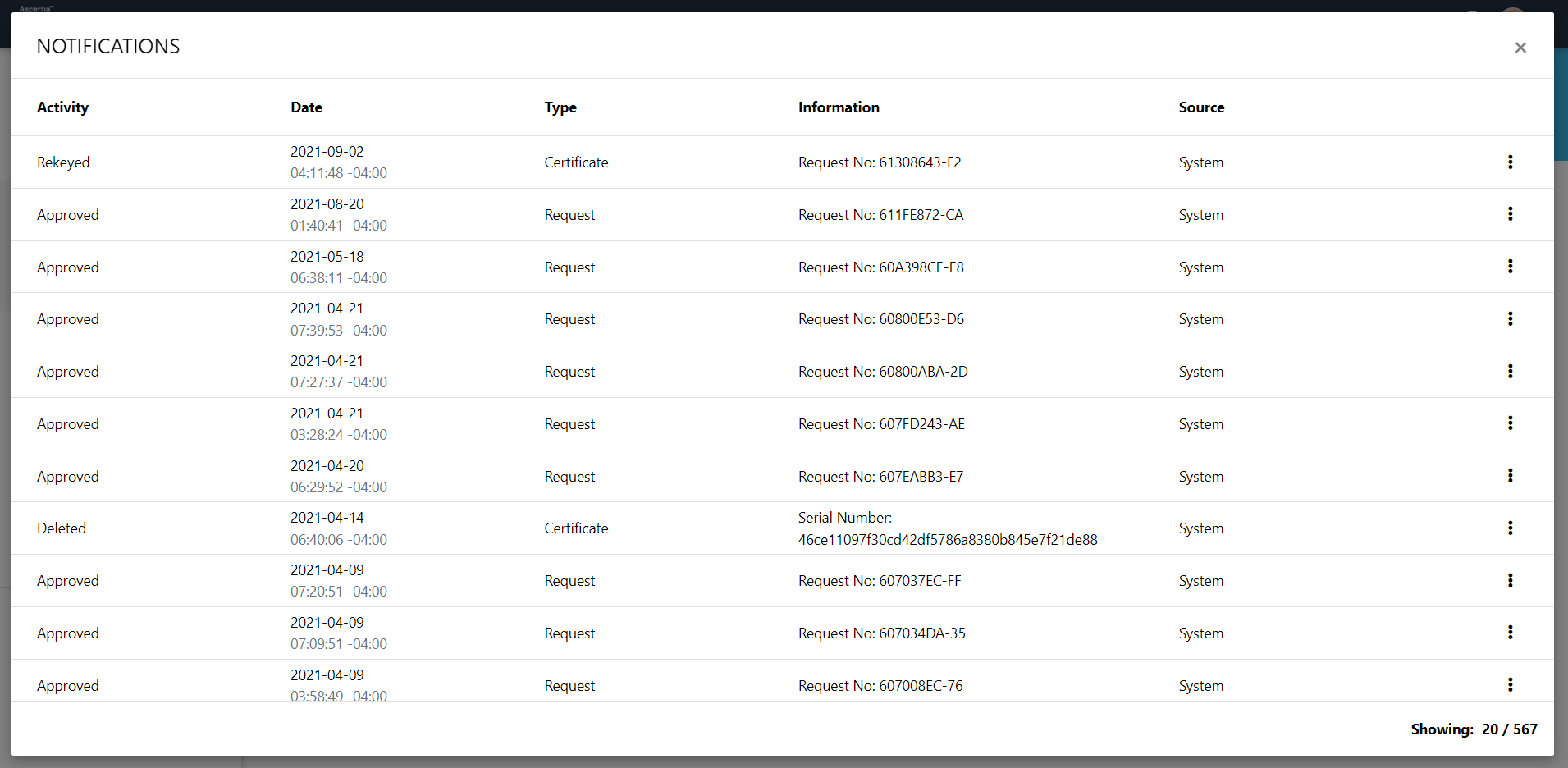
Rekey Requests > Decline
Once an administrator makes a request decline, the request category status will be declined and the certificate status will be changed to old status and a decline notification will be sent to the user.