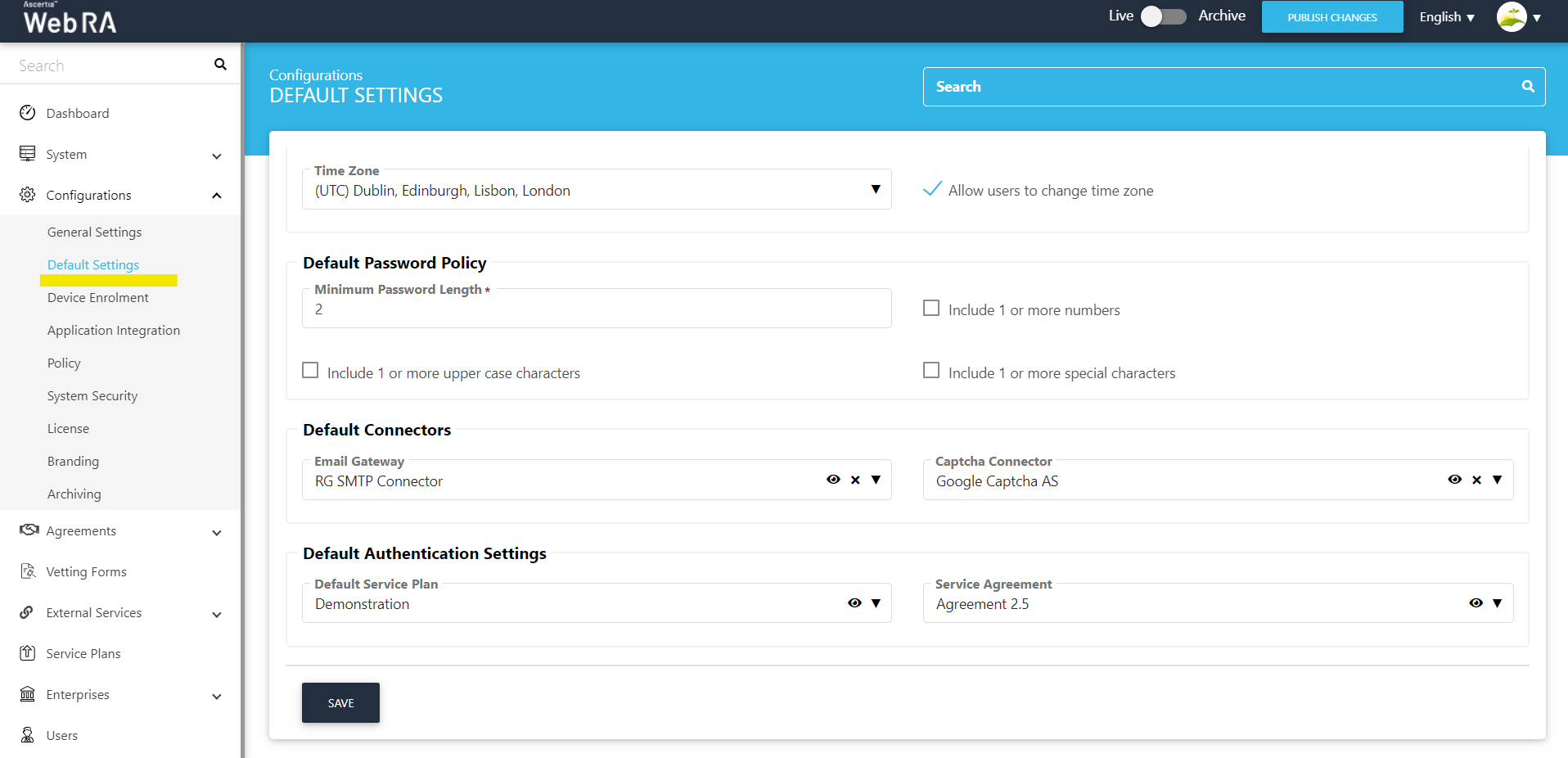Default Settings
Introduction
There are some default settings that will automatically apply for new users and enterprises. The users and enterprises will be able to change these settings by themselves if allowed by the Web RA administrator.
To set the default values follow the instructions given below:
- Click Configurations from the left menu.
- Click Default Settings.
This section allows an Administrator to configure settings for Default Locale, Default Password Policy, Default Connectors and Default Authentication Settings. (Can be seen in the screenshots attached further below).
The following tables describe each field:
Default Locale
|
Field |
Description |
|
Allowed Language |
An operator can select allowed language (s) for Web RA users. Web RA supports English, French and Arabic languages. |
|
Default Language |
This drop down will only enlist those languages that are configured in the 'Allowed Languages' drop down. When a language is deselected from Allowed Languages, the Default Language drop down will also be updated based on the current configurations. |
|
Allow users to change Language |
If this tick box is checked, users will be able to change the language on their profile settings. |
|
Country |
Select a default country (e.g. United Kingdom) for your Web RA application. When a user does not specify their country in their registration form, Web RA will save the default country in their profile. |
|
Allow users to change the Country |
If this tick box is checked, end users will be able to change the country on their profile settings |
|
Time Zone |
Select a default time zone (e.g. UTC Dublin, Edinburgh, Lisbon, London) for your Web RA application. The timing information available throughout the system and time will be displayed as per the default time zone. |
|
Allow users to change the Time Zone |
If this tick box is checked, end users will be able to change the time zone on their profile settings |
Default Password Policy
|
Field |
Description |
|
Minimum Password Length |
This allows an operator to set a minimum password length required for the application (e.g. 1,2, etc.). It allows an operator to tick the following checkboxes:
|
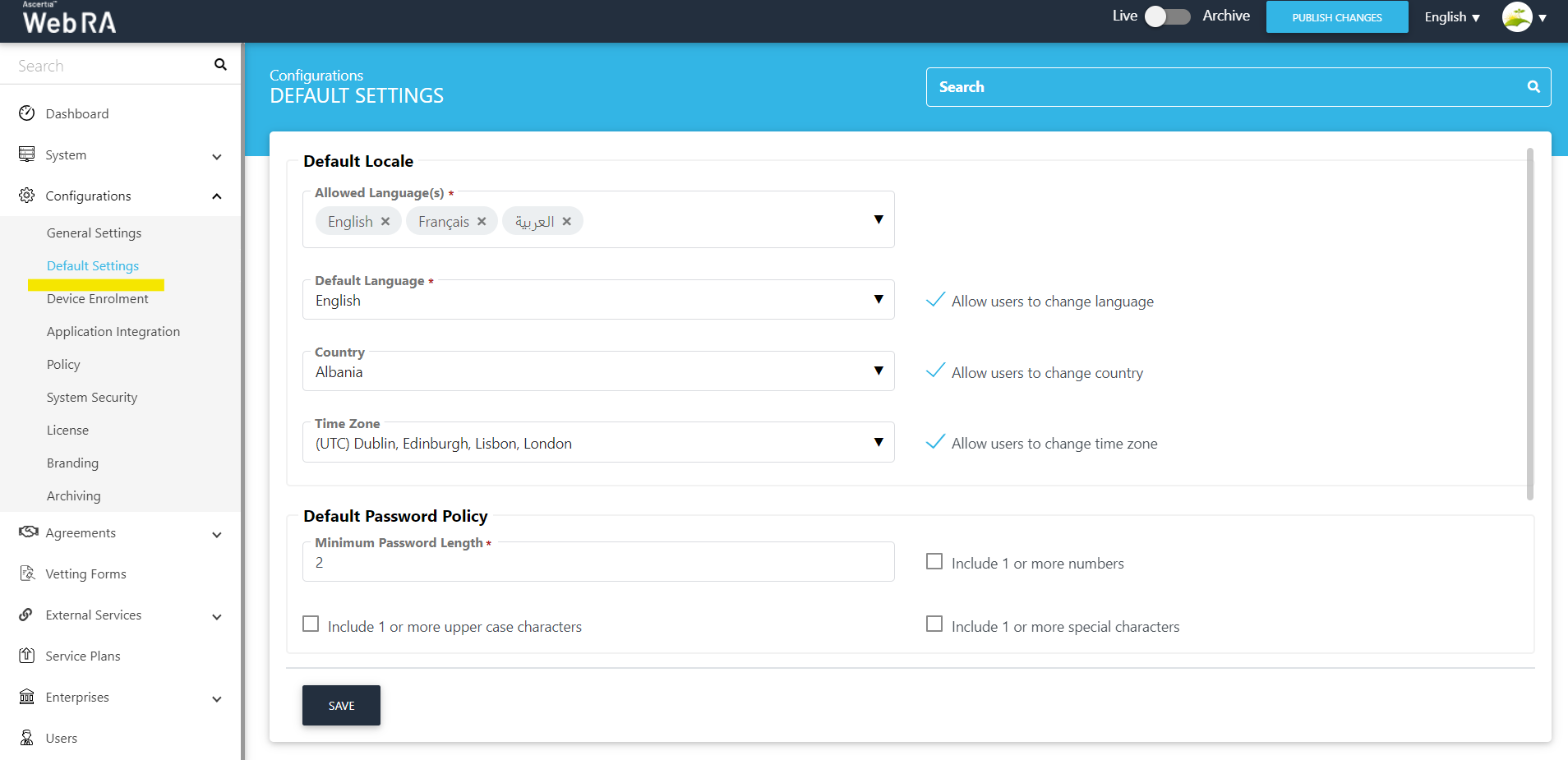
Default Connectors
|
Field |
Description |
|
Email Gateway |
This is a default connector that will be used if a user has not configured any connector in the application |
|
Captcha Connector |
When a new user registers, this Captcha appears to complete the registration process |
Default Authentication Settings
|
Field |
Description |
|
Default Service Plan |
When a user registers a new Enterprise, this Service Plan will be assigned to the enterprise by default. |
|
Service Agreement |
When a user registers a new Enterprise, this service agreement will be assigned to the enterprise by default. |