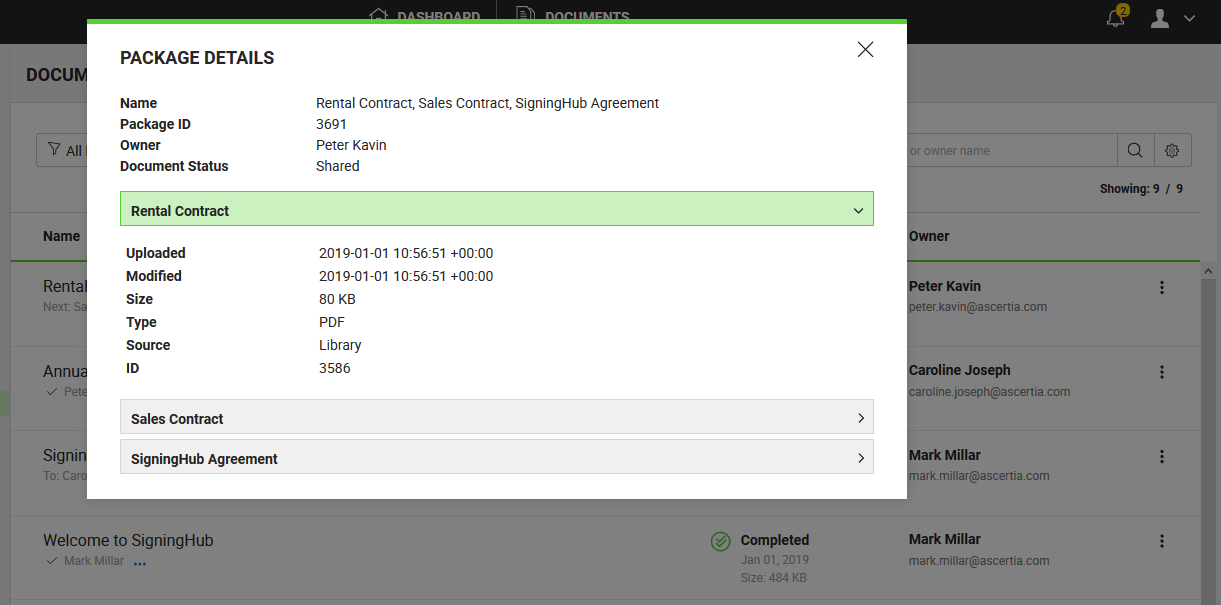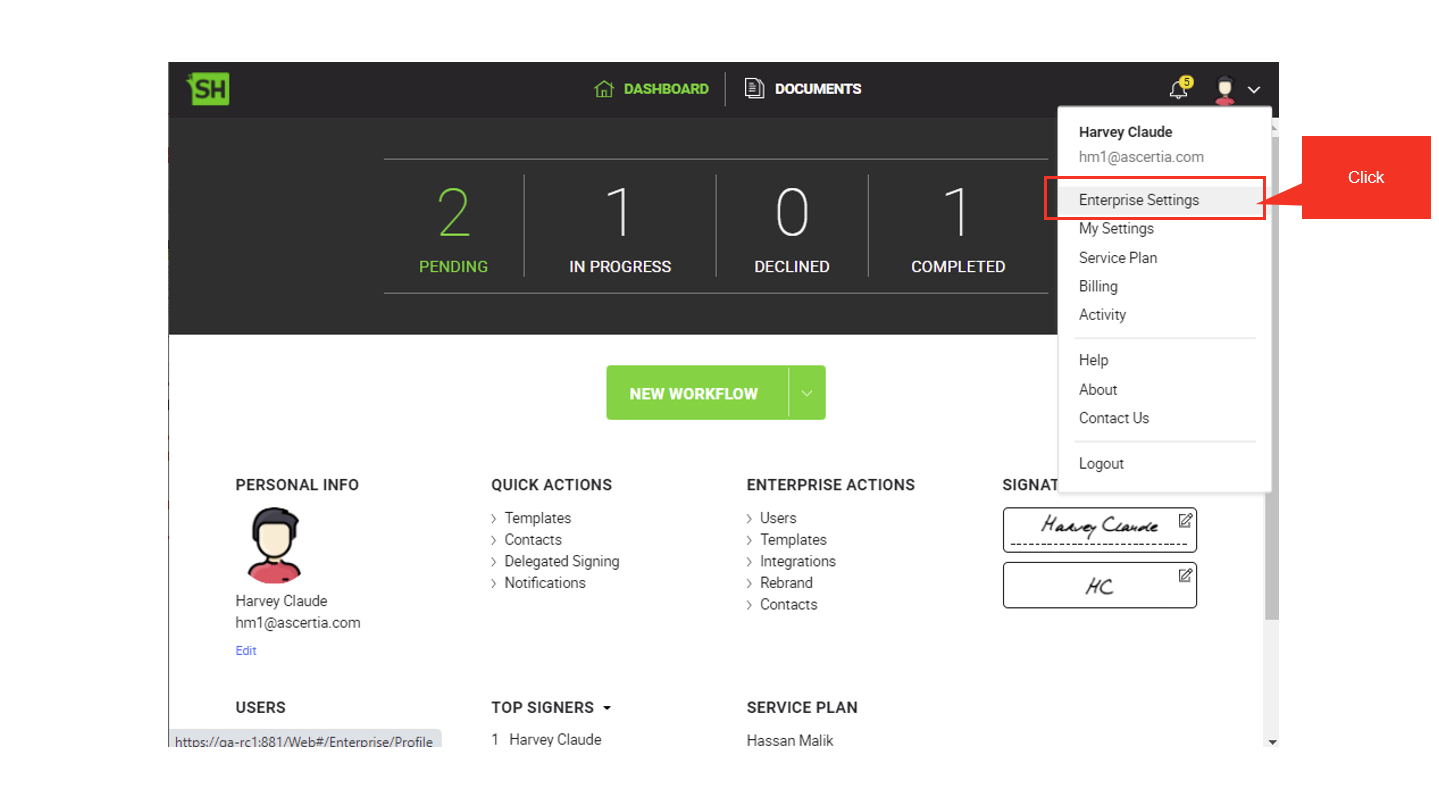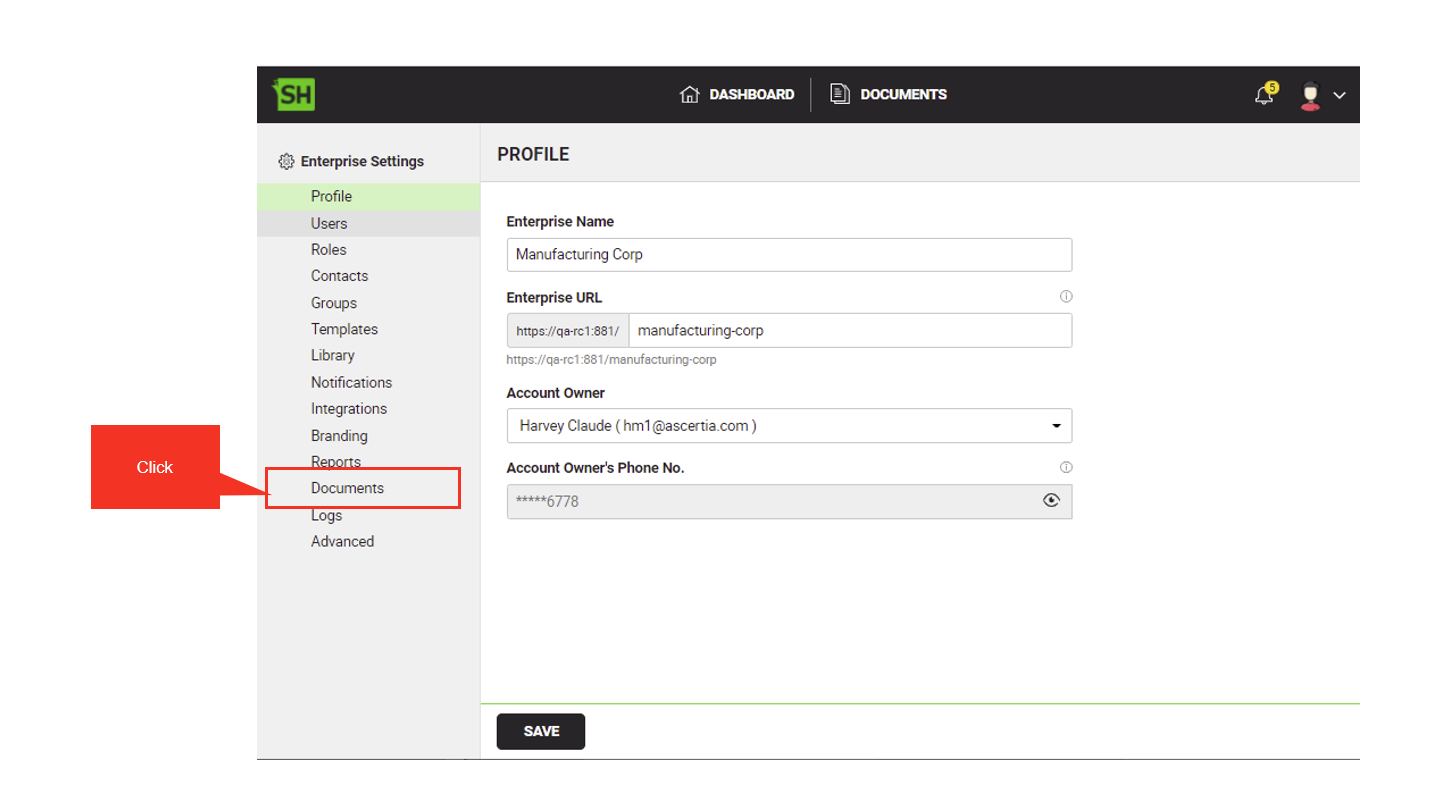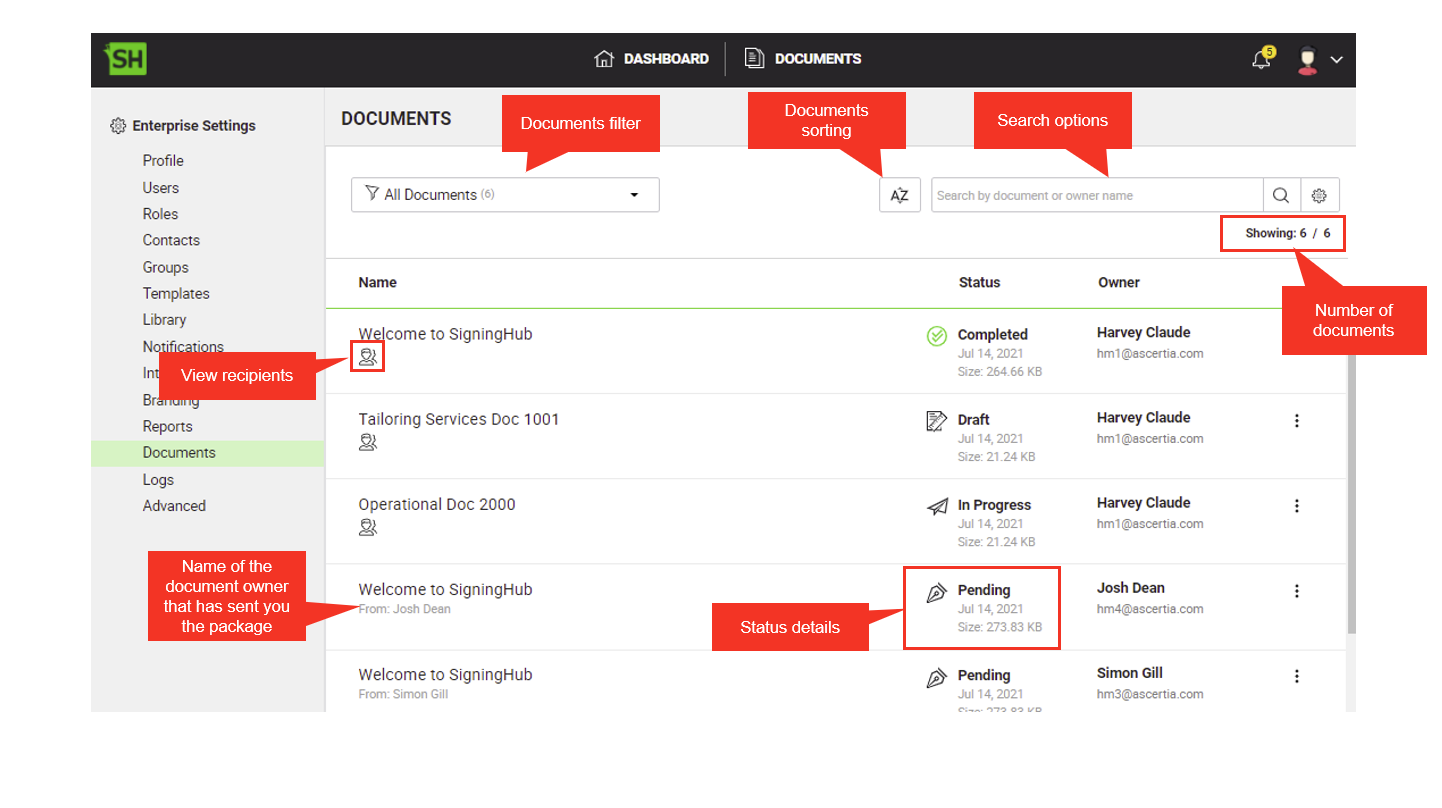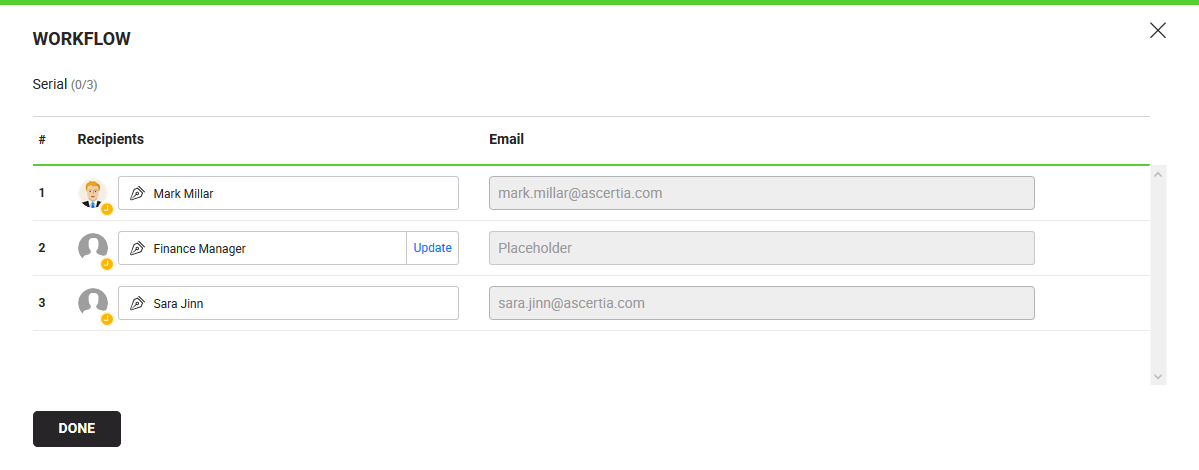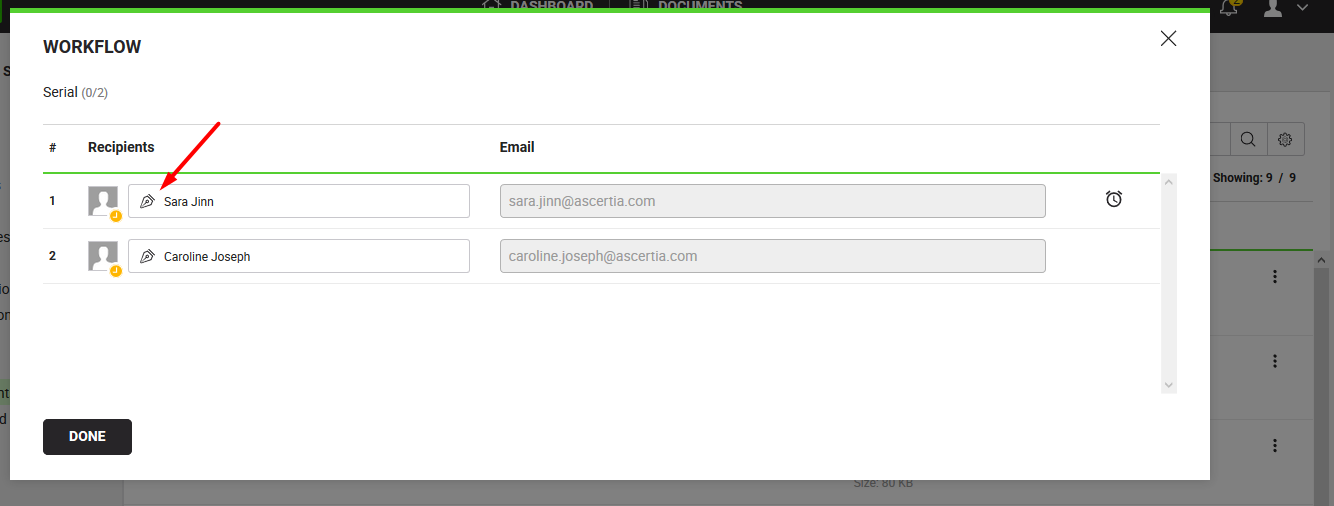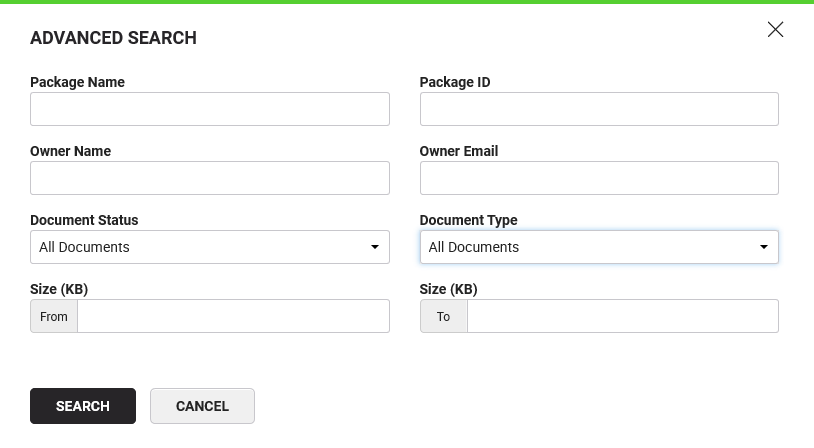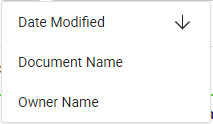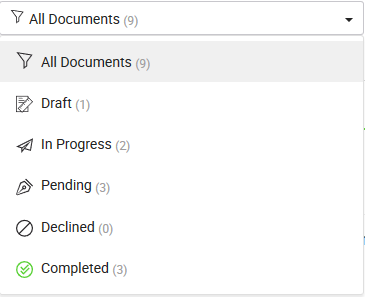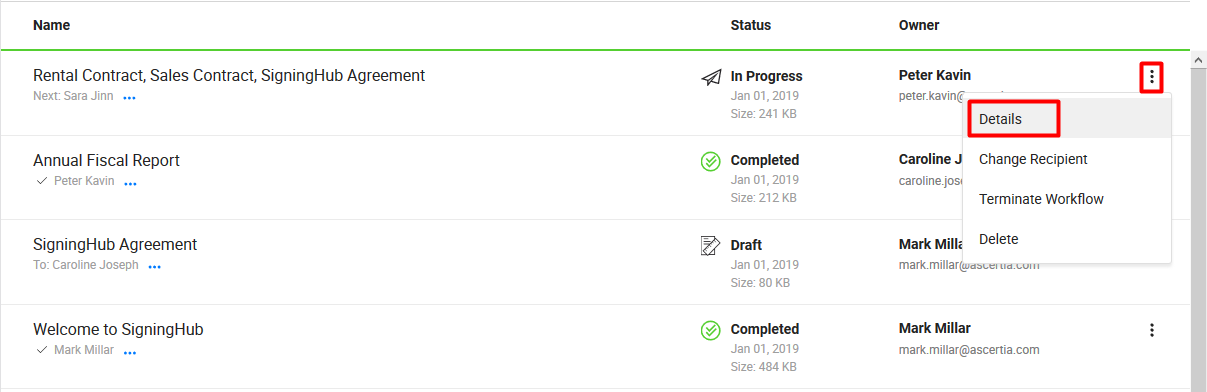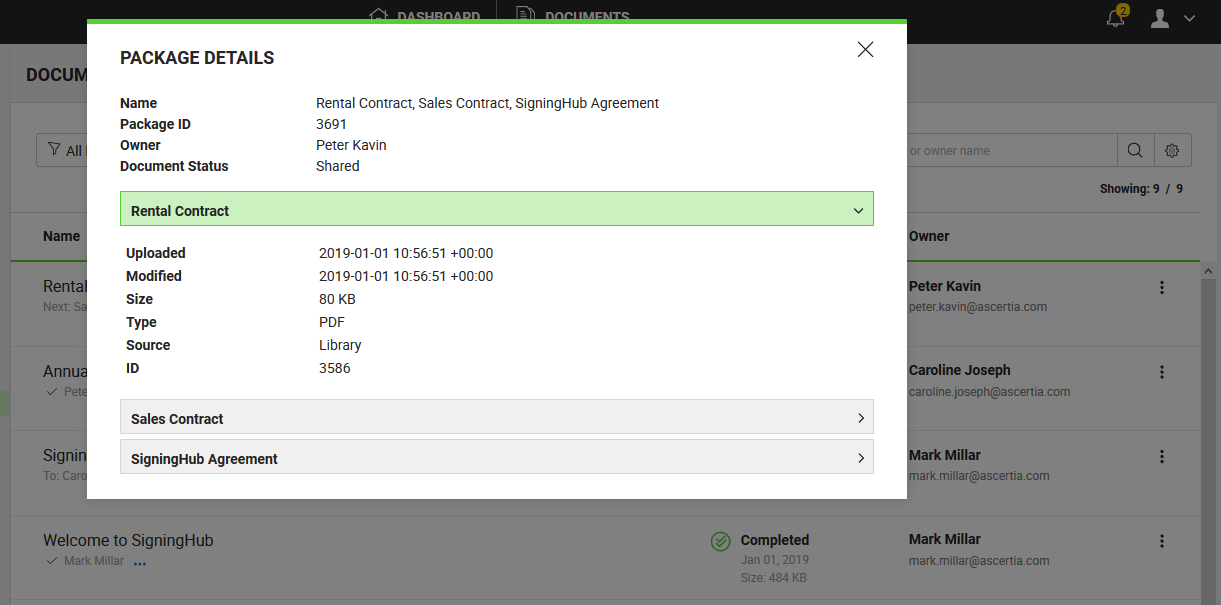SigningHub allows you to keep an eye on all the documents within your enterprise and take appropriate actions against them as required. The documents are listed from document owners' perspective, which implies you can see the workflow progress of documents (i.e. Draft, In-Progress, Pending, Completed, and Declined) that an enterprise user owns.
However to comply with the security and integrity standards, SigningHub wont allow you to open and view any enterprise document that is not related to you.
To access the Documents listing in your Enterprise Settings:
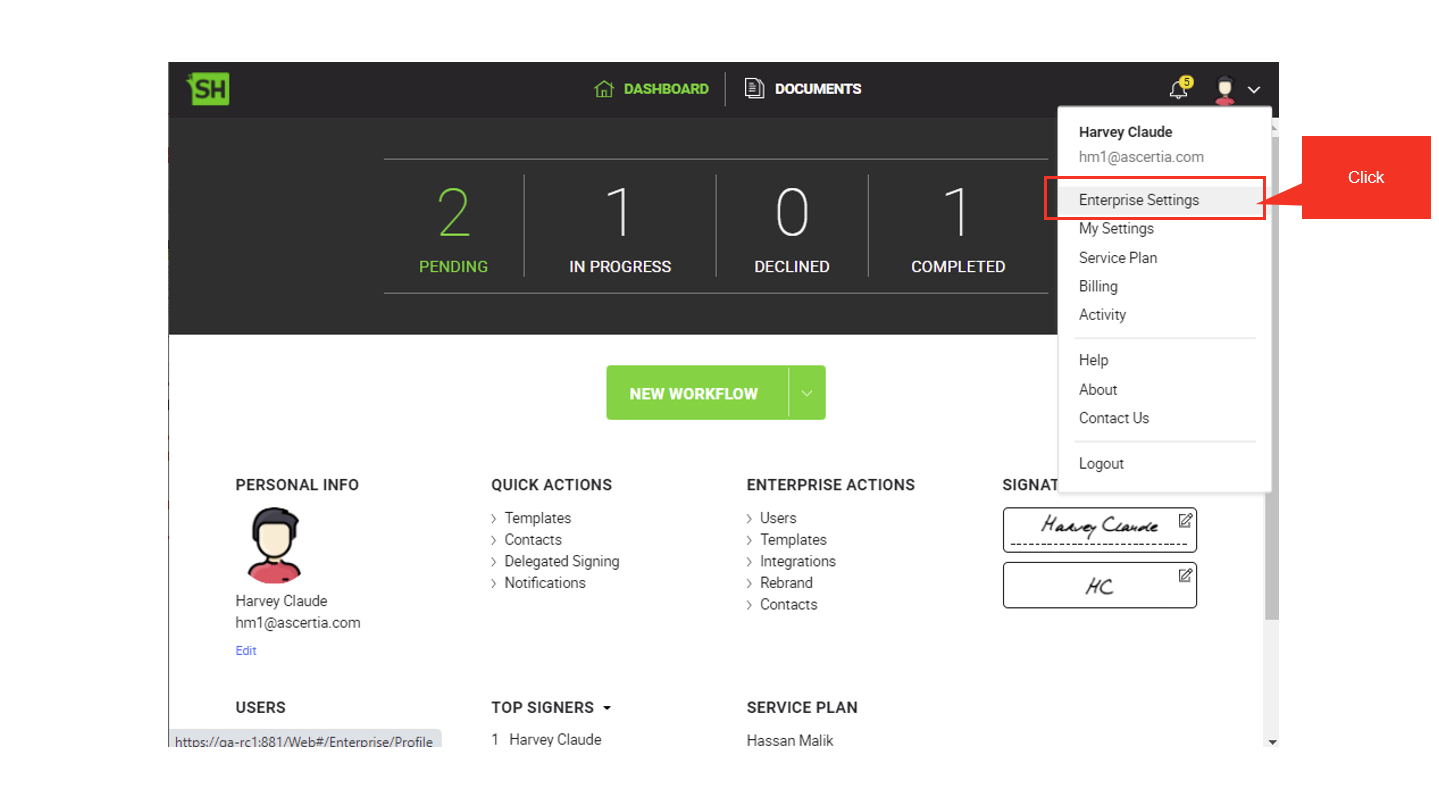
- Go to "Enterprise Settings".
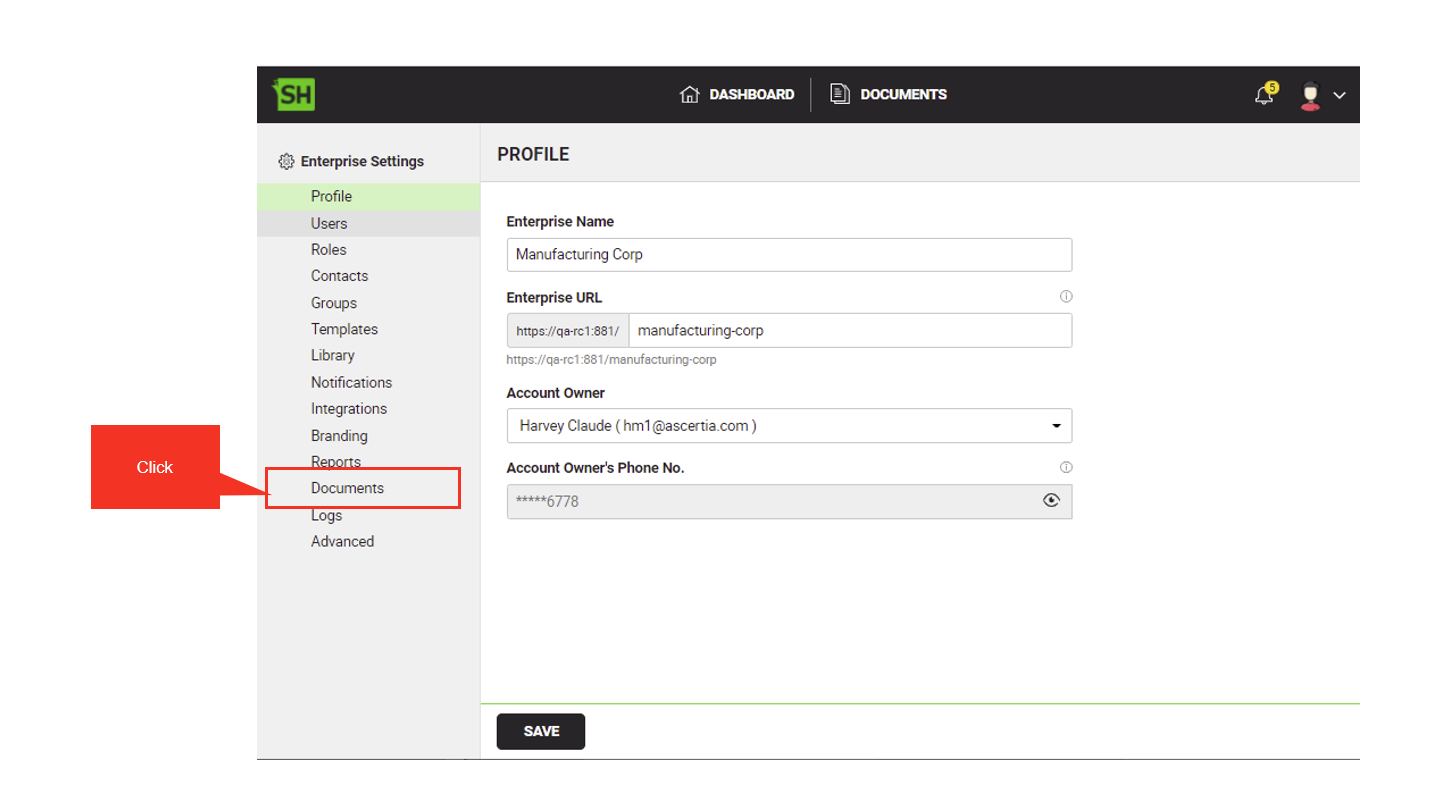
- From the sidebar, click "Documents".
View all documents of your enterprise
- Login with your enterprise admin credentials.
- Click your profile drop down menu (available at the top right corner).
- Click the "Enterprise Settings" option.
- Click the "Documents" option from the left menu.
All the document packages within your enterprise will be listed in their respective statuses.
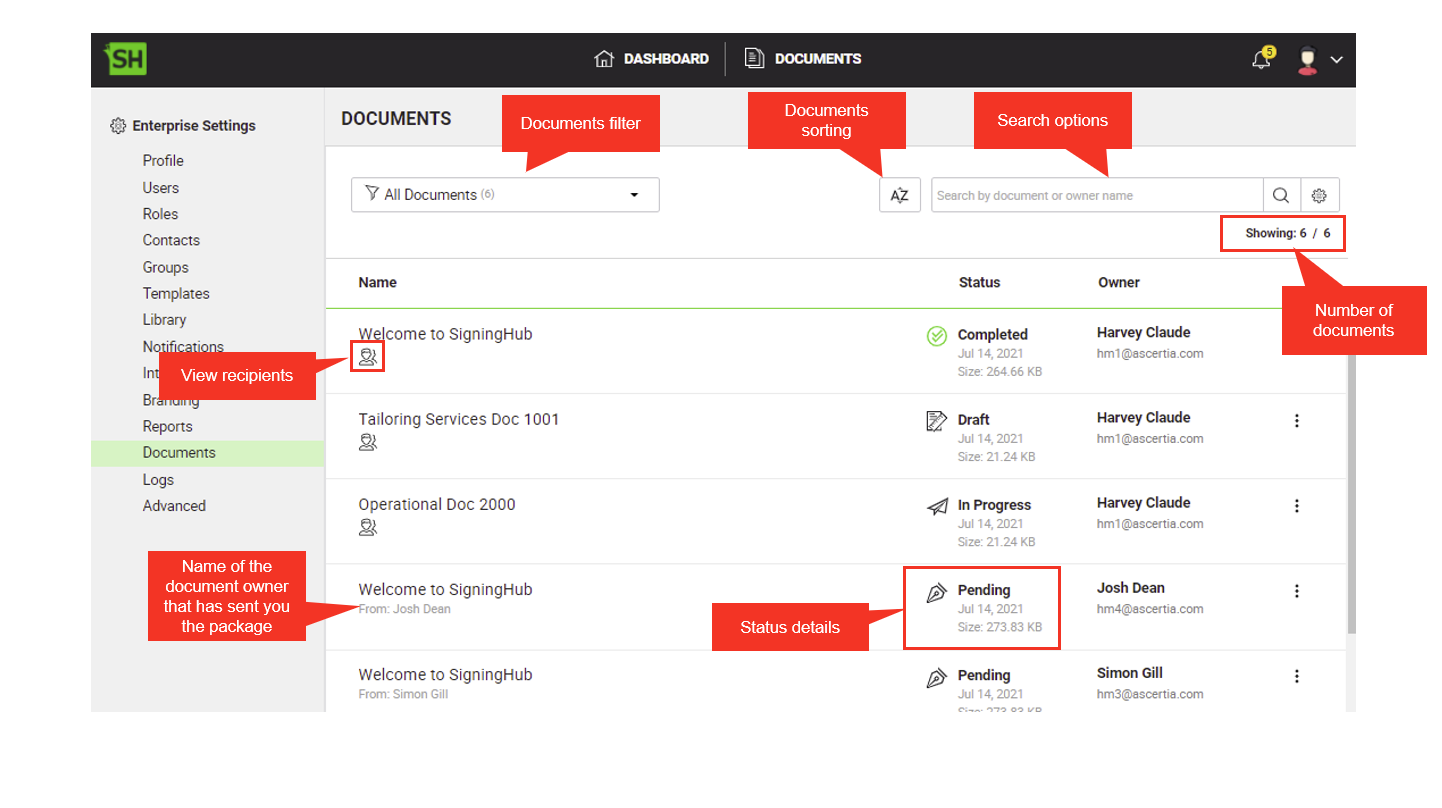
Here is the basic set of information associated with each enterprise document(s) package in the list:
Documents Listing
- Names of documents separated by commas in a package.
- Current status of document(s) package.
- Name and email address of document(s) package's owner.
- Size of document(s) package.
- Date on which document(s) package was last modified, i.e. shared, form filled, signed, declined, etc.
- The "To:" caption appears when the status of a document(s) package is "Draft", and shows all the recipients' names in the workflow.
- Click
 to access the "Workflow" dialog that displays the workflow details i.e. full list of recipients along with their email address, role, collaboration sequence, and processing status (i.e. done, undone, or declined). In addition, you can also update the placeholders for the recipients.
to access the "Workflow" dialog that displays the workflow details i.e. full list of recipients along with their email address, role, collaboration sequence, and processing status (i.e. done, undone, or declined). In addition, you can also update the placeholders for the recipients.
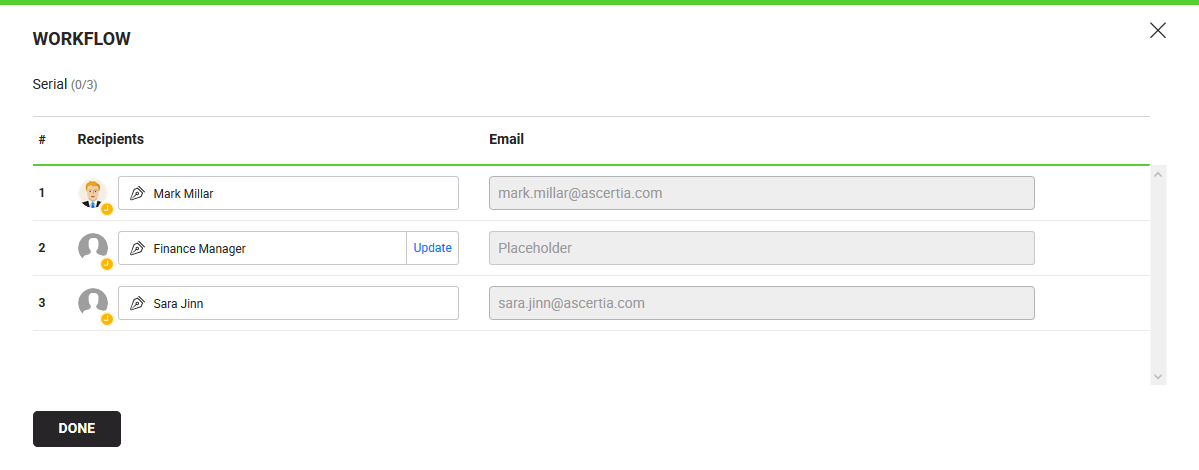
- The "Next:" caption appears when the status of a document(s) package is "In Progress", and shows the name of the immediate next recipient in a workflow. Click the blue dots menu
 to view the workflow details i.e. full list of recipients along with their email address, role, collaboration sequence, and processing status (i.e. done, undone, or declined).
to view the workflow details i.e. full list of recipients along with their email address, role, collaboration sequence, and processing status (i.e. done, undone, or declined).
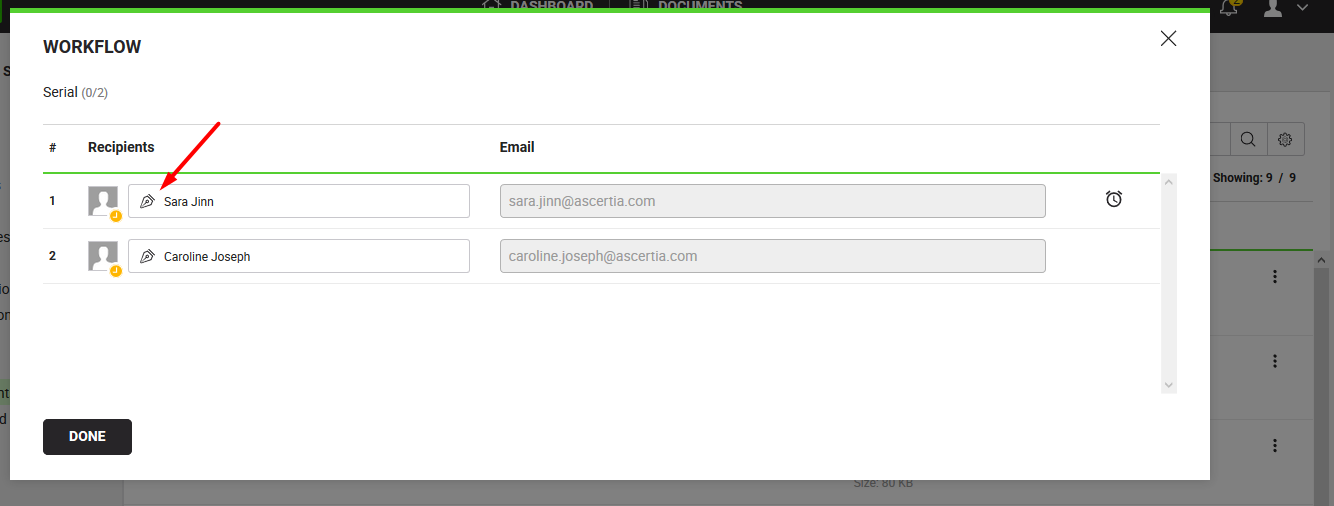
- The "From:" caption appears when the status of a document(s) package is "Pending" and shows the document owner name.
Search an enterprise document
You can search your desired documents from the documents screen on the basis of "Document Name" or "Document Owner's Name".

For this:
- Specify "Document Name" or "Document Owner's Name" in the search field and click
 .
.
- SigningHub will retrieve the list of relevant documents in the search records.
|

|
In case you have documents in bulk and its hard for you to find the required document through document name or document owner's name, you can use the "Advanced Search" option. This will enable you to input multiple parameters to reach the exact document.
|
Use the "Advanced Search" option
- Click
 adjacent to the search field. The "Advanced Search" dialog will appear.
adjacent to the search field. The "Advanced Search" dialog will appear.
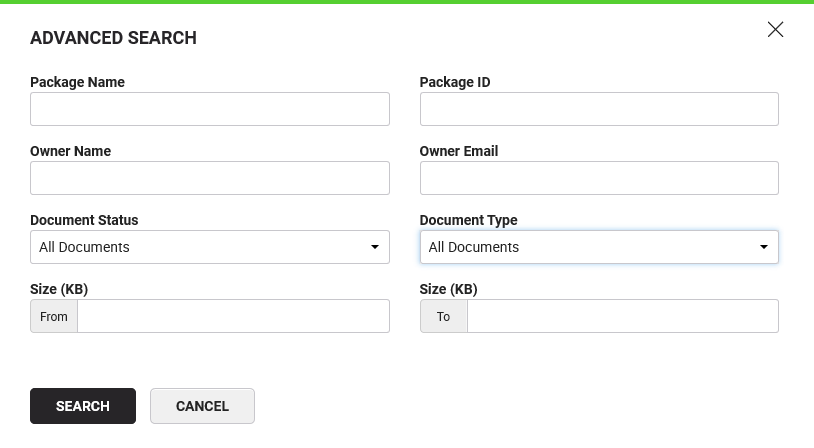
- Specify the available information in the respective fields and click the "Search" button.
SigningHub will retrieve the documents by incorporating all the provided parameters in the search.
Sort your documents list
By default the latest documents are displayed on the top. You can sort them on the basis of document names, their owners names and last modified dates.
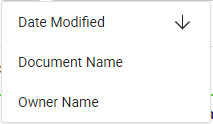
For this:
- Click
 adjacent to the "document search" field and select the desired parameter (i.e. Date Modified, Document Name, or Owner Name) from the list.
adjacent to the "document search" field and select the desired parameter (i.e. Date Modified, Document Name, or Owner Name) from the list.
The system will sort your documents list accordingly.
|

|
Clicking the parameter for the 1st time will sort the list in ascending order, while clicking the same parameter again will sort the list in descending order with respect to that parameter
|
Status based filtration of your documents
By default all your enterprise document(s) packages are listed in the grid. You can filter them out on the basis of the "Draft", "In-Progress", "Pending", "Completed", and "Declined" statuses.
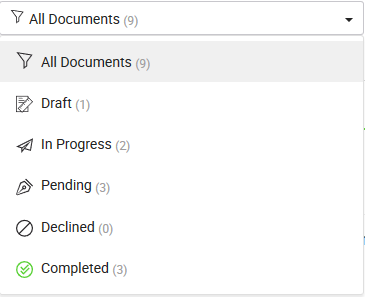
For this:
- Click the required status filter (available in the top left drop down) to view the respective list of documents.
The adjacent count with each status filter shows your total number of documents in that status.
Pagination
By default up to 15 document packages are displayed in the main grid. Scroll down to view more enterprise documents in the list accordingly. The system will keep fetching the ending records accordingly. The system will also show the count of displayed and existing (total) documents at right side of the grid header.
View details of an enterprise document
- Login with your enterprise admin credentials.
- Click your profile drop down menu (available at the top right corner).
- Click the "Enterprise Settings" option.
- Click the "Documents" option from the left menu.
All the document packages within your enterprise will be listed in their respective statuses.
- Search/ move to the document package to view its details. Click
 adjacent to it and select the "Details" option.
adjacent to it and select the "Details" option.
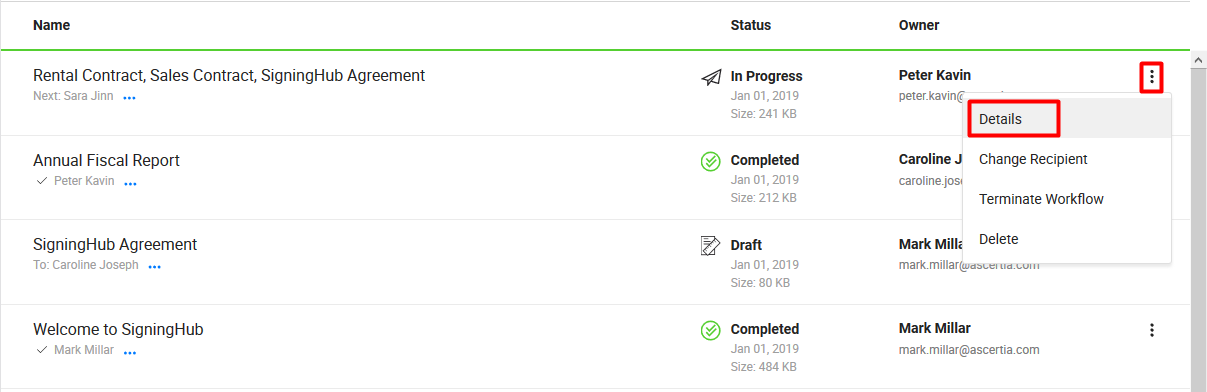
- A dialog will appear to display the package details.