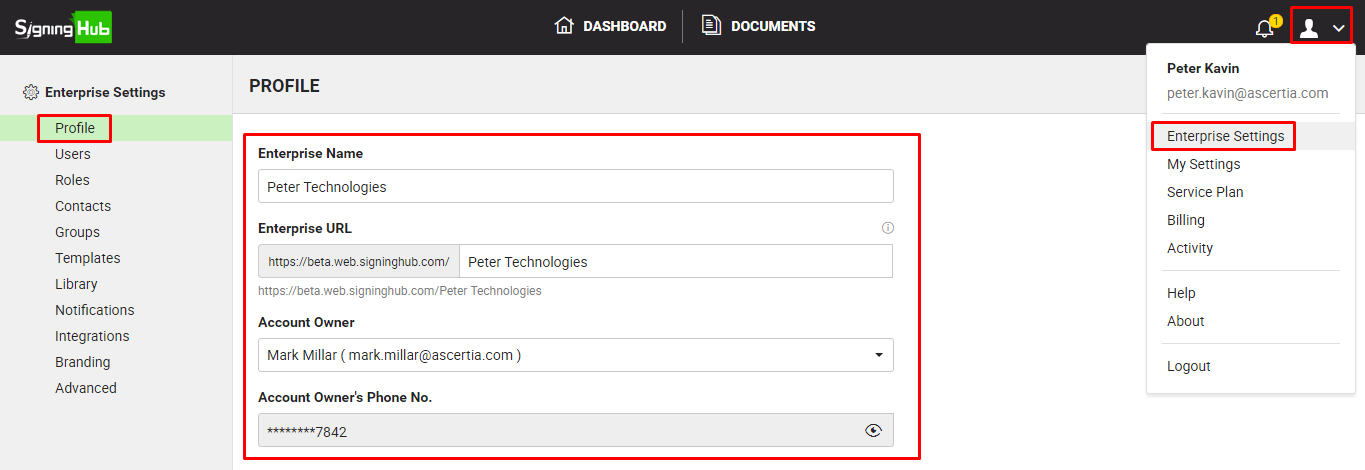To configure your enterprise profile:
- Login with your enterprise admin credentials.
- Click your profile drop down menu (available at the top right corner).
- Click the "Enterprise Settings" option.
- Click the "Profile" option from the left menu. The enterprise profile screen will appear as shown below:
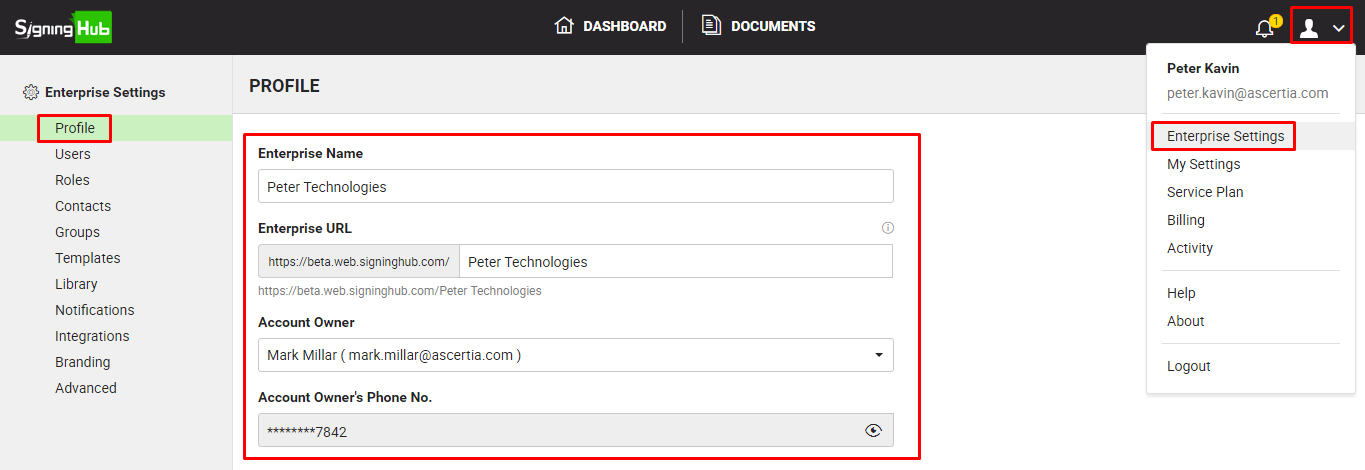
- Specify your enterprise information as required and click the "Save" button. See the below table for fields description:
|
Enterprise Profile
|
|
Fields
|
Description
|
|
Enterprise Name
|
Field to specify your enterprise name. The specified name should be unique throughout SigningHub, as it will be used to identify your enterprise.
|
|
Enterprise URL
|
Field to display a unique URL for your enterprise.
The first part of URL is hardcoded as laid out by the SigningHub Admin. You can add your enterprise name in the second part to form a complete URL for your enterprise, being displayed under this field.
You can then share this URL with your enterprise users so that they may see the branded enterprise interface right from the login screen. See how to brand your enterprise account in SigningHub.
|
|
Account Owner
|
Field to choose the owner of your enterprise. SigningHub will list all the users in this drop down for whom the "Enterprise Profile" access has been enabled in their role, see details.
|
|
Account Owner's Phone Number
|
Field to display the mobile number of selected account owner from their personal SigningHub profile. This number will be used to send OTP authentication codes on owner's mobile device, if OTP authentication is enabled in your service plan.
By default, the specified number is displayed partially masked to comply with the GDPR policy. Click  to view the complete number. If you think the owner's mobile number needs to be updated, ask him to go to My Settings> Profile and edit the "Mobile Number" field as required. to view the complete number. If you think the owner's mobile number needs to be updated, ask him to go to My Settings> Profile and edit the "Mobile Number" field as required.
|