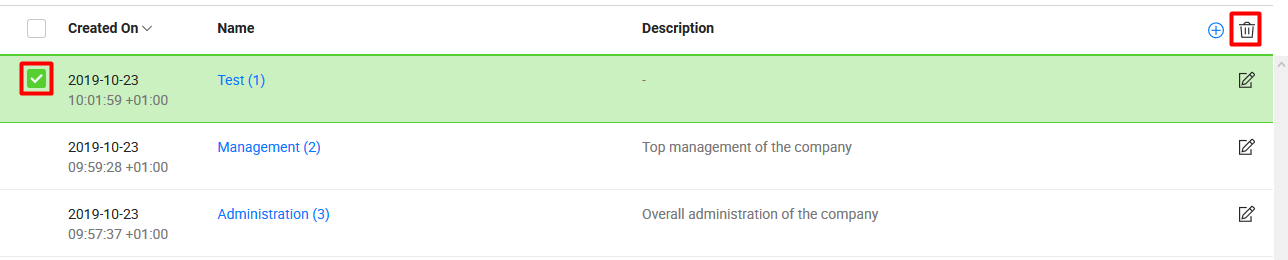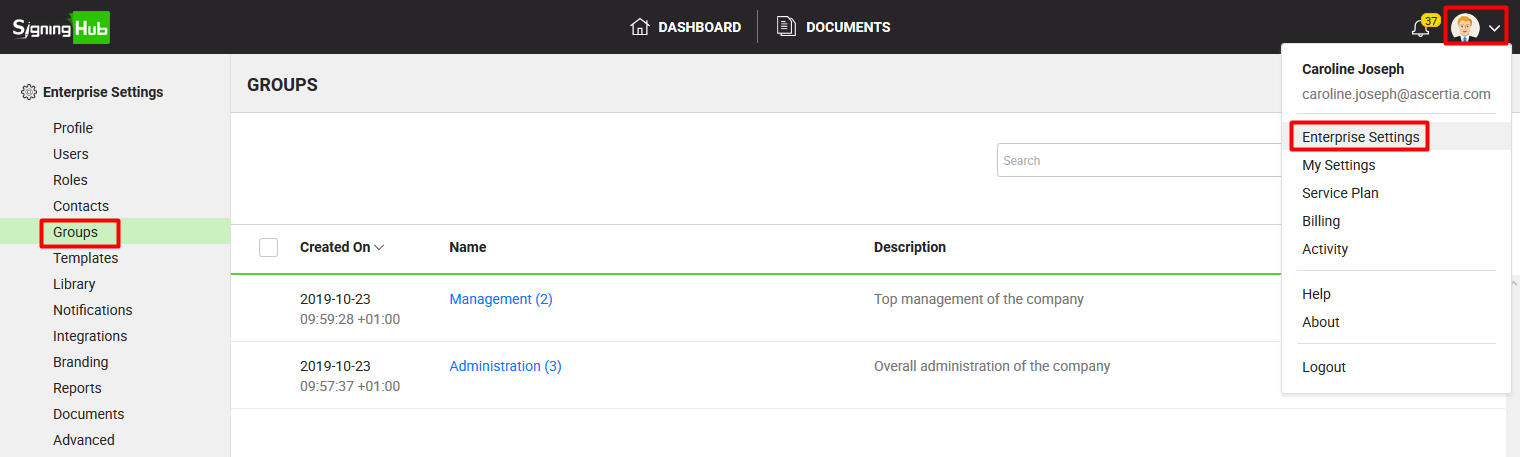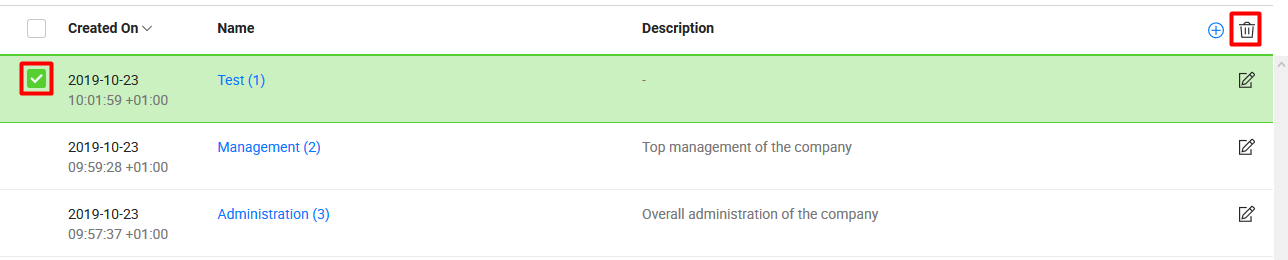SigningHub enables you to manage (Add, Edit, and Delete) enterprise groups for the group signing, group approving, and/ or group updating purposes. These enterprise groups are available to all the enterprise users within your enterprise, when they need to add recipients in a template and/or in a document workflow.
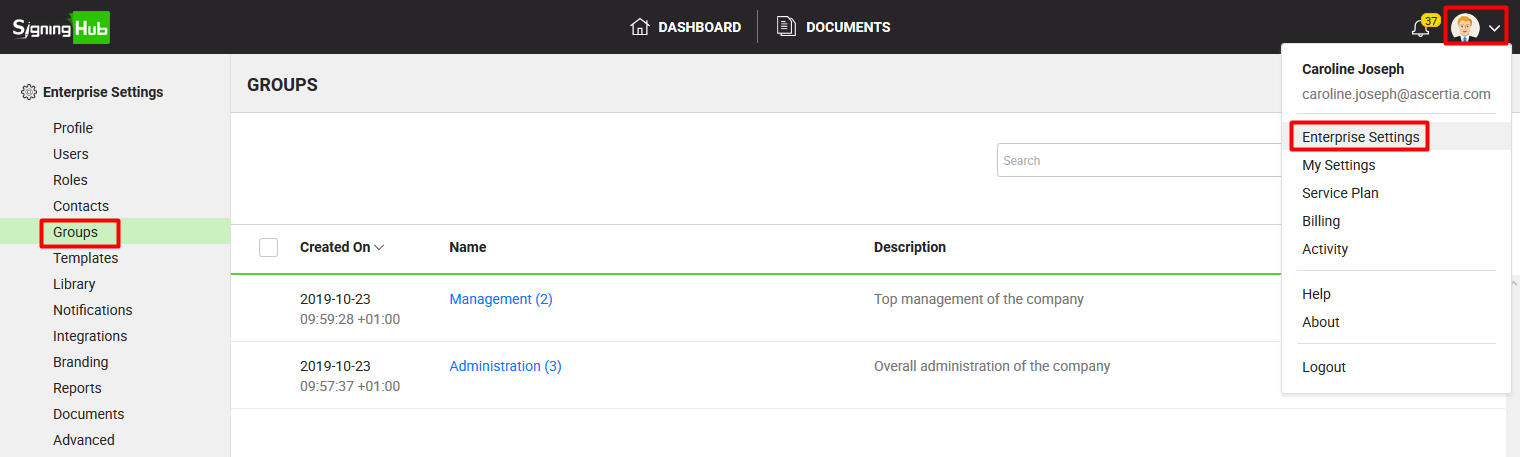
Create a new enterprise group
- Login with your enterprise admin credentials.
- Click your profile drop down menu (available at the top right corner).
- Click the "Enterprise Settings" option.
- Click the "Groups" option from the left menu.
- Click
 from the grid header. The "Add Group" dialog will appear.
from the grid header. The "Add Group" dialog will appear.

- Specify group name, and description in the respective fields.
- Type in the contact's email id and click
 to include in the group. Your enterprise contacts will also be available for selection.
to include in the group. Your enterprise contacts will also be available for selection.
Repeat the step 7 to add multiple contacts in the group. Use  to remove an added contact.
to remove an added contact.
- Click the "Save" button.
Edit your enterprise group
- Login with your enterprise admin credentials.
- Click your profile drop down menu (available at the top right corner).
- Click the "Enterprise Settings" option.
- Click the "Groups" option from the left menu. Your existing enterprise groups will be listed.
- Search/ move to the group to edit and click
 adjacent to it. The "Edit Group" dialog will appear.
adjacent to it. The "Edit Group" dialog will appear.

- Edit the required content (i.e. Name, Description, or Add/ Delete Contacts).
- Click the "Save" button.
Delete your enterprise group(s)
- Login with your enterprise admin credentials.
- Click your profile drop down menu (available at the top right corner).
- Click the "Enterprise Settings" option.
- Click the "Groups" option from the left menu. Your existing enterprise groups will be listed.
- Select the group(s) to delete and click
 from the grid header.
from the grid header.