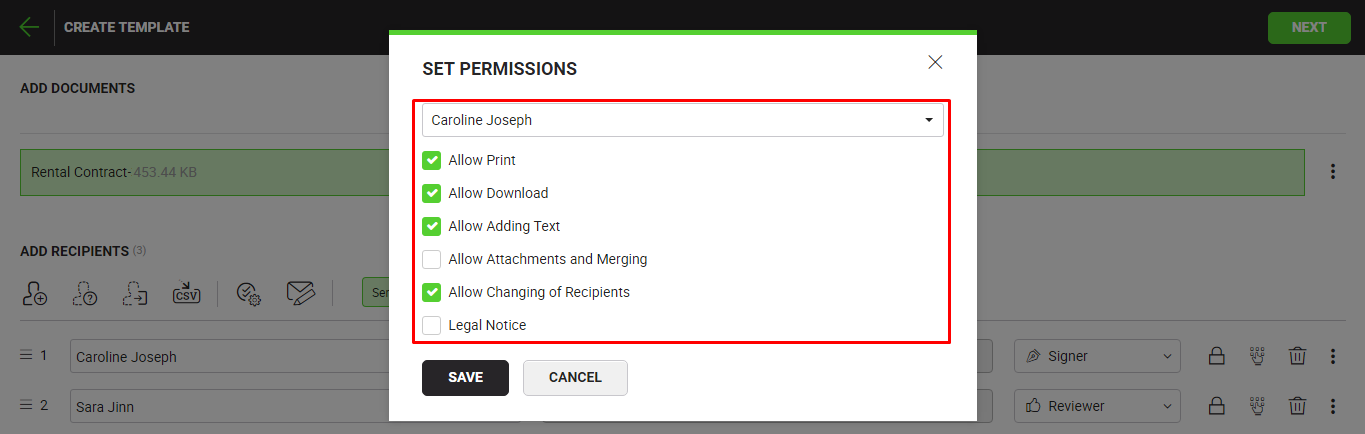SigningHub lets you configure certain recipient related permissions in a template. In this regard, you can separately set permissions for document printing access, downloading access, adding text fields, adding document attachments and merging provision, changing recipient/ placeholder privileges, and/ or configure legal notice for each recipient.
System might show some pre-selected permissions as laid out in your default enterprise settings, see details. You may change the default behavior as required before saving the template. See the following table for details:
|
Recipient Permissions |
|||
|
Fields |
Description |
||
|
Allow Print |
Use this option to enable this recipient/ placeholder to print the shared document(s). |
||
|
Allow Download |
Use this option to enable this recipient/ placeholder to download the shared document(s). |
||
|
Allow Adding Text |
Use this option to enable this recipient/ placeholder to add text fields in the shared document(s) during the workflow. The added text will become permanent part of the PDF document. |
||
|
Allow Attachments and Merging |
Use this option to enable this recipient/ placeholder to fully manage (download, add, and remove) document attachments, and also merge other PDF documents with the shared document(s) during the workflow. |
||
|
Allow Changing of Recipients |
Use this option to enable this recipient/ placeholder to replace himself (i.e. Delegate other user) or change other configured recipients/ placeholders during the workflow. A recipient must have this permission in order to update the placeholders with the actual recipients.
|
||
|
Legal Notice |
Use this option to set a legal notice for this recipient/ placeholder to agree before signing the shared document(s). Your personal (and enterprise in case of an enterprise user) legal notices will be listed for selection. Use |
||
Set recipient permissions in the template
After you have: