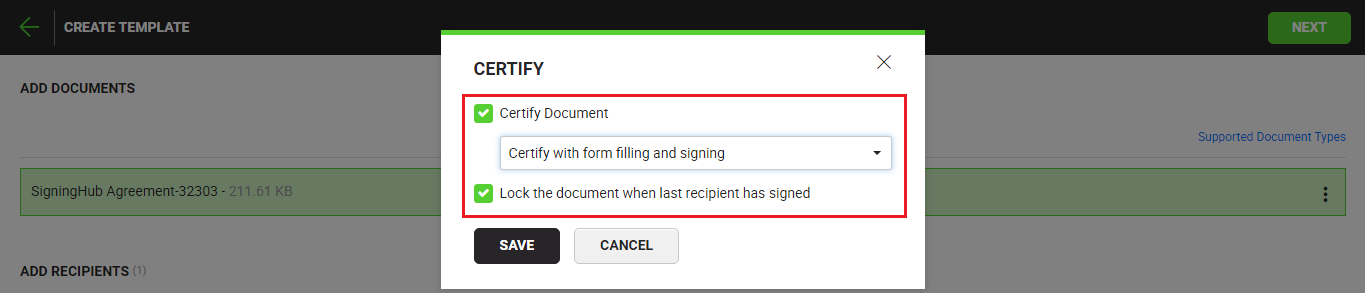SigningHub lets you certify your digital signature. The certified signature is used to restrict the recipients to perform only the specific changes in a document, as system wont allow them to perform any other changes.
In this regard, the first signature of each document in a workflow package will be a certified digital signature that will determine the allowed permissions on the document, while the rest of the signatures will be the simple digital signatures. A document having a certified digital signature is called a certified document.
System might show the pre-selected options as laid out in your default enterprise settings, see details. You may change the default settings as required before saving the template. See the following table for details:
|
Certify Options |
|
|
Fields |
Description |
|
Certify with no changes |
Select this option to disallow any change in the document after signing. The recipients would not be able to add any annotation in the document or fill the PDF form. |
|
Certify with form filling and signing |
Select this option to allow the recipients to only fill in the PDF form after signing. However they would not be able to add any annotation in the document. |
|
Certify with form filling, signing and annotations |
Select this option to allow the recipients to fill in the PDF form and add annotations in the document after signing. |
Configure certified document settings in the template
After you have added a template document: