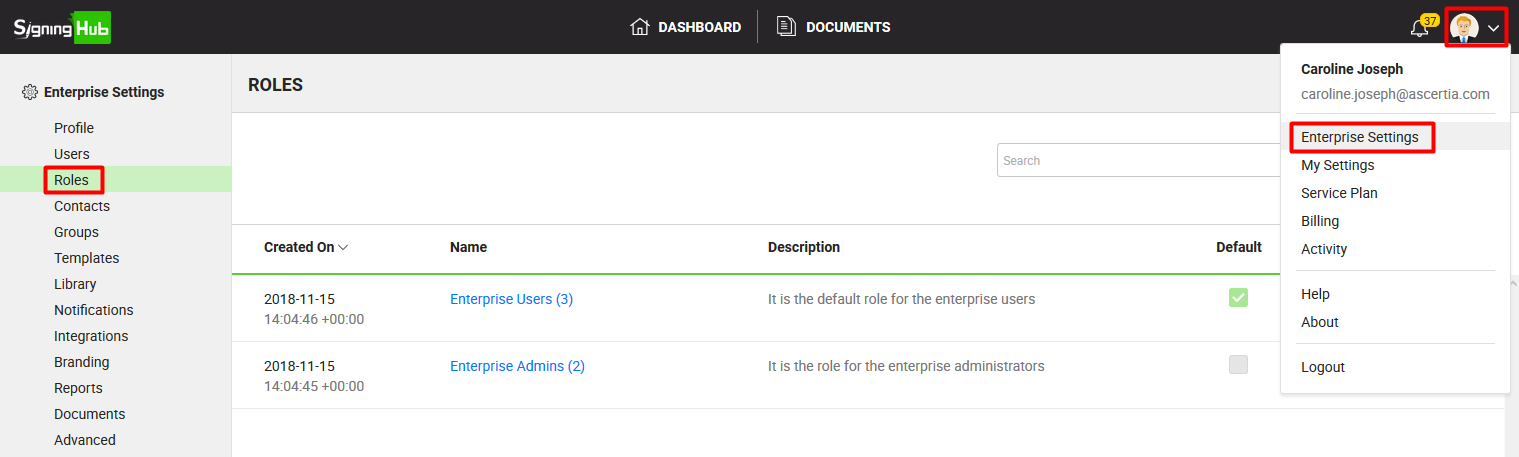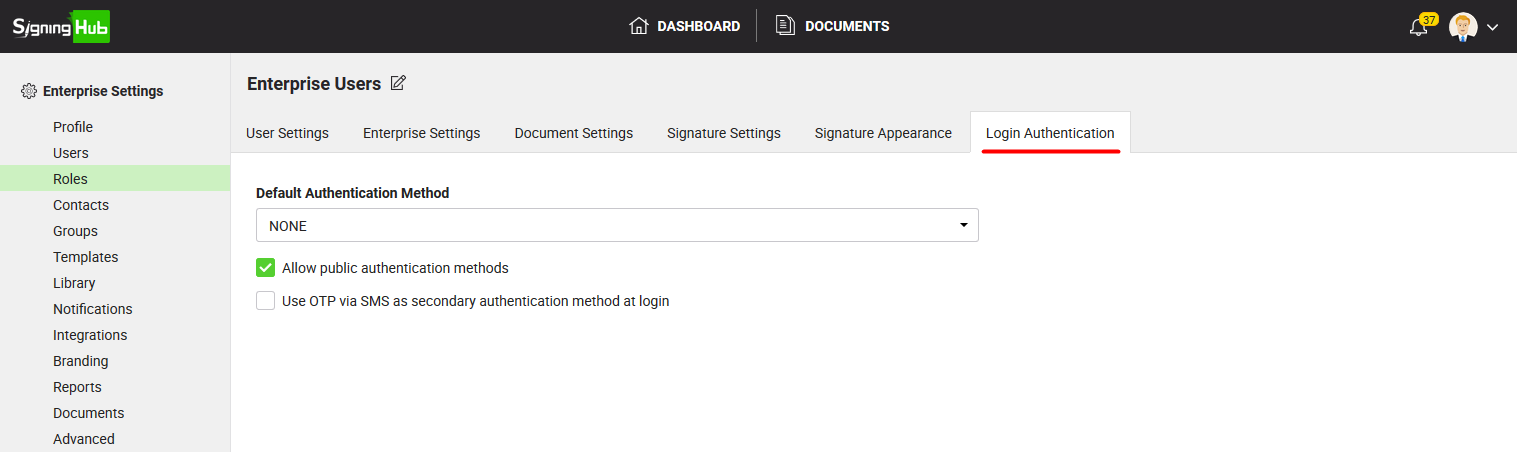The Authentication tab lets you configure a private authentication method in a role. This method is specifically used for the login authentication of your enterprise users, and will not be available to public users under the "More Login Options" link of login screen.
At the time of login, SigningHub will check the IDs of your enterprise users and allow them to only authenticate themselves through the private method configured in their role. However they can also login by using "More Login Options" link, if you allow them to use public authentication methods.
Configure enterprise authentication in a role
- Login with your enterprise admin credentials.
- Click your profile drop down menu (available at the top right corner).
- Click the "Enterprise Settings" option.
- Click the "Roles" option from the left menu.
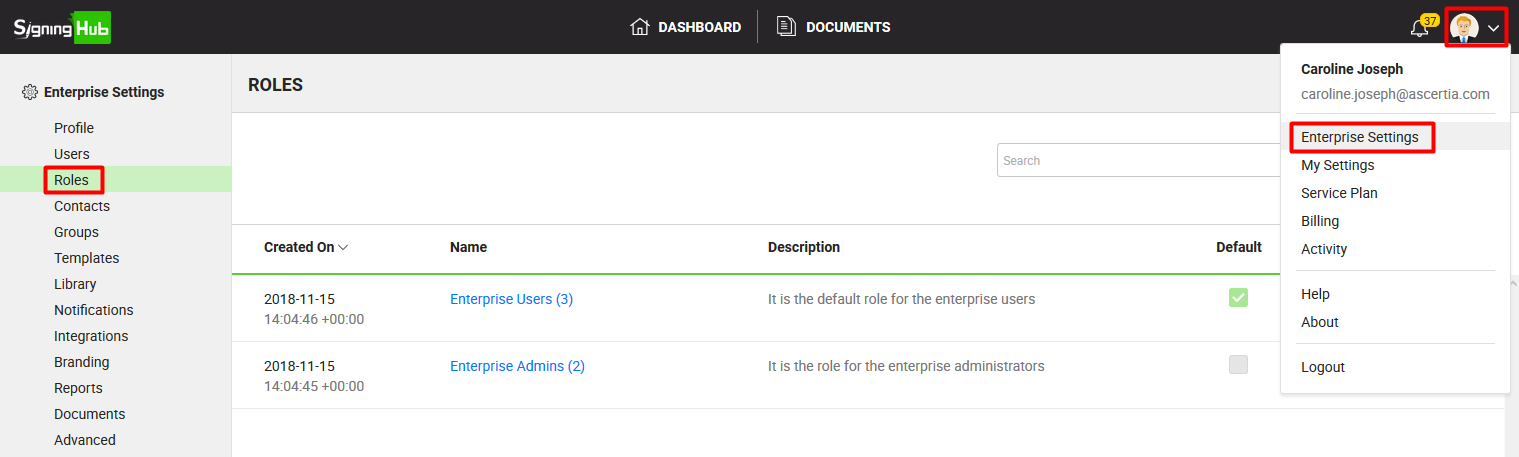
- Search/ move to the role to edit and click
 adjacent to it. The "Edit Role" screen will appear for re-configurations.
adjacent to it. The "Edit Role" screen will appear for re-configurations.

- Click the "Authentication" tab.
Configure the authentication fields as required, see their description in the "Login Authentication" table below.
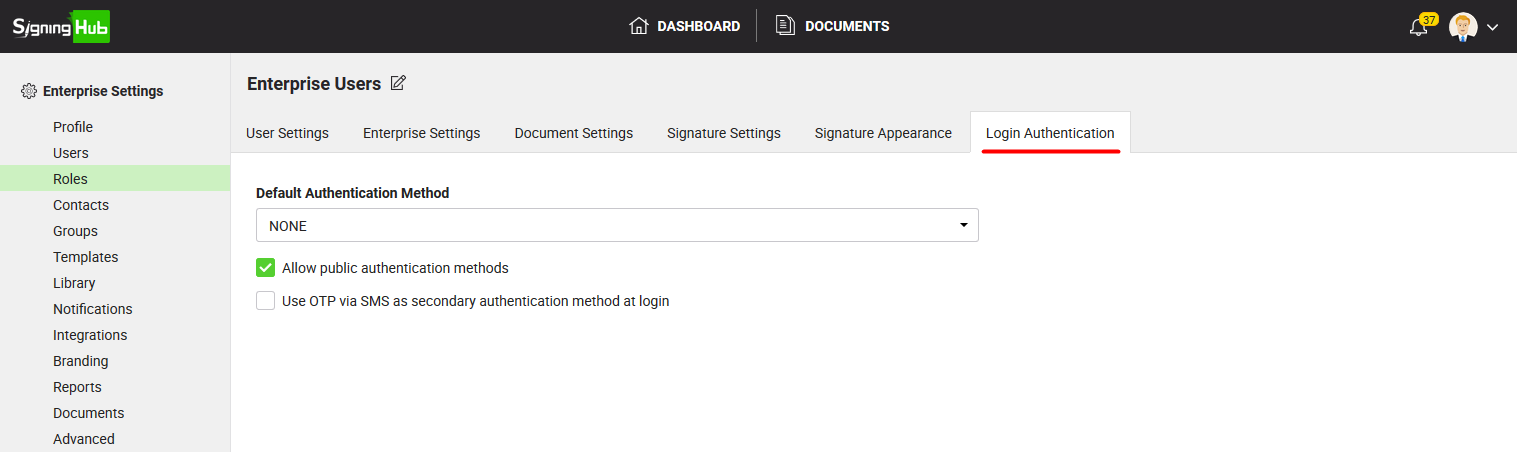
- Click the "Save" button.
|
Login Authentication
|
|
Fields
|
Description
|
|
Default Authentication Method
|
Field to select a private authentication profile for the enterprise users belonging to this role. The drop down will show the list of authentication methods that are allowed in your service plan.
When selected, the enterprise user will have to enter their registered ID in the login screen, SigningHub will read their ID and will automatically open the configured (private) authentication method (i.e. SSL authentication, Microsoft Active Directory, Salesforce, Google, etc.) screen for their authentication.
Select the "None" option to disable the private authentication for this role. In this case SigningHub will let your enterprise users to use any public authentication from the "More Login Options" link of login screen.
|
|
Allow public authentication methods
|
Tick this check box to allow the enterprise users of this role to either use any public authentication method from the "More Login Options" link of login screen, or use the set private authentication method above to authenticate themselves. In this way they will have the option at the login time, whether to get themselves authenticated via any public authentication method or through the set private authentication method.
If you leave this check box unticked against a configured private authentication method, the "More Login Options" link of login screen will be inaccessible to the enterprise users of this role.
|
|
Use OTP via SMS as secondary authentication method at login
|
Tick this check box to enforce the enterprise users of this role, to use OTP via SMS as secondary authentication method in conjunction with any of the private/ public authentication method.
In this way, the enterprise users of this role will have to first provide the correct credentials of private/ public authentication method, and then an OTP will be sent on their mobile devices that needs to be entered to log into SigningHub.
The mobile number of an enterprise user on which the OTP is required to send, can be added in their personal profile, see details.
|
|

|
- When you update a role in a production environment, the saved changes are available to the related users on their next login.
- A private authentication profile is the one that is exclusively used for corporate logins and is not available to the end users (public) on their Login screen and Integration screen of SigningHub Desktop Web. The availability of private authentication profiles, is subject to your subscribed service plan. If you cannot find this option in your account, upgrade your enterprise service plan.
- The availability of OTP security feature as two-factor authentication is also subject to your subscribed service plan.
|