Configure workflow completion report
Home > Configure Enterprise Settings > Integrate third party applications > Configure workflow completion report
Configure workflow completion report
SigningHub gives you an option to publish Workflow Completion Reports along with the completed documents to a specific web server/URL. This configuration is at the enterprise level. When enabled, SigningHub posts the workflow reports to the configured address when the workflow completes. This applies to all users within your enterprise.
The metadata and signed documents allow third party business applications to closely integrate with SigningHub and prevent the need to poll to check for complete status.
For further details about the call and content refer to: Publish Workflow Completion Report API.
Configure the workflow completion report
- Login with your enterprise admin credentials.
- Click your profile drop down menu (available at the top right corner).
- Click the "Enterprise Settings" option.
- Click the "Integrations" option from the left menu.
- Click the "Workflow Completion Report" tab.

- Tick the "Send workflow completion report" check box. A provision will appear to input configuration details, see the fields description in the "Workflow Completion Report" table below.
- Click the "Save" button.
|
Workflow Completion Report |
|
|
Fields |
Description |
|
Server URL |
Field to specify the web server URL where workflow completion reports are required to send. SigningHub publishes the workflow completion report in the XML format. |
|
Add completed document in report |
Tick it, if you want to receive the completed document as well, along with the workflow completion report. |
Sample XML
The XML of workflow completion report is composed of a header and all the actions that have been performed on the document, i.e. Opened, Closed, Signed, Reviewed, Declined, etc. A sample XML that is published on server is explained below:
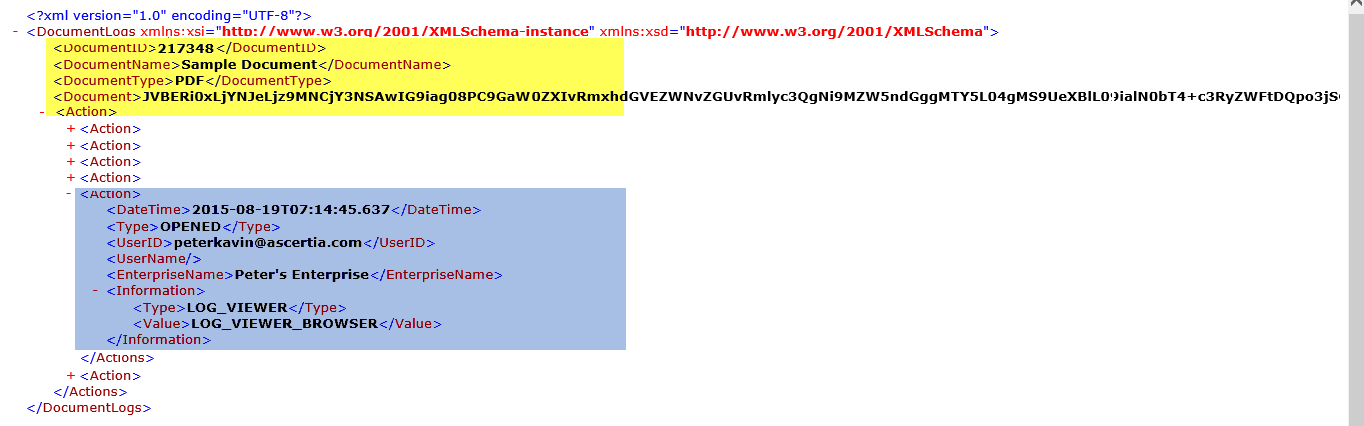
- The yellow highlighted portion depicts the XML header, which displays the "Document ID", "Document Name", "Document Type", and "Document" information. However, the "Document" tag is optional and displays the base 64 encoded bytes of the document.
- The blue highlighted portion depicts all the performed actions on the document that have been logged in the form of action tags. You can expand any action tag to view its associated details. For example, the highlighted action shows the "Date Time" on which action was performed, the "Type" of action, the "User ID" who performed the action, the "Enterprise Name" to whom user belongs, the "Information Type & Value" through which (medium) document was accessed.
For more details regarding logged actions see Workflow history.
The availability of "Workflow completion report" feature is subject to your subscribed service plan. If you cannot find this option in your account, upgrade your service plan.
See also
Manage third party integrations
Assign custom roles to external users