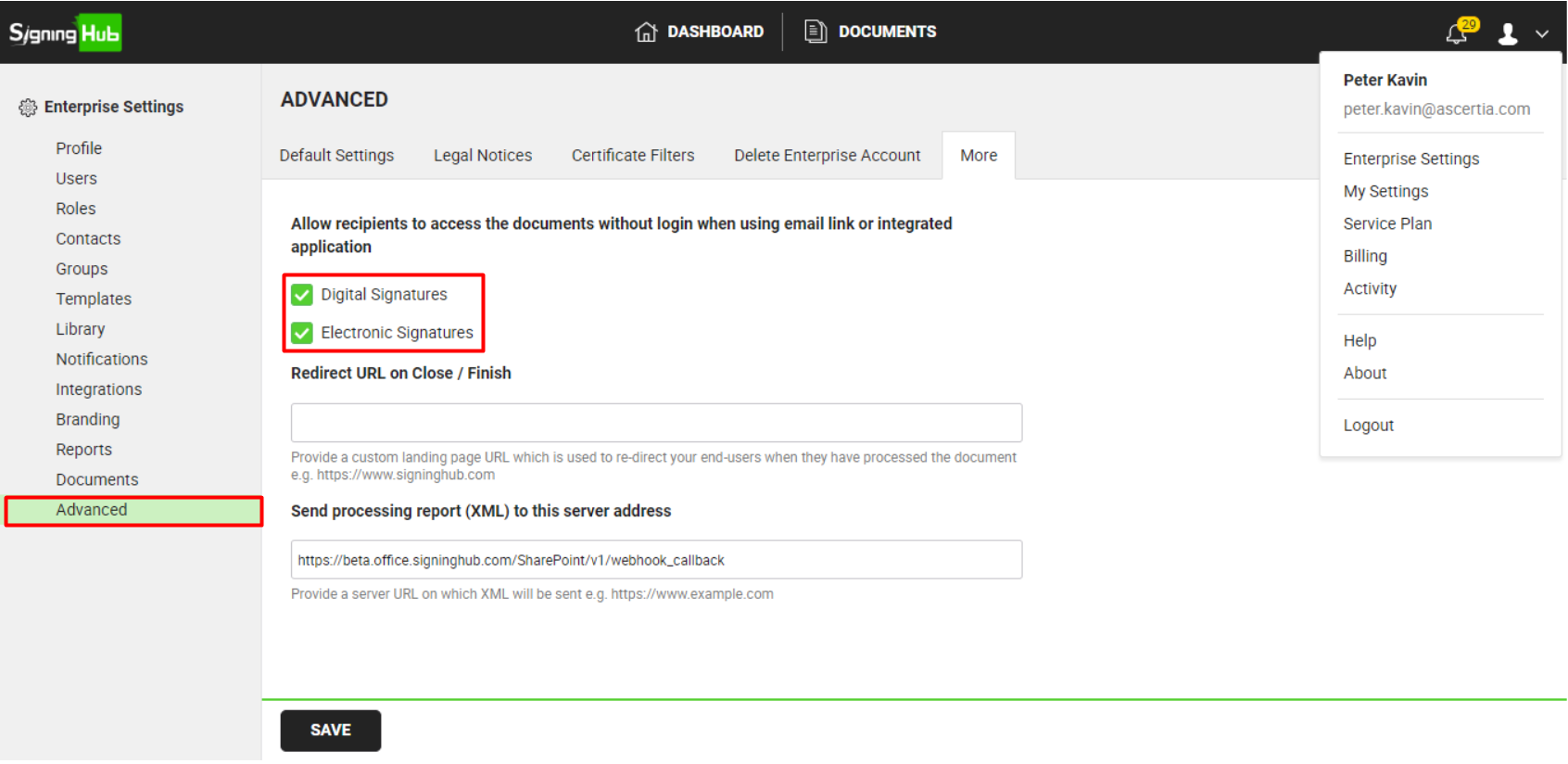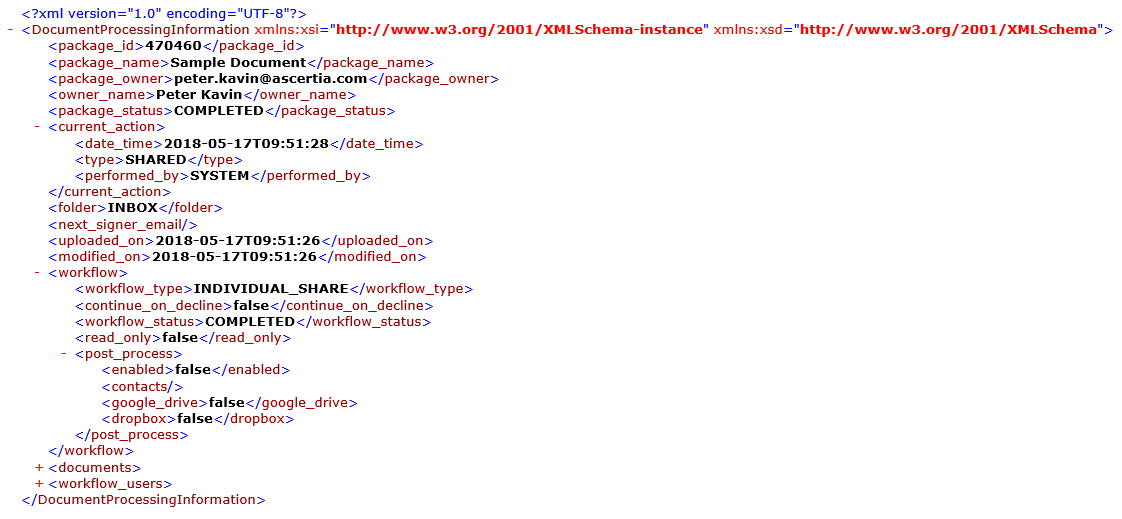Home > Configure Enterprise Settings > Configure advanced settings > Configure Document Accessibility Preferences
Configure Document Accessibility Preferences
If the enterprise users within your enterprise are bothered to authenticate themselves for every new signing request, SigningHub gives you document accessibility preferences to skip the authentication step for them. In this way, a recipient (enterprise user) wont need to log into their SigningHub account to access a shared document for processing.
This setting will only work when they use email links (i.e. the document links sent to them in the notification emails) or integrated apps. However, the other document accessibility permissions (i.e. Document access via password, Document access via OTP, and/ or Document access duration) will remain effective for the recipients as per the document owner's configurations, and hence cannot be overruled by this setting.
Moreover, the user can specify a URL of any web page where you want to redirect the recipients (coming via email link) upon finishing their signing activity. User may show anything on this web page as it is managed and hosted by your organisation. Similarly, user can also specify a callback URL to allow your business application to control the completion of document workflows by using WebHook.
Configuration of Document Accessibility Preferences
- Login with your enterprise admin credentials.
- Click your profile drop down menu (available at the top right corner).
- Click the "Enterprise Settings" option.
- Click the "Advanced" option from the left menu.
- Click the "More" tab.
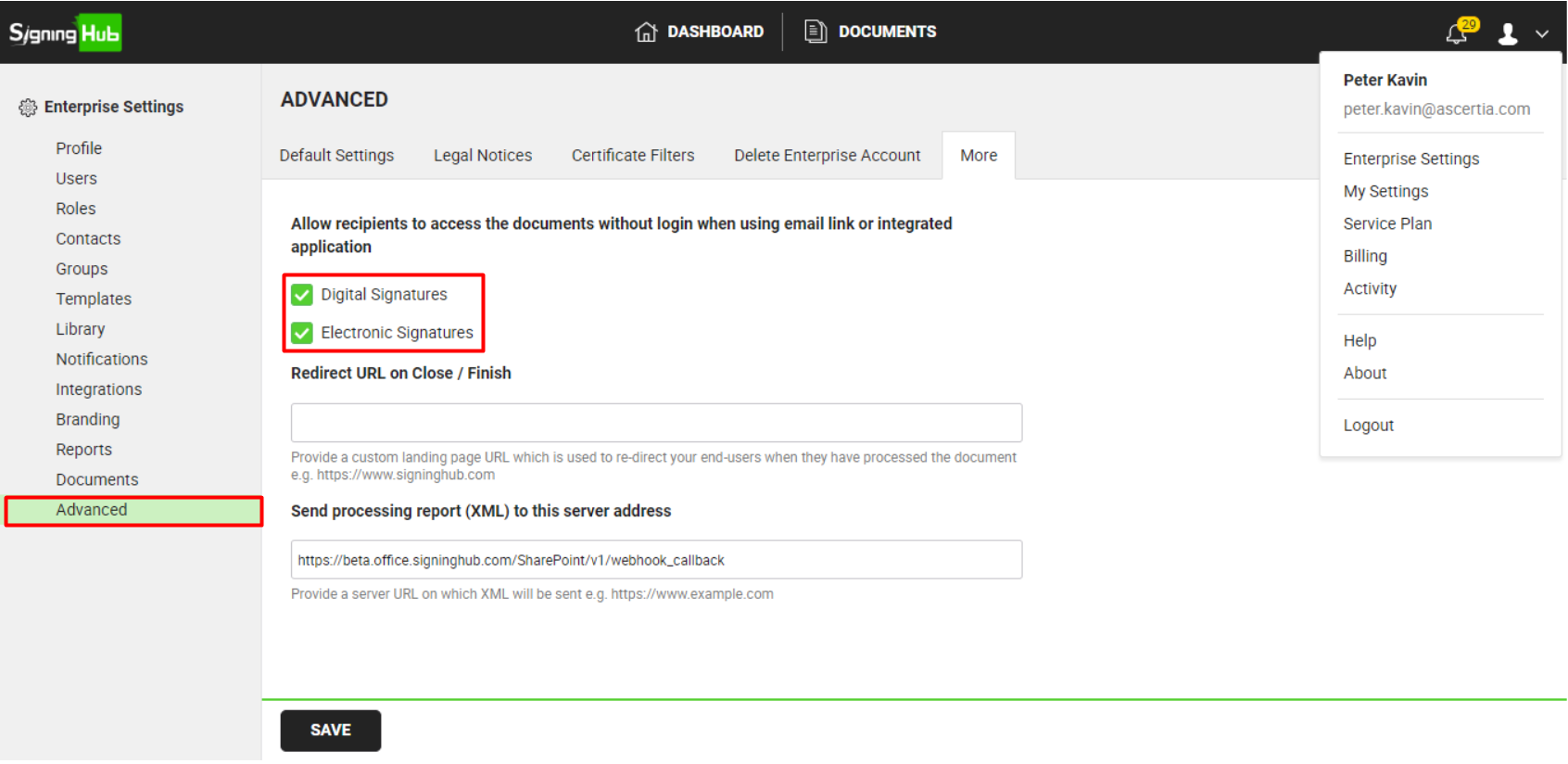
6. The user will specify accessibility preferences for its signers, as required.
|
Accessibility Preferences
|
|
Fields
|
Description
|
|
Allow recipients to access the documents without login when using email link or integrated application.
|
Select the 'Digital Signatures' check box to turn on the document accessibility via email links. When selected:
- The recipients (within this enterprise) can directly access the shared documents having digital signature fields by using their email links or integrated apps. However, the other document accessibility permissions (i.e. Document access via password, Document access via OTP, and/ or Document access duration) will remain effective as per the document owner's configurations.
- The recipients (outside the enterprise) can only access those documents (using their email links or integrated apps) for which they have the enterprise rights, other than those, they need to authenticate themselves using the provided accessibility permissions.
Select the 'Electronic Signatures' check box to turn on the document accessibility via email links. When selected:
- The recipients (within this enterprise) can directly access the shared documents having electronic signature fields by using their email links or integrated apps. However, the other document accessibility permissions (i.e. Document access via password, Document access via OTP, and/ or Document access duration) will remain effective as per the document owner's configurations.
- The recipients (outside the enterprise) can only access those documents (using their email links or integrated apps) for which they have the enterprise rights, other than those, they need to authenticate themselves using the provided accessibility permissions.
If the user has only digital signatures configured in service plan, then, Electronic signature option will not be shown and if the user has only electronic signatures configured in service plan, then, Digital signatures option will not be shown. Conversely, if you don't select this check box, the recipients (inside or outside this enterprise) will have to authenticate themselves into SigningHub, when they will use email link or integrated app to access the shared documents that belong to this enterprise.
|
|
Redirect URL on Close/ Finish
|
Field to specify a URL of any web-page where the recipients (coming via email link) could be redirected upon finishing their signing activity. If you leave this field empty, SigningHub will fallback to the default re-direct URL as defined in SigningHub Admin.
The redirection is based on the following conditions:
- In case a recipient (registered or unregistered) is coming via email link to perform e-signature, then after finishing the signing activity, they will be redirected to this "Redirect URL".
- In case the "Allow recipients to access the documents without login when using email link or integrated application" option is turned on, and a recipient is coming via email link to perform digital signatures, then after finishing the signing activity, they will be redirected to this "Redirect URL".
- In case the "Allow recipients to access the documents without login when using email link or integrated application" option is turned off, and a recipient is coming via email link to perform digital signatures, then after finishing the signing activity, they will be redirected to the Document listing.
|
|
Send document processing report (XML) to this server address when a recipient process a document
|
Field to specify a callback URL where SigningHub could send the HTTP POST update of each workflow. This is useful in those cases where all the configured recipients don't necessarily need to process a document package to complete their workflow.
The workflow completion can be controlled by an external business application that could decide on need basis, whether to mark a document as complete or not after every major processing activity performed on it i.e.:
- Sharing
- Signing
- Reviewing
- Editing
- Meeting Host
- Send a Copy
- Completion
When a URL is provided, this POST request provides the information of each workflow like:
- Document Package
- Document
- Recipient
- Action performed by the recipient on a document.
- State of the Workflow
- Next signatories
- Type of Workflow
- State of the document
The business application can then use the respective SigningHub API call to inform SigningHub that a workflow is complete and hence no need to send this document to the remaining recipients.
Also while marking a workflow as complete, if any recipient of it has got this document in the "Pending" state, then SigningHub will delete the document from their inbox.
|
Following are the permutations if configured:
|
Option
|
Result
|
|
True
|
System will not prompt for user authentication if document opened through email link or document opened in any business application (integration).
|
|
False
|
System will prompt for user authentication as of today and user needs to authenticate before opening document.
|
|
Default = False
|
that means user needs to authenticate before opening document
|
Following are the permutations if configured:
|
Option
|
Result
|
|
True
|
System will not prompt for user authentication if document opened through email link or document opened in any business application (integration).
|
|
False
|
System will prompt for user authentication and user needs to authenticate before opening document.
|
|
Default = True
|
that means user does not need to be authenticated before opening document
|
Implementation (Web / Mobile Web)
- User will get an email having the link of document opening (as of today no change).
- On opening, system will check the user, either the user checked in as a Guest or an Enterprise user.
- If user is Enterprise User then:
- System will get its Enterprise Settings to check either enterprise wants its user to be authenticated before document opening or not.
2. If user is Guest user then system will work as of today.
Sample XML
The XML of document processing report is composed of a header and all the workflow related actions that have been performed on the document, i.e. Shared, Signed, Reviewed, Edited, Carbon Copied, Recalled, Declined, Completed, and Deleted. A sample XML that is published on server is shown below:
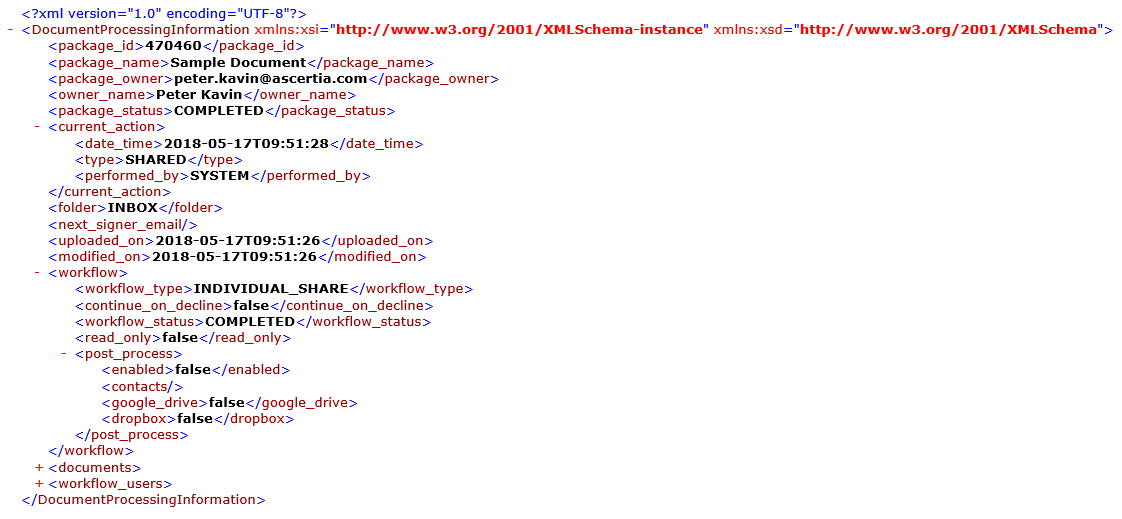
For more details, see SigningHub API Guide.
See also
Configure enterprise default settings
Manage enterprise legal notices
Manage certificate filters
Delete enterprise account