Configure auto reminders
To keep the approval process in time, SigningHub allows you to configure auto reminders for the recipients who may forget to timely respond to your workflow. A reminder is the original email notification that is resent to the recipient(s), when they don't sign a document by a certain (configurable) time period. You may also send manual reminders later anytime to any recipients, during a workflow execution.
SigningHub might show some pre-defined reminders as laid out in your default enterprise settings, see details. You may change the default settings as required before sharing.
Set auto reminder
After you have:
- Added the documents,
- Added all the recipients and placeholders, and
- Configured workflow type in a workflow package:
- Click the three dots menu
 and select the "Set Reminder" option against the recipient/ placeholder, to whom you want to send the auto reminder(s).
and select the "Set Reminder" option against the recipient/ placeholder, to whom you want to send the auto reminder(s).
- A dialog will appear, tick the "Remind After" check box and specify the number of days/hours after which this reminder needs to be sent. SigningHub will start the days/hours count, after the recipient has received the workflow package.
- If you want to configure the subsequent reminders as well, tick the "Set Subsequent Reminders" check box. Specify the number of days/hours in the "Continue to Remind Every" field after which SigningHub will continue sending reminders, and specify the total number of reminders to be sent in the "Total Subsequent Reminders" field.
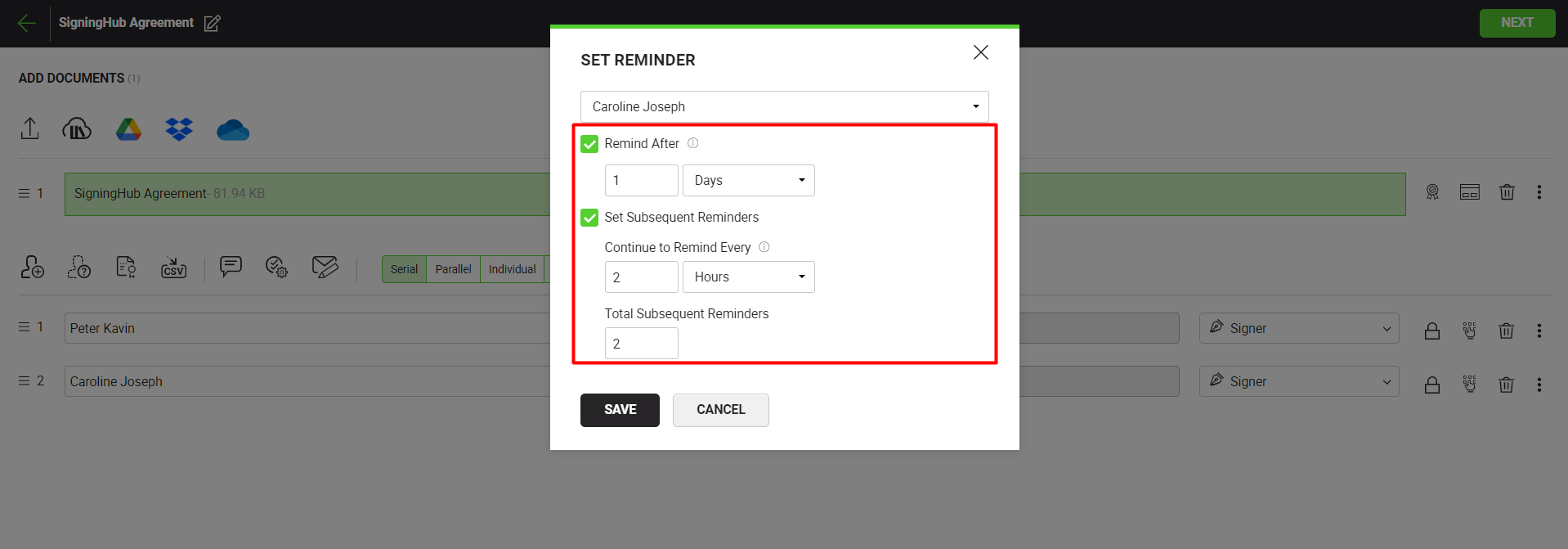
- Click the "Save" button.
Considering the screenshot scenario, SigningHub will send a reminder on to "Caroline Joseph" thrice;
- First Reminder: 1 day after the workflow is received by Caroline Joseph.
- Second Reminder: 2 hours after the first reminder.
- Third Reminder: 2 hours after the second reminder.
|
|
|

