View your billing invoices
SigningHub supports auto billing based on your opted service plan and payment type.
View your billing invoices
- Login with your enterprise admin or individual account (in case you are an individual user) credentials.
- Click your profile drop down menu (available at the top right corner).
- Click the "Billing" option. This will open the "Billing" tab and display the history of payments made by you, as shown in the below image.
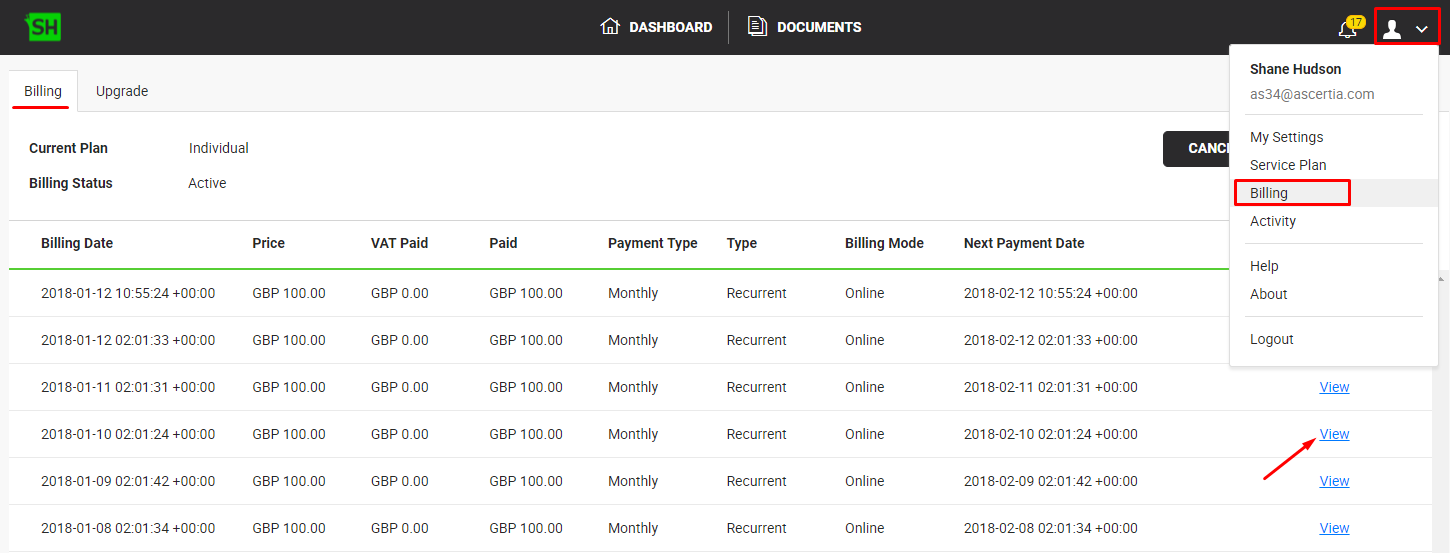
You may click the "View" link to see the respective details of an invoice, see the "Billing Details" table below for the fields description.
|
Billing Details |
|
|
Fields |
Description |
|
Current Plan |
Field to display the name of your subscribed service plan. Click it to view its details. |
|
Billing Status |
Field to display current billing status of your account, i.e. Active or Inactive. |
|
Billing Date |
Field to display the dates on which each billing transaction was done for this account. |
|
Price |
Field to display the total price (service plan charges + VAT) of your subscribed service plan. |
|
Paid |
Field to display the transaction amount of each billing record. |
|
VAT Paid |
Field to display the VAT amount paid in each billing transaction. |
|
Payment Type |
Field to display your opted payment type. |
|
Billing Iteration |
Field to display whether a billing transaction is New or Recurrent. |
|
Billing Mode |
Field to display the billing mode for your subscribed service plan, i.e. Online or Offline.
|
|
Next Payment Date |
Field to display the date on which the next payment is scheduled against your subscribed service plan. |
|
Invoice |
Field to display the link that leads to view invoice details of each billing transaction. |
|
|
|