Manage your library folders
View your personal library document folders
- Click your profile drop down menu (available at the top right corner).
- Click the "My Settings" option.
- Click the "Library" option from the left menu.
- Click on the "Folders" tab and all of your personal library document folders will be listed.

Create a new personal library document folder
- Click your profile drop down menu (available at the top right corner).
- Click the "My Settings" option.
- Click the "Library" option from the left menu.
- Click on the "Folders" tab to view all the personal library document folders.
- Click
 from the grid header. The "New Folder" dialog will appear.
from the grid header. The "New Folder" dialog will appear.
- Enter the name of the folder you want to create and click on the "Save" button. The maximum length of the folder name is 255 characters.
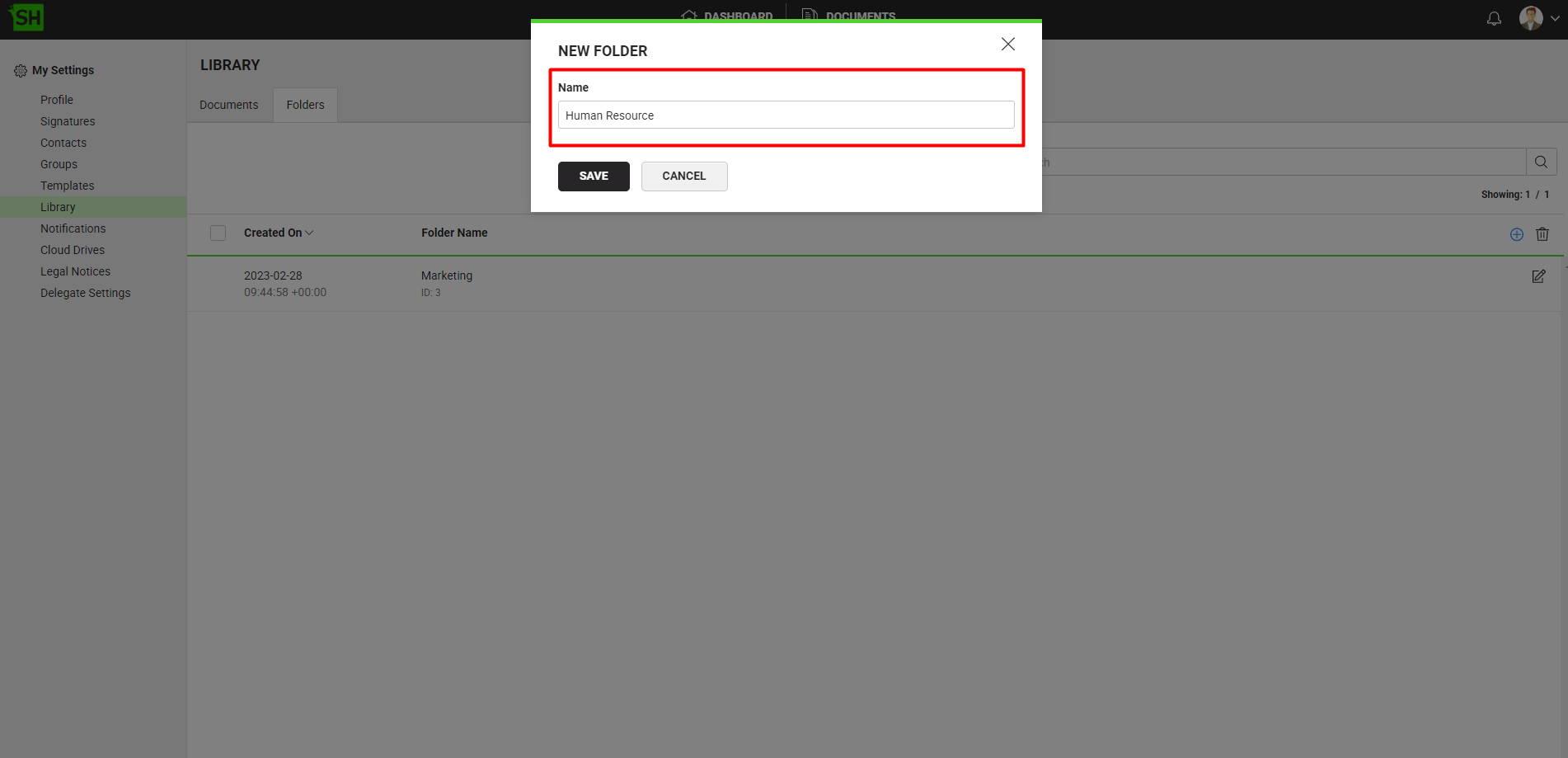
Rename your personal library document folder
- Click your profile drop down menu (available at the top right corner).
- Click the "My Settings" option.
- Click the "Library" option from the left menu.
- Click on the "Folders" tab to view all the personal library document folders.
- Search/ move to the personal library document folder to rename and click
 adjacent to it. The "Rename Folder" dialog will appear.
adjacent to it. The "Rename Folder" dialog will appear.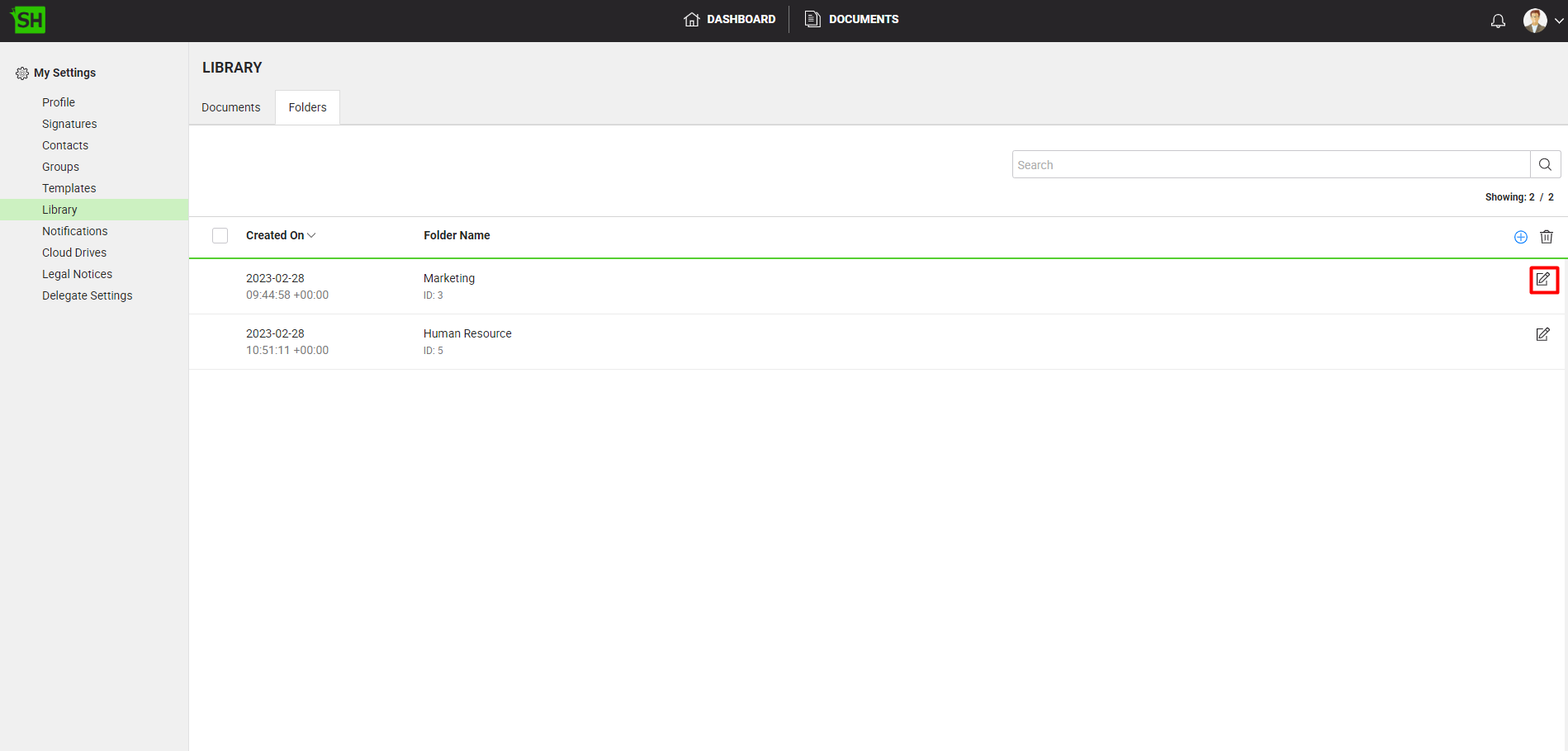
- Rename the personal library document folder and click the "Save" button.
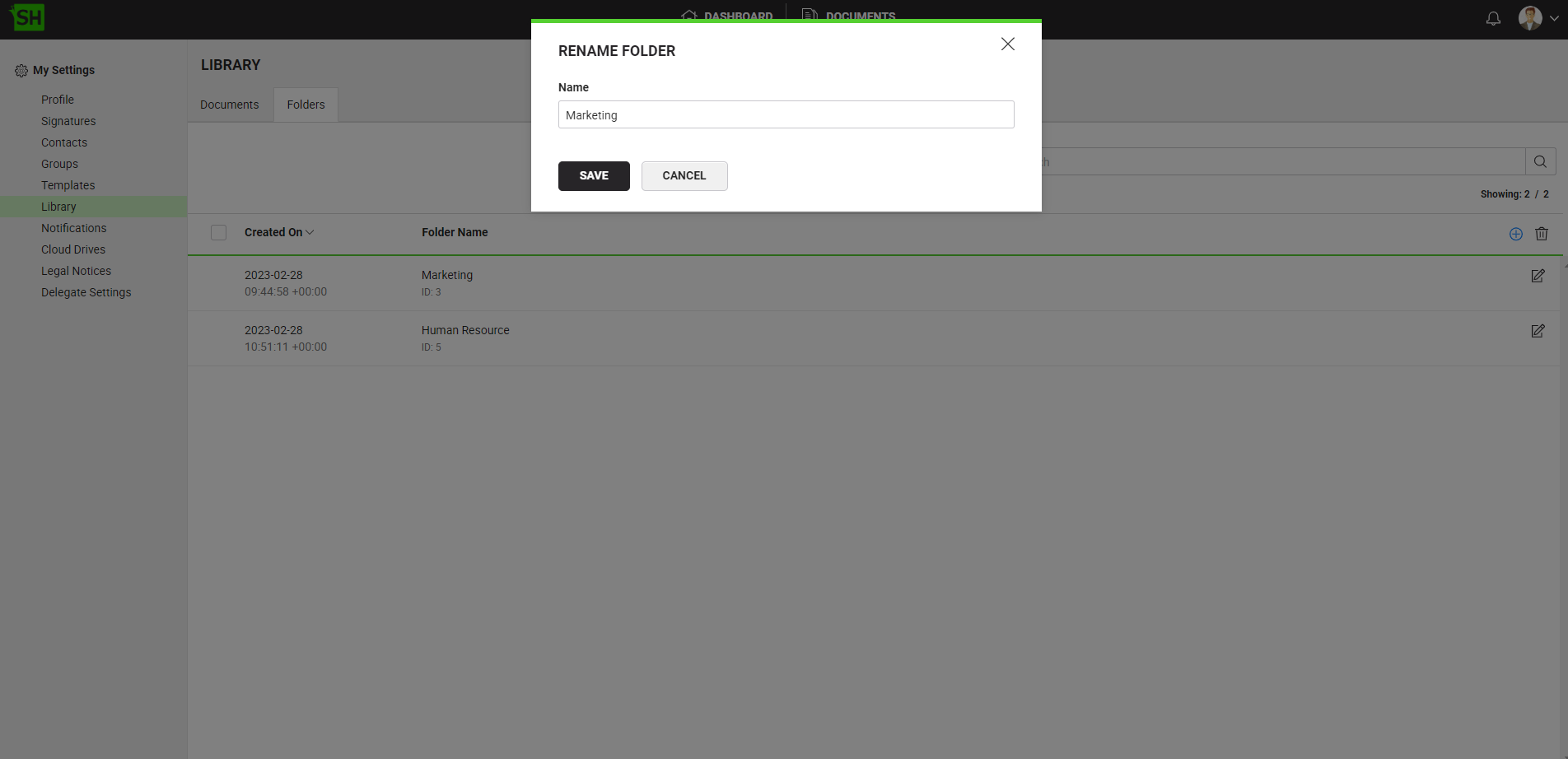
Delete your personal library document folder
- Click your profile drop down menu (available at the top right corner).
- Click the "My Settings" option.
- Click the "Library" option from the left menu.
- Click on the "Folders" tab to view all the personal library document folders.
- Select the personal library document folder to delete click
 from the grid header.
from the grid header.
Deleting a folder will not delete the documents with in the folder rather un-link them.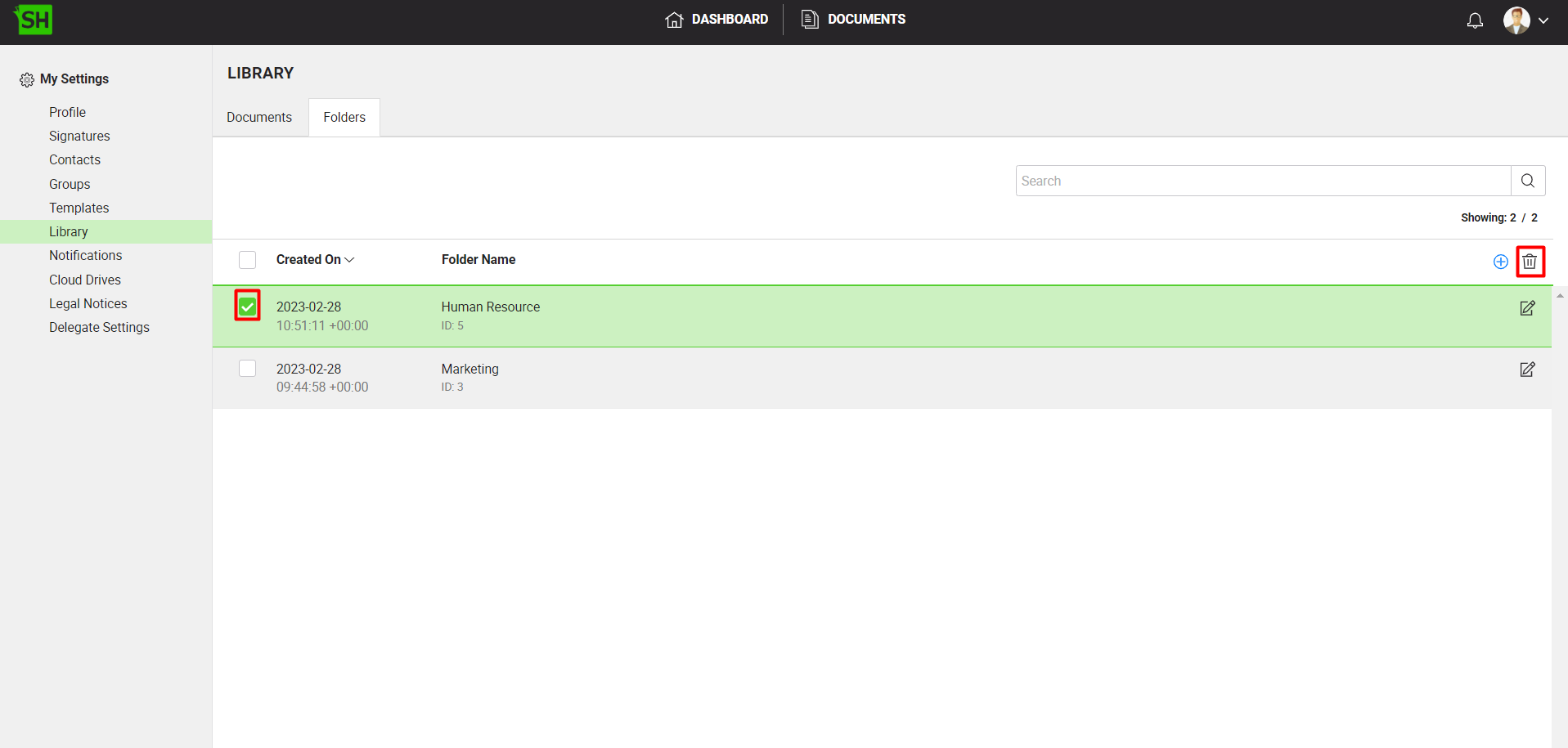
- Click the "Yes" button to confirm deleting the folder.
|
|
|
See Also