Configure auto reminders
To keep the approval process in time, SigningHub allows you to configure auto reminders for the recipients (in a template), who may forget to timely respond to your workflow. A reminder is the original email notification that is resent to the recipient(s), when they don't sign a document by a certain (configurable) time period.
When the workflow related to this template document is triggered, the set reminders will be activated accordingly. You may also send manual reminders later anytime to any recipients, during a workflow execution.
SigningHub might show some pre-defined reminders as laid out in your default enterprise settings, see details. You may change the default settings as required before saving the template.
Set auto reminder in the template
After you have:
- Added the document,
- Added all the recipients and placeholders, and
- Configure workflow type in your template:
- Click the three dots menu
 and select the "Set Reminder" option against the recipient/ placeholder, to whom you want to send the auto reminder(s).
and select the "Set Reminder" option against the recipient/ placeholder, to whom you want to send the auto reminder(s).
- A dialog will appear, tick the "Remind After (days)" check box and specify the number of days after which this reminder needs to be sent. SigningHub will start the days count, after the recipient has received the workflow package.
- If you want to configure the subsequent reminders as well, tick the "Set Subsequent Reminders" check box. Specify the number of days in the "Continue to Remind Every (days)" field after which SigningHub will continue sending reminders, and specify the total number of reminders to be sent in the "Total Subsequent Reminders" field.

- Click the "Save" button.
Considering the screenshot scenario, SigningHub will send a reminder on daily basis to "Caroline Joseph" for 8 consecutive days, i.e. 1st reminder and then 7 subsequent reminders.
|
|
|
See Also
- Configure recipient permissions
- Configure document access security
- Configure email language
- Configure post processing