Installing Redis Server
Issues in Existing Redis Installation
SigningHub installs Redis 3.0 by default with its installer. This distribution of Redis is ported specially to work with Windows operating systems. Following are the issues identified in the ported version of Redis 3.0
- Vulnerabilities were reported in Redis v3.0 so it is recommended to upgrade on latest stable version.
- This specialized ported version do not support upgrade to any latest version of Redis
If Redis is already installed for your SigningHub instance then first uninstall the existing version of Redis 3.0 using the following steps.
Uninstall Redis Service
- Launch windows command prompt as an Administrator and stop the installed Redis services by typing following command:
redis-server - -service-stop
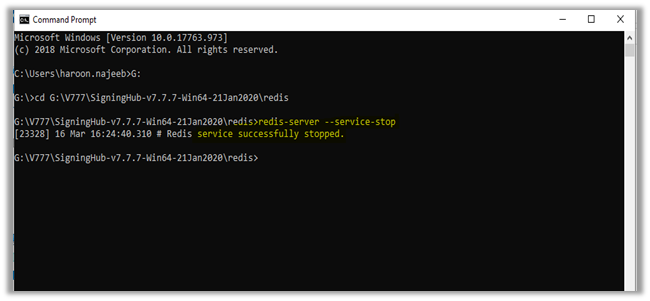
- Now uninstall the service by using the following command:
redis-server - -service-uninstall
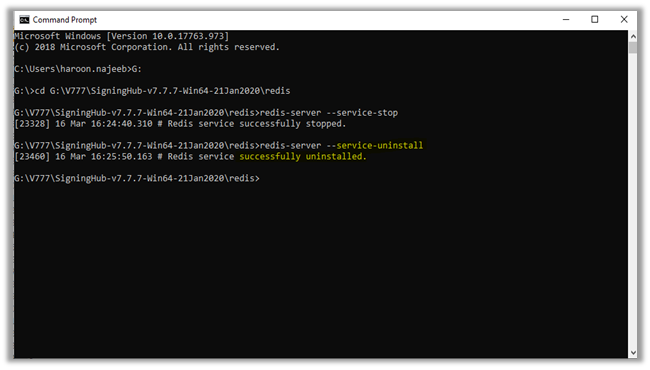
Existing version of Redis 3.0 will be uninstalled from the system. If you have more then one instances of Redis server installed in your environment, uninstall all of these versions using the above steps.
Installation of Latest Redis Server
Latest versions of the Redis Server instances are not available for windows operating systems by default therefore, the recommended approach is to install on Linux. The Redis organization provides latest packages for Linux Server. The Redis Server can be installed for testing and for the production. Following are the details.
Installing Redis for Production
- Run Redis using the screen.
- Install Redis in your Linux box in a proper way using an init script, so that after a restart everything will start again properly.
Choice 2 is strongly suggested because the security and other general configurations would not persist otherwise i.e. the password will be removed on server restart. The configurations must be set to daemonize = true in order to start automatically on system restart.
First, get the latest Redis Server package for Linux, follow the link below.
After getting the Redis Server installation package, follow the instruction in the link below to install it properly for the production environment. This guide should be strictly followed.
Installing Redis for Testing
Redis Server can be installed on Linux Server in quick mode. This type of installation is quick and easy but there are a few limitations that are mentioned below.
- Configurations cannot be controlled using a config file
- Service needs to restart manually on system restart
- Password set using CLI is lost on service restart
Looking into the limitations, this installation should be done only for testing purposes. In order to quickly install, the Windows 10 and above provides an option to set up Linux Subsystem called WSL (Windows Subsystem Linux). WSL feature needs to be enabled on Windows first and for that, the guide is given at the bottom. For installation of Redis Server on Windows WSL follow the link below.
- Install Redis on Windows | Redis
- Install the Redis server using the following command:
sudo apt-get install redis-server
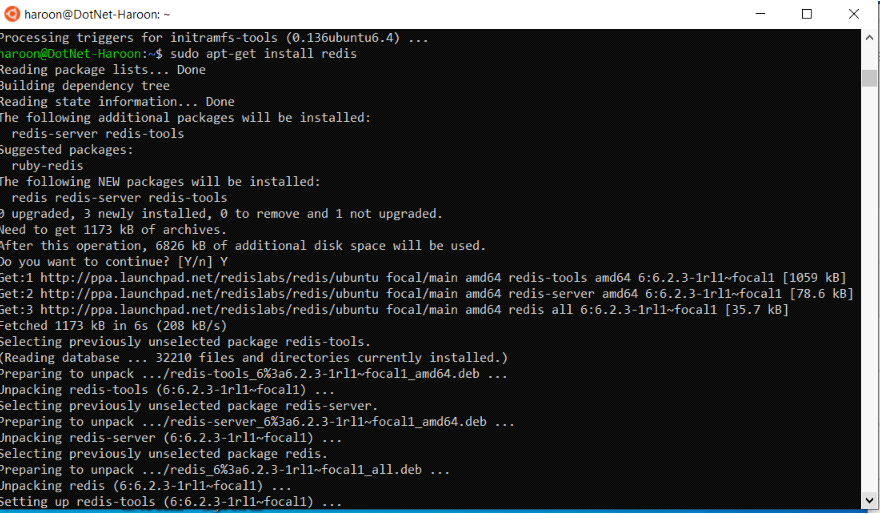
- After installation Redis server can be reached with the following command to check if installation is properly done.
redis-cli –v
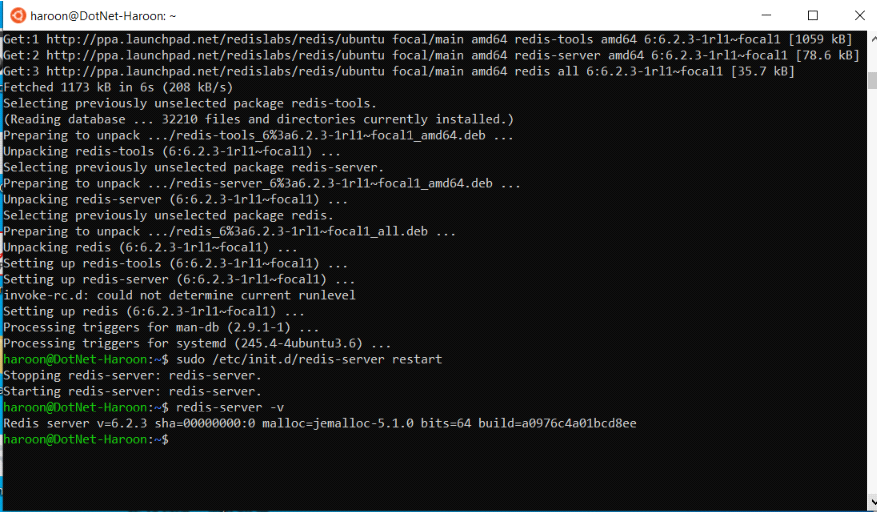
- To ‘restart’ the Redis Server and to ensure it is running, type following command.
sudo service redis-server restart
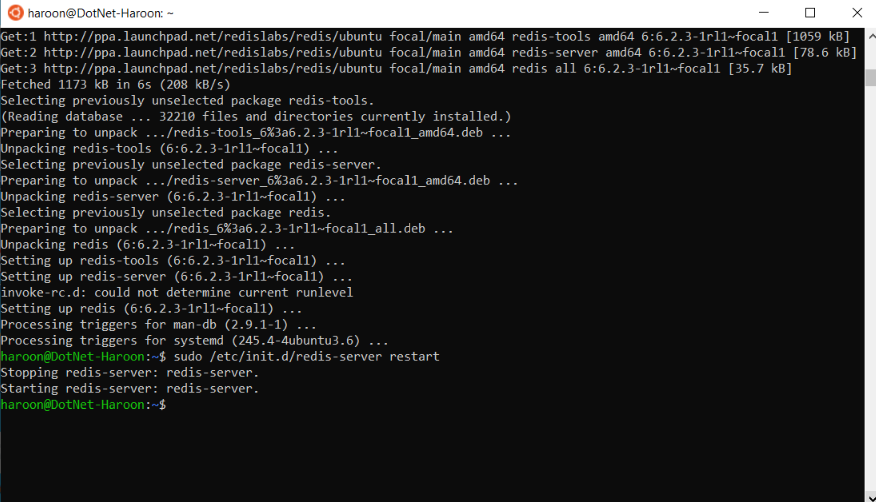
- After restart, ping Redis service using following command.
redis-cli and ping
Update Redis Server Configurations for SigningHub
After installation the Redis Server the configurations should be updated for the Redis server connection string in SigningHub.Login to SigningHub admin and navigate to ‘Configurations -> Redis’. Redis Server connection string can be updated, as shown in below screenshot. The connection string format is following:
[HOST_URL]:[PORT],password=[YOUR_PASSWORD],ssl=[True/False],abortConnect=[ True/False]
Click on ‘SAVE’ to keep changes and restart IIS where SigningHub is deployed.
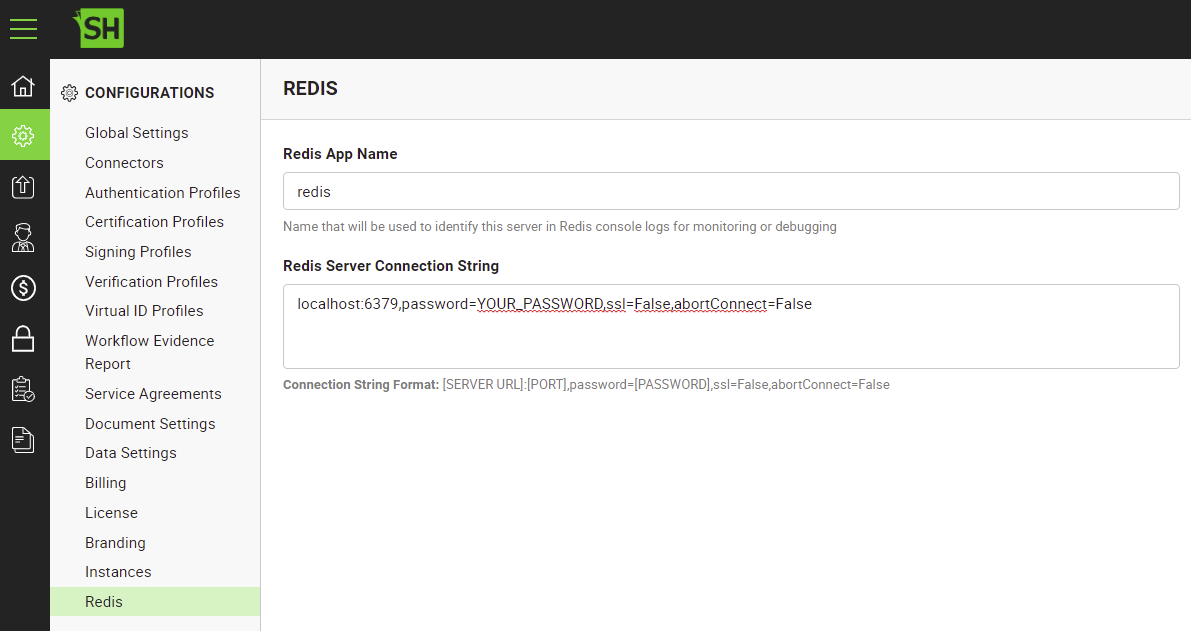
Enable Linux on Windows with WSL
Linux distributions such as Ubuntu, OpenSUSE, Kali, Debian, and more can be installed on Windows 10 and above using the Windows Subsystem for Linux option. The WSL enables to use the Linux tools, like Bash or Grep, completely integrated with Windows tools like PowerShell or VS code. For the complete installation guide follow the link below.
|
|
You must be running Windows 10 version 2004 and higher (Build 19041 and higher) or Windows 11. |
|
|
For More Information about Redis go to the following link: For further details contact us on sales@ascertia.com or visit www.ascertia.com |