Create a New Admin Operator
Create a new admin operator
- Click the "Access Control" option from the left menu.
- Click the "Operators" tab. It is opened by default upon clicking the "Access Control" option.
- Click
 to add a new admin operator.
to add a new admin operator.
A dialog will appear to configure the profile details.
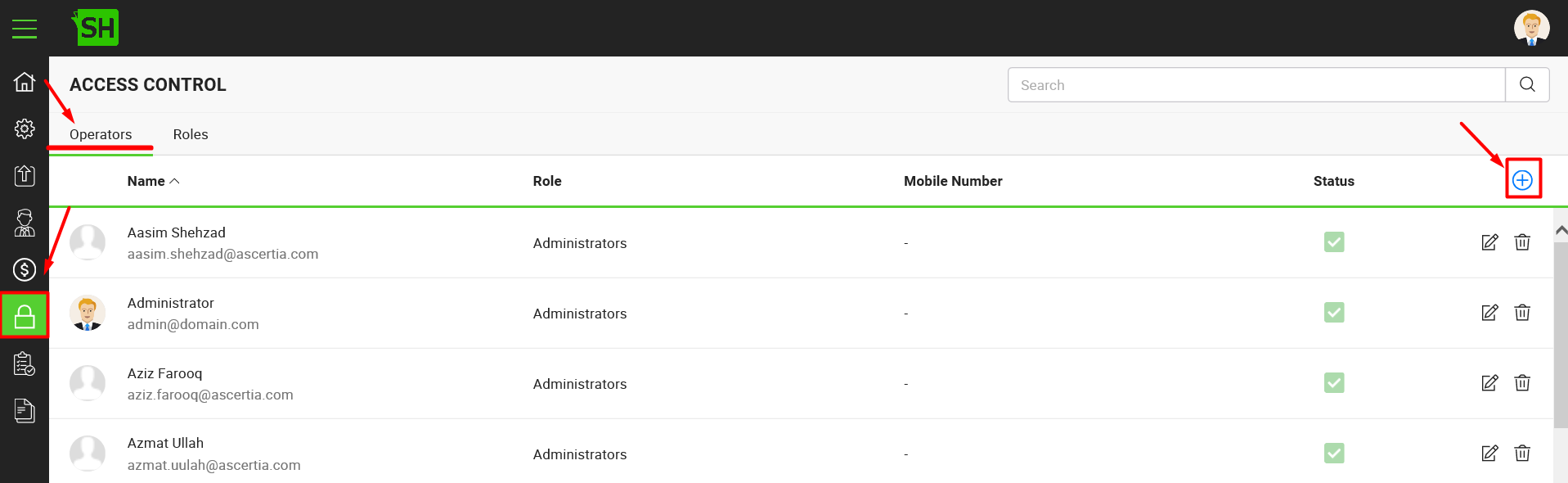
- Specify the details accordingly and click the "Save" button. A new operator will be saved and displayed in the list. See the below table for fields description.
- Repeat the steps 1-4 to configure other operators.
|
|
An important step to be done in addition to add an operator, to import the certificates chain in your browser's keystore that belongs to operator's certificate. |
|
Account Creation |
|
|
Fields |
Description |
|
Name |
Specify the name of new operator, i.e. John Smith. |
|
Email Address |
Specify the email address of the operator. |
|
Mobile Number |
Specify the mobile number of the operator. |
|
Role |
Select an admin role for this profile. The selected role will be used to give the customized access to this operator. The admin roles are managed through the roles section, see details. |
|
Authentication Certificate |
Browse the SSL authentication certificate of the operator. SigningHub Admin is logged in by using a valid SSL client authentication certificate only. |
|
Active |
Tick this check box to make this operator active. An inactive operator cannot log into SigningHub Admin. |