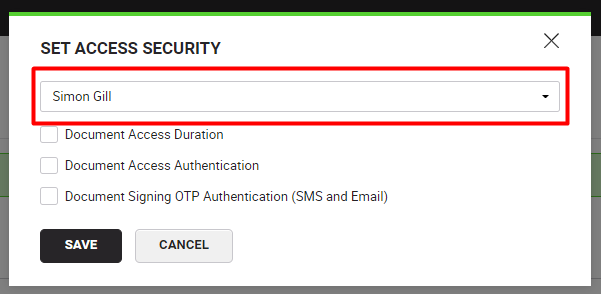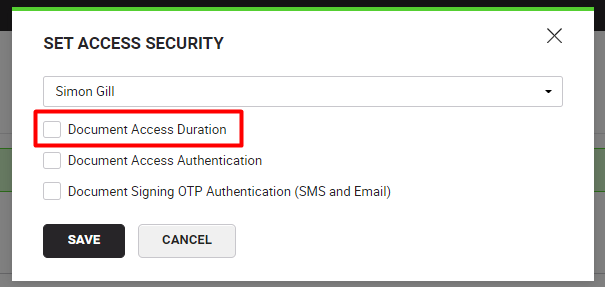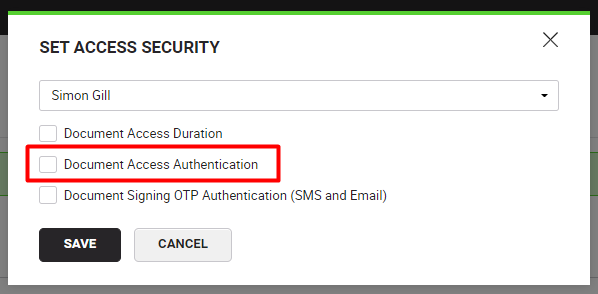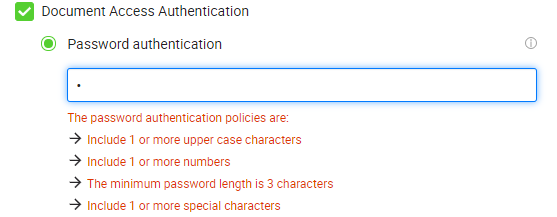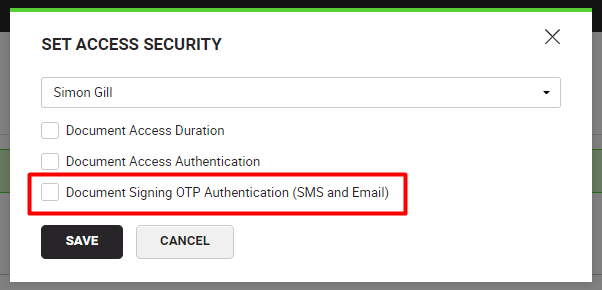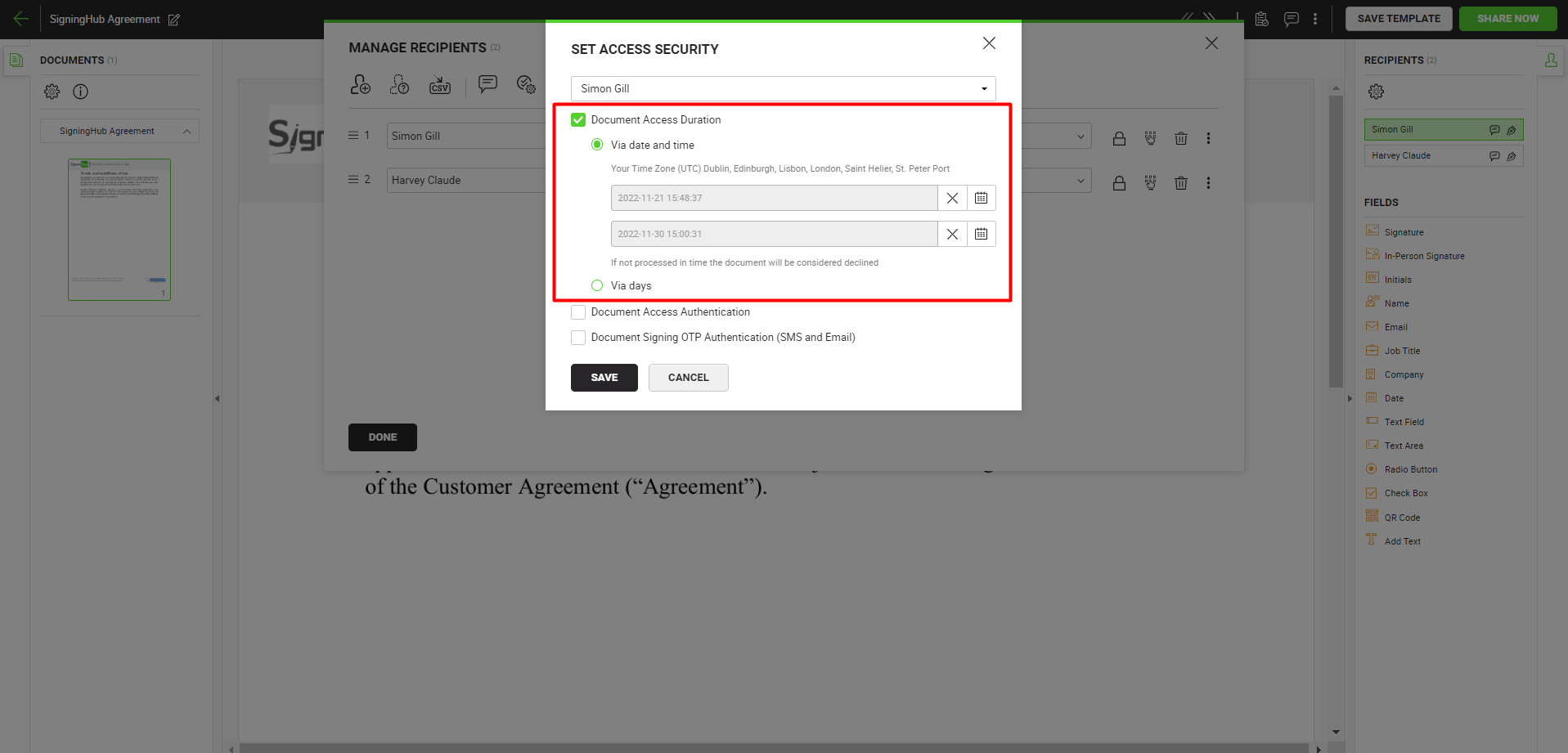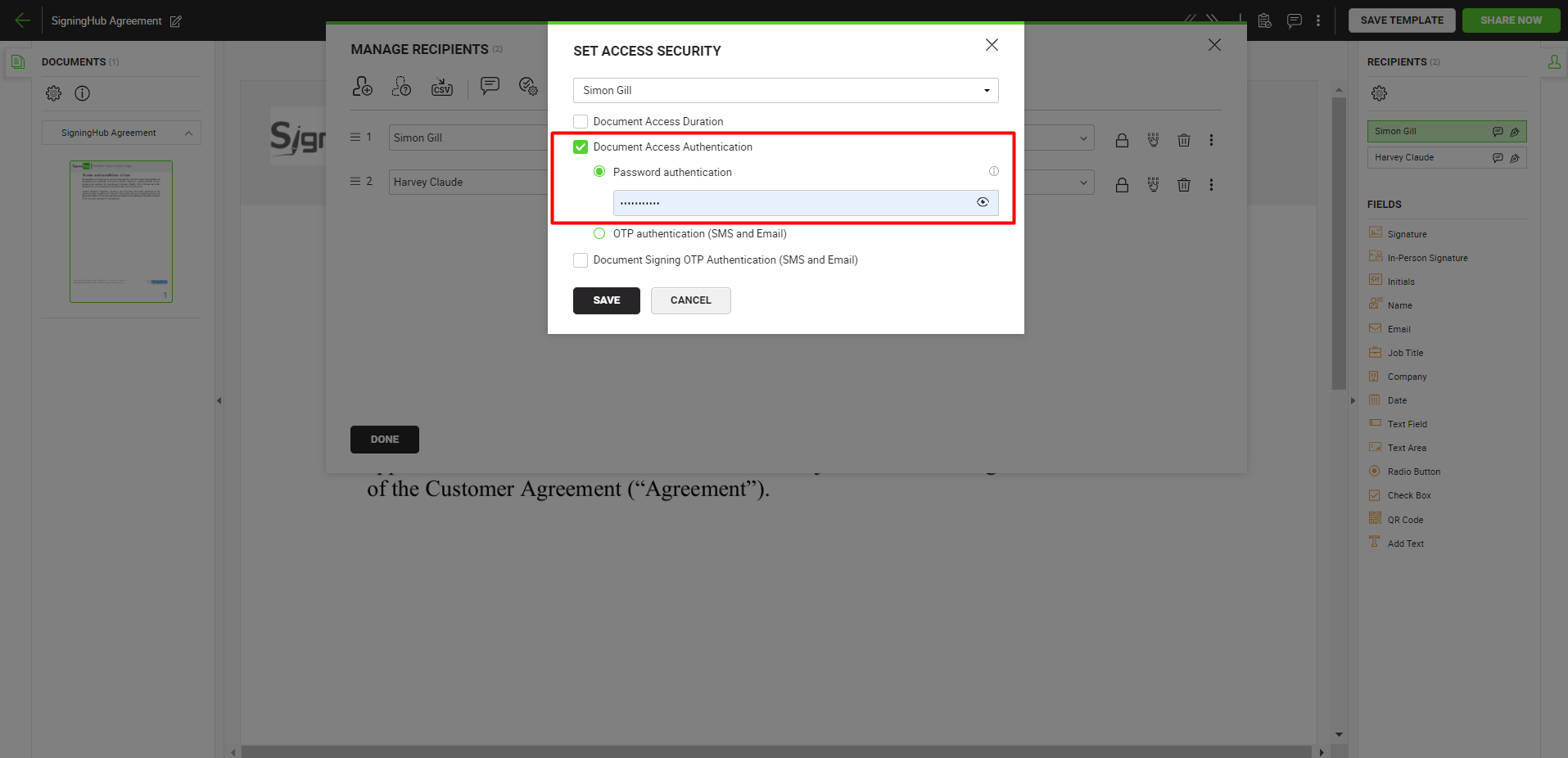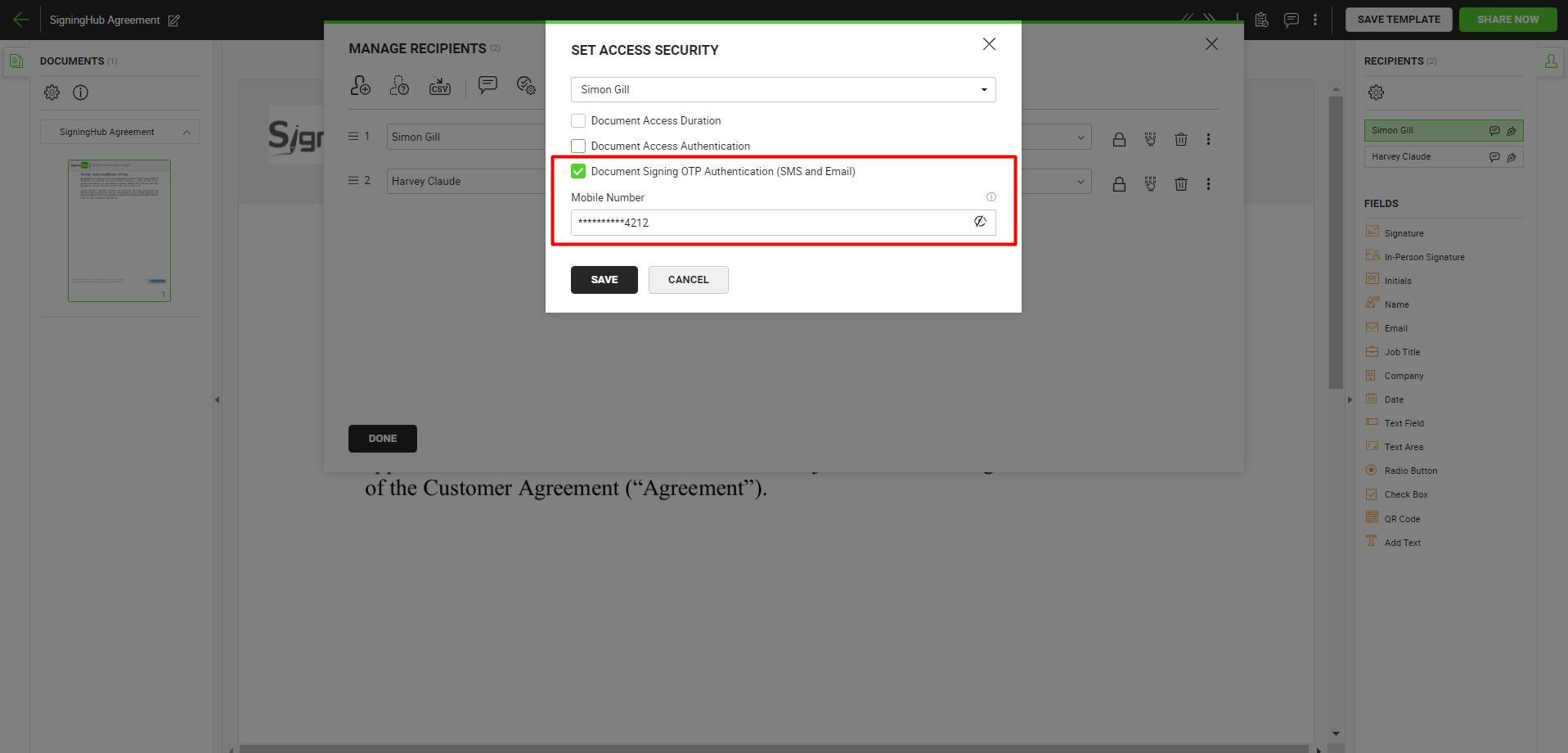Configure document access security
When the documents are shared on the web with other users, it's important to upscale the security levels for preventing fraudulent attempts and bad actors compromising your document security. SigningHub provides you with three methods that can be configured for either individual or all recipients collectively:
- Document access duration - to allow document access only for a specified duration
- Document access authentication - to authenticate the recipient through a specified password or an OTP process when attempting to access the document
- Document signing authentication - to authenticate the recipient through an OTP process when attempting to sign the document
In case the authentication/validation fails in any of the above scenarios, the recipient will be restricted to access/sign the document.
By default these document security features are disabled for a new workflow. You can always enable them as required before sharing.
The following image illustrates the Set Access Security dialog.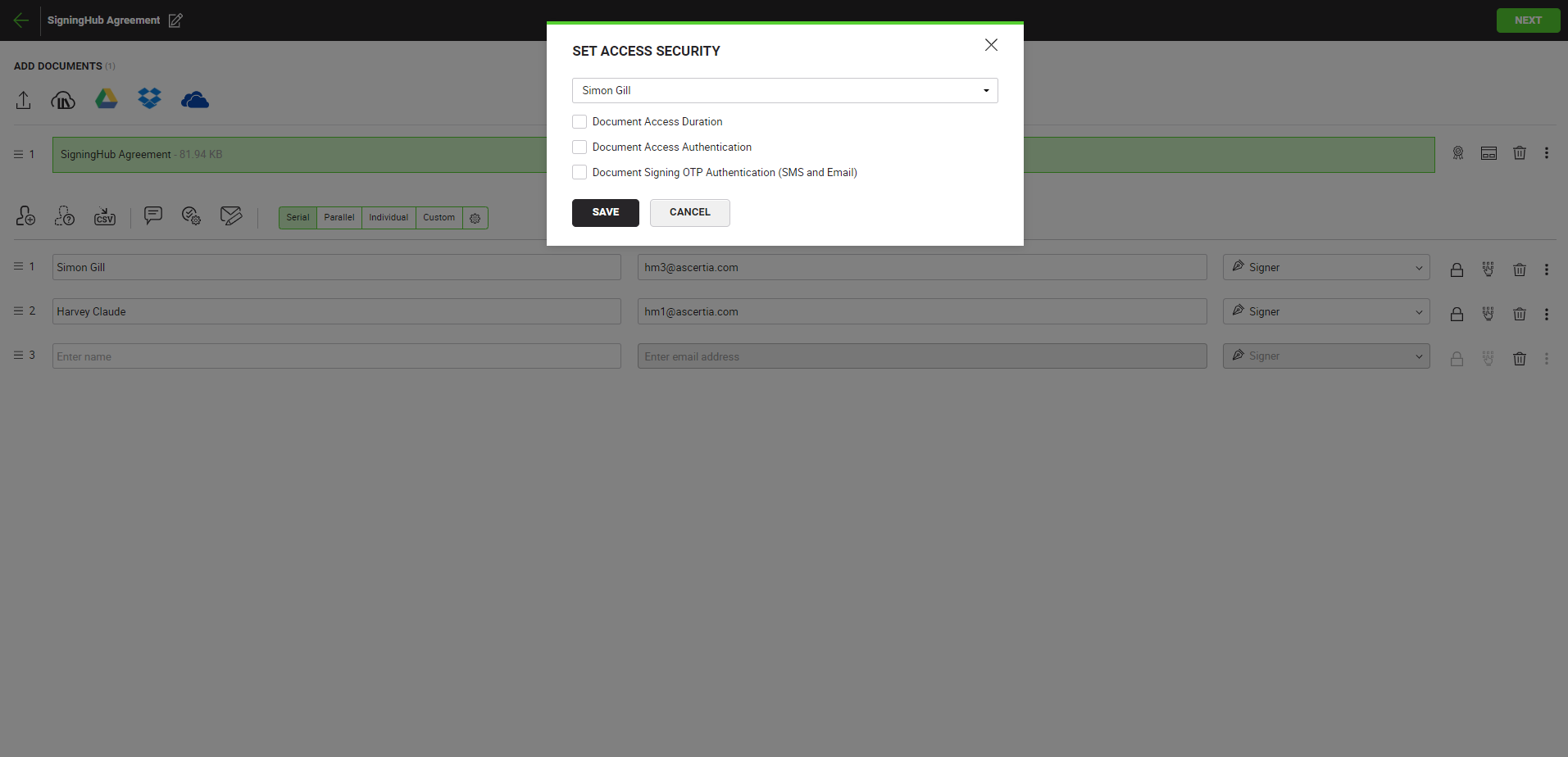
The following image illustrates the names, description, and the default behaviour of the fields on the Set Access Security dialog.
|
Document Access Security |
||||||
|
Fields |
Description |
Default Behaviour |
||||
|
Recipient |
Displays the recipient name for which the Set Access Security dialog has been opened. You can select a different recipient from the dropdown to apply the security access settings. In addition, you can also select "Apply to all" to apply the settings to all the recipients that are already added to the document. |
Selected |
||||
|
Document access duration |
Select the check box to allow document access only for a specified duration for the selected or all recipients. You can specify the access duration via specific date and time or a number of days. On selecting the check box shown in the image below, the following options will be displayed:
Set a specific start and end date/time for a recipient to access the document. The recipient will not be able to access the document beyond this duration. If the document is not processed within the specified time, the document will be considered declined.
Set a number of days in which a recipient can sign the document after receiving it. The recipient will not be able to access the document after this duration. Also if the document is not processed within the specified days, the document will be considered declined. |
Disabled |
||||
|
Document access authentication |
Select the check box to enable recipient authentication through a specified password or an OTP when attempting to access the document. On selecting the checkbox shown in the image below, the following options will be displayed:
Set a password that the recipient would need to provide in order to access the document. While typing in a password, the Password Policy will be displayed. SigningHub will allow you to specify a password that complies with the given Password Policy. Password Policy will be configured at Enterprise level or Administrator level according to account type. The following image illustrates the Password Policy displaying with the Password field.
This option will let the document owner send an OTP to the recipient that will used for the purpose of recipient authentication. Whenever the recipient will try to open this document an OTP will be sent to the recipient's email, mobile number, or both depending upon the document owner's service plan configuration. When the service plan allows "SMS OTP", a field to specify the mobile number of a recipient to send an OTP will be displayed. The document will be accessible only upon providing the correct OTP. By default, the specified number is displayed partially masked to comply with the GDPR policy. Click
|
Disabled |
||||
|
Document signing authentication |
Select this check box to enable recipient authentication through OTP process when attempting to sign the document. On selecting the checkbox shown in the image below, the following options will be displayed: .
Enter the recipient's mobile number on which the OTP will be sent via SMS. The full international number must be entered in the 00 44 234334334 or +44 234334334 format. By default, the specified mobile number is displayed partially masked to comply with the GDPR policy. Click
|
Disabled |
||||
|
Save |
Click to save the information entered on the dialog. |
|
||||
|
Cancel |
Click to discard the information entered on the dialog. |
|
||||
To set access duration via date and time
Considering the screenshot scenario, the document will be accessible to "Simon Gill" only from November 23, 2022 15:48:37 to November 30, 2022 17:00:31 for processing. The document will be considered declined if it is not processed within this time-period.
To set access duration via days
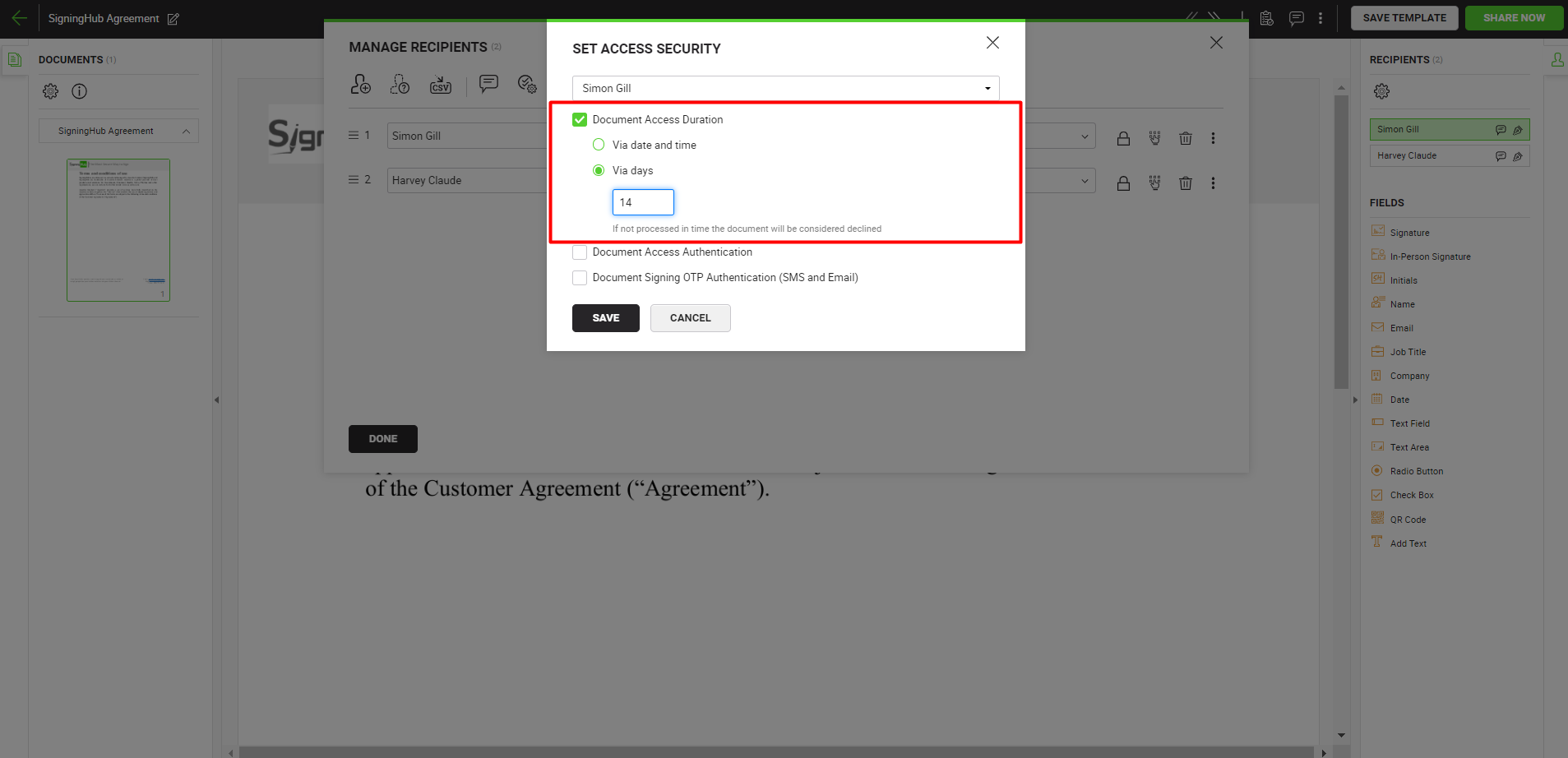
Considering the screenshot scenario, the document will be accessible to "Simon Gill" for the next 14 days after receiving it. The document will be considered declined if it is not processed within this time-period.
To set document access authentication
Password Authentication
Considering the screenshot scenario, the recipient "Simon Gill" will have to provide this (specified) password to access and process the document.
OTP Authentication
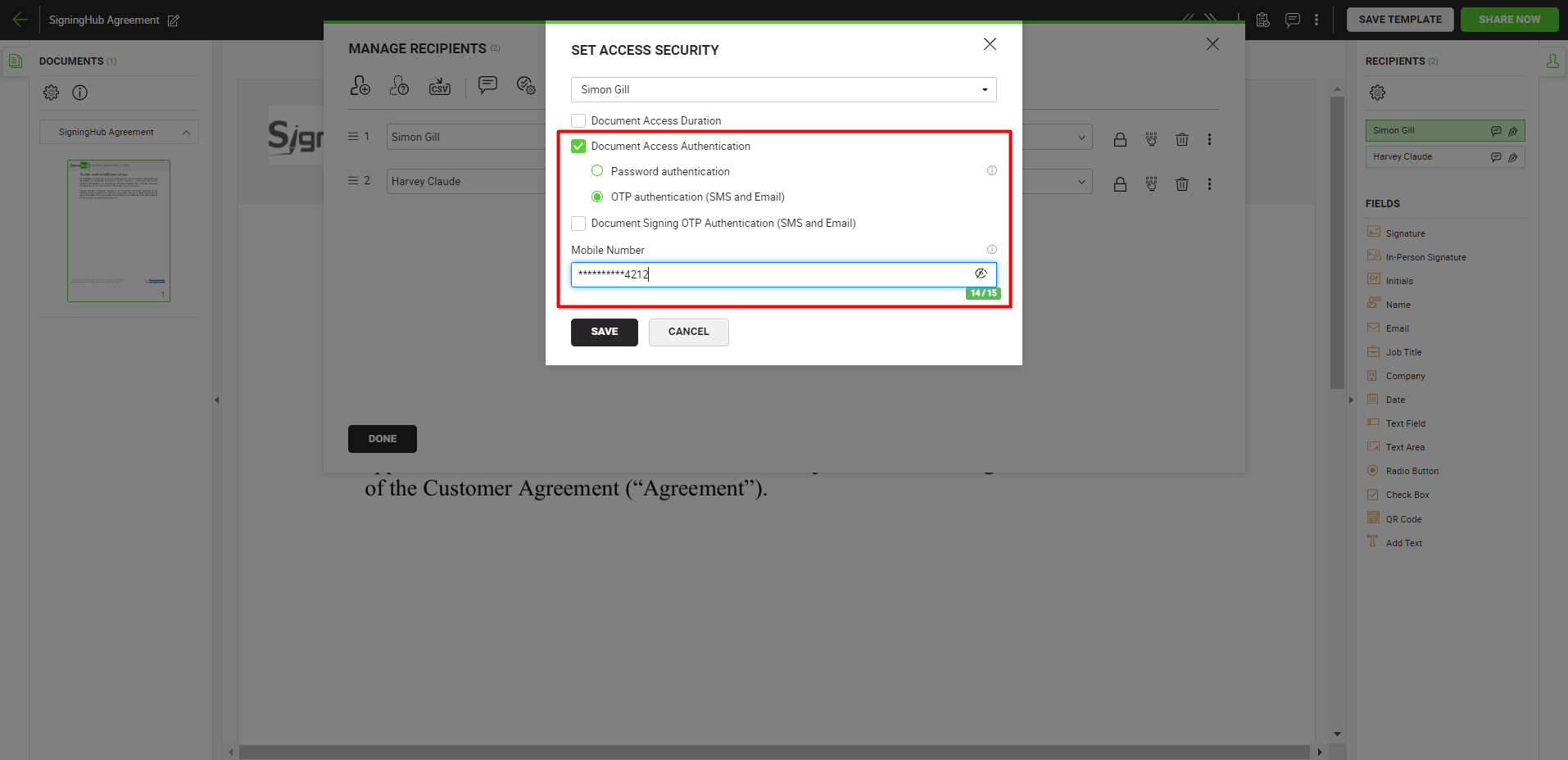
Considering the screenshot scenario, an OTP will be sent to the specified mobile number of "Simon Gill", whenever he attempts to access the document. He must provide the received OTP to access and process the document.
To set document signing authentication
|
|
|
See Also
- Configure recipient permissions
- Configure auto reminders
- Configure email language
- Configure post processing