System Reports
SigningHub provides certain real-time statistical reports related to Service plans, Accounts, and Billings that could facilitate the stakeholders in taking the appropriate business decisions. The access of "Reports" option can be controlled from the "Access Control" area, so its accessibility can be restricted to the concerned operators/ officials.
View the system reports
- Click the "Reports" option from the left menu.
- Click the desired report from the "Reports" panel.
The respective stats will be displayed accordingly.
Currently, the following reports are being offered. The retrieved stats from these reports can be exported to excel files as required.
- Service Plan:
This report provides the stats about total number of registered accounts against each service plan inside your deployment.
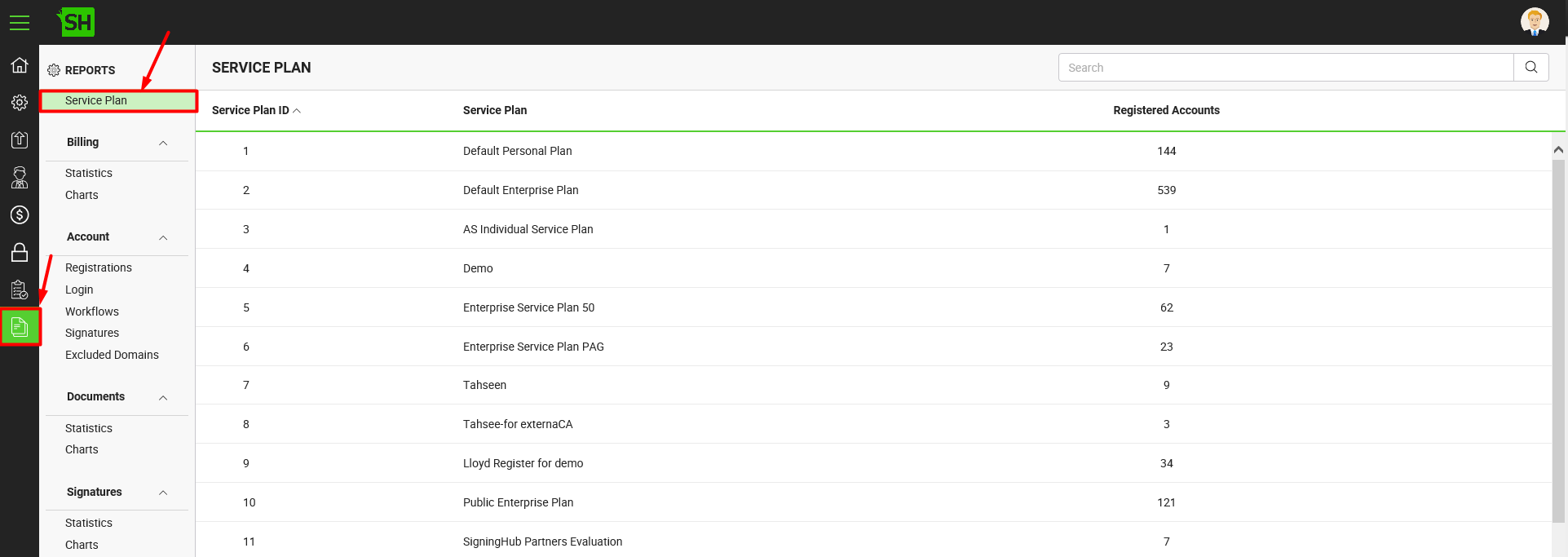
- Billing:
This report provides the billing insight of each month against your deployment. It comprises the number of new payments, new revenue received (in terms of the default currency), number of recurring payments, recurring revenue received (in terms of the default currency), total VAT, total number of new and recurring payments, and aggregated amount of new and recurring revenue received.
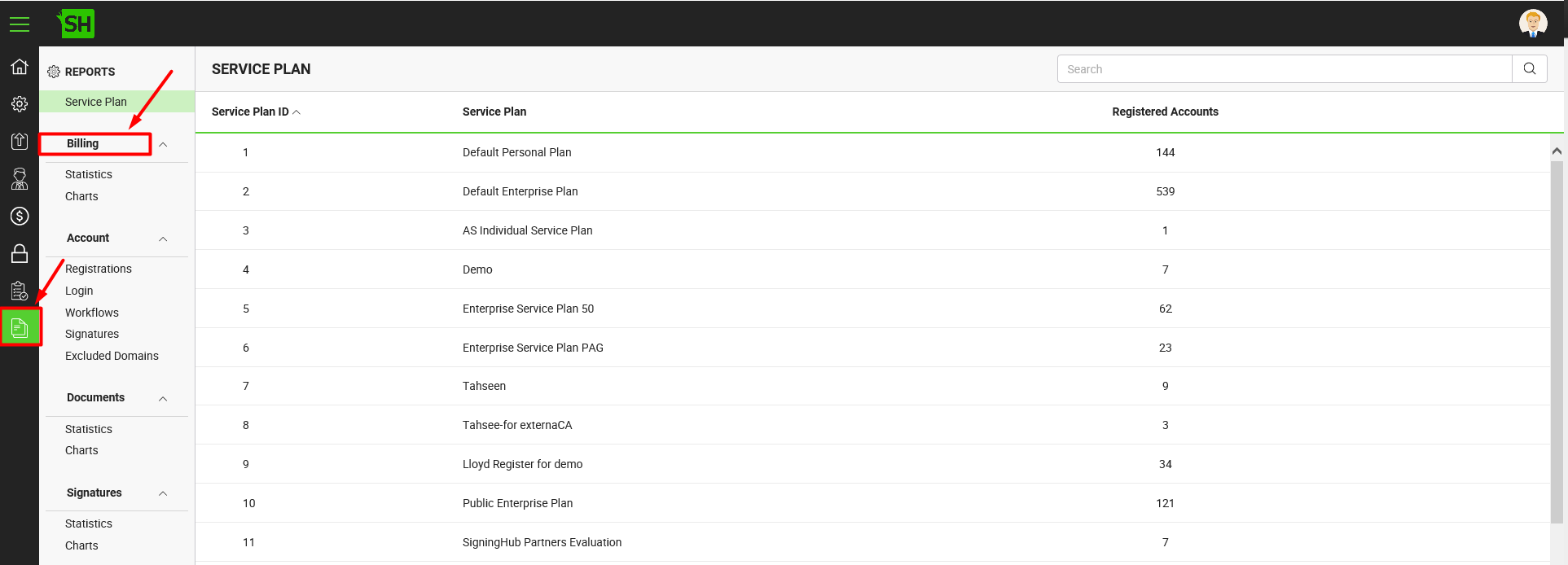
- Account - Registrations:
This report provides the registrations related stats of each month against your deployment. It comprises the total number of accounts that are registered, activated, inactivated and deleted. You can also search these records on the basis of "from" and "to" dates.
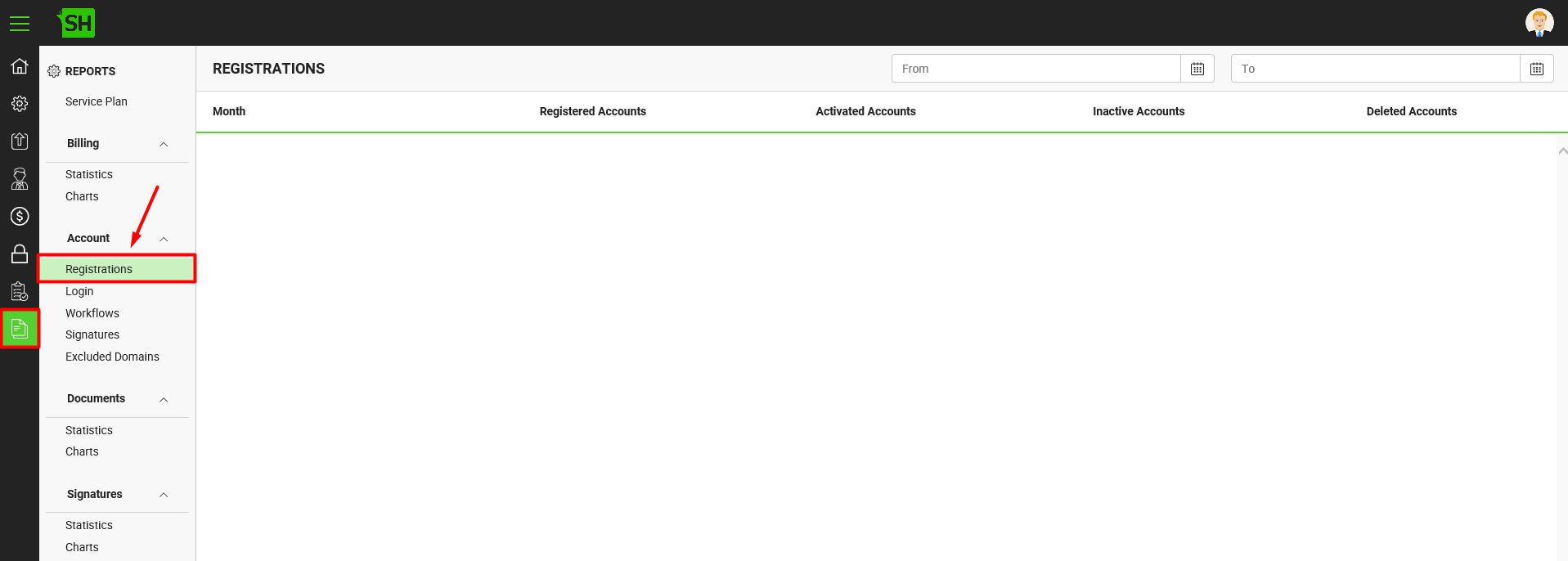
- Account - Login:
This report provides the login related stats of each month against your deployment. It comprises the number of users that activated their accounts, never logged in, logged in only once, logged in 2 to 5 times, and who logged in more than 5 times. You can also search these records on the basis of "from" and "to" dates.
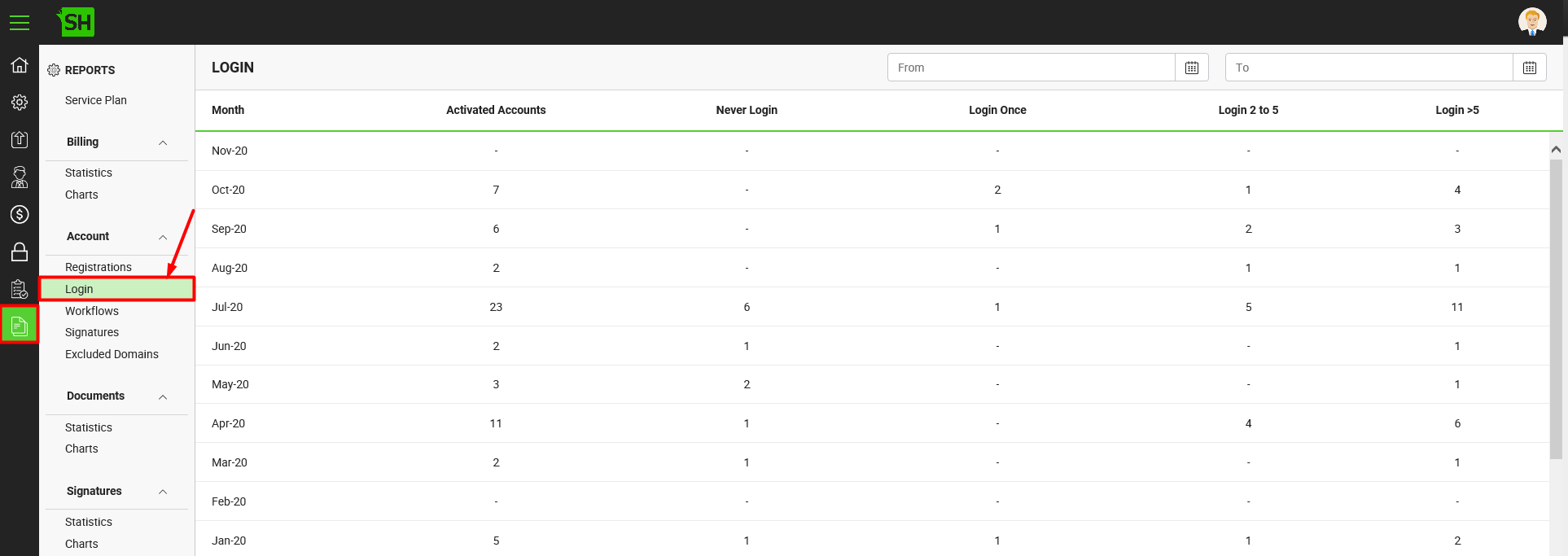
- Account - Workflows:
This report provides the workflows related stats of each month against your deployment. It comprises the number of users who activated their accounts, never shared any document, shared only once, shared 2 to 5 times, and who shared the documents more than 5 times. You can also search these records on the basis of "from" and "to" dates.
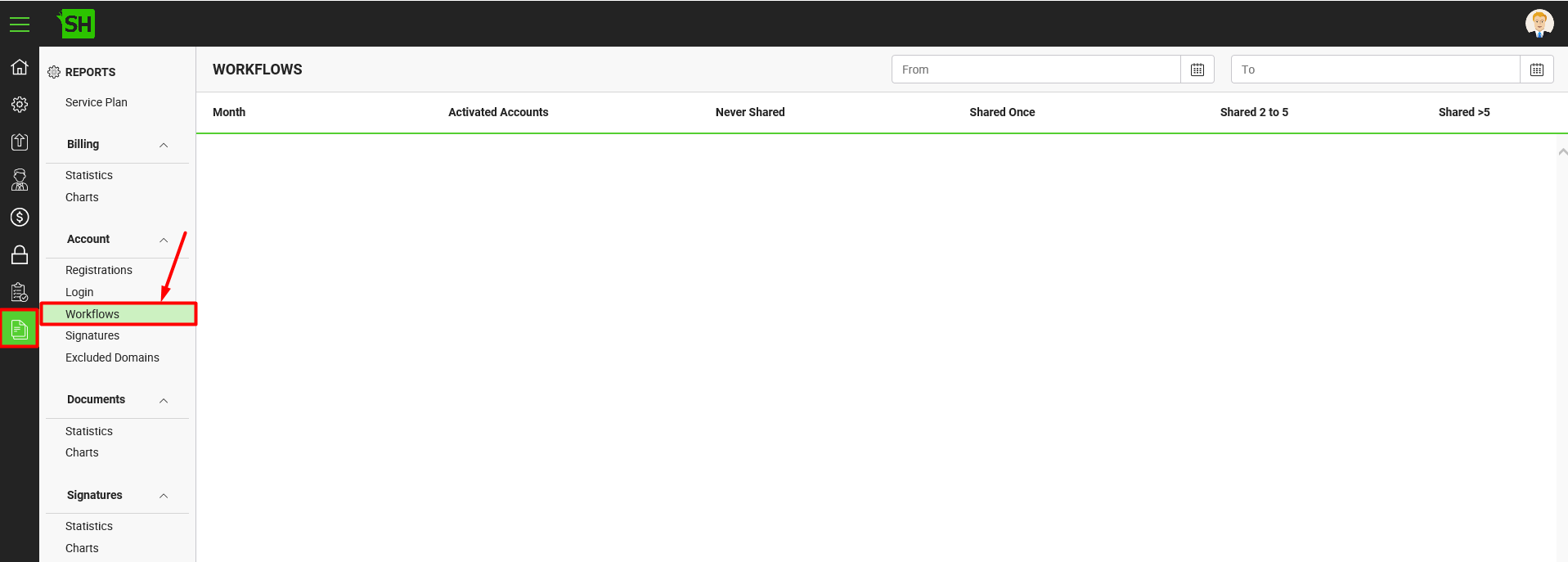
- Account - Signatures:
This report provides the signatures related stats of each month against your deployment. It is comprised of number of users who activated their accounts, never signed any document, signed only once, signed 2 to 5 times, and who signed the documents more than 5 times. You can also search these records on the basis of "from" and "to" dates.
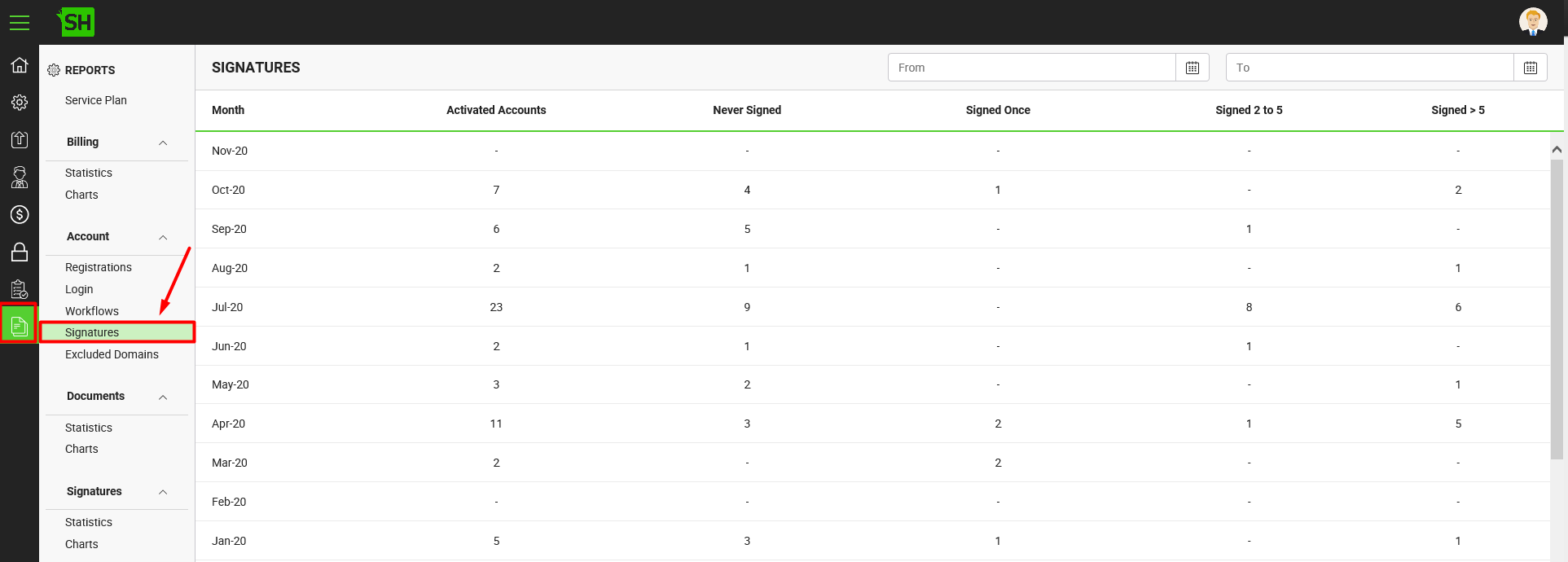
- Account - SMS Usage:
This report provides the SMS related stats for each individual/ enterprise account against your deployment. It entails information regarding total number of SMS that have been consumed by each account.
You can search these records based on the account name, email or enterprise name, sort them in ascending or descending order by clicking the respective column header and can also download them in excel sheet.
- Document Owner's SMS quota will be consumed when:
- Send SMS on document opening when One Time Password (OTP) is configured for Document Access Authentication
- Send SMS on document signing when One Time Password (OTP) is configured for Document Signing Authentication
- Account Owner's SMS quota will be consumed when:
- Send SMS on login when One Time Password (OTP) is configured as a secondary authentication method at login time
- Send SMS on document signing when One Time Password (OTP) is configured as a secondary authentication method at signing (Single or Bulk) time
- Send SMS on verify mobile number in your profile when if One Time Password (OTP) authentication is enabled in your service plan

- Account - Excluded Domains:
Use this field to specify those domains that you want to exclude from the reports stats and click the "Save" button from the screen bottom. You can use comma to add multiple domains. If you leave it blank, SigningHub will show the stats of all the domains in reports.
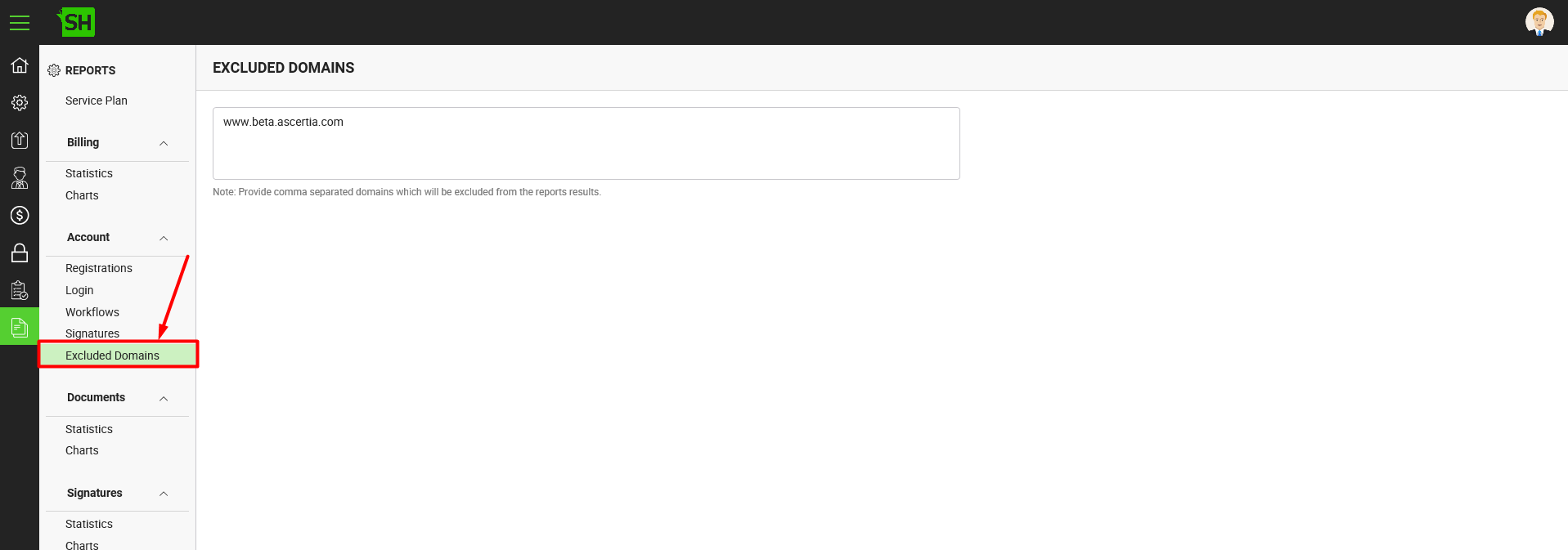
- Documents - Statistics:
This report provides the documents related stats for each individual/ enterprise account against your deployment. It entails information regarding total number of documents that have been uploaded, shared, signed, declined, approved, and updated by each account and also the disk space they are consuming. It also allows viewing the inside details at user level against each enterprise account.
You can search these records on the basis of account name or email, and can also sort them in ascending or descending order by clicking the respective column header.

Click an enterprise account from the grid to view its user level details. It provides the user based counts of uploaded, shared, signed, approved, updated, and declined documents along with their consumed disk space.
You can search these records on the basis of "from" and "to" dates or user name/ email, sort them in ascending or descending order as required, and can also download them in excel sheet.
- Documents - Charts:
This provides a graphical representation of documents related stats of your deployment. This includes pie-chart, bar-chart and timeline of document activities. 
- Documents by Status - This pie-chart delineates the status based counts of total documents within your deployment, i.e. Draft, In Progress, Pending, Signed, Approved, Updated, Declined, and Completed documents.
- Top Ten Accounts by Document Activity - This bar chart lets you choose a document activity (i.e. Shared, Uploaded, Signed, etc.) from the given list and specify the date parameters to see its top ten performers from your deployment. Click the
 menu from top right corner of the bar chart to specify your preferences, i.e. Top ten users who have:
menu from top right corner of the bar chart to specify your preferences, i.e. Top ten users who have: - Shared the highest number of documents in a specified time period
- Uploaded the highest number of documents in a specified time period
- Signed the highest number of documents in a specified time period
- Declined the highest number of documents in a specified time period
- Approved the highest number of documents in a specified time period
- Updated the highest number of documents in a specified time period
- Consumed the most portion of disk space in a specified time period
- Timeline by Document Activity - This timeline allows you to choose a document activity (i.e. Shared, Uploaded, Signed, etc.) from the given list, frequency, and the date parameters to view their respective graph. Click the
 menu from top right corner of the timeline to specify your preferences i.e.
menu from top right corner of the timeline to specify your preferences i.e. - Total number of documents shared on daily basis within a specified time period by all users
- Total number of documents signed on weekly basis within a specified time period by all users, and so on.
- Signatures - Statistics:
This report provides the signatures related stats for each individual/ enterprise account against your deployment. It entails information regarding total number of signatures that have been consumed by each account along with their respective Signatures according to level of assurance, Simple Electronic Signatures, and In-person signatures counts breakup. It also allows viewing the inside details at user level against each enterprise account.
You can search these records on the basis of account name or email, and can also sort them in ascending or descending order by clicking the respective column header.
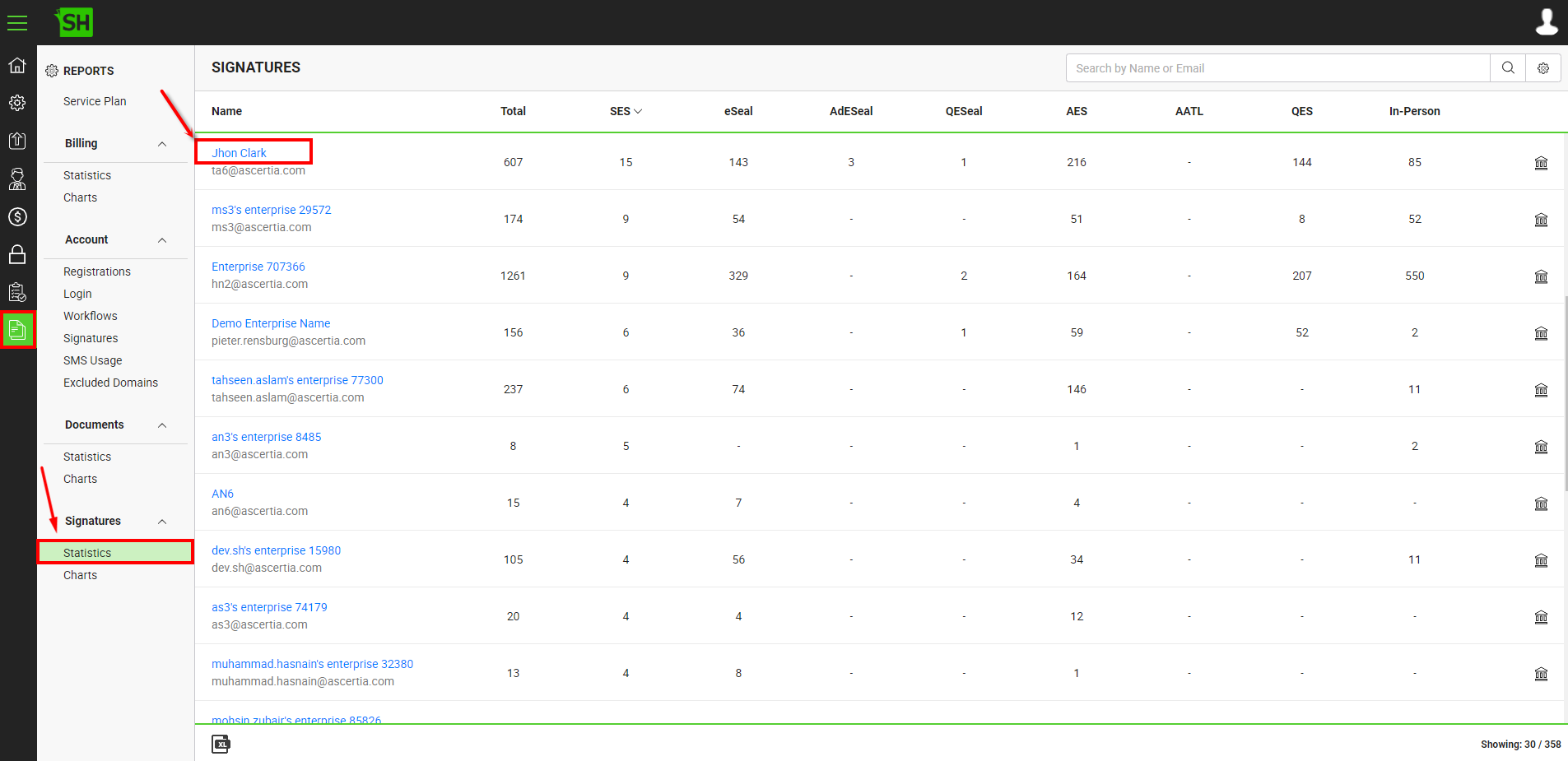
Click an enterprise account from the grid to view its user level details. It provides the user based counts of consumed signatures, and In-person signatures.
You can search these records on the basis of "from" and "to" dates or user name/ email, sort them in ascending or descending order as required, and can also download them in excel sheet.
- Signatures - Charts:
This option provides the graphical representation of signatures related stats of your deployment. This includes pie charts, bar chart and timeline of document activities. 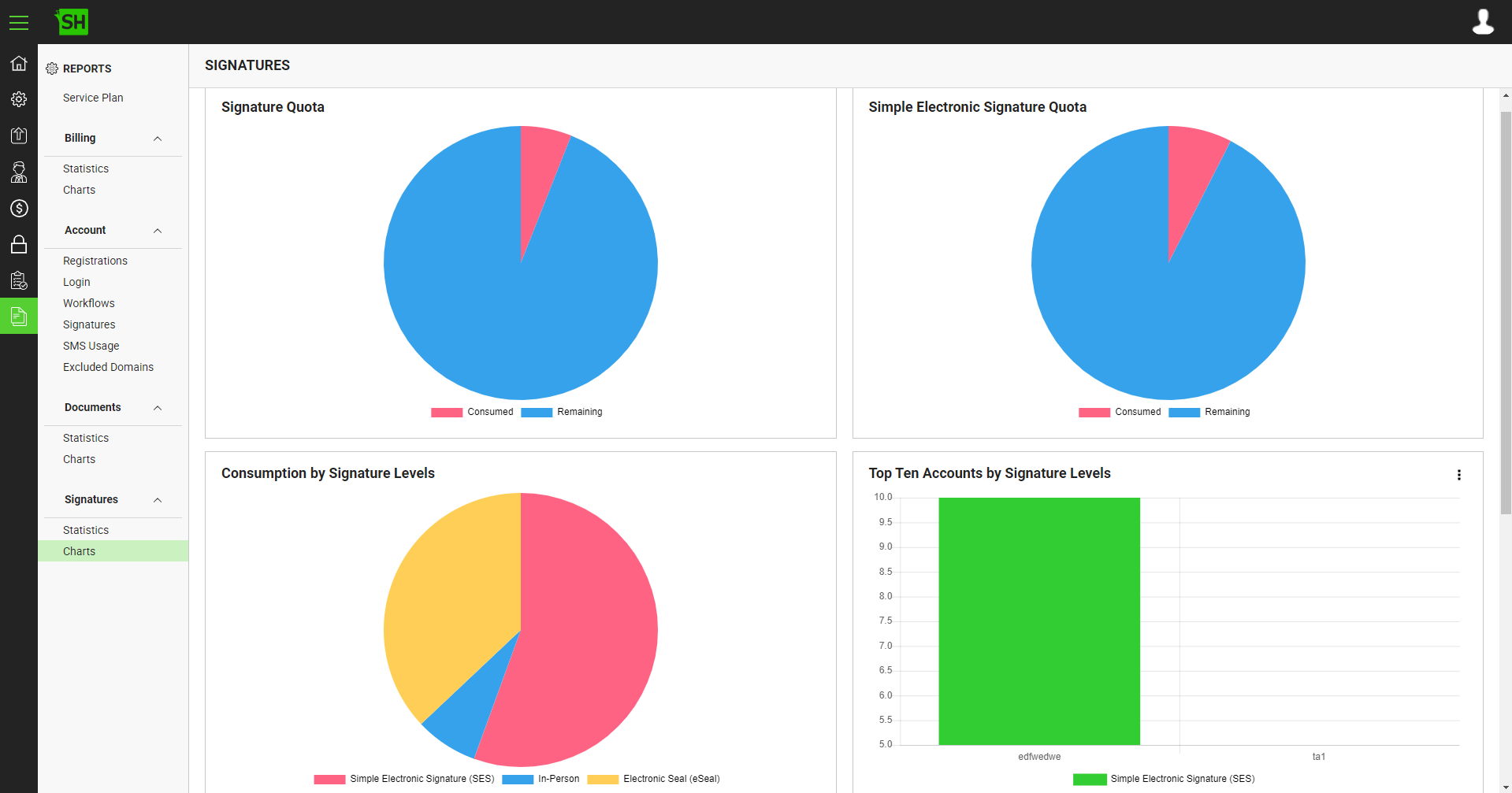
- Signature Quota - This pie-chart delineates the total number of signatures, digital signatures and in-person signatures that have been consumed in your deployment.
- Simple Electronic Signature Quota - This pie-chart delineates the total number of Non-PKI signatures that are simple electronic signatures that have been consumed in your deployment.
|
|
|
- Consumption by Signature Levels - This pie-chart delineates the total number of electronic signatures, digital signatures and in-person signatures that have been consumed in your deployment.
- Top Ten Accounts by Signature Levels - This bar-chart lets you select a signature level from the given list and specify the date parameters to see its top ten performers from your deployment. Click the
 menu from top right corner of the bar chart to specify your preferences, i.e. Top ten users who have:
menu from top right corner of the bar chart to specify your preferences, i.e. Top ten users who have: - Applied the highest number of Simple Electronic Signatures (SES) in a specified time period
- Applied the highest number of Electronic Seal (eSeal) in a specified time period
- Applied the highest number of Advanced Electronic Seal (AdSeal) in a specified time period
- Applied the highest number of Qualified Electronic Seal (QESeal) in a specified time period
- Applied the highest number of Advanced Electronic Signature (AES) in a specified time period
- Applied the highest number of High Trust Advanced Signature (AATL) in a specified time period
- Applied the highest number of Qualified Electronic Signature (QES) in a specified time period
- Applied the highest number of in-person signatures in a specified time period
- Timeline by Signature Levels - This timeline lets you choose a signature level from the given list, frequency, and the date parameters to view their respective graph. Click the
 menu from top right corner of the timeline to specify your preferences i.e.
menu from top right corner of the timeline to specify your preferences i.e. - Total number of Simple Electronic Signatures (SES) applied on daily/weekly/monthly/yearly basis within a specified time period by all users
- Total number of Electronic Seal (eSeal) applied on daily/weekly/monthly/yearly basis within a specified time period by all users
- Total number of Advanced Electronic Seal (AdSeal) applied on daily/weekly/monthly/yearly basis within a specified time period by all users
- Total number of Qualified Electronic Seal (QESeal) applied on daily/weekly/monthly/yearly basis within a specified time period by all users
- Total number of Advanced Electronic Signature (AES) applied on daily/weekly/monthly/yearly basis within a specified time period by all users
- Total number of High Trust Advanced Signature (AATL) applied on daily/weekly/monthly/yearly basis within a specified time period by all users
- Total number of Qualified Electronic Signature (QES) applied on daily/weekly/monthly/yearly basis within a specified time period by all users
- Total number of in-person signatures applied on daily/weekly/monthly/yearly basis within a specified time period by all users
Download the report stats in excel sheet
Click  available at the bottom of the "Report" screen. The excel sheet file is downloaded to your local Downloads folder.
available at the bottom of the "Report" screen. The excel sheet file is downloaded to your local Downloads folder.
See also
- Welcome
- SigningHub Architecture & Deployment
- Getting Started
- Manage SigningHub Admin Configurations
- Manage Custom Service Plans
- Manage SigningHub Accounts
- Billing Information
- Manage SigningHub Admin Access
- View Operator Logs
- Security
- Third Party App Integration Keys
- SigningHub FAQs
- Configurator Notes
- Document Revisions

