How to Obtain the Dropbox Integration Keys
A Dropbox connector can be configured in SigningHub Admin by providing two integration keys, i.e. App key and App secret.
https://docs.pingidentity.com/bundle/dropboxConn20_sm_quickConnect/page/dropboxConn_t_obtainAppKeySecretFromDropbox.html
Obtain the Dropbox integration keys
- Browse https://www.dropbox.com/developers to open the Dropbox developer console.
- Log into your Dropbox account.
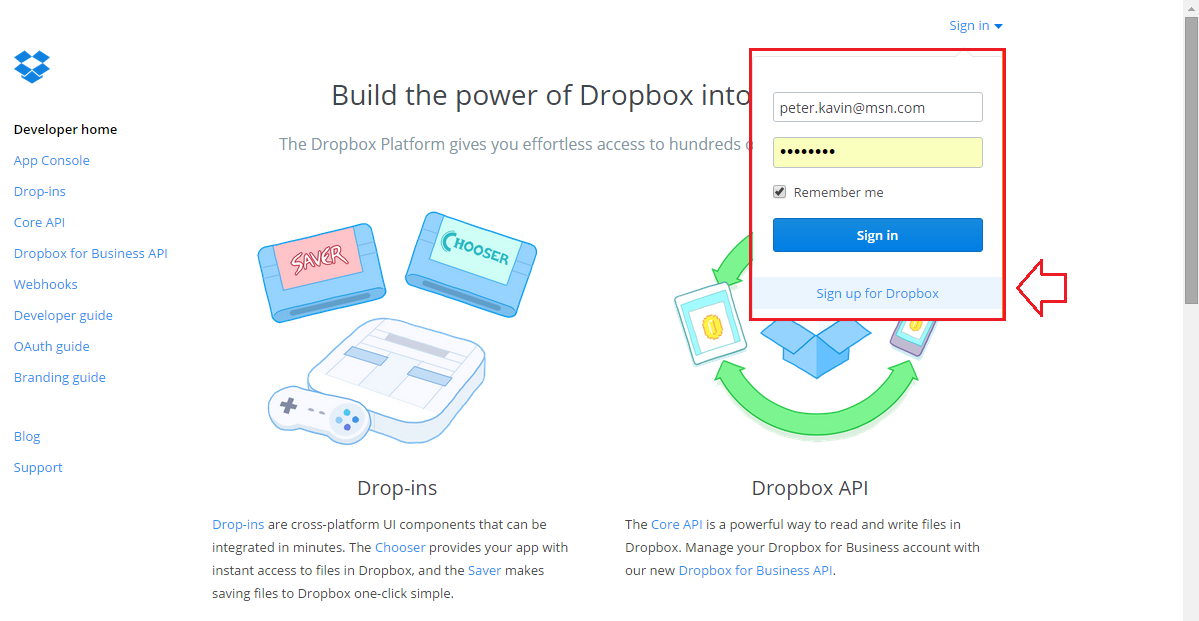
- Click the "App Console" option from the left menu, and then click the "Create app" button.
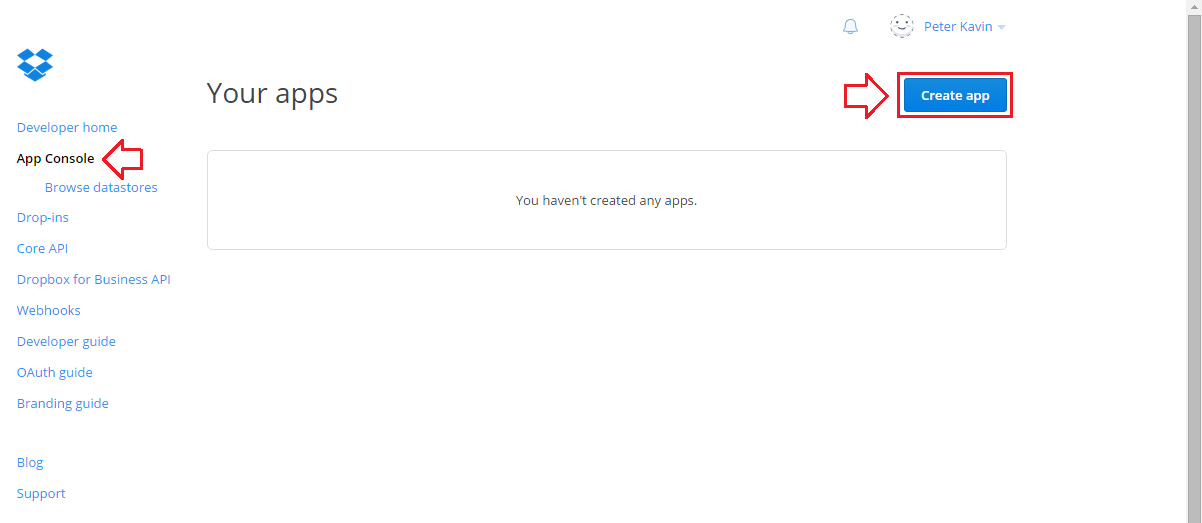
- Select the "Dropbox API app" option, then select the "No - My app needs access to files already on Dropbox." option, and then select the "All file types - My app needs access to a user's full Dropbox." option from the respective preferences. Specify your app name, i.e. SigningHub, agree to Dropbox API terms and conditions, and click the "Create app" button.
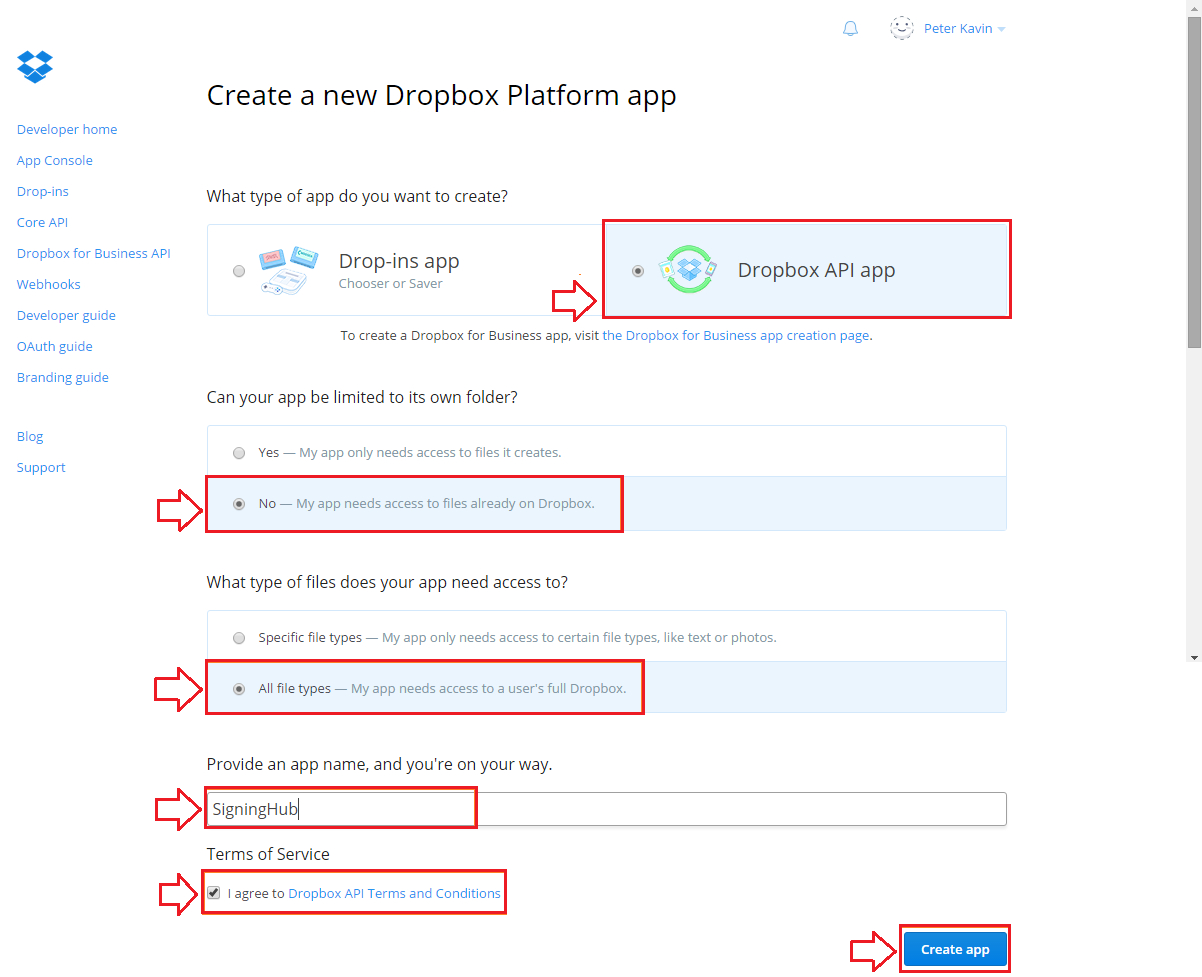
- A new Dropbox API app will be created with the specified name. The App key and App secret of newly created app are shown on the screen. Add these values in your Dropbox Connector.
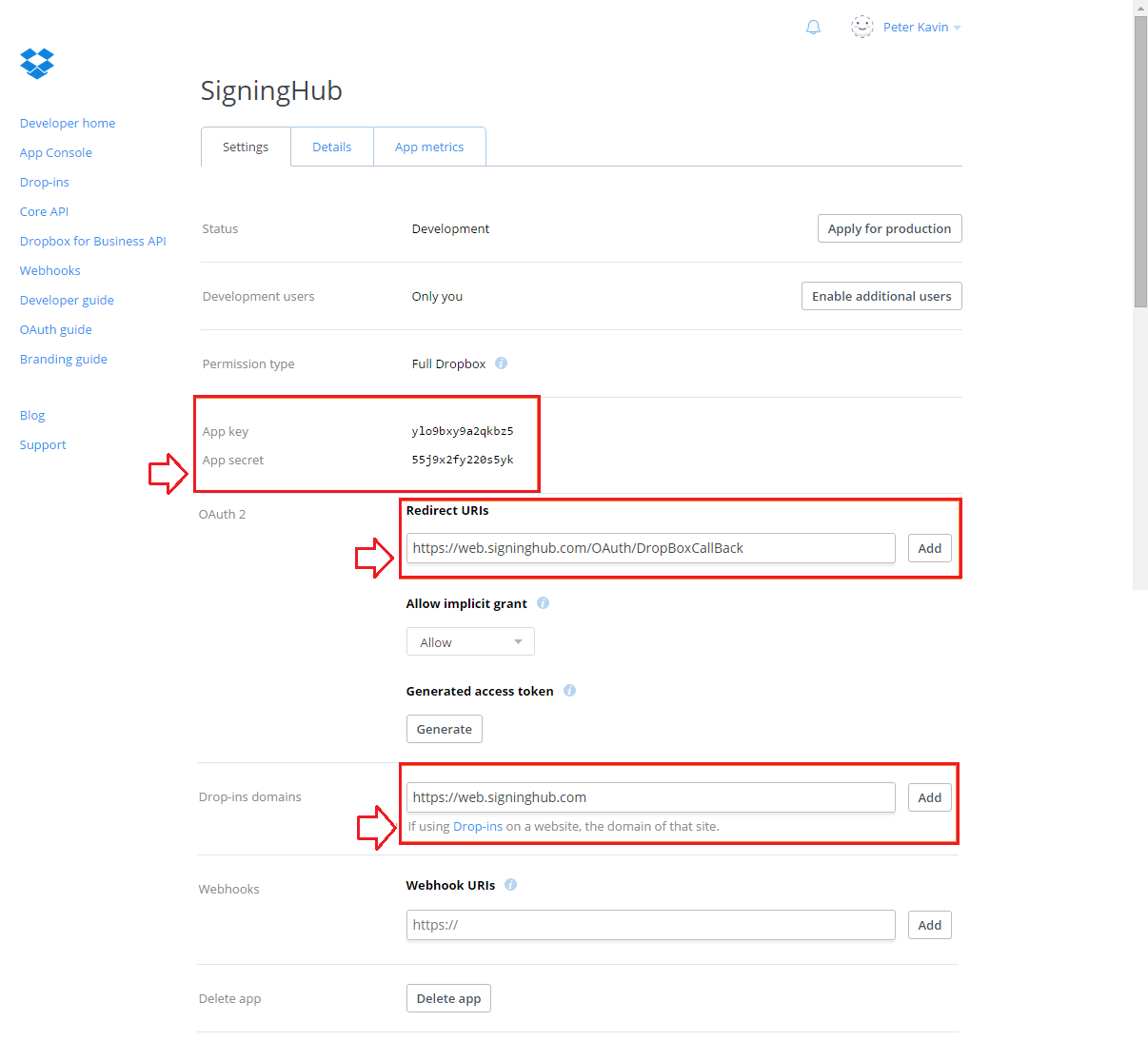
- The "Redirect URIs" field is used to push the documents from your SigningHub site to Dropbox. Specify the callback URL of your SigningHub site and click the "Add" button.
|
|
For example if your SigningHub site is "https://web.signinghub.com" then the redirect URL will be "https://web.signinghub.com/OAuth/DropBoxCallBack". |
See Also

