View your Enterprise Logs
SigningHub records high-level activities for each Enterprise Settings change along with the particular date and time stamps. The detailed insight is useful to provide an effective audit trail for monitoring any setting change in an Enterprise account. These logs will be available to those enterprise users/ administrators for which the "Enterprise Logs" option is enabled in their role.
In this regard, the following activities are logged:
- When you update enterprise profile
- When you change a user role
- When you delete a user
- When you invite a user
- When you import a CSV file to invite users
- When you resend an invitation to a user
- When you delete an invitation
- When you register a single user
- When you register bulk users
- When you update Active Directory user settings
- When you add a new role
- When you update an existing role
- When you delete an existing role
- When you clone an existing role
- When you add an enterprise contact
- When you update an enterprise contact
- When you delete an enterprise contact
- When you import a CSV file to add enterprise contacts
- When you add a new enterprise group
- When you update an existing enterprise group
- When you delete an existing enterprise group
- When you add an enterprise template
- When you update an enterprise template
- When you delete an enterprise template
- When you clone an enterprise template
- When you upload/ add a document in enterprise library
- When you update a document from enterprise library
- When you delete a document from enterprise library
- When you update a notification email
- When you update a notification email content
- When you reset a notification email to default
- When you update application integration settings
- When you update report settings
- When you update document settings
- When you add an enterprise legal notice
- When you update an enterprise legal notice
- When you delete an enterprise legal notice
- When you add a certificate filter
- When you update a certificate filter
- When you delete a certificate filter
- When you enable your enterprise user
- When you disable your enterprise user
- When you update the enterprise default settings
- When you update enterprise branding
View your Enterprise Logs
- Login with your enterprise admin credentials.
- Click your profile drop down menu (available at the top right corner).
- Click the "Enterprise Settings" option.
- Click the "Logs" option from the left menu.
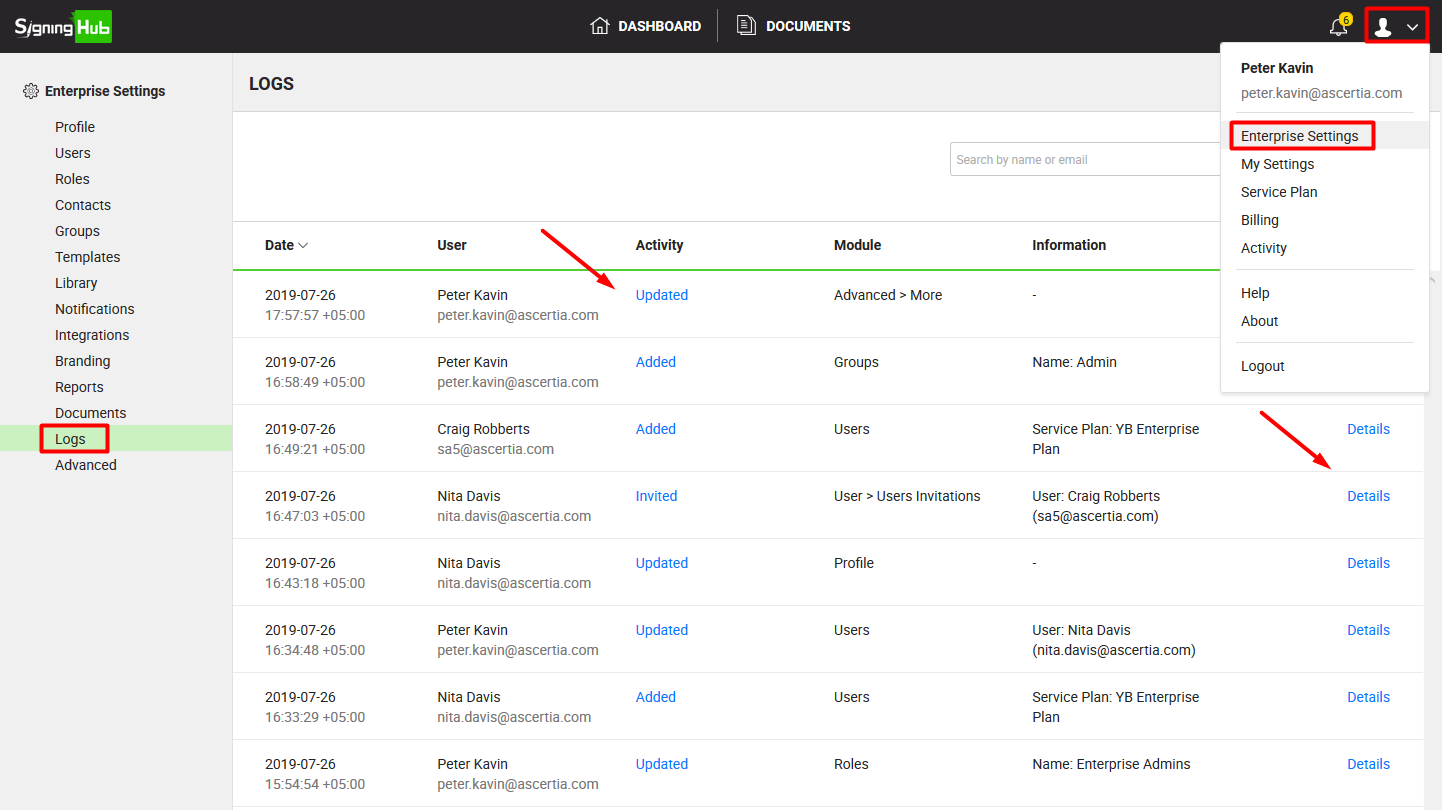
- Scroll down the grid to view your older activity logs. The system will keep fetching the records accordingly. You can also view the associated information of each activity by clicking the respective "Activity" and the corresponding "Details" links.
Activity Information: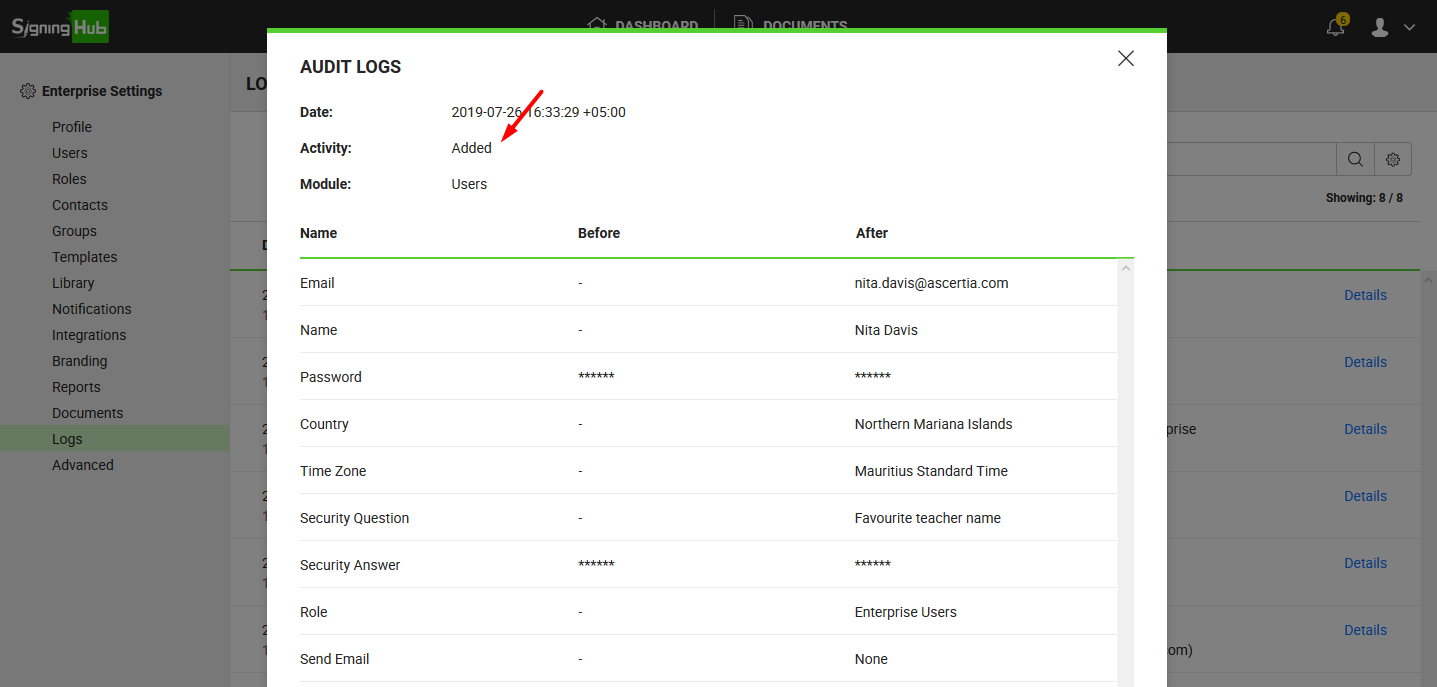
The "Before" column shows the previous field value while the "After" columns shows the newly added value to give you the complete track of activity information.
Other Details: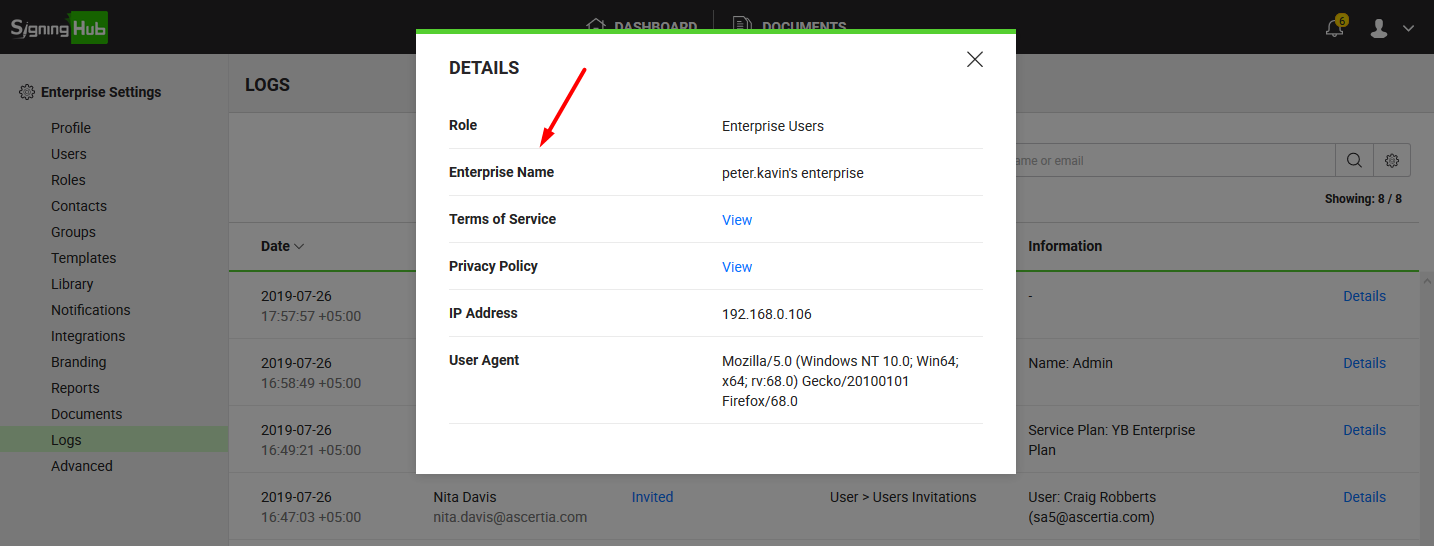
Search your Enterprise Logs
You can search the enterprise logs on the basis of the relevant "User Name" or "User Email ID" from the top right search bar.
![]()
In case the enterprise logs are in bulk and its hard for you to reach out the exact instance, you can use the "Advanced Search" option. This will enable you to input multiple parameters to retrieve the exact record.
Use the "Advanced Search" option
- Click
 adjacent to the search field. The "Advanced Search" dialog will appear.
adjacent to the search field. The "Advanced Search" dialog will appear.
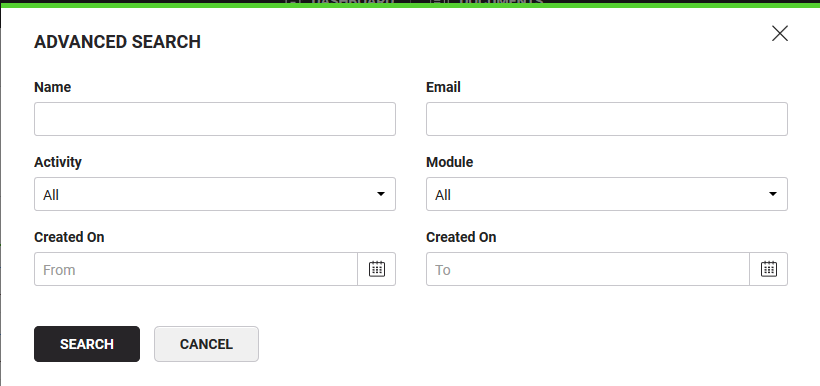
- Specify the available information in the respective fields and click the "Search" button. The system will retrieve the enterprise logs by incorporating all the input parameters in the search.
See Also
- Set up your enterprise profile
- Manage your enterprise users
- Manage your users roles
- Manage your enterprise contacts
- Manage your enterprise groups
- Manage your enterprise templates
- Manage your enterprise library documents
- Configure your enterprise notifications
- Integrate third party applications
- Brand your enterprise account
- Manage your enterprise documents
- Configure advanced settings
- System Reports
