Manage your enterprise users
SigningHub enables you to manage (Invite, register, update role, delete, change password, enable and disable, view activities and statistics) users' registrations for your enterprise. You can directly register your enterprise users, or may also invite them through emails. The users accepting your invitations are then brought into your enterprise as the registered enterprise users.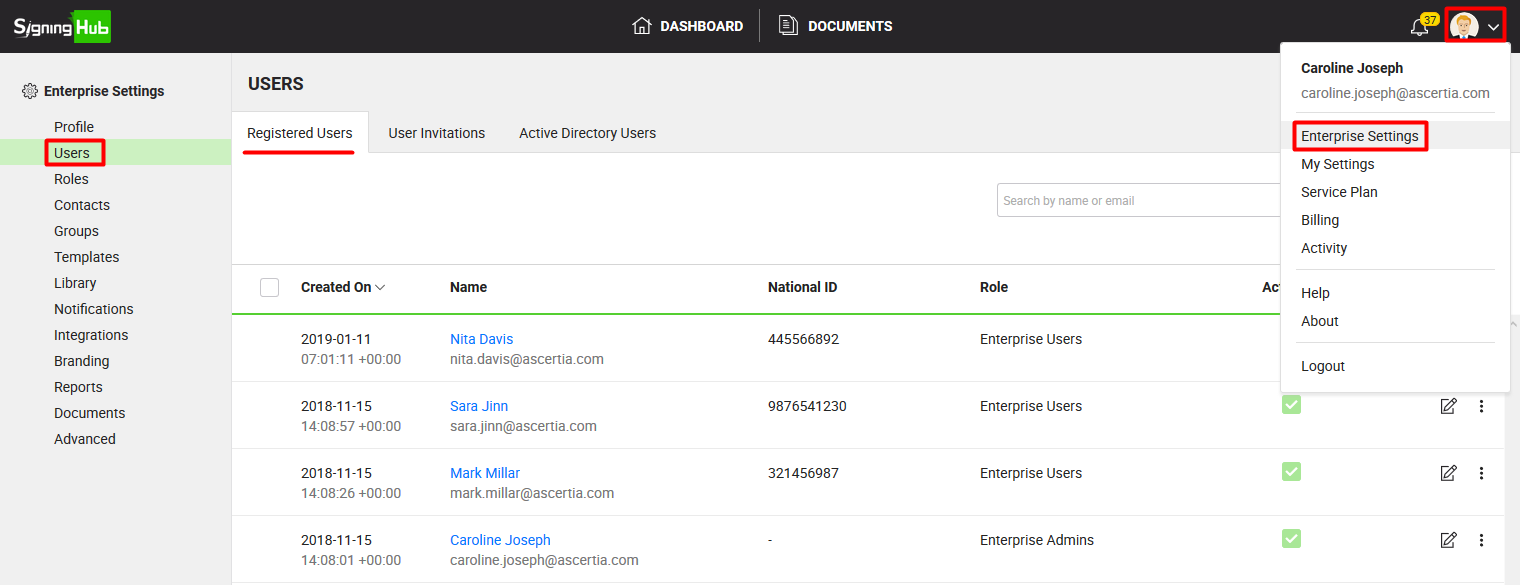
View your registered enterprise users
- Login with your enterprise admin credentials.
- Click your profile drop down menu (available at the top right corner).
- Click the "Enterprise Settings" option.
- Click the "Users" option from the left menu.
The "User" screen will appear listing all your registered enterprise users. The state of an enterprise user registration is associated with 3 different statuses, see the below table for details:
|
Registration States |
|
|
User Status |
Description |
|
Activated & Enabled |
This status implies that a user's account is activated and their access is enabled in SigningHub. These users can log into their SigningHub accounts and use the system. |
|
Activated & Disabled |
This status implies that a user's account is activated but their access has been suspended in SigningHub. These users cannot log into their SigningHub accounts till their access is enabled again by your (enterprise admin). |
|
Enabled |
This status implies that a user has been directly registered by enterprise admin with enabled access in SigningHub (by using the "Send Activation Email" option), however the user has not activated their account as yet. |
- If you want to view further details of your enterprise user, click their name in blue color.

- A dialog will appear to display all the associated details of the enterprise user.

Delete your enterprise user(s)
- Login with your enterprise admin credentials.
- Click your profile drop down menu (available at the top right corner).
- Click the "Enterprise Settings" option.
- Click the "Users" option from the left menu. Your existing enterprise users will be listed.
- Select the user(s) to delete and click
 from the grid header.
from the grid header.

- A dialog will appear to confirm the user(s) deletion activity.
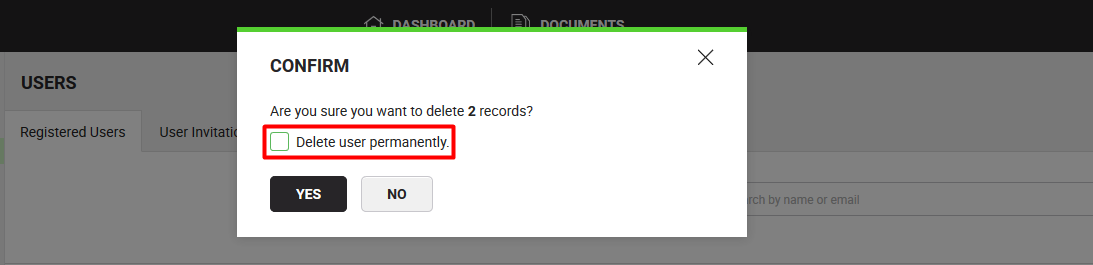
- Click the "Yes" button without selecting the "Delete user permanently" option to remove the selected enterprise user(s) from your enterprise account. SigningHub will transform these account(s) from enterprise user(s) to individual account(s) with the default (free) service plan.
- Click the "Yes" button after selecting the "Delete user permanently" option to purge the selected enterprise user(s). SigningHub will permanently delete these accounts from system along with their transactions.
Download the records in excel sheet
You can export the enterprise users record to an excel sheet file (xlsx) by clicking ![]() available at the bottom left of screen.
available at the bottom left of screen.
The excel sheet file is downloaded to your local Downloads folder.
|
|
|
See Also
- Set up your enterprise profile
- Manage your users roles
- Manage your enterprise contacts
- Manage your enterprise groups
- Manage your enterprise templates
- Manage your enterprise library documents
- Configure your enterprise notifications
- Integrate third party applications
- Brand your enterprise account
- Manage your enterprise documents
- View your Enterprise Logs
- Configure advanced settings
- System Reports

