How to Obtain a Salesforce Consumer Key
A Salesforce connector can be configured in SigningHub Admin by providing the consumer key of the Salesforce app.
https://feedback.uservoice.com/knowledgebase/articles/235661-get-your-key-and-secret-from-salesforce
Obtain the Salesforce consumer key
- Login to your Salesforce account.
- Expand the "Create" option and click the "Apps" option, under the "Build" menu, as marked with an arrow on the image below.
- Click the "New" button from the "Connected Apps" section, as marked with an arrow on the image below.
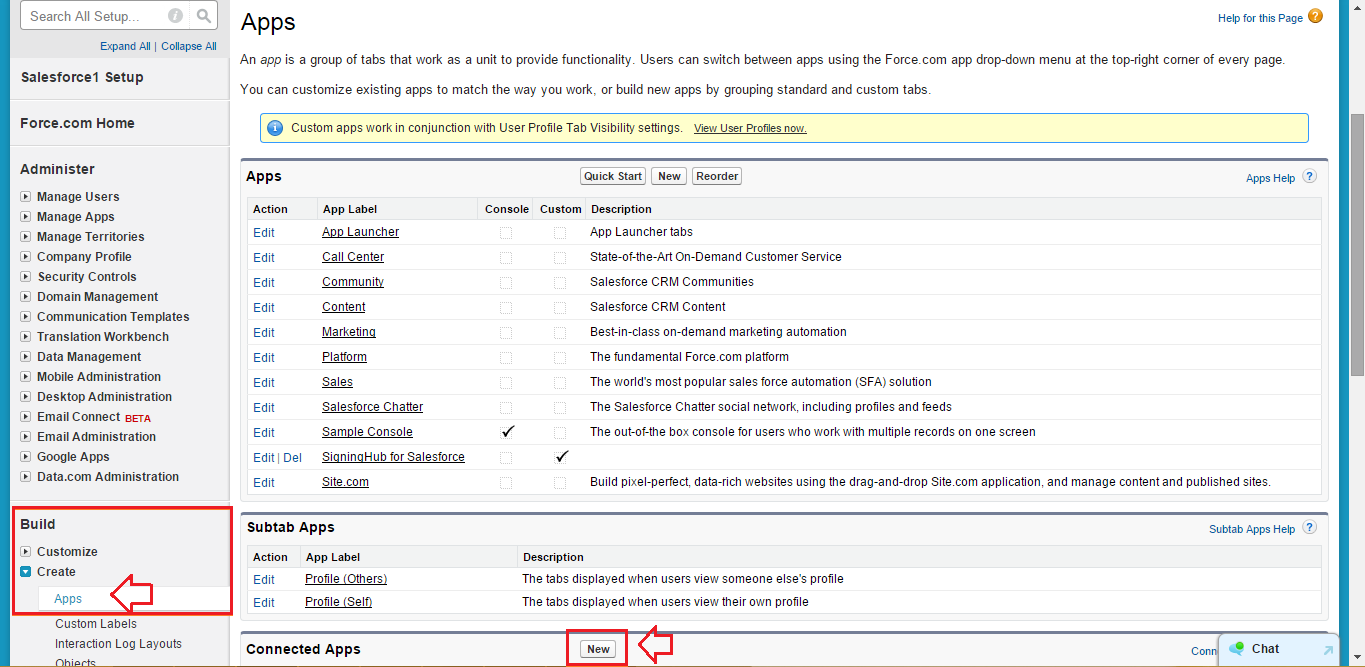
- Specify the mandatory parameters as marked with the arrows on the image below, i.e.
Specify the Connected App Name, API Name and Contact Email in the provided fields.
Tick the "Enable OAuth Settings" check box and specify your SigningHub web host address and append "/OAuth/SFCallBack" in the "Callback URL" field, i.e. "https://web.signinghub.com/OAuth/SFCallBack".
Select the "Access your basic information (id, profile, email, address, phone)" option from the "Selected OAuth Scopes" field and add it to the right pane (i.e. Selected OAuth Scopes). Click the "Save" button to proceed further.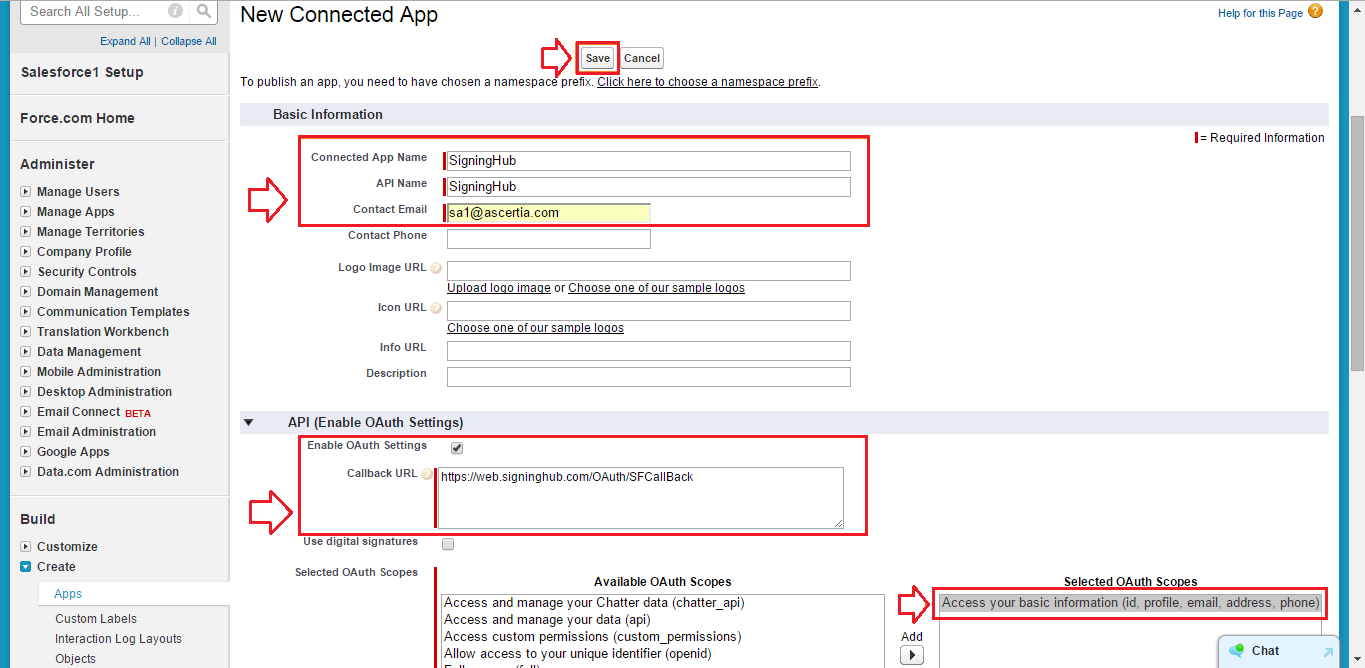
- From the next appearing screen, click the "Continue" button as marked with an arrow on the image below.
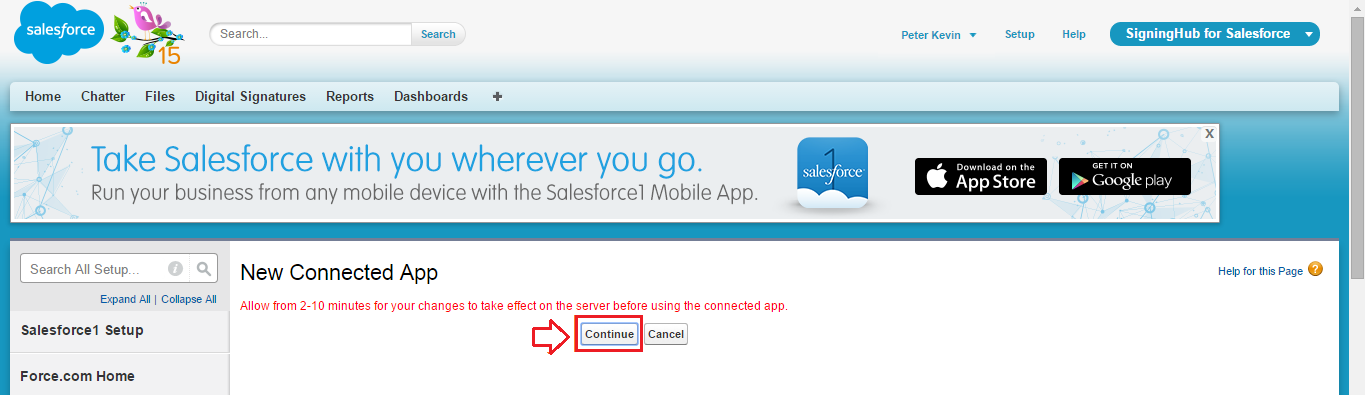
- The API consumer key will be displayed, as marked with an arrow on the image below.
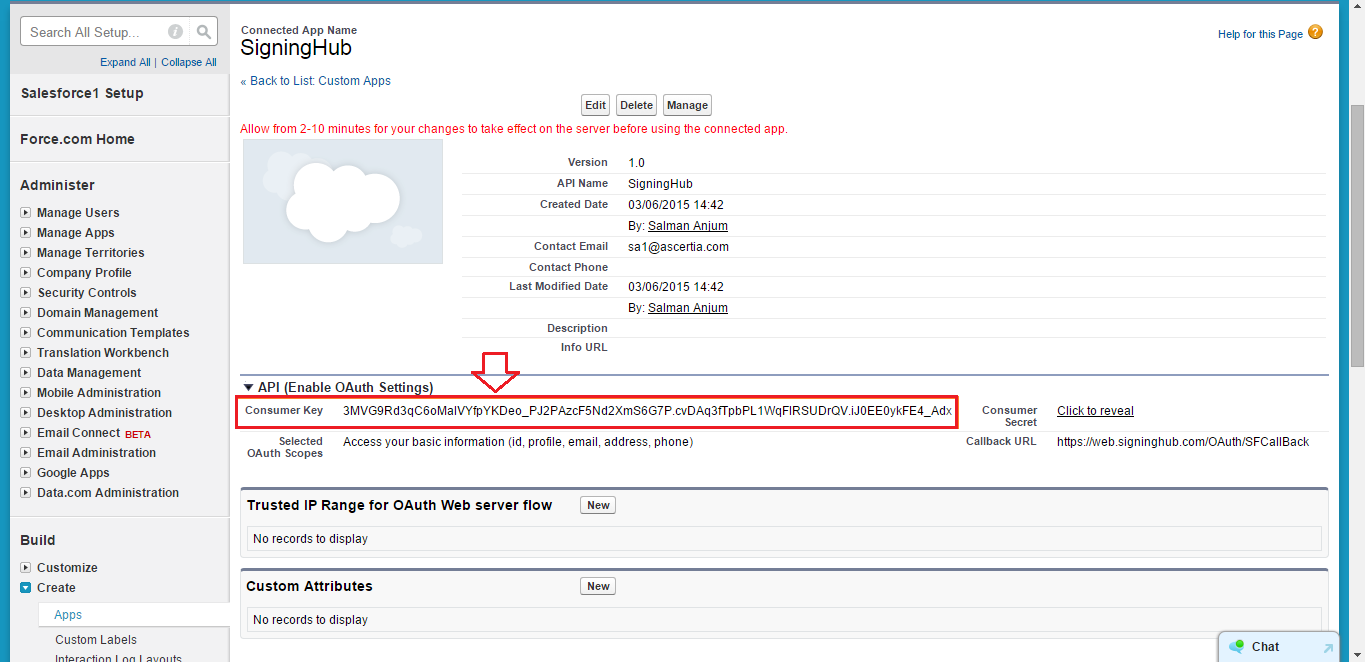
- Create a Salesforce Connector and specify this API consumer key.
