Add your initials
Filling in initials is almost the same as signing a document, however digital signatures are not embedded in this case. They can be added through freehand drawing, text filling or image upload (the same way a signature is added).
When you receive a document with initials fields assigned to you, then you need to fill in all such fields before signing. This is to ensure that you have gone through all the important sections/ pages of the document, where initials fields were configured. Once you are done with initials, you can sign the document.
Add your initials
- Open the pending document.
- Click the highlighted "Start" pointer to begin adding your initials. The cursor will start blinking in the first initials field in yellow-orange color.
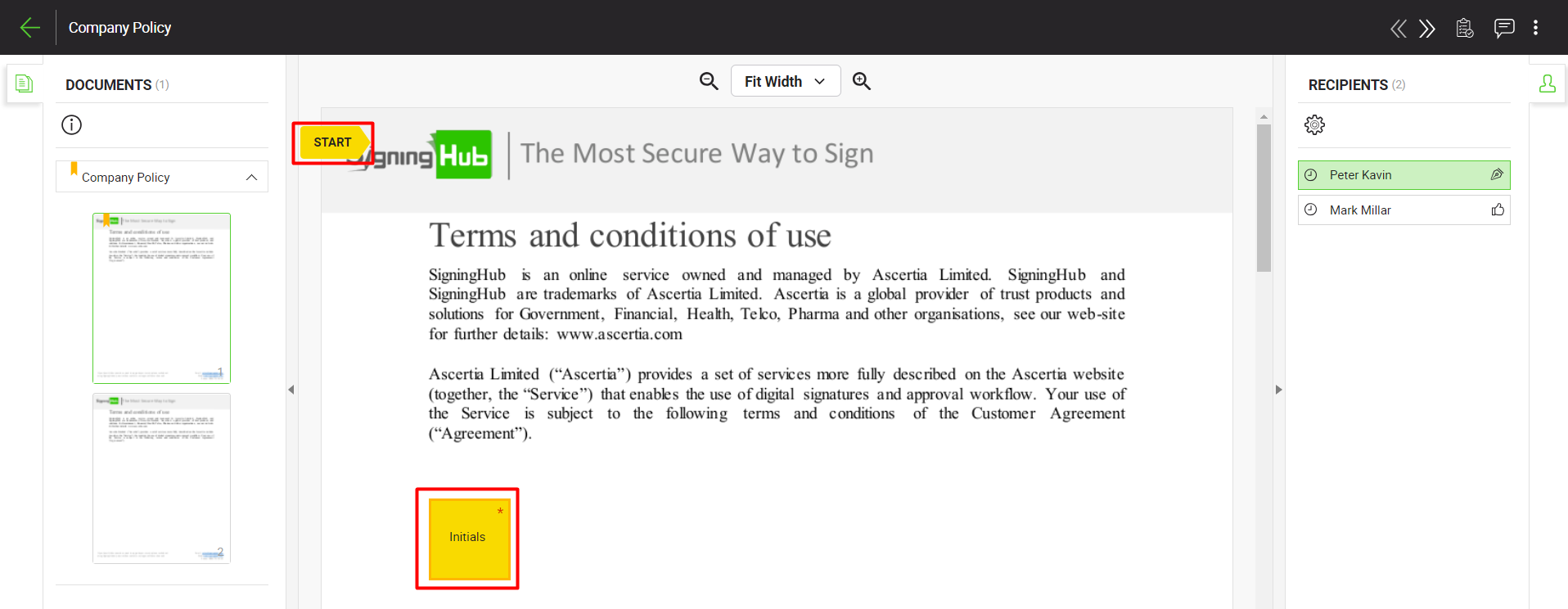
- Click the initials field. A dialog will appear, select the initials type (Text/ Draw/ Upload) and specify your initials accordingly.
If your textual initials is prefilled-in with your fixed initials and you want to edit it, then use your Personal Settings> Initials Method> Text-based Initials to edit the text. It is probably because initials text editing is restricted in your enterprise role. - If you want to auto add all the initials in this document, then tick the "Apply to all your initials fields in this document" option. Alternatively, you can manually add your initials on each page (where field exists) by clicking the highlighted "Next" pointer.
- Click the "Done" button.
The specified initials will be added and displayed on the respective area(s) of the document. The system wont let you sign the document, unless you add your initials in all the assigned fields. Also you cannot fill in the initials fields which have been assigned to someone else.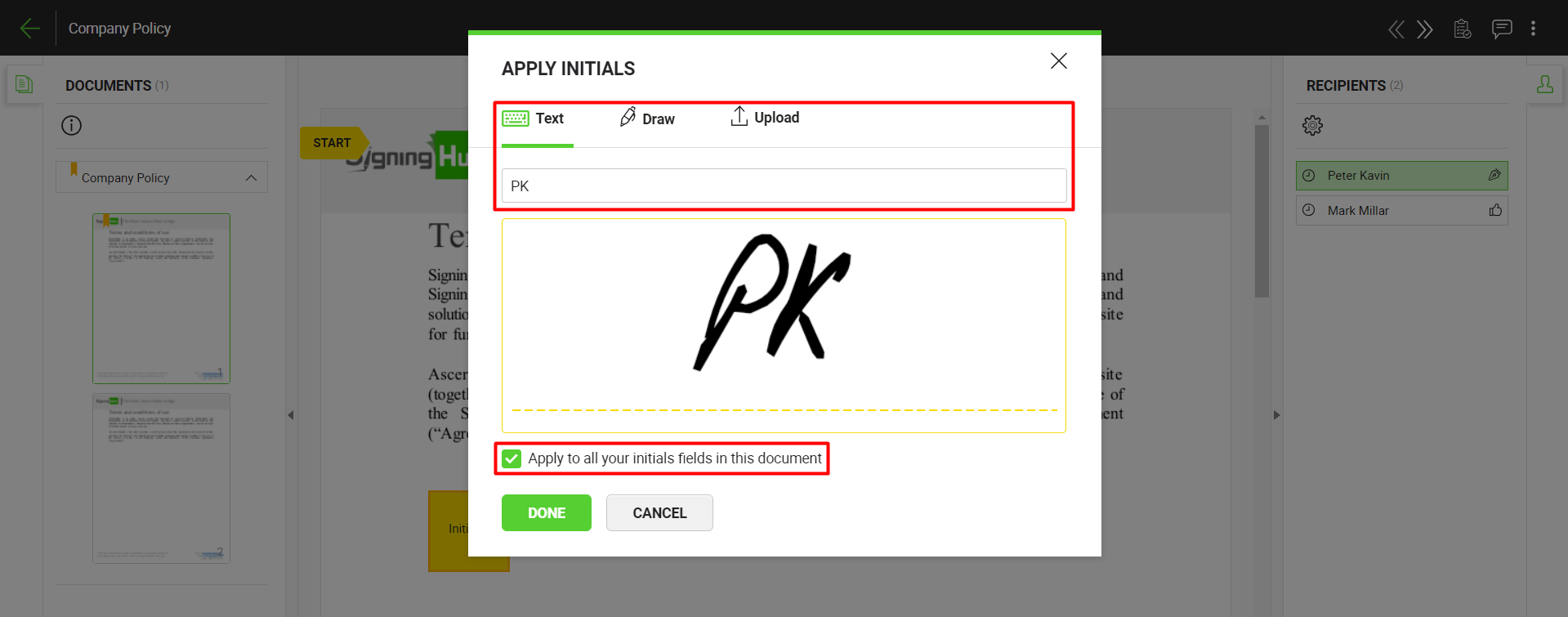
|
|
|
Created with the Personal Edition of HelpNDoc: Free PDF documentation generator