SigningHub Admin supports granular role-based access management along with their fine grained authorization, i.e. read, add/ edit, and delete access on different SigningHub Admin modules/ sub modules.
Based on the administration requirements, you can manage (Add, Edit, and Delete) different roles that can be assigned to the administrator profiles. In this way the administration responsibilities can be shared in a customized way.
Create a new admin role
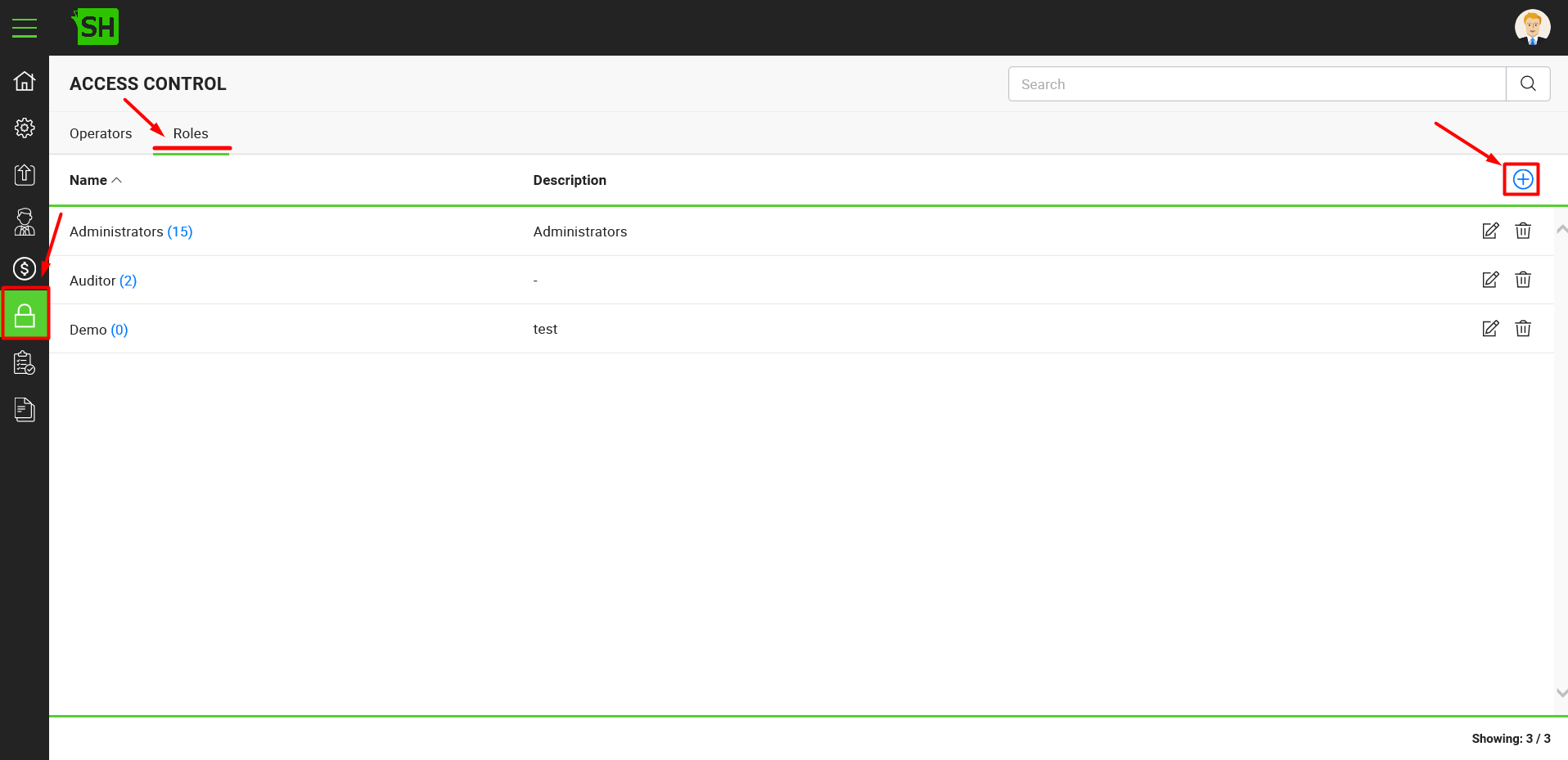
|
Admin Role Creation |
|
|
Fields |
Description |
|
Name |
Specify the name of new admin role, i.e. Sales Admin, SH Admin, Super Admin, etc. The name of admin role should be unique. |
|
Description |
Specify any description related to this role. |
|
Allowed Modules |
Select the required modules and sub modules to include in this role and set their permissions (i.e. Read, Add/Edit, and Delete) accordingly. The administrators with this role would be able to access the allowed (selected) modules only along with the respective fine grained authorization. |