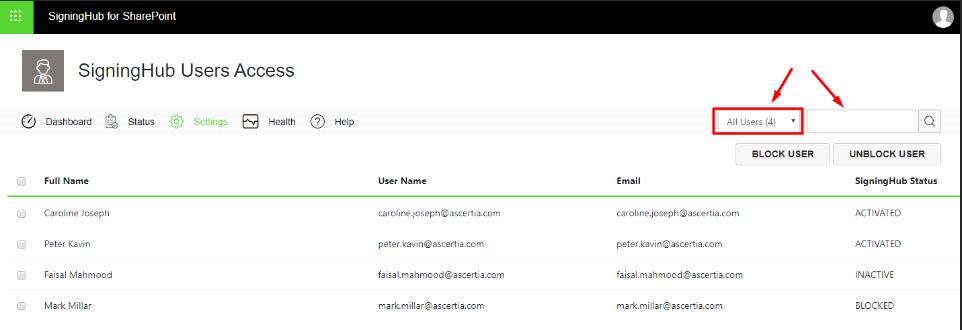View Your Users
The user accessing the "Manage User Access to SigningHub" screen in SharePoint must have the "SH-SETTINGS" permission.
2. For the SharePoint users to access the SigningHub for SharePoint add-in, their "Work Email" should exist in the user profiles of Active Directory and SharePoint both, and it must be the same. The users which do not have their "Work Email", will not be listed under the "SigningHub Users Access" screen.
To view your SigningHub users:
1. Browse the SharePoint site link (as provided by your SharePoint admin) and log into your SharePoint account.
2. Click the "SigningHub" option from the left panel.
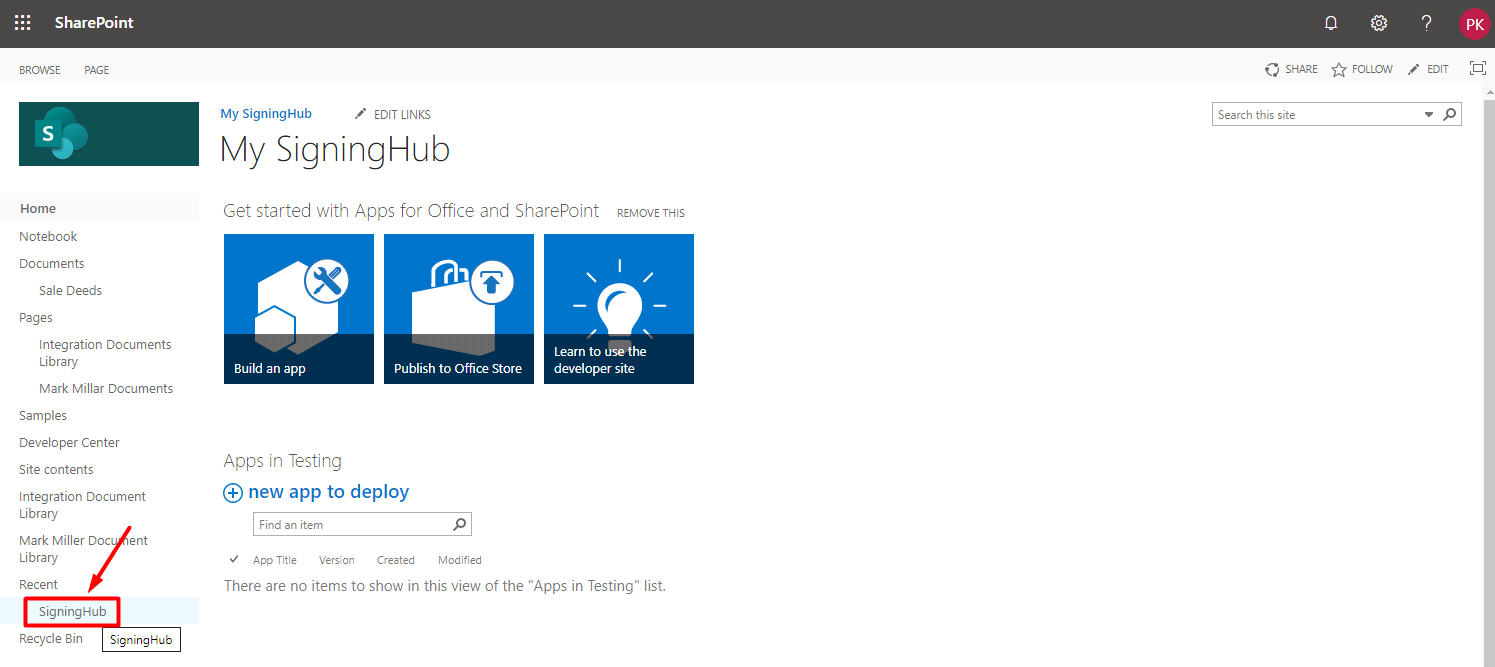
3. Click the "SigningHub Users Access" option from the next appearing screen.
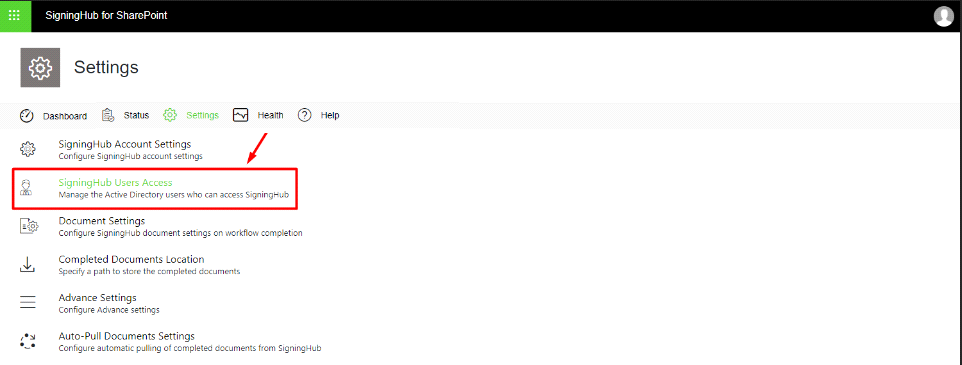
4. The "SigningHub Users Access" screen will appear, listing all your SharePoint users along with their respective information, exp: Full Name, Username, (Work) Email and SigningHub Status. These users are managed (add/ edit/ delete) by your SharePoint admin.
5. Click the "All Users" drop down (as highlighted on the left side of the image below) and select a user status to filter the list accordingly. The adjacent number with each user status in the drop down shows the respective users count in SigningHub.
6. Use the "Search" field (as arrow marked on the right side of the image below) to search a specific user from the list, based on their First/Last name and email IDs.