Application ID and Reply URI Configurations
Use the following steps to configure them:
1. Click your newly created application from the "App registrations" screen.
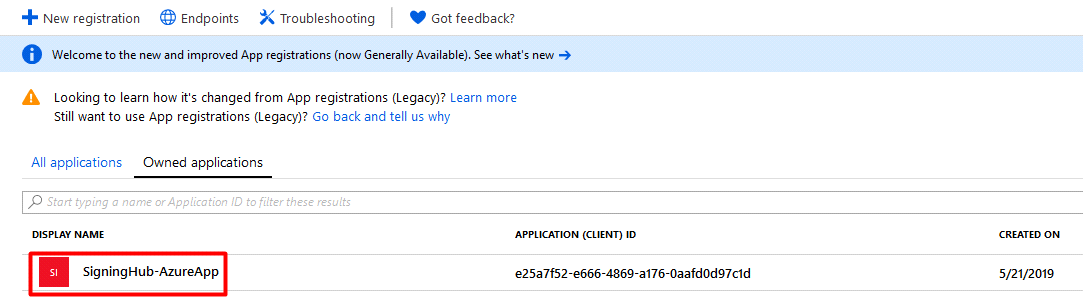
2. Copy your "Application ID" and paste it the SigningHub Account Settings.

3. Click the "Manifest" option and make sure the "oauth2AllowImplicitFlow" tag is "TRUE" over there.
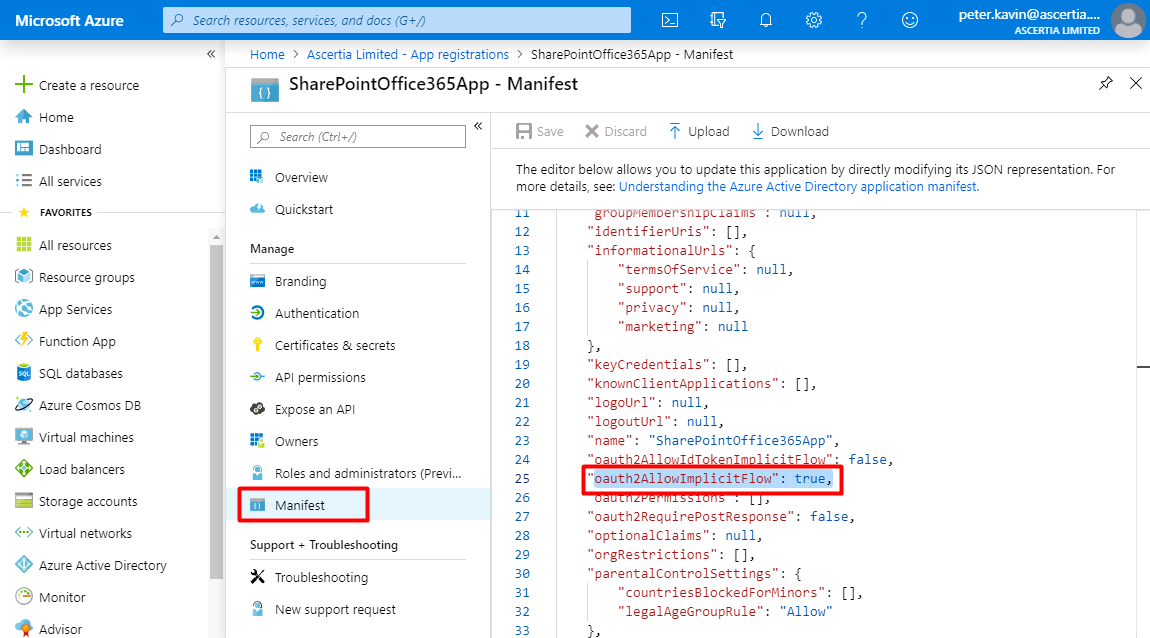
4. Click the value of the "Redirect URIs" field.
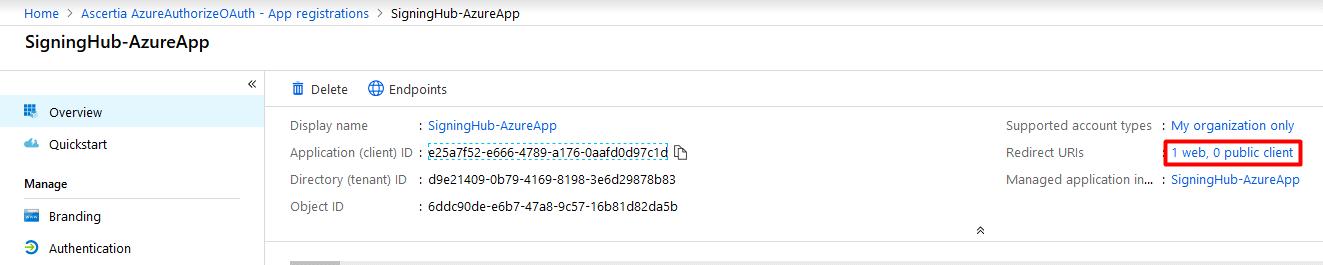
5. Now set the SharePoint reply/ call-back URL according to your site collection. Make sure the set URL is correct otherwise you may face configurations issues related to the app integration with SigningHub, see the below description for details as how to create a Reply/Call-back URLs.
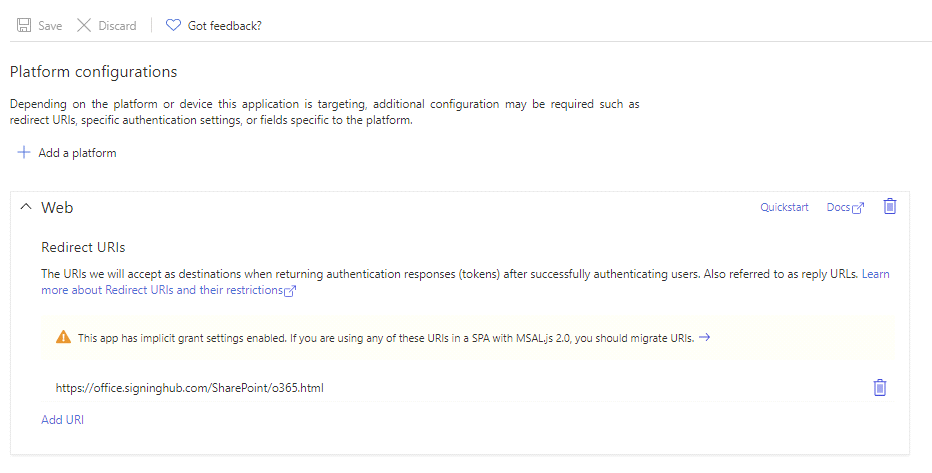
6. Also set the SigningHub for SharePoint Proxy URL where the proxy instance has been deployed (exp: https://office.signinghub.com/SharePoint/o365.html)
The use of "Office 365" authentication in SigningHub for SharePoint also requires some back-end configurations at the SigningHub Admin side, exp:
+ The "Office 365" connector should be created, and
+ A public authentication profile against the "Office 365" connector should be created.