Uninstall from Apps Catalog Site
Once the SigningHub for SharePoint add-in is removed from the "Site Contents" section, proceed to remove it from your apps catalog site.
Remove SigningHub for SharePoint from your apps catalog site
1. Log into your Office 365 account with SharePoint administrator credentials.
2. Click the top left menu box and select the "Admin" option, as marked with red arrows on the below screen.
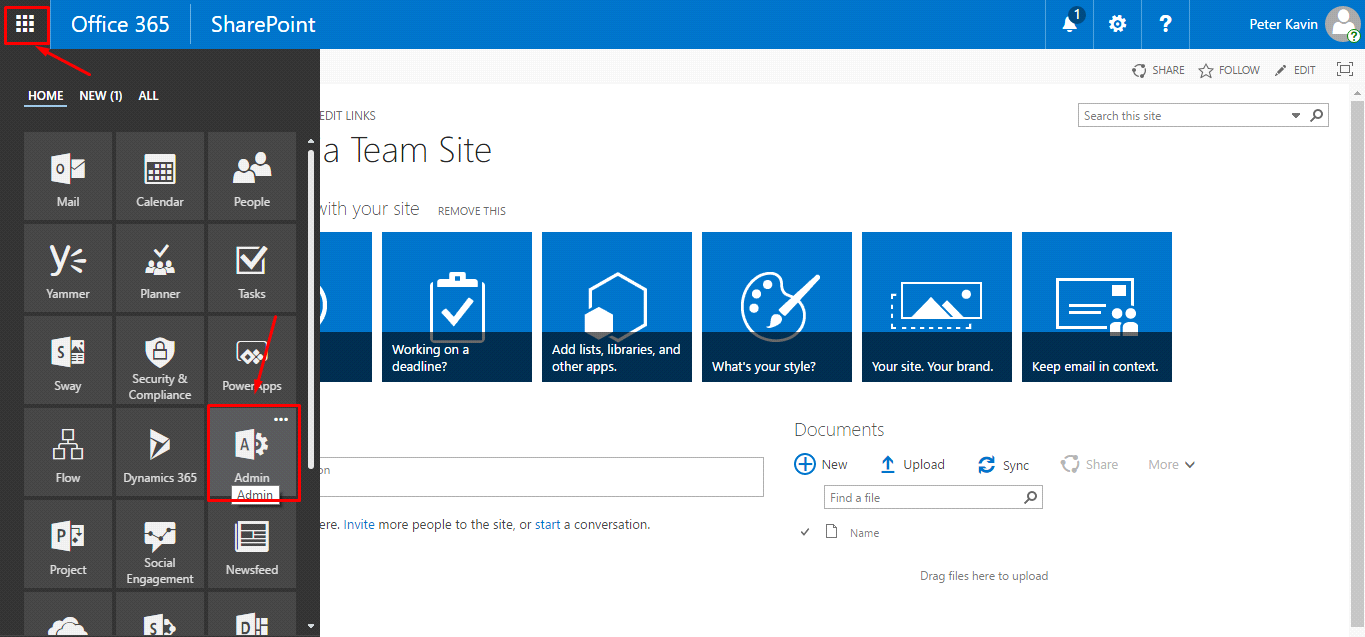
3. The Office 365 admin menu will appear in the left panel. Click the "Admin Centers" option and select the "SharePoint" option.
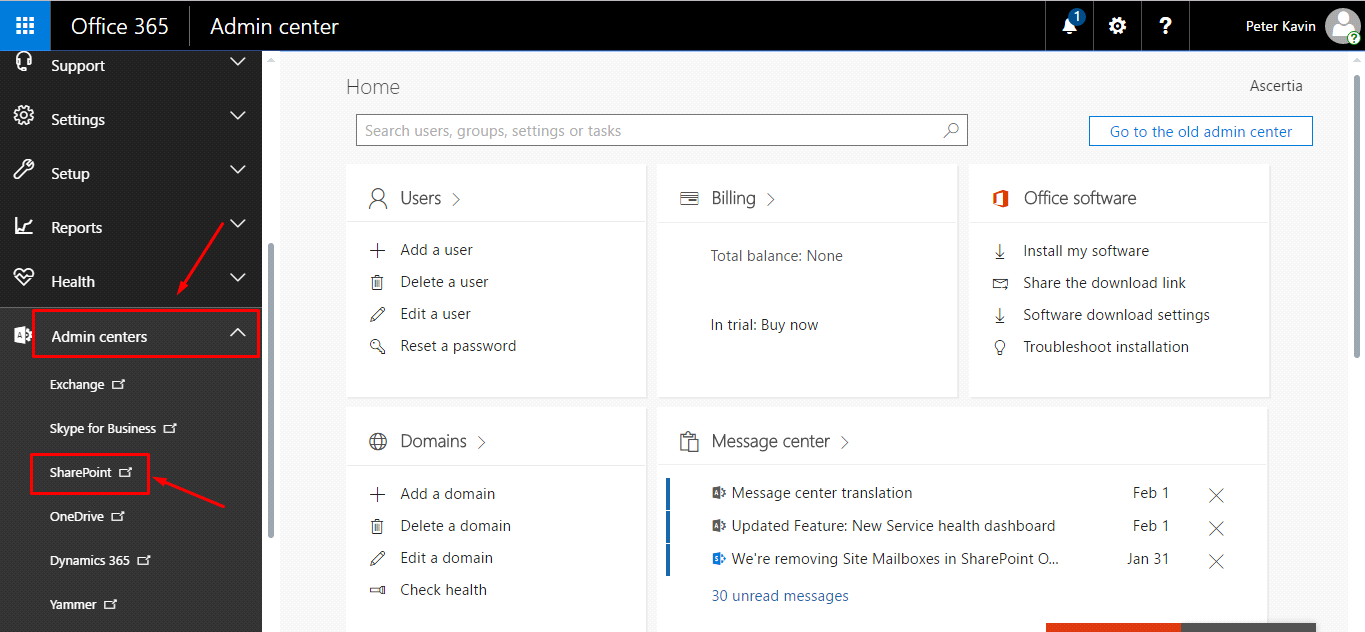
4. The SharePoint admin center screen will appear. Click the "apps" option from the left menu.
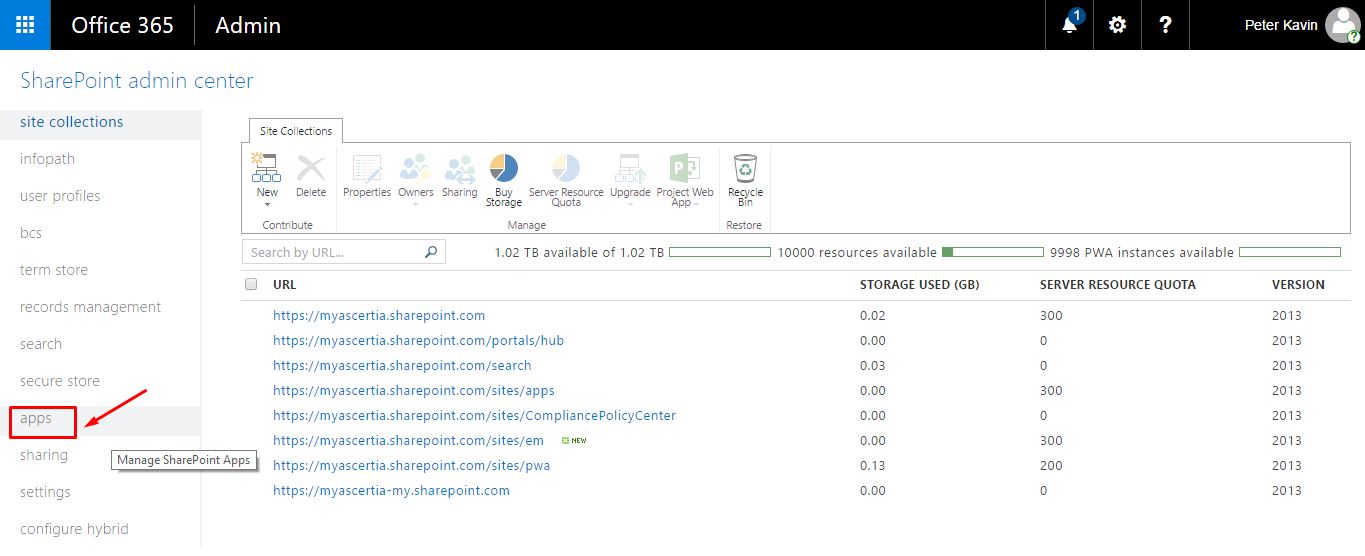
5. From the next appearing screen, click the "App Catalog" option.
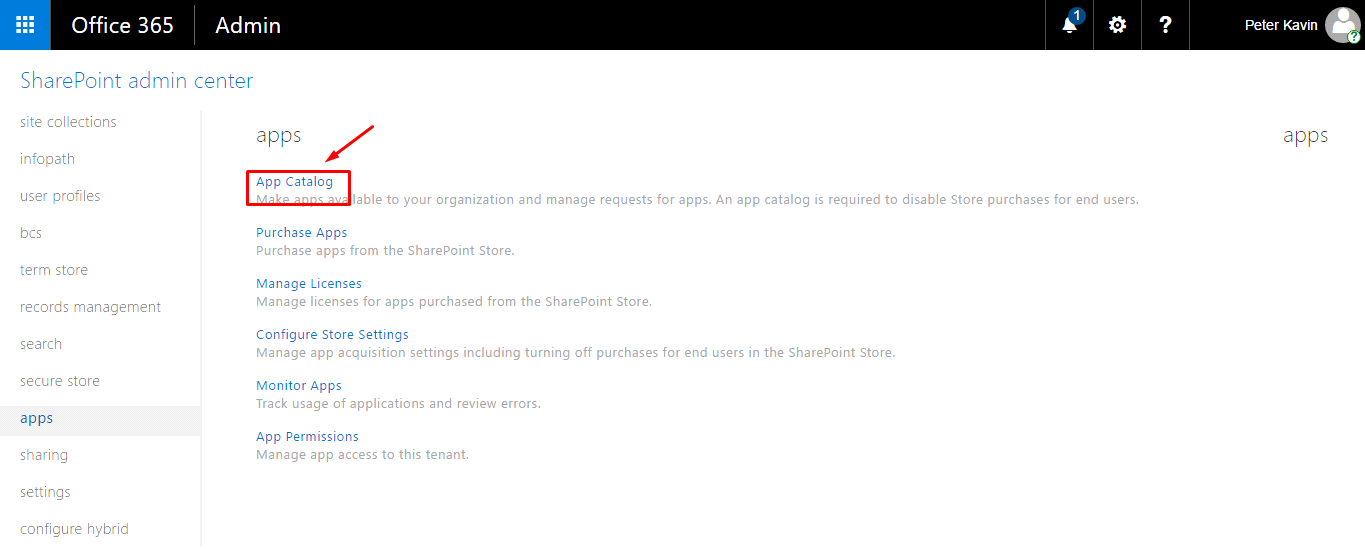
6. Now click the "Apps for SharePoint" option.
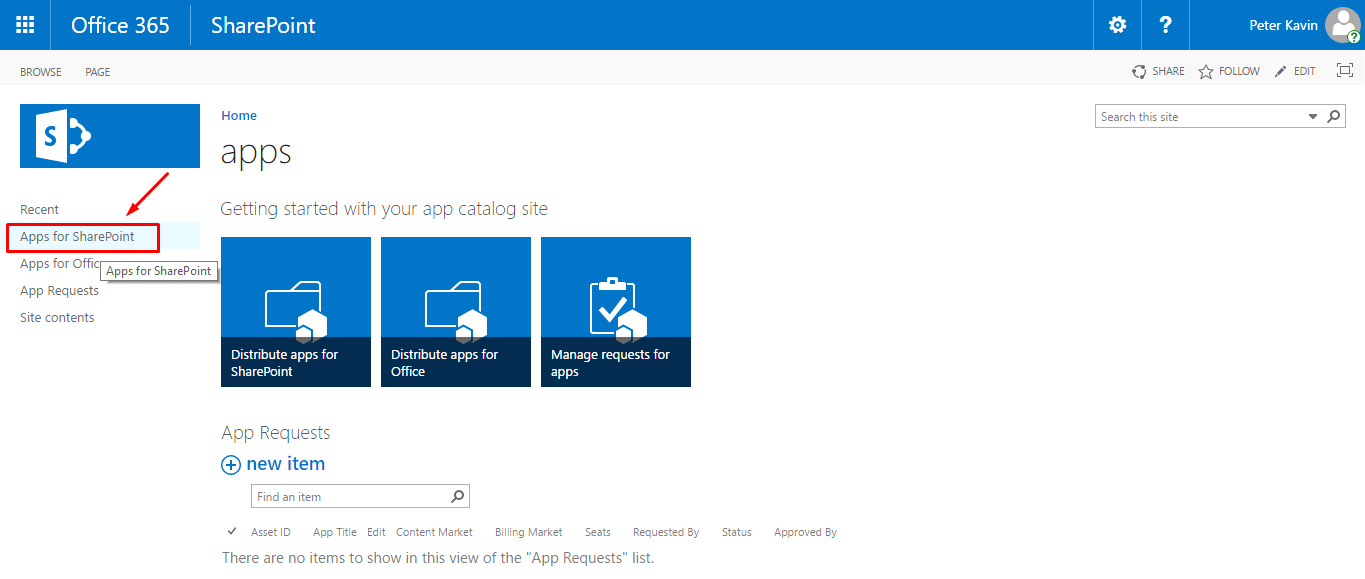
7. The added package of SharePoint will be displayed. Click the ... option from the SigningHub add-in.
A popup will appear showing the add-in details, click the ... option and then click the "Delete" option. Follow the red arrows on the below image for assistance.
A confirmation message will be displayed click Ok to confirm deletion.
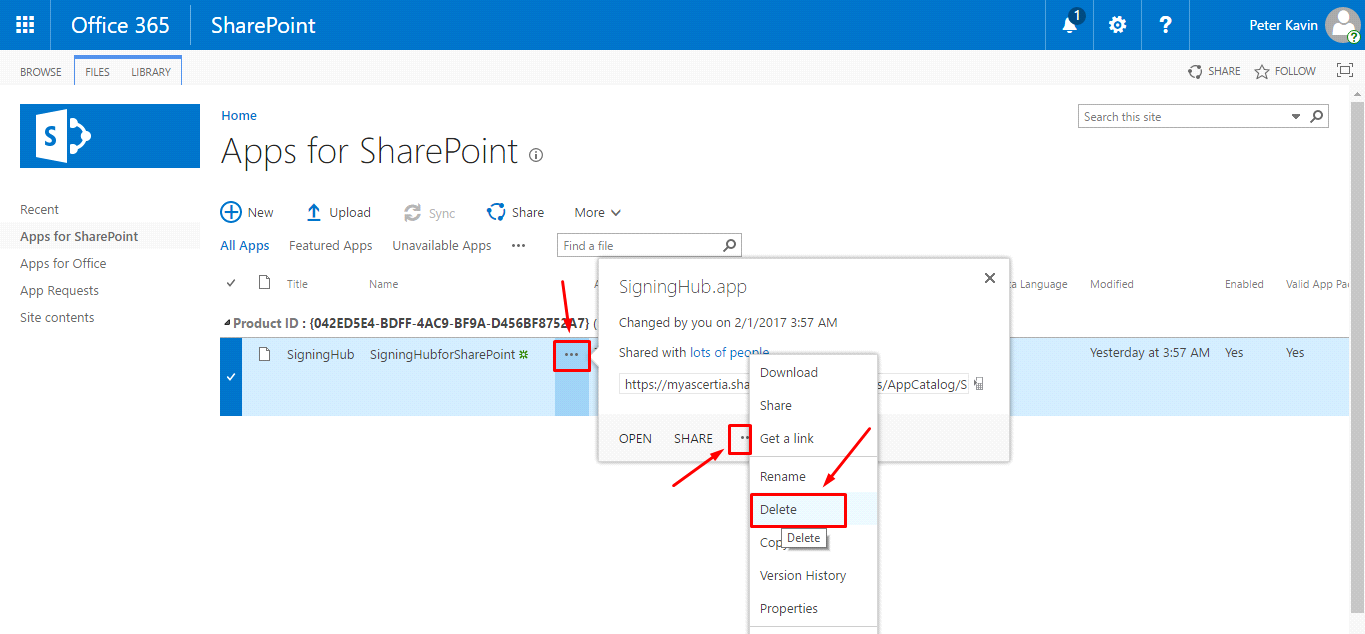
SigningHub for SharePoint will be removed from your apps catalog site.