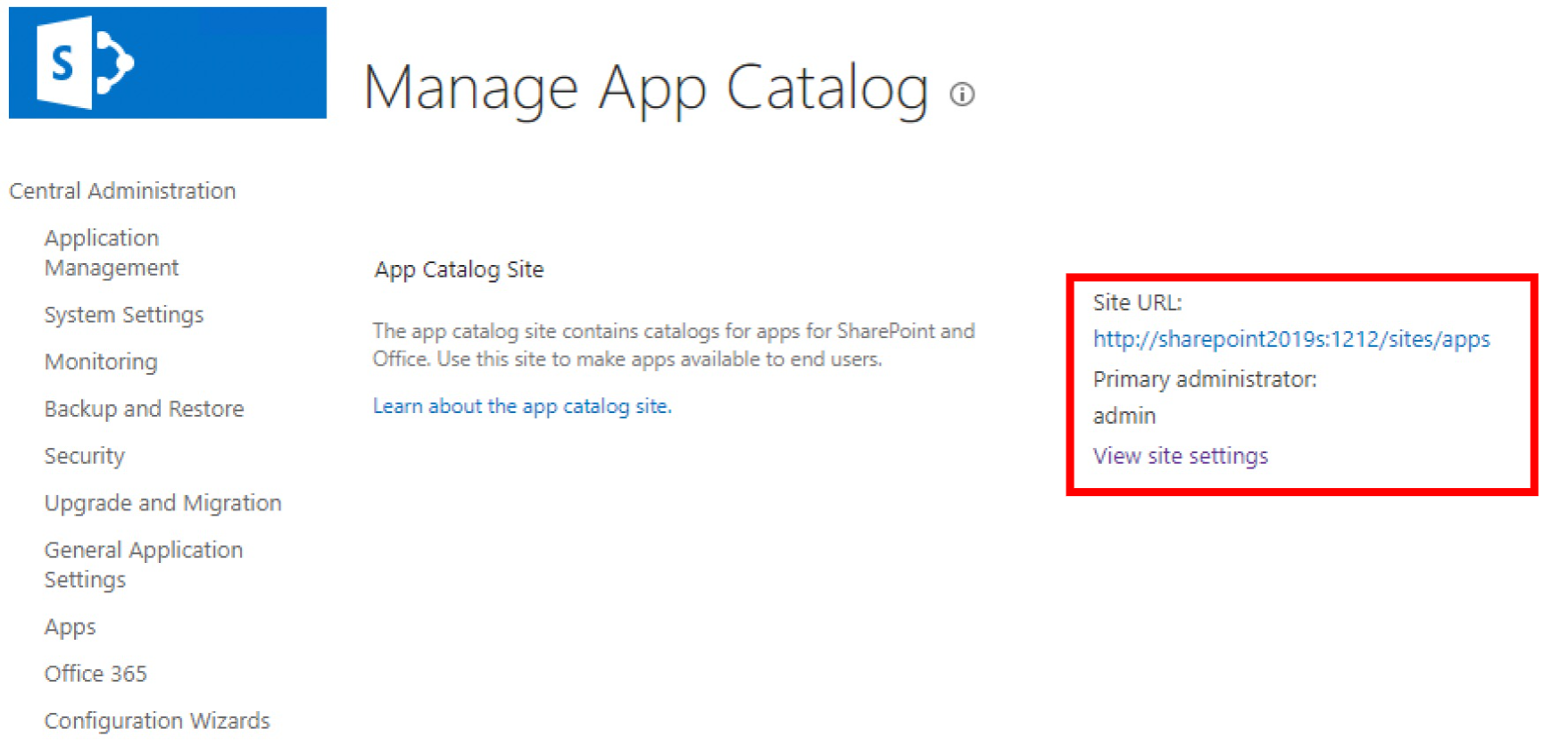Create an App Catalog Site
You can create an App Catalog site to upload the uninstalled SigningHub for SharePoint package on it. The site collection users can then browse this Catalog site to install SigningHub for SharePoint on their sites. Follow these steps to create the App Catalog:
1. Open the Windows launcher and use the search box to locate SharePoint 2019 Central Administration. Click it to open.
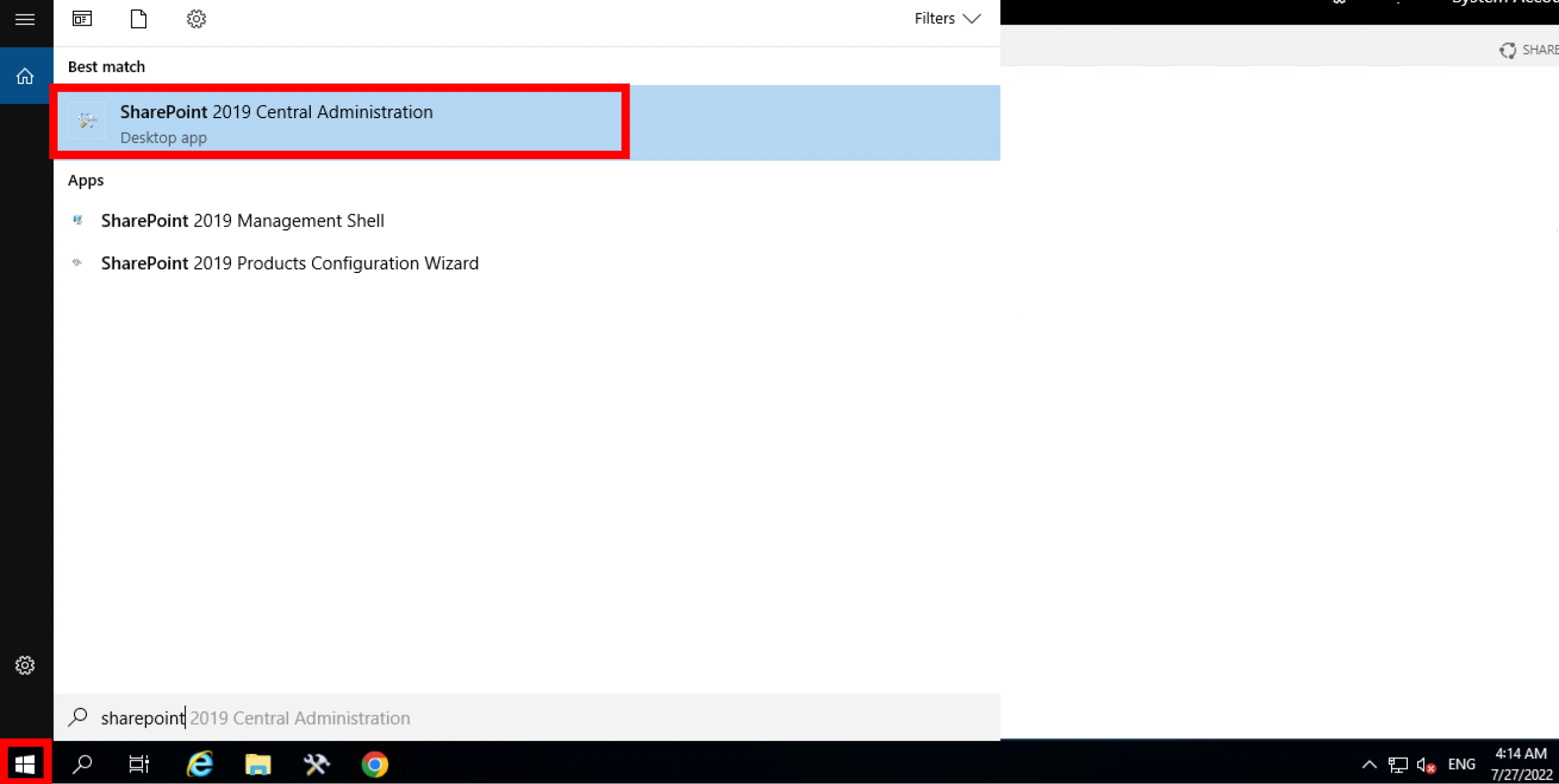
2. Once there, select Apps from the side panel.
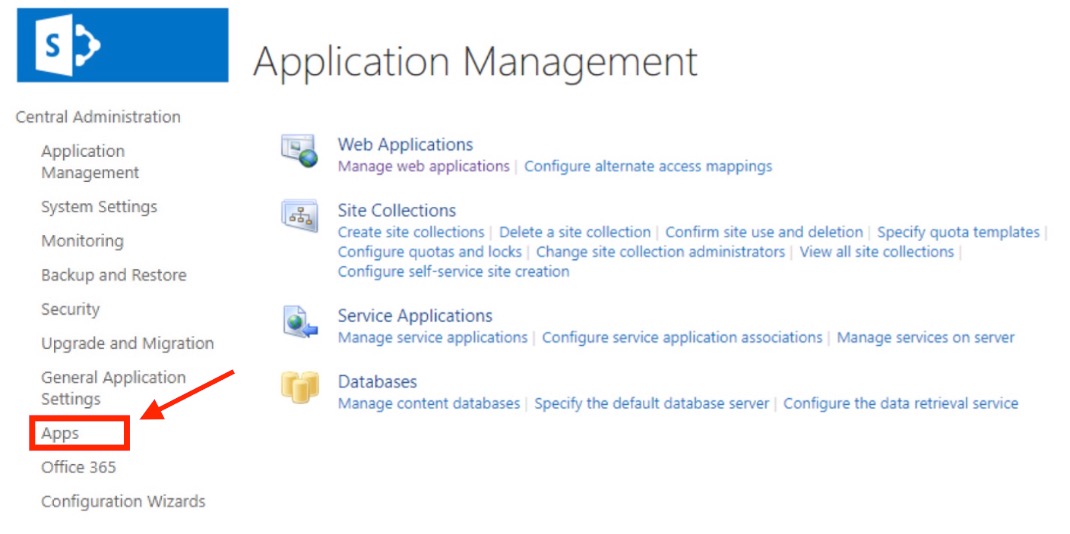
3. Under App Management, click Manage App Catalog.
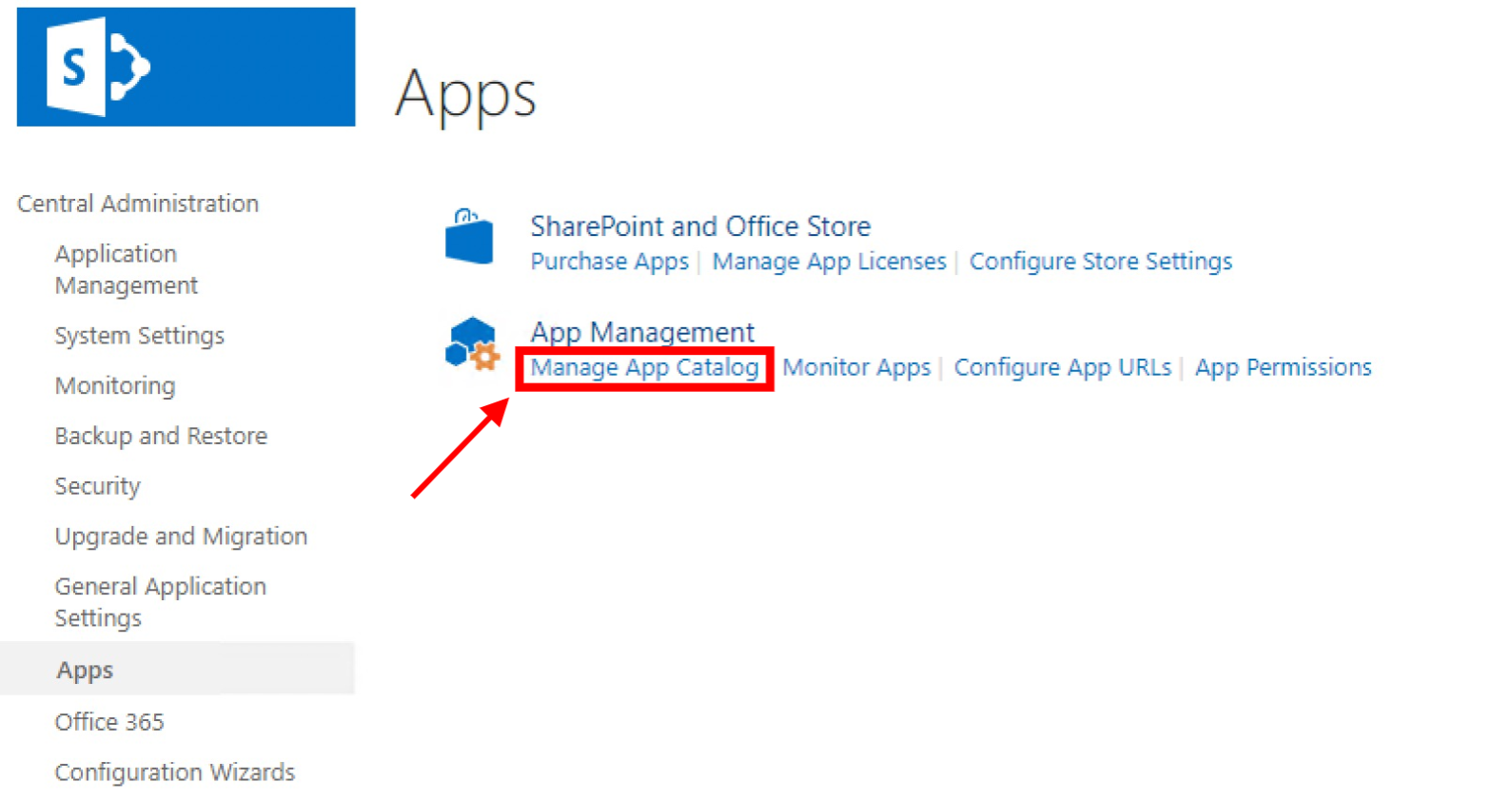
4. On the Manage App Catalog page, select the Create a new app catalog site option and click OK.
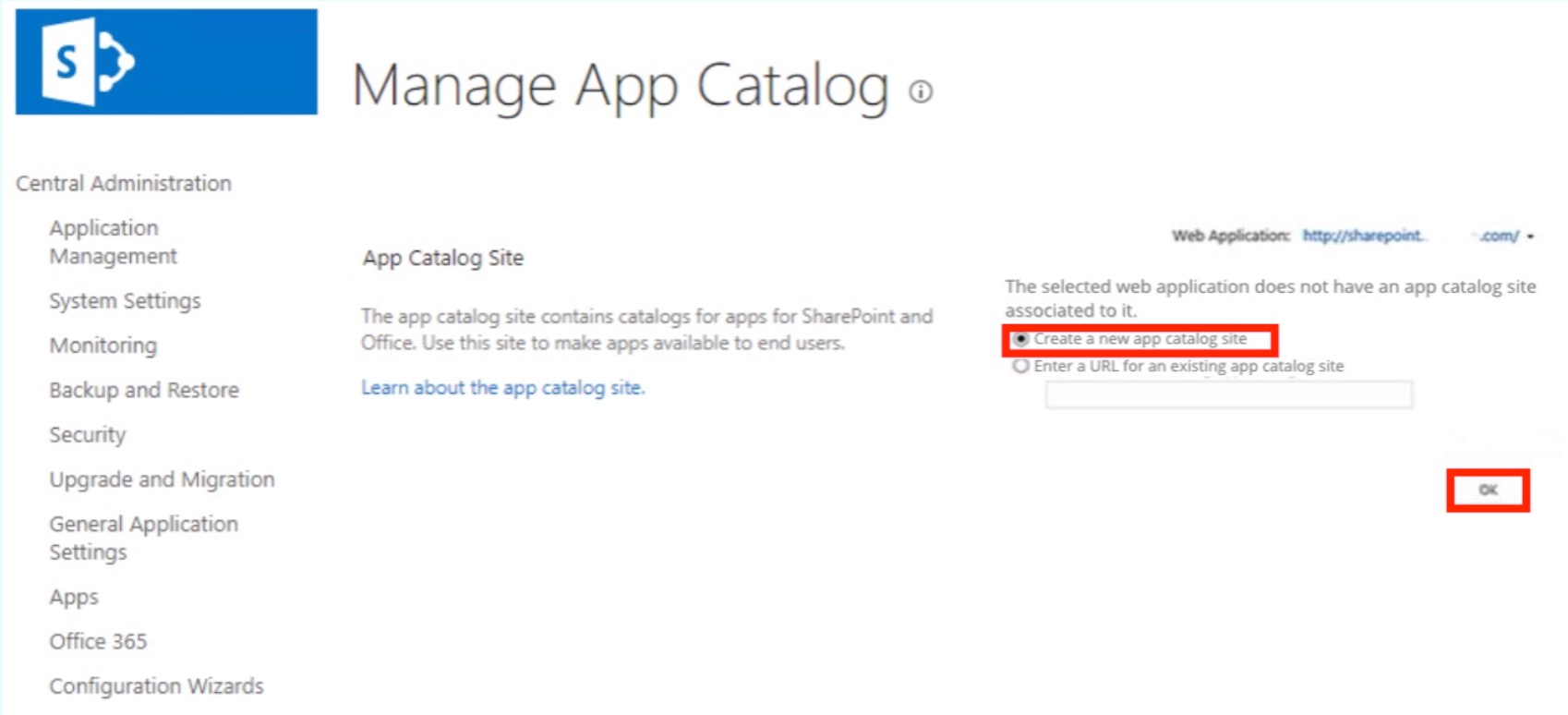
5. Select your Web Application from the drop-down and fill in the necessary details to create the App Catalog.
Below are the details you need to add:
Title: This will serve as the name of your App Catalog Site Collection.
Description: This will describe the purpose of your site.
URL: This contains the URL of the site.
Primary Site Collection Administrator: This will specify the user who will manage the App Catalog. Take note that only one user is allowed and security groups will not be permitted.
Once you are done, click Create.
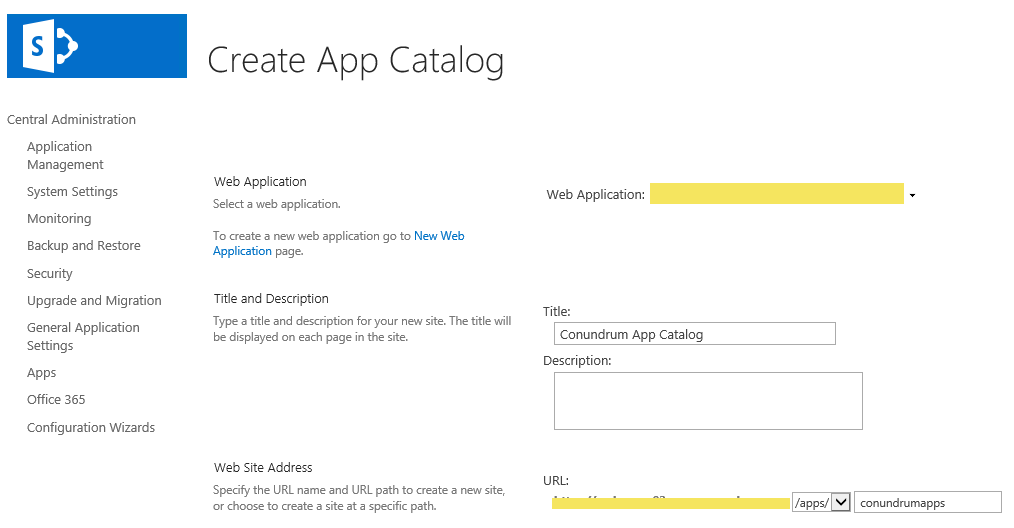
6. To check if you have successfully created the App Catalog, select Apps again from the side panel.
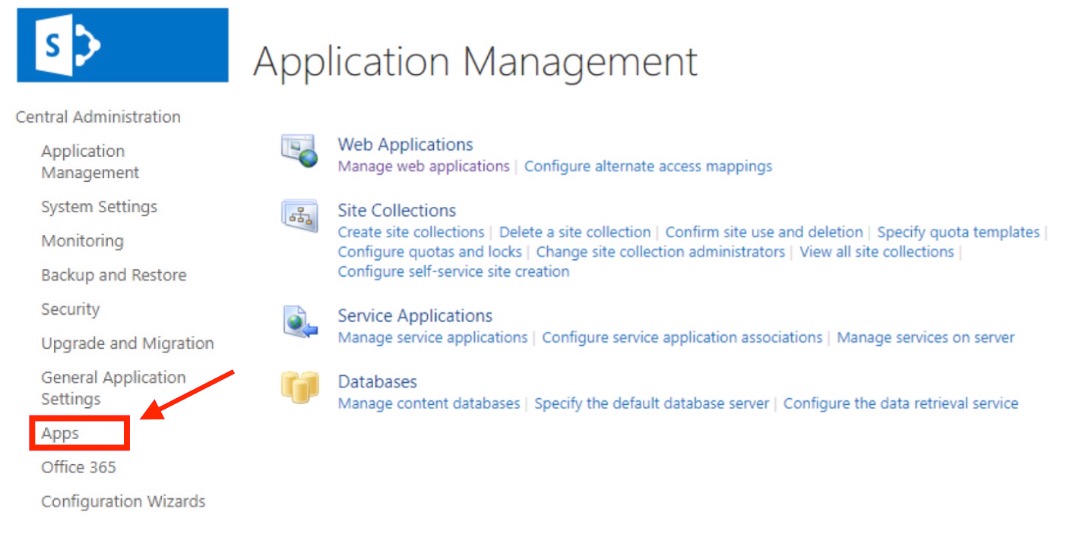
7. Then, click Manage App Catalog.
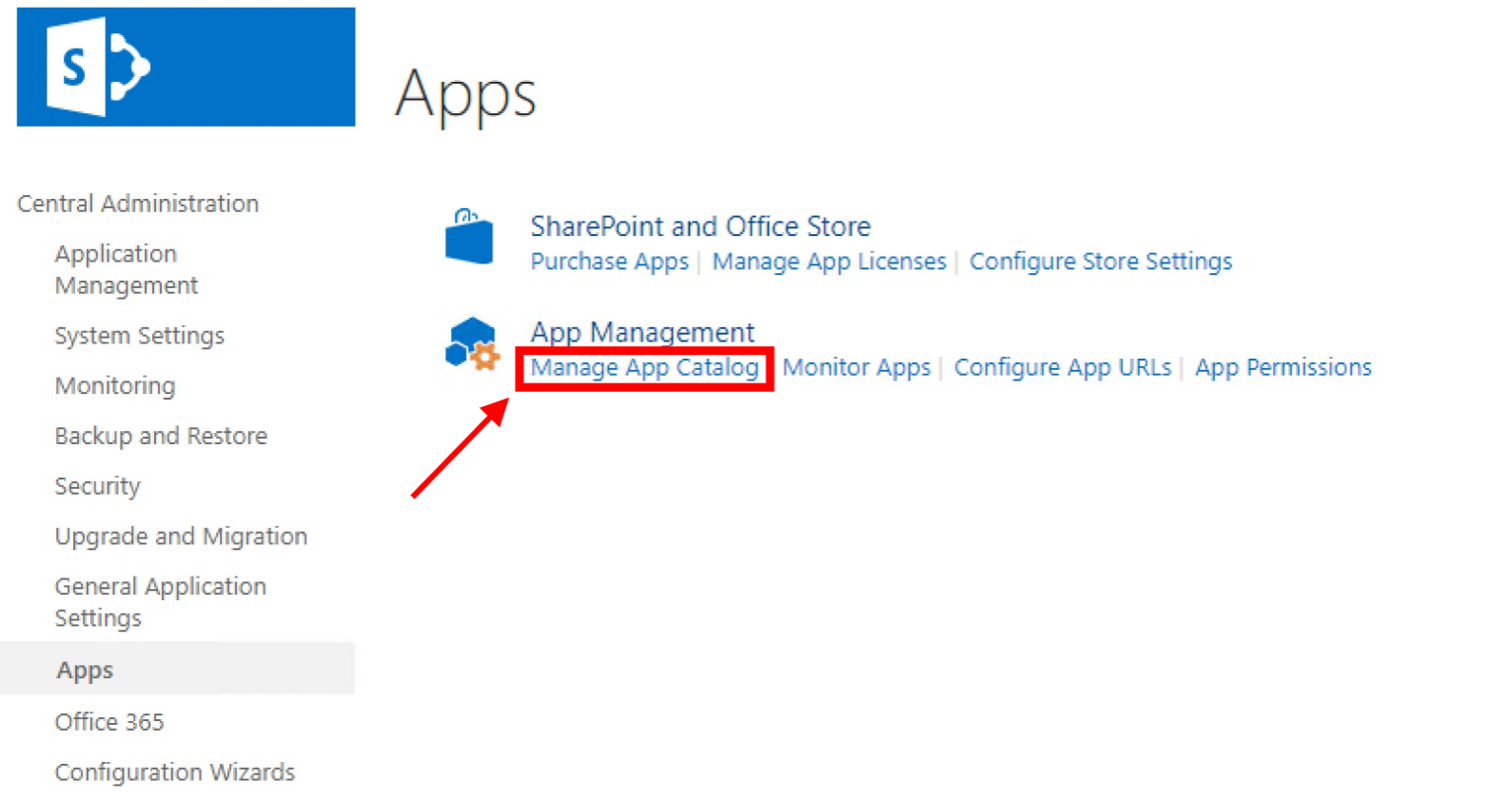
8. You will now be able to see your App Catalog site details on the Manage App Catalog page.