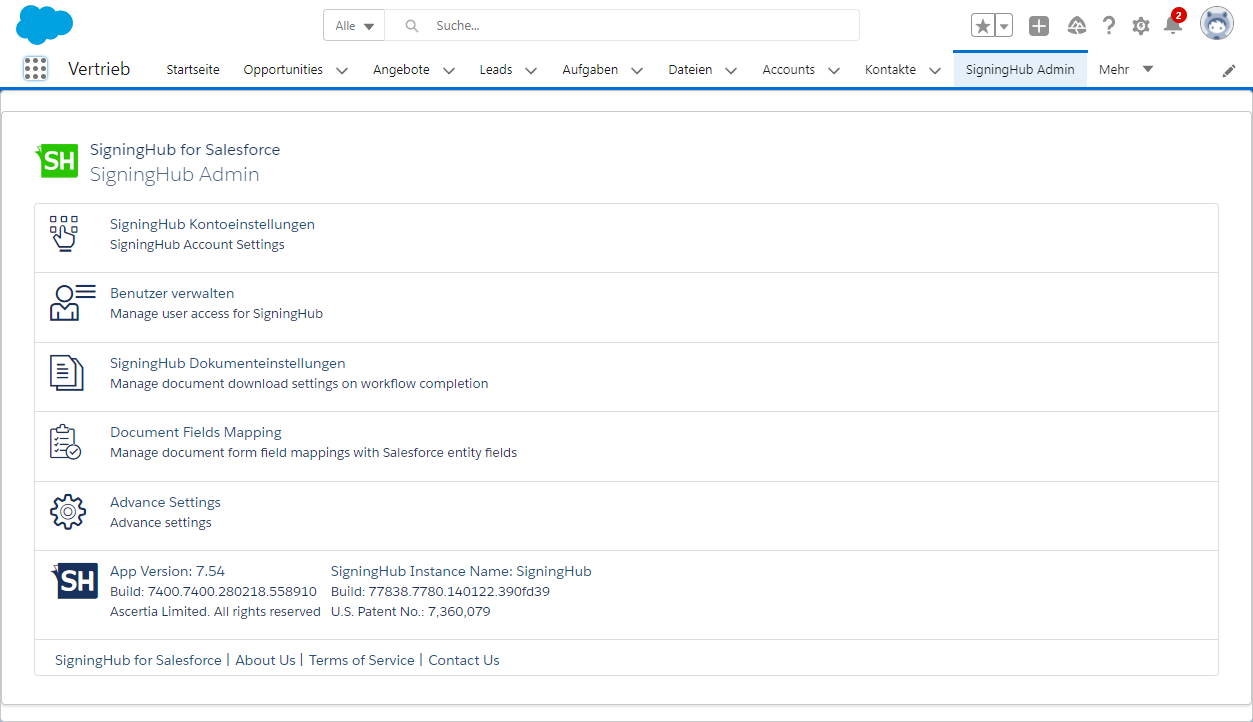Configure multilingual user interface
SigningHub offers multilingual interface to facilitate its worldwide customers to send documents for signature in their native language. In this regard, you can change the entire GUI of your SigningHub for Salesforce app as per your desired language.
The system supports more than 20 international languages, i.e.:
- "en-US" : "English",
- "nl-NL" : "Nederlands",
- "es-ES" : "Español (ES)",
- "es-LA" : "Español (LA)",
- "fr-FR" : "Français",
- "de-DE" : "Deutsch",
- "ar-AE" : "العربية",
- "tr-TR" : "Türkçe",
- "lv-LV" : "Latviski",
- "nb-NO" : "Norsk",
- "el-GR" : "ελληνικά",
- "hi-IN" : "हिंदी",
- "id-ID" : "Bahasa Indonesia",
- "ja-JP" : "日本語",
- "pt-Pt" : "Português (PT)",
- "pt-BR" : "Português (Brasil)",
- "ro-RO" : "Română",
- "ru-RU" : "Pусский",
- "sr-CR" : "Srpski",
- "th-TH" : "ภาษาไทย",
- "vi-VN" : "Tiếng Việt",
- "zh-CN" : "简体中文",
When you change the display language of your Salesforce account, the same changes will automatically reflect on the SigningHub app interface as well, provided your selected language is supported in SigningHub.
Change the display language of your account
- Login into your Salesforce account.
- Click your name drop down and select the "Settings" option.
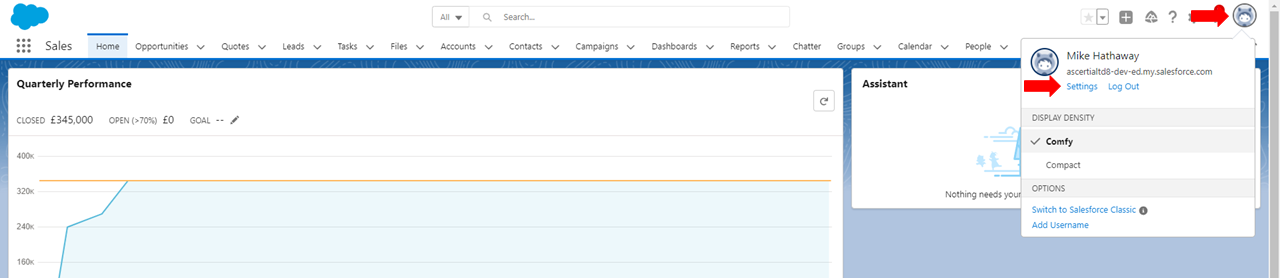
- Select the "Language & Time Zone" option, select the required language from the "Language" field, click save.
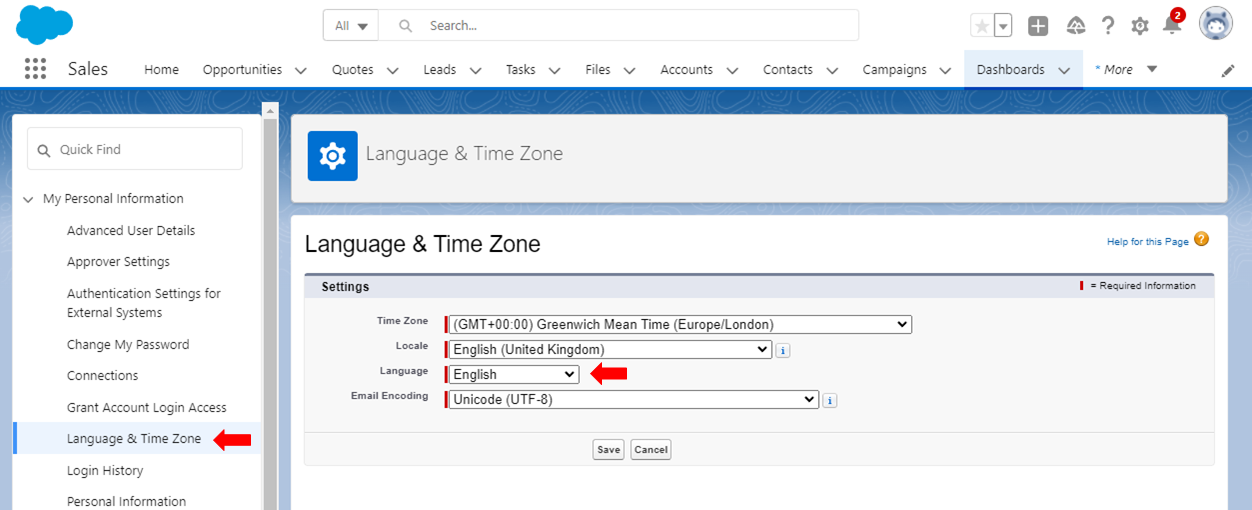
- The entire GUI language of your Salesforce account including SigningHub for Salesforce app will be changed accordingly.