Transactions Log Viewer
The ADSS Go>Sign Service transaction log records every request and response message.
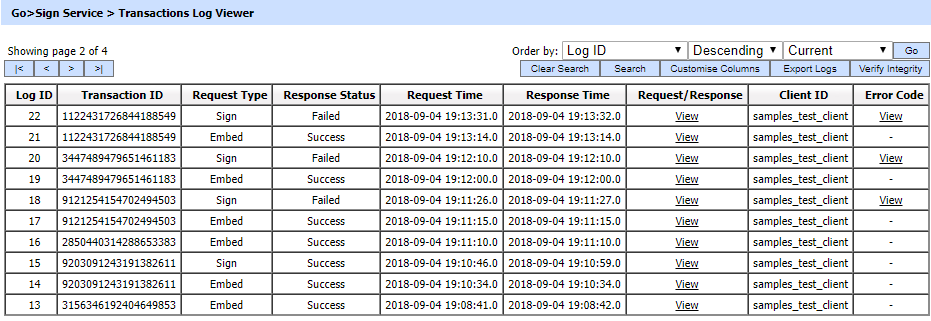
The configuration items are as follows:
|
Items |
Description |
|
Order by |
This drop down is used to sort the logs according the selected column. |
|
Clear Search |
After a Search this window will only show the filtered records. The Clear Search button is used to view the full set of records. |
|
Search |
This opens a new window where search criteria can be entered based on each column of the transaction grid. |
|
Customise Columns |
This opens a new window to configure which column need to be shown on the grid and which column need to be hidden. See below for details. |
|
Export Logs |
This button is used to export the selected transactions log into a zipped CSV file in which each column is separated by literal '~&~'. The file can be viewed using Microsoft Excel. However, in order to view and analyze the contents of the file in detail (all the archived transactions etc.), the operator needs to import the file into ADSS using the Import Archived option. |
|
Verify Integrity |
Verifies the integrity of the Go>Sign service transaction log records. It detects tampered records and generates a report that can be exported to a physical drive. When exporting HMAC verification reports, it is recommended to save the file with “.html” extension so that the report can be viewed in an internet browser. |
|
|< < > >| |
These buttons are for navigating the different pages of the transaction log. Note the number of records shown per page is configurable from within Global Settings > Miscellaneous. |
|
Show Archived |
This opens a new window where you can import and view previously archived file i.e. archived/exported transactions log. |
|
Log ID |
A unique serial number for the log record, it is system-defined number for logs management and it is not a part of the request/response messages. |
|
Transaction ID |
This column represents the Transaction ID provided by the business application. |
|
Response Status |
This shows whether a “success” or “failure” was returned in response. |
|
Request Time |
Records the date/time when the request was received. |
|
Response Time |
Records the date/time when the response was sent. |
|
Request/Response |
Provides a link to view the request/response messages. |
|
Input Document |
Click View link to display the input document for the specific transaction. View link will only be present if documents are being stored in the log files (which is not the default option). |
|
Output Document |
Click View link under this column to display the output document for the specific transaction. View link will only be present if documents are being stored in the log file (which is not the default option). |
|
Client ID |
This is the Client ID as found in the request message. ADSS Go>Sign Service verifies it is a legitimate Client ID as registered in the Client manager module before granting access to the Go>Sign service. |
|
TLS Cert |
Clicking on “View” link under this column displays the TLS client authentication certificate. The “View” link is only present when TLS client authentication was used to send requests to the Go>Sign service. |
The Go>Sign Service transaction records can be sorted in either ascending or descending order by selecting a table column from the drop down list. From the drop down menu in above screen, choose Import Archived and click on Go button. This will show the following screen:
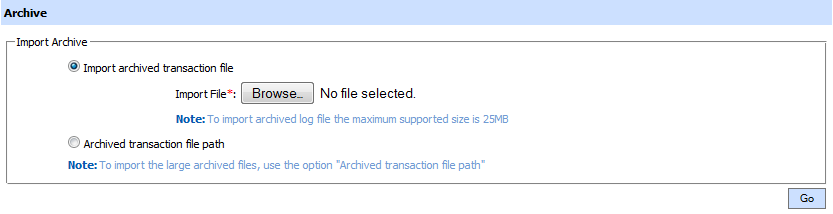
The configuration items are as follows:
|
Items |
Description |
|
Import archived transaction file |
Use this option to browse the archived log file in zip format from the operator machine. By using this option the archived log file is uploaded on the ADSS Server. It can be an expensive operation if the file is of large size so the operator is allowed to upload a file with maximum size up to 25 MB. Use the archived file path option for files bigger than 25 MB. |
|
Archived transaction file path |
Use this option if the file size is greater than 25 MB. This option does not upload the archived file to the server. Rather the server reads the file from given file path before importing which is faster than the above option. You can either specify the local file system path or a network path. Note: Do specify the archived log file name in the file path. |
|
|
The archived files were created in the csv format till ADSS Server v4.7.5 but from v4.7.6 and onward the archived files are zipped to save the disk space when archiving. If you are importing the archived files created using a pre-v4.7.6 deployment to ADSS Server v4.7.6 or later then first zip them before importing otherwise ADSS Server will not recognise them as correct archived files. |
As explained above, clicking on the Search button on Go>Sign Transactions Log Viewer displays following screen:
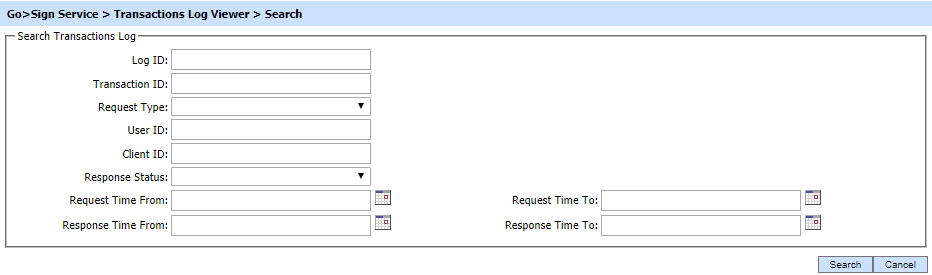
This helps to locate a particular type of signing service transaction. The transaction can be searched based on response type, response status, request time, response time and Client ID. If a search is based on multiple values, then these will be combined together using the “AND” operand, and thus only records that meet all the criteria will be presented.
|
|
If "_" character is used in the search then it will act as wildcard. |
Clicking on the Customise Columns button on Go>Sign Transactions Log Viewer displays following screen:
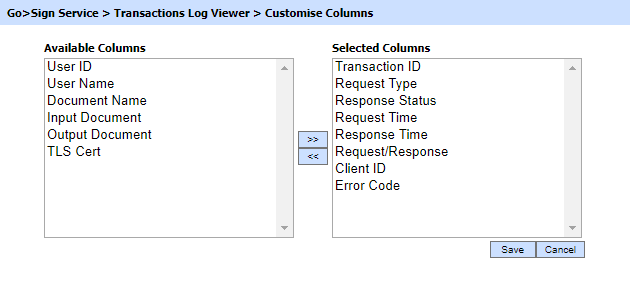
By default few columns are in the "Selected Columns" list. In order to hide a column move the required column to "Available Columns" list
Each log record within the database is protected with a cryptographic HMAC checksum to detect any intentional or accidental modification of records. Clicking the Verify Integrity button verifies the log integrity by checking each checksum and generates a report as shown below:
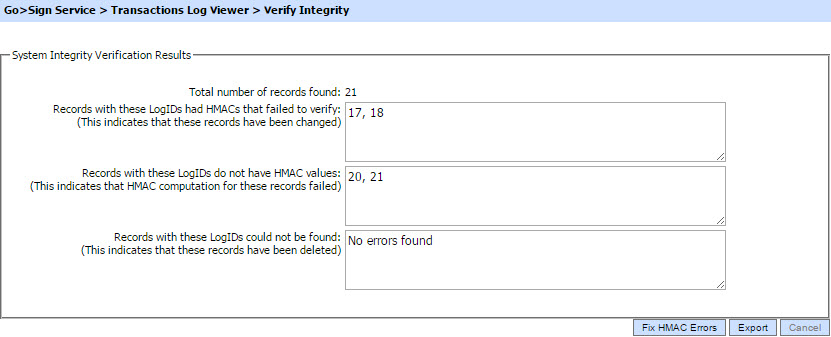
Click on the Export logs button to export the request/response to a network file.
|
|
The transaction logs are not exported according to the applied filter/search, they are exported as a complete zip file. |
Clicking the Fix HMAC Errors button will re-calculate the HMAC for tampered transaction logs records for this module.
Note: This option will not detect the unauthorized deleted records but it will only fix the unauthorized modifications and/or ambiguous records for which HMAC value is not present/incorrect.
|
|
Verify Integrity feature is available for the transactions log of all services within ADSS Server. |
See also
Configuring the Go>Sign Service
Language Manager
PDF Signature Locations
Logs Archiving
Alerts
Go-Sign Service Interface URLs


