Signing Settings
NPKD Service communicates with Signing Service in order to sign the domestic Master List. The Signing Settings tab will allow the operator to define the required configurations in order to enable the signing service to sign the Domestic Master List.
To configure Signing Settings in order to establish communication with Signing Service, navigate to the following screen below:
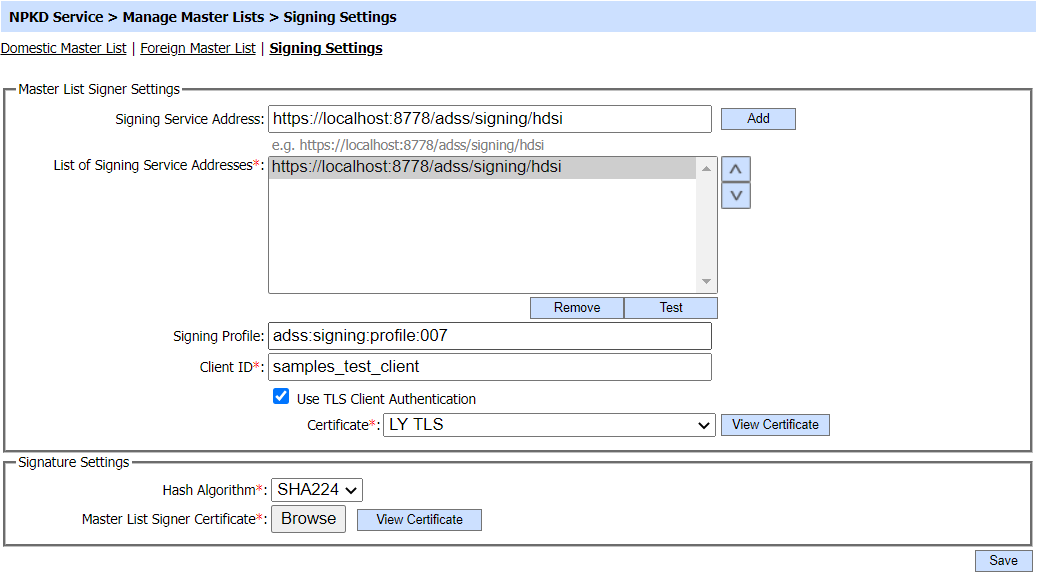
The configuration of the items is as follows:
|
Items |
Description |
|
Master List Signer Settings |
Defines the following: |
|
Signing Service Address |
It defines the signing service address over which communication needs to be established between signing service and NPKD Service. |
|
List of Signing Service Addresses |
It displays the list of signing service addresses which are added by clicking on the 'Add' button adjacent to Signing Service Address field. |
|
Signing Profile |
It displays the signing service profile that will be used to sign the Master List. |
|
Client ID |
This field shows a legitimate Client ID that is registered in the Client Manager of Signing Service. |
|
TLS Communication |
If this option is enabled, then NPKD Service will communicate with Signing Service using TLS client authentication. |
|
Certificate |
This field shows the TLS certificate required for communication of NPKD Service with Signing Service when TLS Communication checkbox is enabled. |
|
Signature Settings |
Defines the following: |
|
Hash Algorithm |
The selected Hash Algorithm will be used to compute the hash over Master List and only this hash will be sent to Signing Service for signing. Currently the following hash algorithms are supported:
|
|
Master List Signer Certificate |
It displays the Master List signer certificate that will be added in the signature computed over Master List and also used by receiving parties for signature verification. The operator can provide the certificate from the file system. |
When all the above mentioned configurations are completed, the NPKD Service will be ready to communicate with Signing Service to perform the signing of the Master List(s).
|
|
Click on the 'Save' button in order to ensure that all the required configurations are saved. |
See also

