Service Manager
The ADSS OCSP Monitor Service Manager module allows authorised operators to start or stop OCSP Monitor and to make changes to service related configurations.
The OCSP Monitor Service Manager screen is shown below:
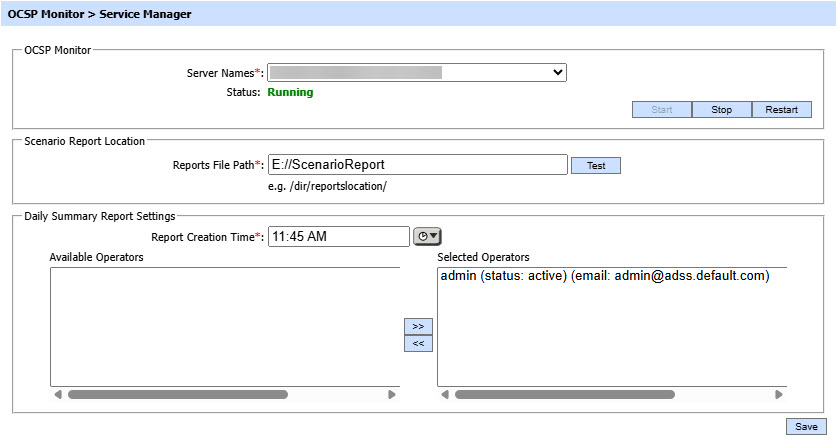
The configuration items are as follows:
|
Items |
Description |
|
Service Address |
The address of the OCSP Monitor service being controlled from this Service Manager. Ensure the address points to the correct service URL, i.e. if you are running the service on multiple machines in a load-balanced configuration then check that the name is correct for the particular instance that needs to be started/stopped/restarted. By default it will be that of the local machine. |
|
Start |
Start the service. Status will change to “Running” after a successful start. |
|
Stop |
Stop the service. Status will change to “Stopped” after the service is stopped. |
|
Restart |
Stop and then start the service in one go, Status will change to “Running” after a successful restart. |
|
Scenario Reports Location Reports File Path |
This defines the path to the location where Scenario Reports will be stored. |
|
Daily Summary Report Settings |
This allows you to define the time at which Daily Summary Report is created.
|
|
|
Ensure all the changes are saved by clicking the Save button and restart the service to take changes effect. |
See also
Test Cases
Test Scenarios
Live Report
Transactions Log Viewer
Logs Archiving
Alerts
Management Reporting

